Come convertire i video dell'iPhone in MP4 sul PC senza perdita di qualità
Se possono permetterselo, molti vlogger oggi girano i loro vlog usando un iPhone. Una volta provato questo pratico gadget, capirai perché, dato che questo gadget riesce sempre a catturare le migliori angolazioni e i migliori dettagli. Il formato video predefinito per la registrazione di video su un iPhone è MOV o HEVC. Questi formati sono fantastici per preservare la qualità. Tuttavia, questi formati non sono supportati dai vecchi lettori multimediali su PC, dispositivi Android e alcune TV. La soluzione più semplice è effettuare una conversione video. Questo post ti aiuterà a imparare come convertire Video iPhone in MP4 mantenendo una buona qualità. In questo modo, i tuoi video verranno riprodotti senza problemi su quasi tutti i dispositivi o le piattaforme.
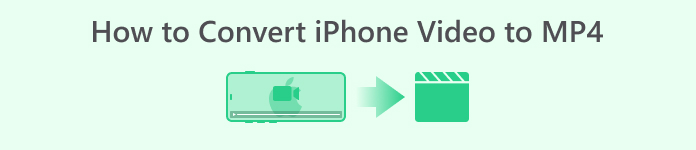
Parte 1. Come convertire i video da iPhone in MP4 online
Se non hai familiarità con l'editing e la conversione video, provare un metodo online è perfetto per te.
Consigliamo vivamente il Convertitore video gratuito FVC online. È un fantastico convertitore online che offre una soluzione semplice e senza pubblicità per convertire i file video del tuo iPhone in MP4 senza problemi. Questo strumento online promette un'esperienza fluida senza filigrane o interruzioni. Dà priorità alla tua privacy e sicurezza crittografando i tuoi file, assicurando che i tuoi dati rimangano protetti. Si distingue come uno dei migliori siti di conversione a livello nazionale!
Questo convertitore online gratuito utilizza una tecnologia avanzata per il mantenimento della qualità. Ti consente di convertire file video in blocco contemporaneamente e rapidamente. Inoltre, questo strumento versatile offre funzionalità di modifica di base. Puoi mettere a punto i tuoi video regolando parametri come bitrate, risoluzione e frame rate. Puoi anche personalizzare le impostazioni audio, modificando bitrate e volume per soddisfare le tue esigenze specifiche. Segui i passaggi sottostanti per convertire i tuoi contenuti video utilizzando questo strumento online.
Passaggi per convertire i video dell'iPhone in MP4 online:
1. Apri il tuo browser preferito sul tuo PC. Visita il sito Web ufficiale di FVC Free Video Converter Online per installare il suo launcher cliccando sul pulsante Aggiungi file da convertire. Clicca nuovamente sullo stesso pulsante per caricare il file video iniziale che devi convertire.
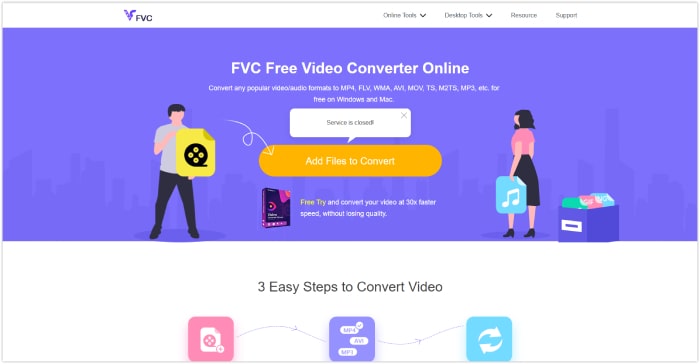
2. Dopo il caricamento iniziale, puoi aggiungere altri file video da convertire cliccando sul pulsante Aggiungi file.
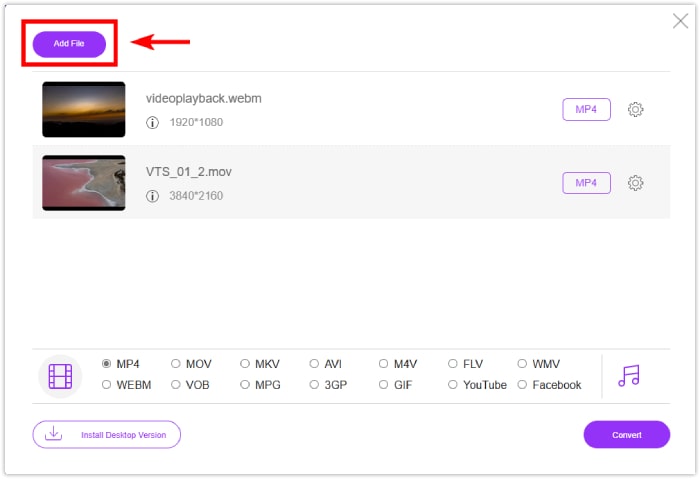
3. Se vuoi modificare il tuo pre-output, clicca sull'icona Impostazioni per aprire i preset. Regola in base alle tue preferenze, quindi clicca sul pulsante OK per salvare le modifiche.
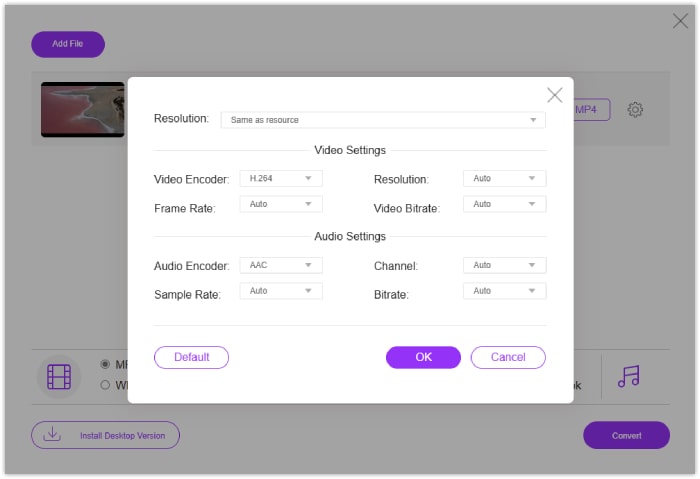
4. Imposta i file su MP4 come formato di output. Per salvare i video dell'iPhone come MP4, clicca sul pulsante Converti!
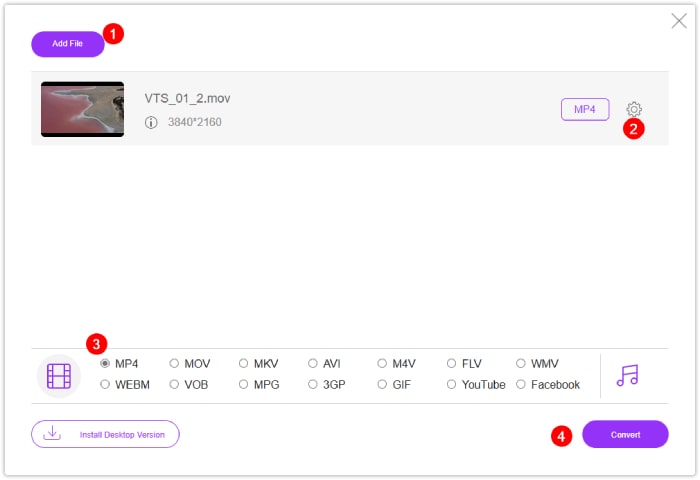
Parte 2. Come convertire in blocco i video dell'iPhone in MP4 su Windows e Mac
Per una soluzione offline con più funzionalità, scopri FVC-picked Video Converter Ultimate. È la soluzione ideale per convertire i video dell'iPhone in MP4 senza perdere qualità. È dotato di un'interfaccia intuitiva che anche i principianti possono usare facilmente. Ciò che lo distingue dagli altri convertitori video è la sua velocità di conversione fulminea, vantando un processo 120 volte più veloce grazie alla tecnologia di accelerazione hardware e ultraveloce.
Questo convertitore definitivo supporta oltre 1000 formati, tra cui AVI, MOV, MKV, WMV e WebM. È inoltre dotato di potenti strumenti di editing potenziati dalla tecnologia AI, che garantiscono un miglioramento e un editing senza soluzione di continuità. Che tu sia un principiante o un utente esperto, FVC Video Converter Ultimate semplifica il processo di conversione offrendo al contempo funzionalità di editing avanzate.
Passaggi per convertire i video dell'iPhone in MP4 sul PC:
1. Scarica il convertitore video sul tuo desktop. Clicca sui pulsanti Download forniti di seguito. Dopo averlo installato, esegui il convertitore.
Download gratuitoPer Windows 7 o versioni successiveDownload sicuro
Download gratuitoPer MacOS 10.7 o versioni successiveDownload sicuro
2. Aggiungi i file video cliccando sul pulsante rosso Add al centro dell'interfaccia. In alternativa, clicca sulla scheda Add Files nell'angolo in alto a sinistra per caricare più file contemporaneamente.
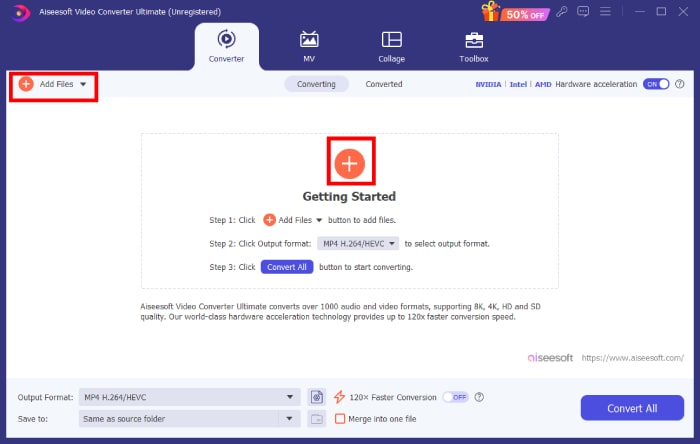
3. Seleziona il formato di output cliccando sull'icona della freccia a discesa situata nella parte finale dei file. Vai al menu ideo e scegli MP4 dalle opzioni.
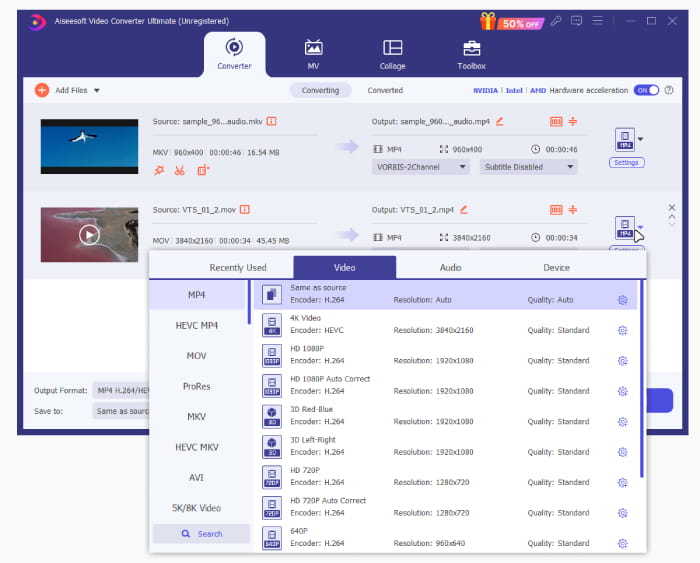
4. Avvia il processo di conversione cliccando sul pulsante Converti tutto!
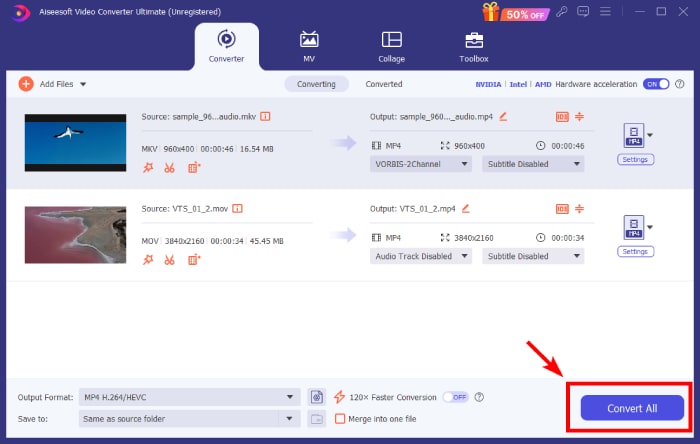
Parte 3. Domande frequenti sulle conversioni video su iPhone
Come salvare i video dell'iPhone in formato MP4?
Di default, l'iPhone salva i video registrati nei formati MOV e MKV. Per salvare il video in formato MP4, utilizzare software di terze parti come FVC Video Converter Ultimate per convertire il video in MP4.
Posso convertire i video del mio iPhone in MP4 utilizzando convertitori online?
Sì. Molti convertitori video online ti consentono di convertire i video del tuo iPhone in formato MP4. Siti web come FVC Free Video Converter Online offrono questo servizio.
Esiste un modo per convertire i video dell'iPhone in MP4 direttamente sull'iPhone?
Sì, ci sono app disponibili sull'App Store che ti consentono di convertire Video QuickTime MOV in MP4 direttamente sul tuo iPhone. Devi essere intraprendente quando cerchi la migliore app da usare.
Conclusione
Questo post offre i migliori metodi online e offline per convertire i video dell'iPhone in MP4 mantenendo una buona qualità. Questo ti dà la sicurezza di intraprendere un nuovo viaggio o di sbloccare le tue competenze tecniche. Non esitare a usare il tuo iPhone per registrare i contenuti del tuo vlog, perché ora conosci modi efficaci per trasformare i video in formati più accessibili come MP4!



 Video Converter Ultimate
Video Converter Ultimate Screen Recorder
Screen Recorder



