Resize Image to 20KB: 3 Effective Compression Methods [2024]
It’s really annoying when you send image files or upload any of them only to find they can’t be processed because of their large file size. It is understandable that most photos today are large due to their high resolution and quality, but that doesn’t mean we have to just accept this inconvenience.
In this article, we’ll help you solve this problem. We have prepared three effective methods to easily resize an image to 20KB. Whether you are dealing with personal photos or professional graphics, these techniques will help you compress your images without significant loss in quality. So, let’s dive into these methods and make your file-sharing and uploading experience much smoother.
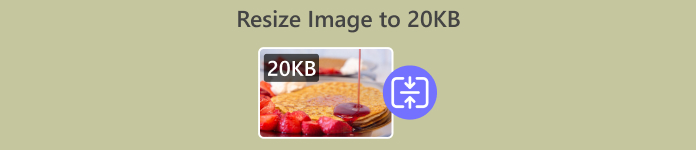
Part 1. Resize Image to 20KB With One Click [Fast & Easy]
FVC Free Image Compressor is a free online image compressor tool available for both Mac and Windows. With this tool, users can easily resize image to 20KB in just one click. They only need to upload their photos, and the tool will automatically compress them. Moreover, compressed photos are almost maintained at their best quality because of the tool’s optimization and compression algorithms.
Supported image formats: JPEG, PNG, SVG photos and animated GIFs
Batch compression limit: Can batch-compress up to 40 photos simultaneously
Compression ratio: Maintains the original ratio of the photo.
Size limit: Can compress photos up to 5MB
Here’s how to resize image to 20KB using FVC Free Image Compressor
Step 1. On your browser, search for the FVC Free Image Compressor.
Step 2. Once you’ve accessed their website, on their main interface, click Upload Images to import the photos you want to resize to 20KB. After that, it will automatically compress your photos.

Step 3. After compressing the photos, you can preview the new file size of your compressed photo and check if the photo was resized to 20KB. Lastly, click Download All to save your image.

With the FVC Free Image Compressor, you can easily reduce an image to 20KB because of its very user-friendly and intuitive interface. Also, resized photos are compressed with the best optimization and compression algorithms, which can preserve the photo's best quality resolution. Lastly, this photo resizer is free which makes it the most preferred image compression tool among others because it can perform well just like other dedicated tool that requires subscription.
Part 2. Change Image to 20KB With Custom Settings
Duplichecker is the tool for you if you need personalized quality options for image compression. It offers a quick, hassle-free solution for resizing images to 20KB while maintaining visual integrity. With a streamlined interface, it provides users with a fast and efficient way to reduce image files. Lastly, this tool is completely free to use.
Supported image formats: JPEG, PNG, and GIF formats.
Batch compression limit: Can batch-compress up to 10 photos simultaneously
Compression ratio: Maintains the original ratio of the photo.
Size limit: Can compress photos up to 5MB
Here’s how to resize image to 20KB Duplichecker
Step 1. To upload the image that you want to reduce to 20KB, Click on the Upload button.
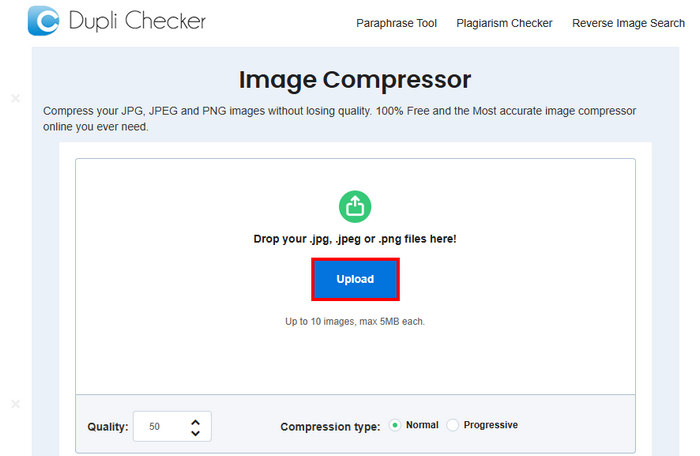
Step 2. Next, you’ll see the Quality option below in the left corner. Choose or type in your desired compressed quality. By this time, type in 20.
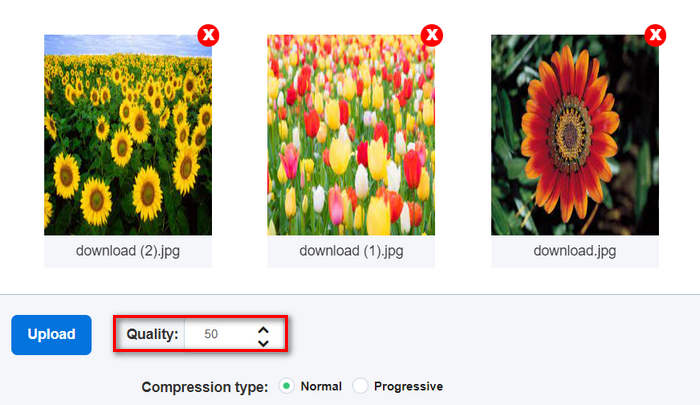
This image quality is in KB or Kilobyte.
Step 3. After choosing your quality, you can now select the type of compression you prefer.
Step 4. Once set, scroll down a bit and click on the Compress Image button to reduce your images to 20KB.
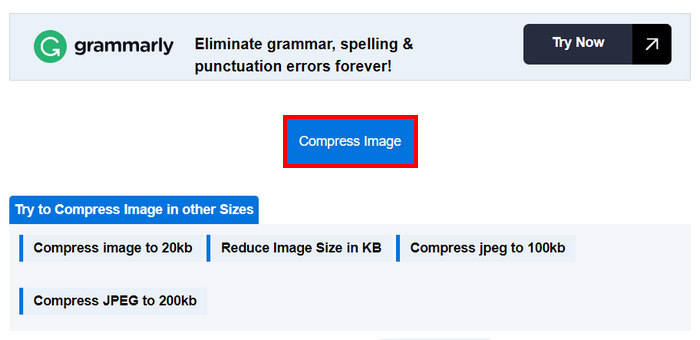
Step 5. Lastly, to save your compressed images, click on the Download All button to save all of them. These files will be directly saved to your device.
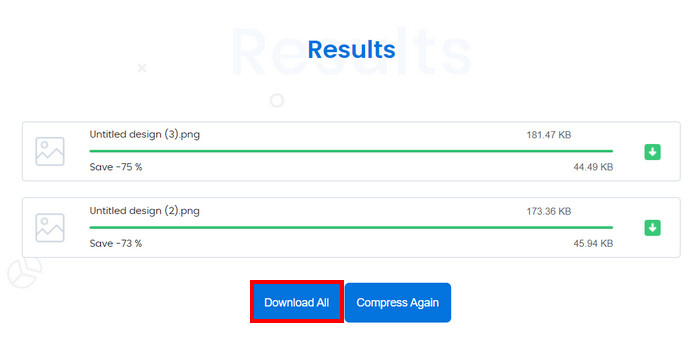
So, if you prefer to resize image to 20KB while having control over its settings, however, it’s not ideal when you batch compress more than ten photos at once. Also, there are some lagging issues when compressing multiple files.
Part 3. Resize Unlimited Images to 20KB at Once
Bulk Image Compressor tool is an online compressor tool that allows you to unlimitedly resize images to 20KB at once.
Supported image formats: JPG, JPEG, PNG, and BMP images.
Batch compression limit: Can batch compress unlimited photos when subscribed to their lifetime premium. If not, you can still simultaneously compress 150 images in one click.
Compression ratio: Maintains the original ratio of the photo.
Size limit: Can compress photos up to 5MB
Here’s how to resize image to 20KB Bulk Image Compressor
Step 1. Drag the image files that you want to resize to 20KB or just easily click the Select Files button.
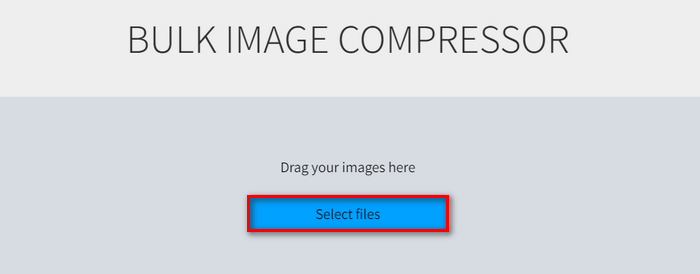
Step 2. Now, you can adjust the Quality by moving the slide bar to your preferred percentage. Also, you can set a new width and height by adjusting them below the Maximum size.
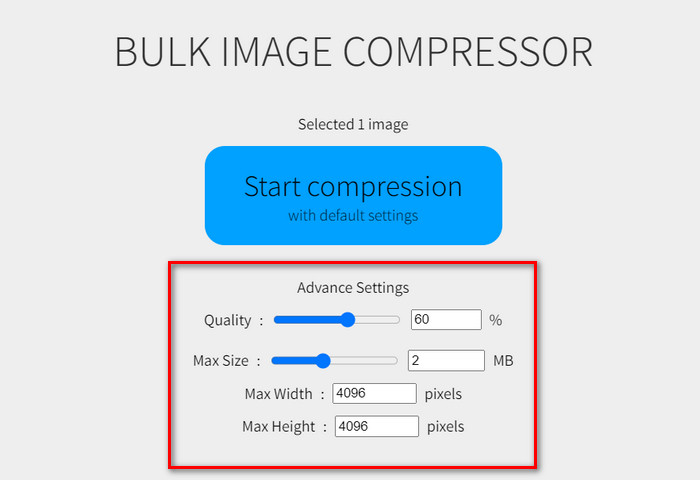
Step 3. After adjusting your preferred setting, click the Start Compression button.
This image compressor tool is ideal for resizing unlimited images to 20KB. However, you need to avail their 1-payment premium to enjoy this.
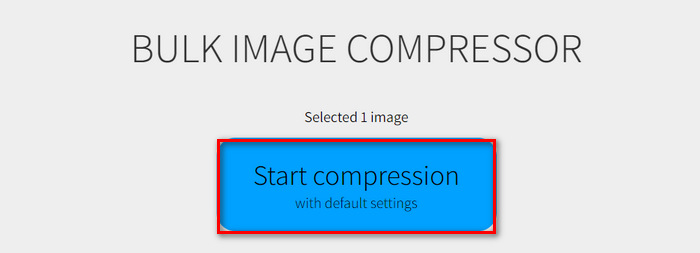
Part 4. FAQs about Resizing Image to 20KB
Is it safe to use a JPEG online compressor for sensitive content?
Using an online JPEG compressor for sensitive content can be safe, but it's important to ensure the tool you use has reliable privacy policies. Look for compressors that do not store your images on their servers after processing.
How do I compress a PNG to 20KB?
To compress a PNG to 20KB, you can use online tools such as FVC Free Image Compressor, Duplichecker, or Bulk Image Compressor. These tools give you the power to resize PNG image to 20KB while maintaining quality. Follow the specific steps provided by each tool to achieve the desired file size.
What is 20KB in pixels?
The file size of 20KB does not directly correlate to a specific pixel dimension, as the size in kilobytes is influenced by the image's resolution, color depth, and compression level. For instance, a 20KB image could have varying dimensions depending on how it is compressed. Generally, reducing the dimensions of an image and applying compression will help in achieving a smaller file size, but there is no fixed pixel dimension for 20KB.
Can I resize animated GIFs to 20KB?
Yes, you can resize animated GIFs to 20KB using tools like FVC Free Image Compressor, which supports GIF format compression. Simply upload your GIF, and the tool will automatically compress it.
Will compressing images to 20KB affect their quality?
Compressing images to 20KB may affect their quality, but using advanced compression tools like FVC Free Image Compressor can help maintain visual integrity. This tool uses optimization algorithms to minimize quality loss during compression.
Conclusion
Resizing images to 20KB is easy with the right tools. FVC Free Image Compressor, Duplichecker, and Bulk Image Compressor allow you to quickly reduce your image sizes without losing much quality. Try these methods today to make sharing and uploading images hassle-free. Give one of these tools a try now!



 Video Converter Ultimate
Video Converter Ultimate Screen Recorder
Screen Recorder



