Learn How to Remove Tourists from Photos Effortlessly
When traveling, people always want to take pictures in beautiful sceneries, take pictures with their family, and take photos alone and with a great view. But since the scenery is so nice, many people are also taking photos simultaneously with you. Resulting in having other tourists in your photo. So, if you want to take out those unwanted tourists from your amazing photo, you need a tool that will help you do it. Luckily, we found the ultimate tools to help you remove unwanted objects from your photo. Read this article to know how to remove tourists from photos effortlessly.
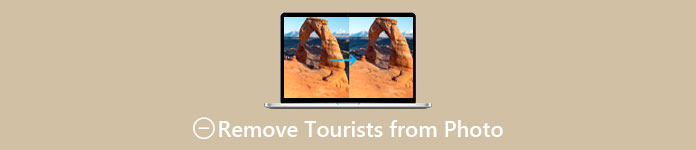
Part 1. How to Remove Tourists from Photos Using a Free Watermark Remover
Searching for a free watermark remover on the internet is quite challenging because only a few watermark removers are free. Fortunately, we found a free online tool that you can easily access. Also, in this part, we provided steps on how to use the tool to remove tourists from your photo.
FVC Free Watermark Remover is one of the most used watermark removers that you can access online. This online watermark remover can remove not just watermarks; it also allows you to remove unwanted objects on your photo. So, if you want to remove a photobomber from your image, this tool will help you do that easily. Furthermore, FVC Free Watermark Remover supports the most standard image formats, such as PNG, JPG, JPEG, BMP, etc. Also, with its straightforward user interface, and simple buttons, you can easily remove any watermarks or objects that ruin your photo. People also love this tool because it does not require registrations and is safe.
Pros
- It is a user-friendly tool.
- It has watermark remover options (Polygonal, Lasso, Brush)
- It has an erasing feature.
- You can access it on almost all web browsers, like Google, Mozilla Firefox, and Safari.
Cons
- It is internet-dependent.
How to remove tourists from photos online using FVC Free Watermark Remover:
Step 1. On the browser that you use, search FVC Free Watermark Remover. Or, you can click the link to go directly to their website.
Step 2. Next, click the Upload Image button on the software’s main interface. Your computer folders will prompt where you will select your photo and upload it.
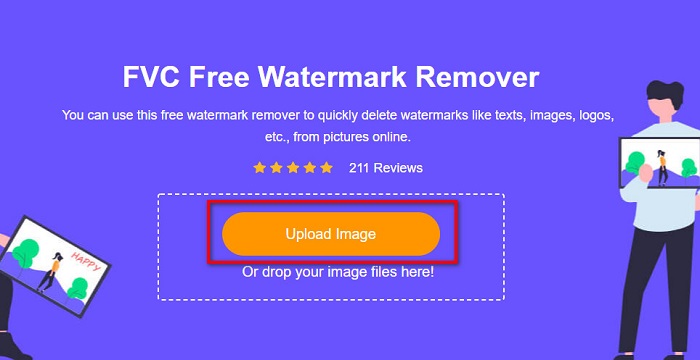
Step 3. After uploading your image, select a remover tool that you like. You can choose between Polygonal, Lasso, or Brush. And then select the area of the tourists using the remover tool.
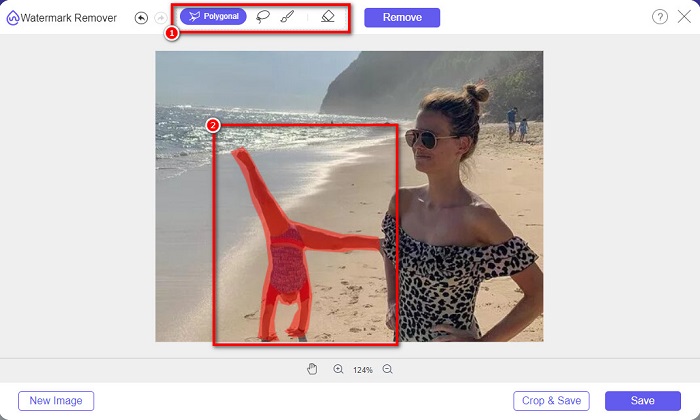
Step 4. And then, click the Remove button to remove the area of the unwanted tourist from your photo.
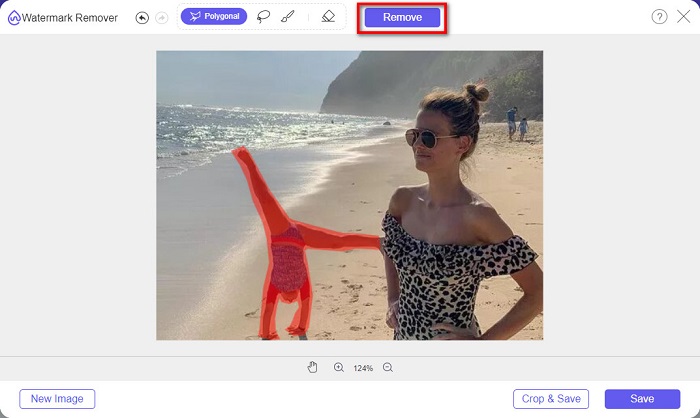
Step 5. Then, you will see that the tourist from your photo is gone. Click the Save button to save your image on your device. And that’s it!
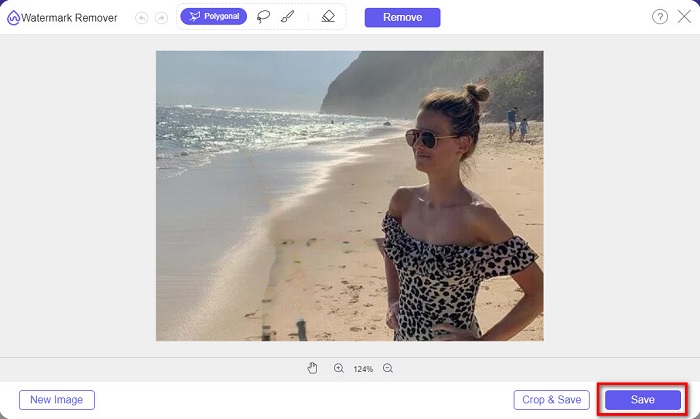
Part 2. How to Remove Tourists from Photos in Photoshop
Suppose you want to take a photo of a great tourist attraction, but many people are there. We will teach you what to do so that your photo will appear like there is no tourist in your image. Read this part comprehensively to learn how.
Adobe Photoshop is the most famous editing software application that many professionals use. From photo retouching, creating logos, creating amazing banners for your website, and enhancing your photo, you can do it using Photoshop. In addition to that, there are many tools that you can use to edit your photo comprehensively. Although it has a hard-to-follow interface, it still offers many functions and features that you can use to edit your image professionally. Moreover, you can also remove any watermarks and unwanted objects from your image.
How to remove tourists from photos Photoshop:
Step 1. Download Adobe Photoshop on your device, and then run the app.
Step 2. You need to photograph the scene several times; set your camera to Manual mode, then take photos from the same spot. You need 10-20 photos.
Step 3. Next, you need to turn your edits to the RAW files. Then, sync them to make the images identical to each other. And then, using Lightroom, follow this process:
1. Select all the photographs that you took inside the Library.
2. Use the Quick Develop panel to make your RAW edits. Any changes in the Quick Develop panel will apply to your selected images.
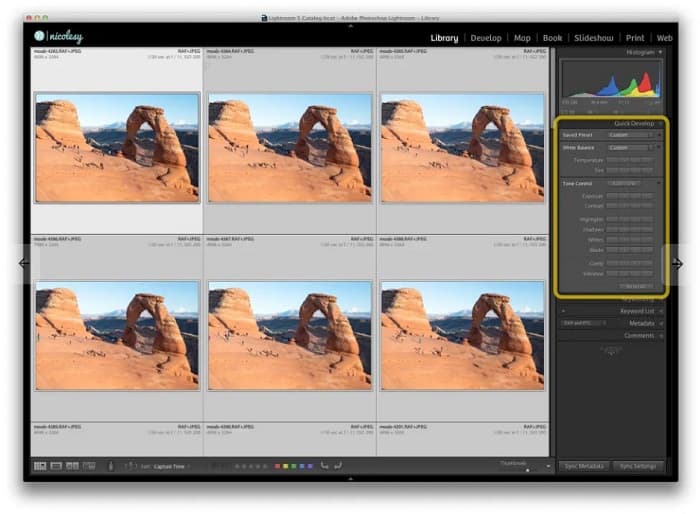
Step 4. And then, Export the images using Lightroom on your computer folders.
Step 5. Now, we will remove the tourist from your photos. Go to File>Scripts>Statistics.
1. Click Median from the drop-down button located at the top of the box.
2. Use the Browse button to select photos.
3. And then check the Attempt to Automatically Align Source Images box.
4. Click OK. Then Photoshop will align and do the disappearing process on your photos.
Part 3. How to Remove Tourists from Photos Using Apowersoft Online Watermark Remover
Apowersoft Online Watermark Remover is another software app to remove tourists from photos. It is convenient to remove any watermarks, like logos, texts, or unwanted objects from your photos. You can also do a batch process to simultaneously remove watermarks on your images. Even more impressive is that it has a video watermark remover to remove any watermarks on videos. In addition to that, it has a simple user interface, making it a beginner-friendly tool.
And if you want to access it offline, Apowersoft Online Watermark Remover has a downloadable app. However, it is an internet-dependent tool, so you might experience having a slow loading process.
How to remove tourists from your photo using Apowersoft Online Watermark Remover:
Step 1. Search Apowersoft Online Watermark Remover on your browser, then go to their webpage. On the software’s main user interface, you will see two options. Click the Remove Watermark from Image.
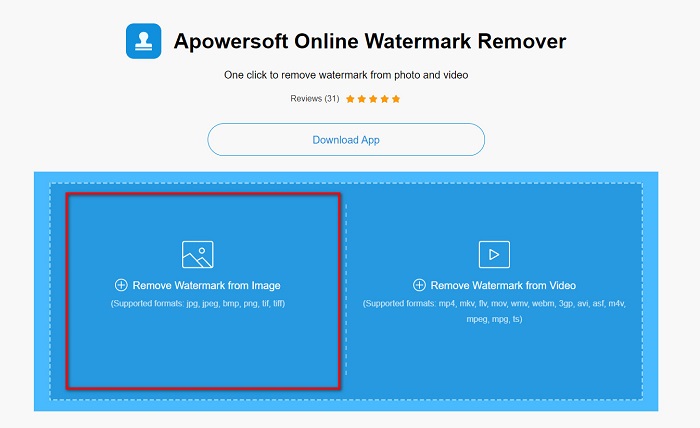
Step 2. You will see the remover box on the next interface, then drag and hold it to the tourist you want to remove.
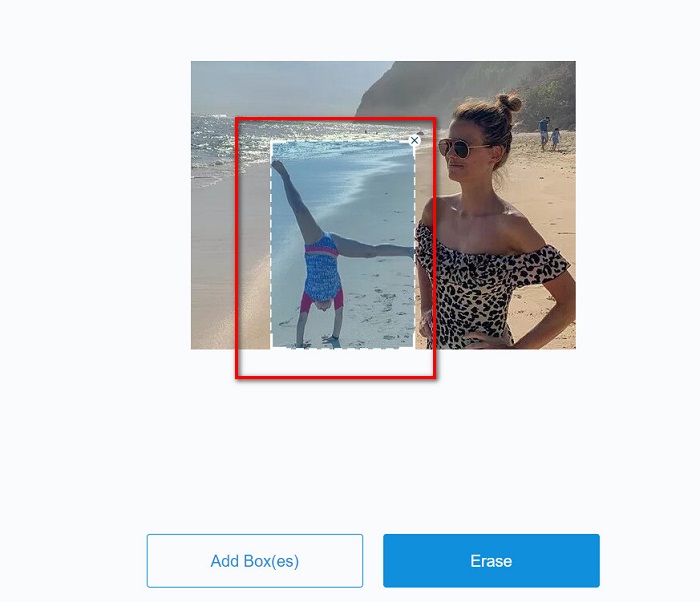
Optional. If two or more tourists are in your photo, click the Add Box(es) button to add remover boxes.
Step 3. After selecting the area of the unwanted object, you want to remove, click the Erase button.
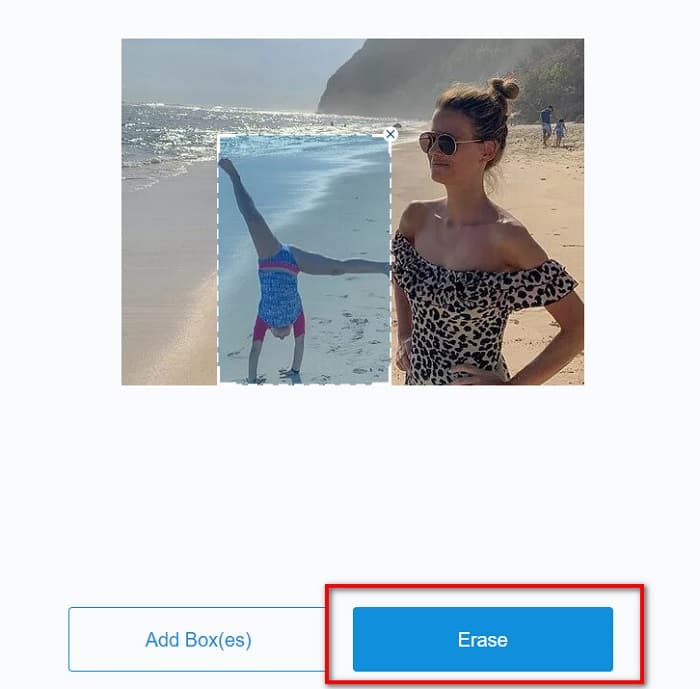
Related to:
How to Remove the Weibo Watermark on Videos & Images Easily
Learn How to Remove Movavi Watermark for Free [Must Have!]
Part 4. FAQs about Removing Tourists from Photos
Can you remove text watermarks from your photo?
Yes. Using the aforementioned tools, you can remove any watermarks, such as logos, texts, and images on your photo.
Is there an app from the app store that can remove unwanted objects from your photo?
One of the best apps from the app store that can remove watermarks on your image is Photo Retouch. This app lets you make objects disappear, remove unwanted objects or people, and more.
Can you remove watermarks from Photoshop for free?
Adobe Photoshop is not a free app. Therefore, you need to purchase the app first before using it. Although you can download it using a crack, it is not recommended because it is unsafe.
Conclusion
Now that you know how to remove tourists from photos using these different tools, what tool you will use is in your hands. Despite having different features, and different interfaces, they are an effective tool for removing any watermarks or unwanted objects from your photo. But, if you want to use an easy-to-use software interface and an easy-to-access tool, use FVC Free Watermark Remover.



 Video Converter Ultimate
Video Converter Ultimate Screen Recorder
Screen Recorder



