Easiest Procedures Using Pixlr to Remove Watermarks
If you are here to learn how to use Pixlr to remove watermarks from your photos, then you are in the right article. Personally, it is irritating to get a picture with a watermark on it, so it is better to remove them. From the start to the end part of this post, you will learn many things, not only using the Pixlr application but also using excellent alternatives to eliminate the watermarks from your photos. So if you are here to get your problem to solve, you can continue reading this article and learn some tutorials to remove annoying watermarks from your images.

Part 1: Remove Watermarks from Photos Using Pixlr
Pixlr is an editing tool you can use to enhance your pictures. Also, it offers various templates to make your photo beautiful and unique. Aside from these functions, don’t you know Pixlr can remove watermarks from your images? Yes! You’ve heard it right! Pixlr can instantly eliminate any disturbing objects you don’t want from your photo, including watermarks, stickers, emojis, text, and more. In addition, this online software is free, so you don’t need to consider any payments or subscriptions. However, using Pixlr is not that easy. It has many options you might encounter and complicated procedures, which makes it unsuitable for non-professional users. To use this application, you must watch tutorials or get guidance from advanced users. Also, it is a web-based software, so it is necessary to have a fast internet connection; otherwise, it won’t perform well. Follow this simple tutorial below to remove watermarks using Pixlr.
Step 1: To use Pixlr, you have first to visit the website of Pixlr. Then, click the Open Image button to upload a photo with a watermark you want to eliminate. You can also insert the image from the URL.
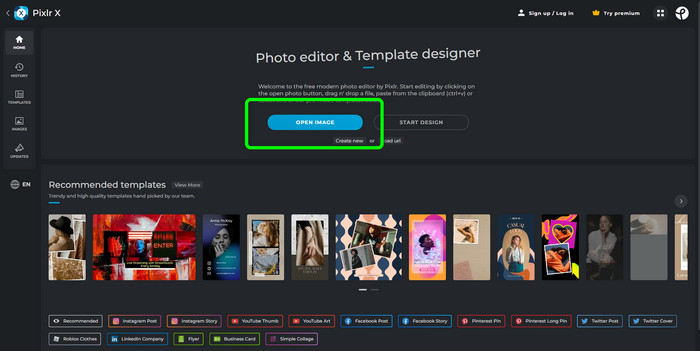
Step 2: After uploading your desired image, select the Retouch button at the left side of the interface. Then the tools will show up. Select the Clone Stamp tool. After selecting it, you can already click the watermark area using your mouse to erase watermarks.
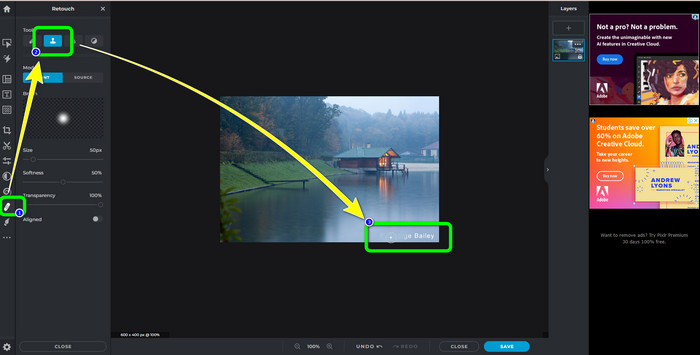
Step 3: If you have already removed all the watermarks you want to eliminate, click the Save button. Then save it to your desired location.
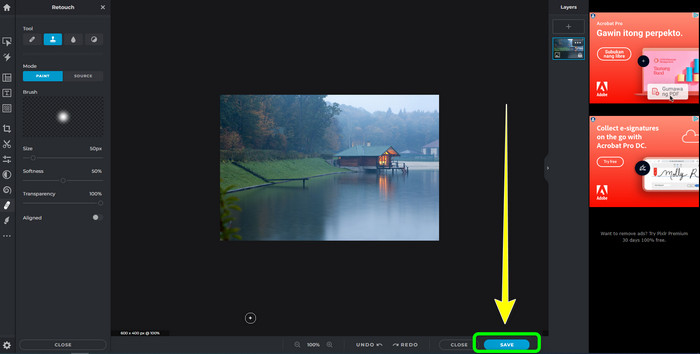
Part 2: Excellent Pixlr Alternatives to Erase Watermarks from Photos
FVC Free Watermark Remover
As you can see, utilizing Pixlr is difficult, especially for beginners. If you want a more straightforward watermark remover, the best alternative we can offer you is the FVC Free Watermark Remover. This online software has simple methods and an interface, which is perfect for beginners. This application can easily delete all unwanted objects from your photos, such as watermarks, logos, date stamps, etc. This is also 100% free, and you can remove multiple watermarks from your photos.
But wait, there’s more. FVC Free Watermark Remover offers you two ways to remove watermarks. The first way is by using the Watermark Remover Tools. These tools are Brush, Lasso, and Polygonal. You can use these tools to highlight and remove watermarks from your photo. The second way is by using the Cropping Tool. If the watermark area is on the edge of your photo, you only have to crop them using the mouse. If you want an example of removing watermarks using these two methods, follow the steps below.
Step 1: Open your browser and visit the FVC Free Watermark Remover website. Afterward, select the Upload Image button and upload your desired photo with a watermark.
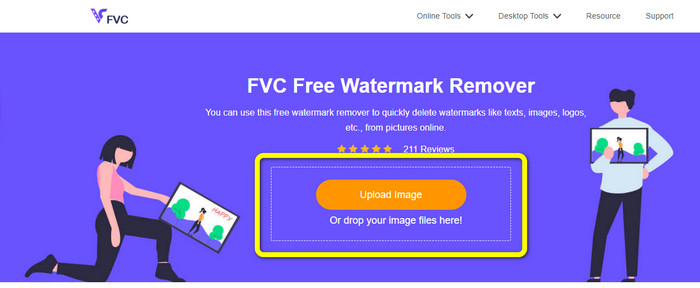
Step 2: After that, you can use watermark remover tools like Polygonal, Lasso, and Brush. Also, you can use the Eraser tool to erase excess highlights. You can also use the magnifying tool under your photo to zoom in and out to see the small watermarks.
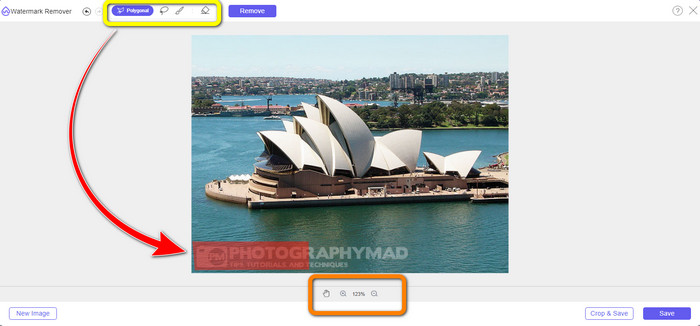
Step 3: In this part, when you are done highlighting all the watermarks from your photo, you can already remove them by clicking the Remove button. Then, wait for the removal process.
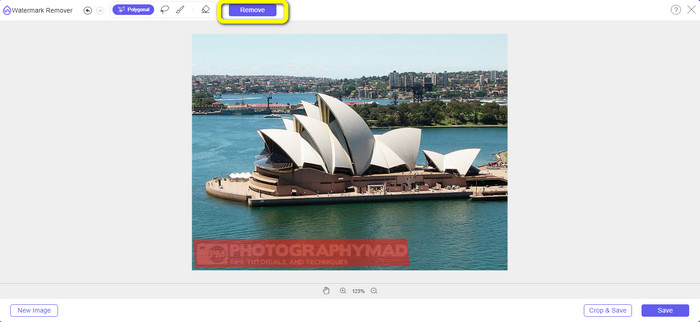
Step 4: Now, we can already proceed to the last step. After wiping out all watermarks from your photo, click the Save button to download your final output.
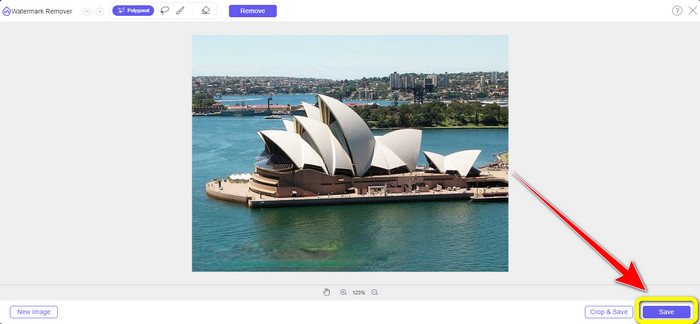
Step 5: Another way to remove the watermark is by using the cropping tool. Select the Crop & Save button after inserting the image file.
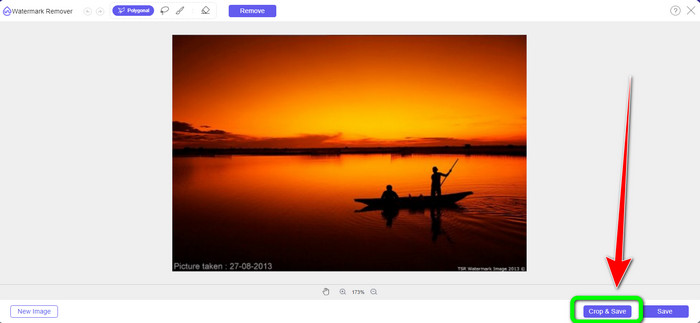
Step 6: In this step, you can already crop your photo to eliminate watermarks by moving your mouse while clicking the edge of the photo. As you can see in the yellow box, you can find many options on how you want to crop your photo. On the red box, you can scale up or down the photo.
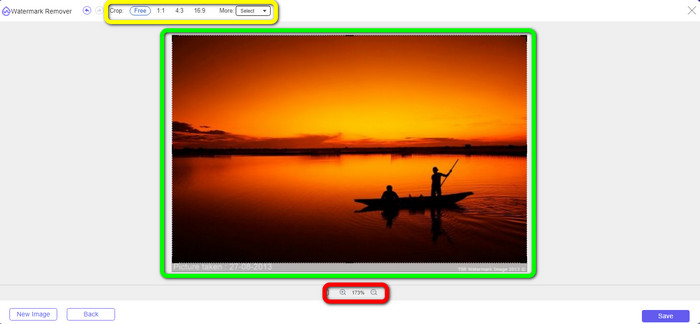
Step 7: For the final step, when you are done cropping your photo, click the Save button to save the file. Then you can open it to see the photo without a watermark.
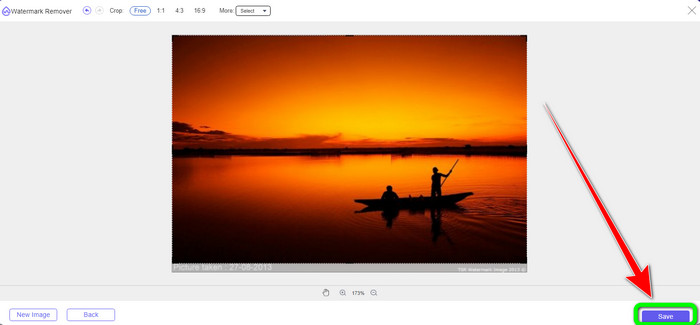
Watermark Remover.io
Another easier way to remove a watermark from a photo is to use Watermark Remover.io. This online application is much simpler than Pixlr. It has a straightforward interface and basic steps, even a new user can operate this easily. It can also remove multiple watermarks at once. The best thing here is that it supports multi-colored, which means even if the watermarks have a different color, it can still remove them instantly.
But unfortunately, Watermark Remover.io has limited features. In one month, the maximum image you can upload is 50 images only. Also, it can only offer 25 GB of storage, which is not enough. Also, if you want this application to perform well, you must have a fast internet connection.
Follow the steps below to delete watermarks from your photo.
Step 1: Visit the Watermark Remover.io website using your browser. Then, click the Upload Image button. It will automatically remove the watermarks from your photo, so wait for the process.
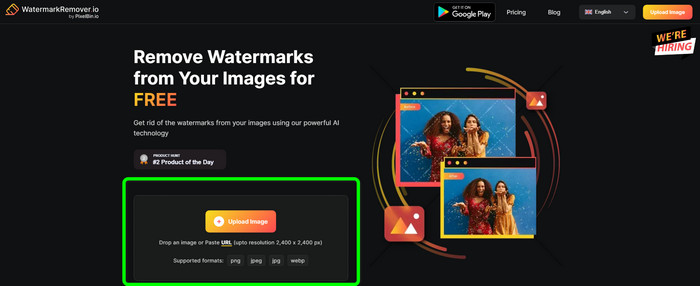
Step 2: If the watermarks from your photo are already gone, click the Download Image button to save it on your computer. You can use this tool to remove Alamy watermarks from photos.
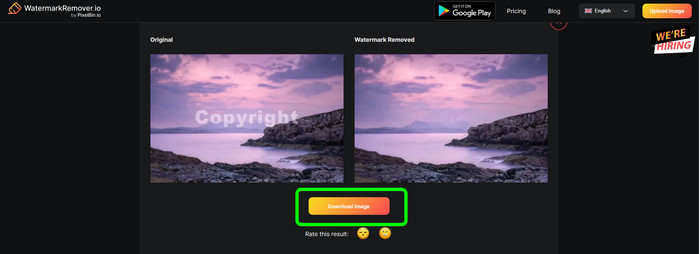
Part 3: FAQs about Removing Watermarks Using Pixlr
1. What is the best free watermark remover?
The best watermark remover you can use for free is FVC Free Watermark Remover. This application can eliminate all irritating objects from your photo without paying a penny.
2. How do I add a watermark in Pixlr?
You have to log in to your Pixlr account. Then go to “Pixlr Editor” and launch it. After that, click “Create New Image.” Then you can already create a watermark on your photo and set the height and width of your photo.
3. Is Pixlr a legal tool?
Definitely, yes! Pixlr is a legitimate application. All its features are allowed and authorized to utilize. So you can operate this online application without worrying.
Conclusion
It is truly satisfying to view a photo without watermarks, right? This is the best reason why this article shows you how to use Pixlr to remove a watermark. Also, we introduced you to other online tools you can use that have easier ways. But if you want helpful and practical software, you can use FVC Free Watermark Remover.



 Video Converter Ultimate
Video Converter Ultimate Screen Recorder
Screen Recorder



