Effective Ways to Convert TIFF to JPG and PNG
TIFF is an image file format common to photographers and graphic designers. It has high quality, flexibility, and near-universal compatibility. But, its size is larger, making it difficult to share with others or on the web. In that case, one of the best solutions is to convert this file to other formats. JPG and PNG file formats have smaller file sizes than TIFF. That way, converting TIFF to JPG and PNG is better. The article can offer you the best methods to convert TIFF to JPG/PNG formats. Also, you will learn all the information you need about these image file formats. So, without anything else, let’s read this post as we give the solution you are looking for.
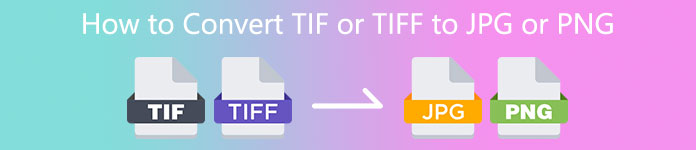
Part 1. TIFF vs. JPG vs. PNG
| File Format | TIF/TIFF | JPG | PNG |
| Filename Extension | .tif / .tiff | .jpg | .png |
| Developed By | Aldus (acquired by Adobe) | Joint Photographic Experts Group | PNG Development Group |
| Description | In 1992, the Tag Image File Format (TIFF) was developed. Developers can expand this flexible file type to accommodate many needs. TIF and TIFF files are both image file formats used to store images. But, there are some distinctions between these formats. TIFF image files are capable of storing more than one image in a file. On the other hand, TIF files can only store one image. Also, the TIFF files can store metadata regarding the image, but the TIF files cannot. | JPG and JPEG are equal extensions that refer to the same digital image format. There are no differences between the JPEG and JPG formats. The only difference is the number of characters used. JPG files are saved with the file extension .jpg, and JPEG files are saved with the extension .jpeg. JPEG is an acronym for the Joint Photographics Experts Group. | The acronym of PNG stands for Portable Network Graphic. You can save high-quality photos and share them using PNG format. PNGs can handle a staggering 16 million colors. It also supports transparent and semi-transparent backgrounds. PNG image file is an open format, which means you can save and open a PNG file from any image editing software. |
Part 2. Excellent Methods to Convert TIF/TIFF to JPG/PNG Online
FVC Free Image Converter is the ultimate converter you can use to turn TIFF into JPG/PNG online. The converting procedure is also straightforward. Images may be converted in three easy steps. A batch conversion procedure is additionally offered. Multiple photos can be converted at once. It means you can convert your images in less time. It is simple to understand and offers an intuitive UI with understandable settings. Additionally, FVC Free Image Converter supports a variety of input formats. It supports various formats, including JPG, PNG, BMP, TIFF, WEBP, and GIF. Furthermore, this converter is completely free. Also, it guards the user's privacy. It will immediately remove your data once your photos have been converted and saved. The fact that you can use this online application with all types of browsers increases user accessibility. To use this TIFF to JPG converter, follow the simple instructions listed below.
Convert TIF/TIFF to JPG
Step 1: Visit the FVC Free Image Converter website from your browser. Then select the JPG file format from the Convert to option.
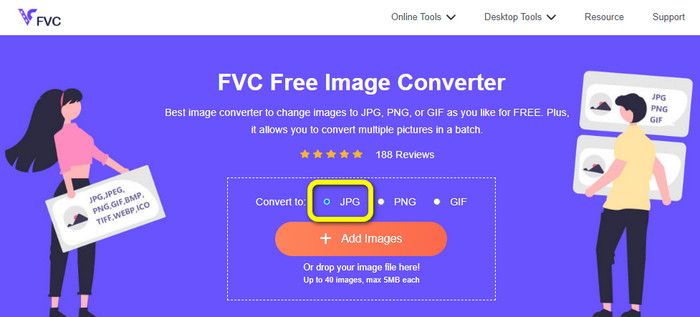
Step 2: The next step is to click the Add Images button. After clicking, the file folder will appear on your computer screen. Choose the image file and click Open.
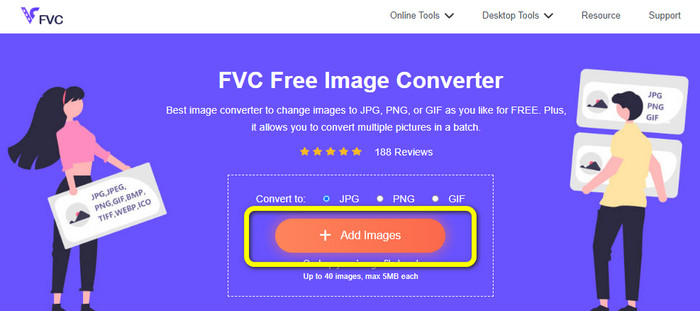
Step 3: The image converter will convert your image automatically after uploading. Click the Download button to save and download your converter image to your computer.
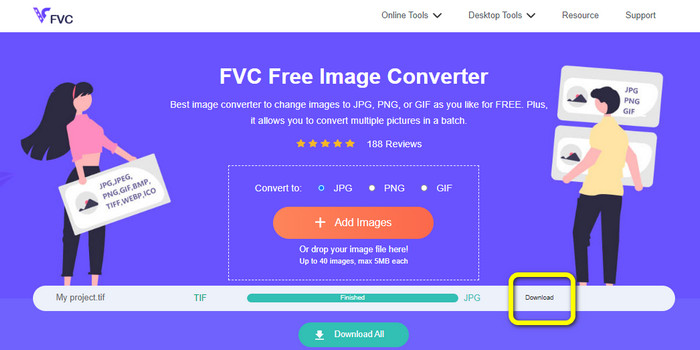
Convert TIFF/TIF to PNG
Step 1: From the webpage, select the PNG file format from the format option.
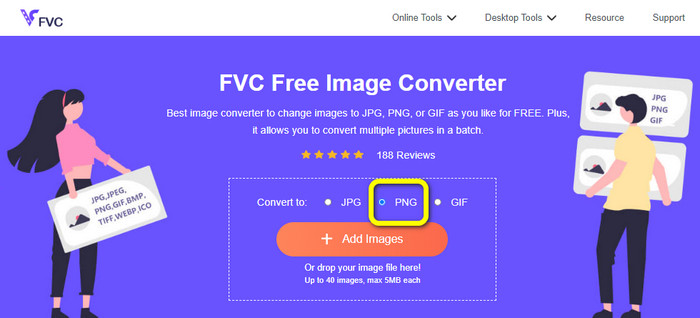
Step 2: Click the Add Images button. Then, when the file folder shows up on the screen, select the PNG file you want to convert. Then, open it.
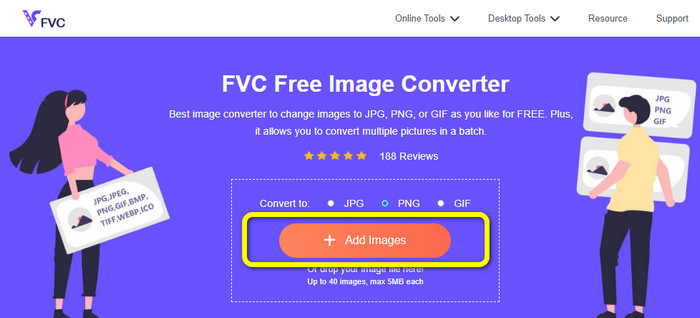
Step 3: After the conversion process, click the Download button. Wait for the saving process and open your image from your folder. Click here to learn how to convert BMP to JPG or PNG.
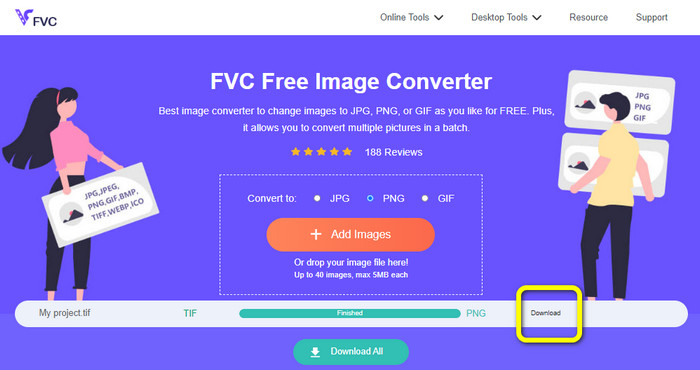
Part 3. Best Ways to Convert TIF/TIFF to JPG/PNG Offline
Video Converter Ultimate is one of the best offline ways to convert a TIF file to JPG and PNG. You can download this program on both Mac and Windows operating systems. This offline image converter lets you convert your TIF file to JPG and PNG. Also, it supports other formats like WEBP, BMP, GIF, TIFF, JPG, PNG, and more. The converter offers a friendly user interface, making it perfect for professionals and beginners. Additionally, if you desire to convert multiple files at once, you can do so. One of its remarkable features is to do a batch conversion process. Because of that, it will become convenient for all users who like converting image files. Moreover, while converting images, there are more things you can do. On the settings icon, you can zoom in and out your images. You can also change the image quality based on mon preference. This way, you can get the result that you desire. Follow the basic procedures below to convert TIF to JPG and PNG format.
Convert TIFF to JPG
Step 1: Download Video Converter Ultimate on your computer. After that, run the application after the installation process. See the Download button below and click it to access the converter easily.
Free DownloadFor Windows 7 or laterSecure Download
Free DownloadFor MacOS 10.7 or laterSecure Download
Step 2: Click the Toolbox panel on the upper part of the interface. Select the Image Converter function.
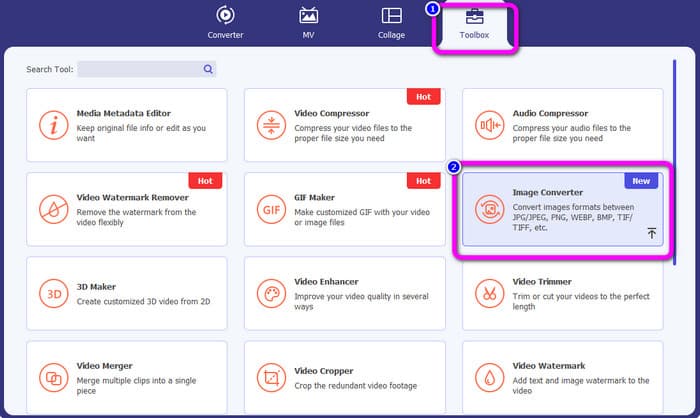
Step 3: Then click the Plus sign button on the center interface. Select the TIFF image file from your file folder, and open it.
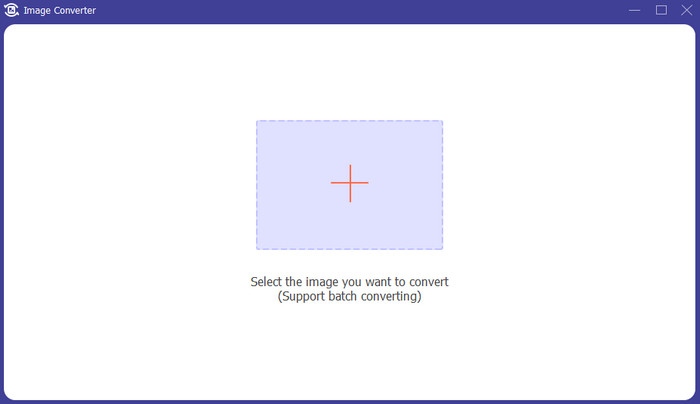
Step 4: If you want more images, click the Add Source file button. Then, navigate to the Convert All to option and select the JPG file format.
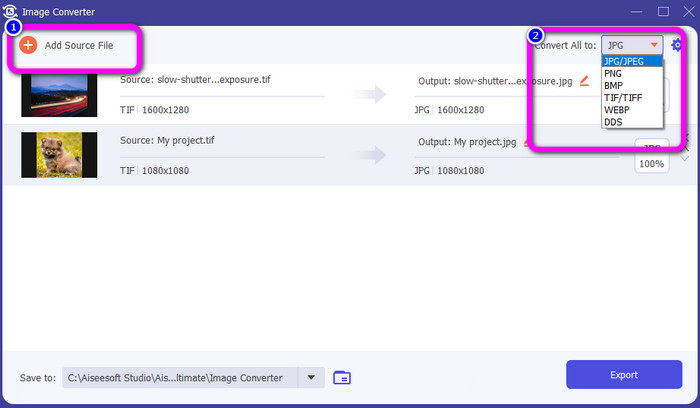
Step 5: Lastly, click the Export button after selecting JPG format as the output format. After the conversion process, you can open your converted image in your file folder.
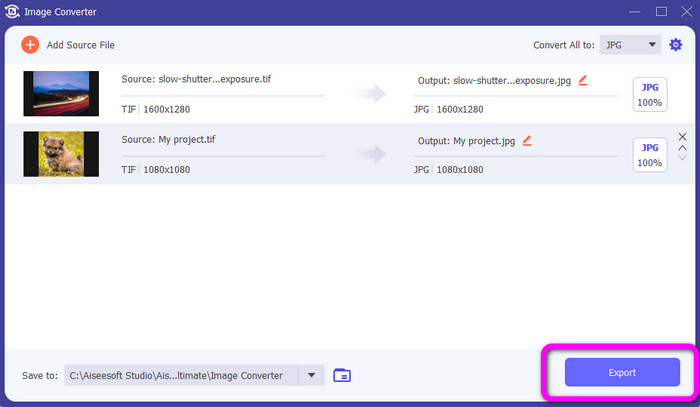
Convert TIFF to PNG
Step 1: You can follow the same process above. Go to the Toolbox panel and select Image Converter Function.
Step 2: Click the Plus icon to insert the TIFF you want to convert.
Step 3: After adding your TIFF images, you can go to the Convert All to option. Select the PNG file format as your output format.
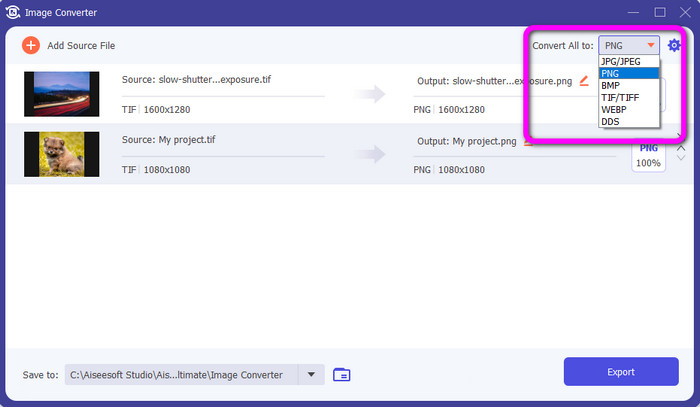
Step 4: For your final step, click the Export button from the lower left corner of the interface. You also can use this software to convert JPG to PNG.
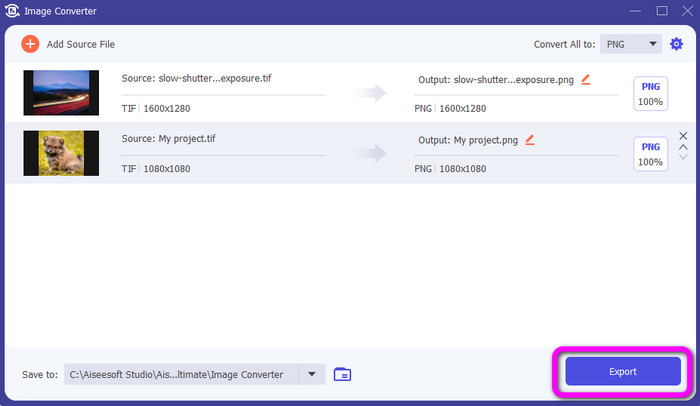
Part 4. FAQs about Converting TIF/TIFF to JPG/PNG
1. How to convert TIFF to PNG on Mac?
One of the effective ways to convert TIFF to PNG on Mac is to use FVC Free Image Converter. Open Safari from your Mac and see this online image converter. From the main webpage, select the PNG format from the format option. Click the Add Images button to add the TIFF file you want to convert. While uploading, it will convert the file automatically. Then, click the download button to save the converted image on your Mac.
2. What are the benefits of converting TIF to PNG?
If you want to make your file smaller, changing your TIF file to other formats is necessary. Converting TIF to a PNG file is best since PNG has a smaller file size. It will give you a manageable file size for web browsers and devices.
3. Which file is easier to send, JPG or TIFF?
JPG file format has smaller file size. It makes it easier to send an image online or via email. TIFF has a larger file size, making it slow to send an image.
Conclusion
Now you know that the TIFF image file has a larger file size. So, if you want to send an image faster online, it is better to convert it to other formats with smaller file sizes. Therefore, this article provided you with the best solution to convert TIFF to JPG and PNG. If you want an easier way to convert image files, use FVC Free Image Converter. It offers an understandable interface with simple methods of converting image files.



 Video Converter Ultimate
Video Converter Ultimate Screen Recorder
Screen Recorder



