Convert PSD to JPG/PNG: Remarkable Ways You Can’t Miss
PSD is a file format from Adobe. Some users can open this image file in Adobe Photoshop, Corel, and PaintShop Pro. However, aside from the said programs, you can’t open the PSD format to other programs easily. It is because some programs/editors don’t support a PSD format. In that case, one of the best solutions you can get is to convert it to other file formats. Luckily, JPG and PNG formats are prevalent nowadays. Almost all browsers, programs, and editors support these two formats. So, in this guidepost, we will offer you the best ways to convert PSD to JPG or PNG.
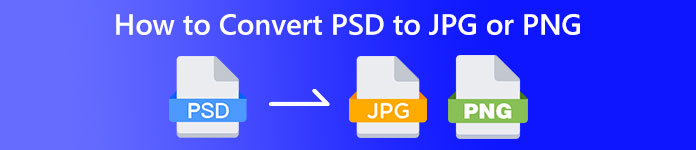
Part 1. Compare PSD, JPG, and PNG
| File Format | PSD | JPG/JPEG | PNG |
| File Extension | .psd | .jpg | .png |
| Full Name | Photoshop Document | Joint Photographic Experts Group | Portable Network Graphic |
| Developed By | Adobe | Joint Photographic Experts Group | PNG Development Group |
| Description | Adobe Photoshop’s native file format is called a PSD file. Most likely, you’ve come across files with the.psd extension. Mainly if you’ve ever used Adobe Photoshop; you can notice them. Artists and designers frequently used this file format. | An image file format is a JPG or JPEG file. JPG image files are the same file type, regardless of whether they have the .JPG or .JPEG file extension. JPG files can be opened using your web browsers, such as Chrome or Firefox, Viewer, and Paint. | A Portable Network Graphics (PNG) file is one of these. The compression method is lossless. It is typically regarded as the GIF image format's replacement. PNG files,however, do not support animations as GIF files can. |
| Compression | Lossless | Lossy | Lossless |
| Associated Programs/Browsers | Adobe Photoshop, GIMP, XnView, Google | IrfanView, Paint, Adobe Photoshop, GIMP, Microsoft, FastStone Image Viewer, Google Chrome, Internet Explorer | FastStone Image Viewer, Adobe Photoshop, GIMP, Microsoft, Paint, Google Chrome, Internet Explorer |
Part 2. Excellent Ways to Convert PSD to JPG/PNG Online
How to Convert PSD to JPG/PNG on FVC Free Image Converter
FVC Free Image Converter is an outstanding online tool you can use to convert PSD to JPG/PNG. This image converter online can expertly convert your PSD to JPG. This software can accept input formats, including EPS, JPG, PNG, TIFF, BMP, and more. Additionally, it has an easy-to-use layout and precise settings. This way, experienced and new users can convert photographs using this tool. Additionally, it is easier to use because it only requires a few steps to convert images. All users can use FVC Free Image Converter because it is available in all browsers. Moreover, FVC Free Image Converter offers free photo conversion. This application is web-based, so you don't need to download any software or plug-ins. Unlike other converters, there won't be any intrusive ads while converting image formats. It also guarantees the high caliber of the photograph. The converted photos will keep the appearance of the original photos. The FVC image file converter also allows for batch conversion. You can convert a large number of pictures at once. This image converter can process up to 40 images.
Convert PSD to JPG
Step 1. Navigate your browser on the FVC Free Image Converter website. Select the JPG file format from the format options.
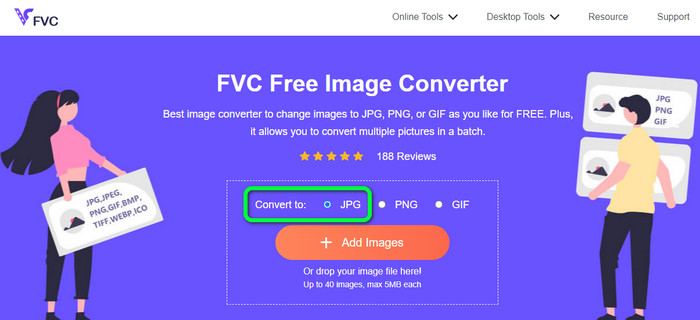
Step 2. After selecting the desired output format, click the Add Images button. When the computer file shows up, choose the PSD image and open it. After the uploading process, it will convert the PSD to JPG automatically.
Step 3. After the conversion process, save your converted image by clicking the Download button.
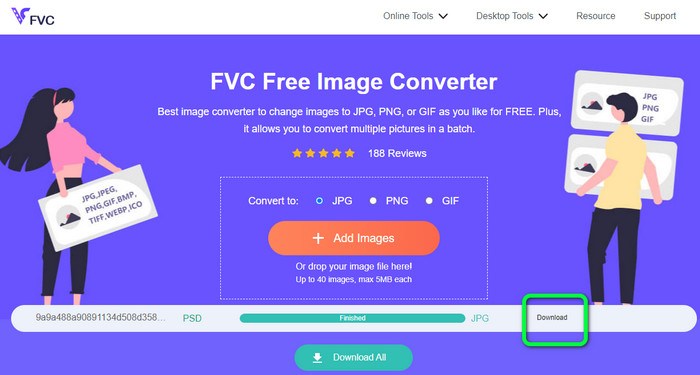
Convert PSD to PNG
Step 1. When you are on the official website of FVC Free Image Converter, select the PNG format.

Step 2. Click the Add Images button to upload the PSD image. You can also drop the image file directly into the box. Then, wait for the uploading and conversion process.
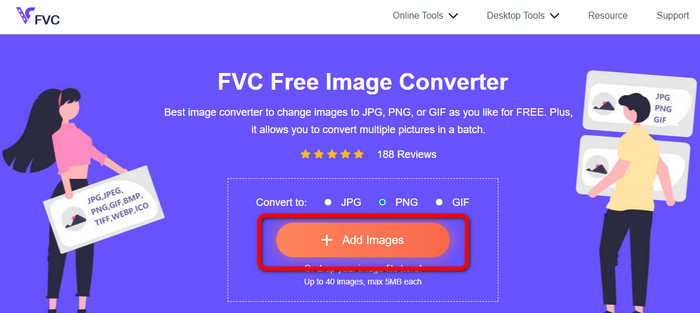
Step 3. For the last step, click the Download button to save the final result.
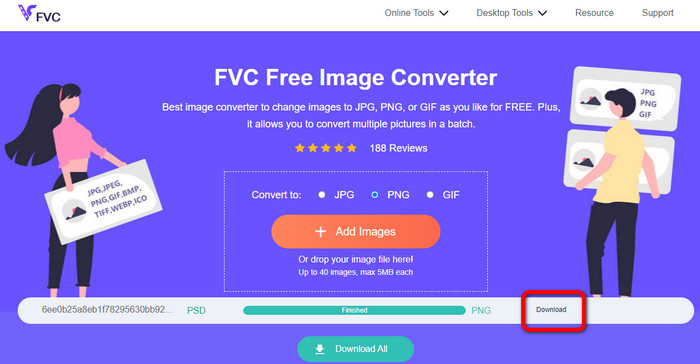
How to Convert PSD to JPG/PNG on Zamzar
Zamzar is another fantastic online image converter to convert PSD to JPG/PNG. The ability to upload photos up to 50MB in size is fantastic. A computer-based image file can also be uploaded. You can access Dropbox, Drive, or another website by putting its URL. This tool has an easy-to-use UI that increases its usability for all users. Using this software, you can upload photos in CR2, ARW, PNG, 3FR, JPG, GIF, TIFF, and other formats. To make it simpler for all users, you can also convert your image file to several formats. You can convert it to BMP, EPS, PDF, PNG, JPG, and WBMP. However, the conversion process is incredibly drawn out. The converted photographs cannot be saved, as well. Additionally, each session is limited to two photo conversions. Use the steps below to convert PSD to JPG/PNG.
Step 1. Go to the website of Zamzar. Click the Choose Files button. Open the PSD file from your file folder.
Step 2. Navigate to the Convert to options. Choose your desired output format, such as PNG or JPG.
Step 3. The last step is to click the Convert Now button. Wait for the conversion process. Afterward, save the converted file to save it on your desktop. Click here to get how to convert EPS to JPG or PNG.
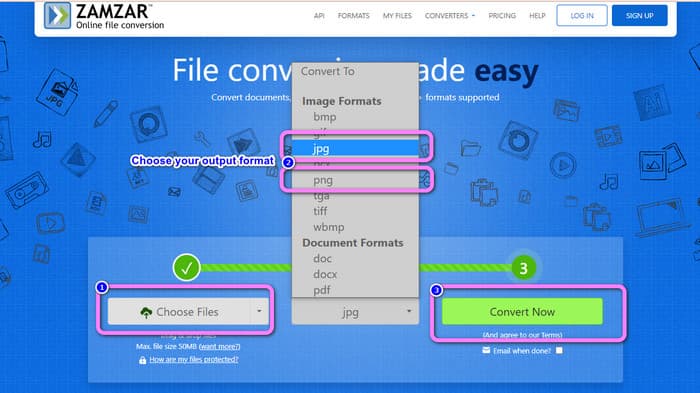
Part 3. Helpful Method to Convert PSD to JPG/PNG Offline
How to Convert PSD to JPG/PNG on Video Converter Ultimate
Video Converter Ultimate is an effective program to convert PSD to JPG/PNG format. This program offers an easy-to-understand interface, making it perfect for all users. Besides, it also has simple procedures you can follow. This way, converting PSD images to JPG/PNG is easy as 123. Aside from JPG and PNG, it also supports various image file formats. It supports BMP, WEBP, TIF, EPS, and more, which is convenient. You can also access this application on both Windows and Mac computers. Additionally, you can convert many files in a single process with its batch conversion feature. This way, you can convert as many images as you can. Follow the easy procedures below to convert PSD to JPG/PNG.
Step 1. Click the Download button below to get access to Video Converter Ultimate. Windows and Mac versions are available. Then, launch the application after the installation process.
Free DownloadFor Windows 7 or laterSecure Download
Free DownloadFor MacOS 10.7 or laterSecure Download
Step 2. Proceed to the Toolbox panel and click the Image Converter tool.
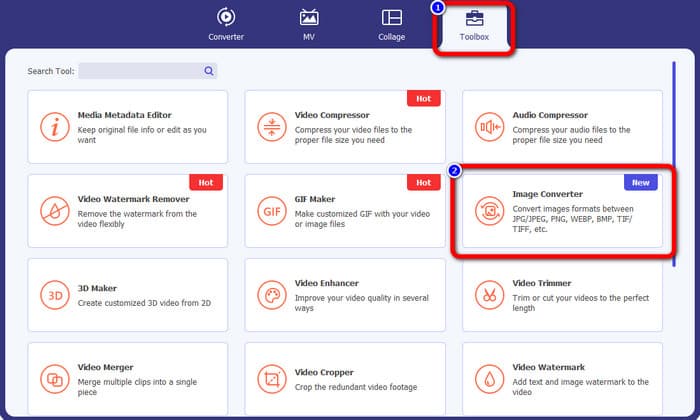
Step 3. Click the + icon to add the PSD image file. You can add more images at once.
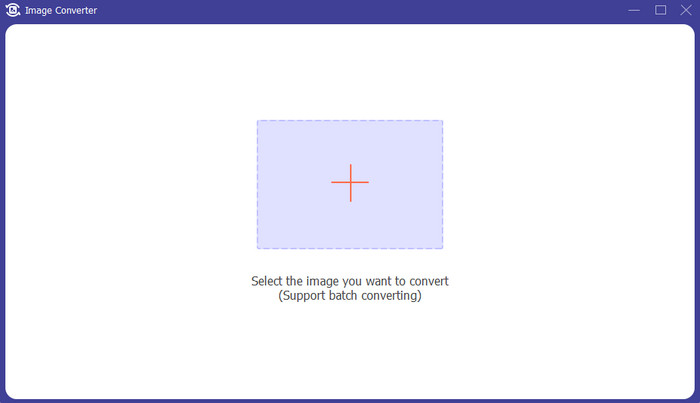
Step 4. After adding the PSD images, go to the format options and select the desired output format.
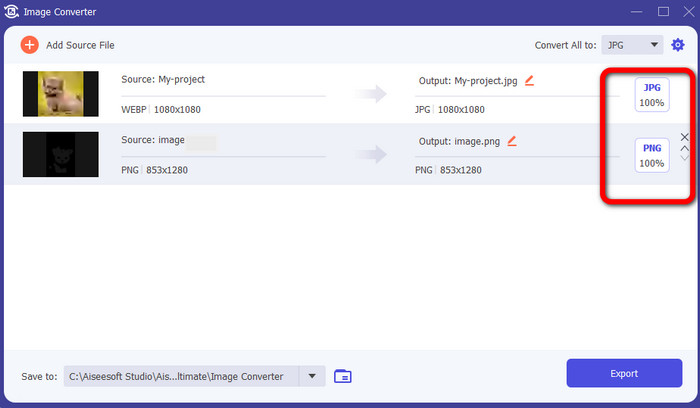
Step 5. Lastly, click the Export button to save your converted images.
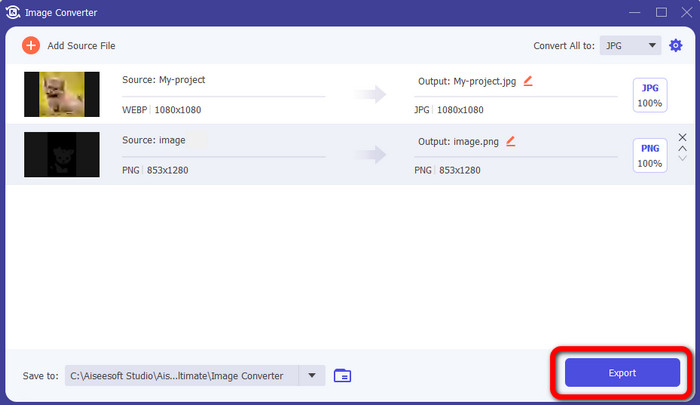
How to Convert PSD to JPG/PNG on Photoshop
Photoshop is also another program you can use if you want to convert PSD to JPG and PNG. It also offers effective methods of converting. In addition, Photoshop is available on both Windows and Mac computers. You also can use Photoshop to sharpen images. However, since the program belongs to the advanced editing tools, you need to purchase it to experience more great features. Photoshop can only offer you a 7-day free trial version. Moreover, its interface is also hard to understand.
Step 1. Download Photoshop and launch it on your computer. To view your image, choose File > Open, or, using your file manager, right-click the project PSD file and choose Open with > Photoshop.
Step 2. Then, click the File tab on the upper left corner of the window. Then, select the Save as option.
Step 3. Navigate to the Save as option. After that, select JPEG/JPG from the format option. Once you are done selecting the JPG/JPEG format, click the Save button.
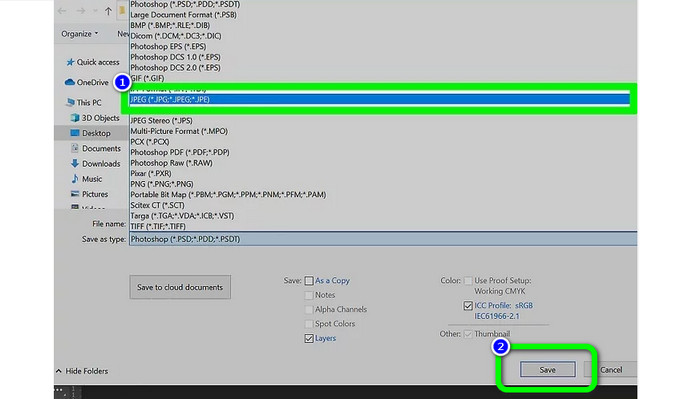
Part 4. FAQs about Converting PSD to JPG or PNG
1. When would you use PSD?
Many users use PSD files when working with high-quality graphics data. It includes enormous and intricate images or other high-resolution graphics and artwork.
2. Can you print a PSD file?
Unfortunately, no. If you want to print a PSD file, you need to convert it to other formats like PDF.
3. Is a PSB a PSD?
A larger-format PSD file is a PSB file. Photoshop Big, or PSB, is the abbreviation for a Photoshop-compatible file that can hold more data than a typical PSD.
Conclusion
PSD file is a nice image format. However, you can’t open it to other browsers or programs. So, if you want to open it, you must first convert the file to the most commonly used formats like JPG and PNG. If you desire to convert PSD to JPG or PNG, use FVC Free Image Converter. It has a simple method which is suitable for you.



 Video Converter Ultimate
Video Converter Ultimate Screen Recorder
Screen Recorder



