How to Convert JPG to SVG: Best Program to Convert JPG to SVG
The SVG format does everything that the JPG format cannot achieve. The fundamental benefit of SVG is that it is based on vectors rather than pixels. As a result, graphics in the SVG format do not lose quality when scaled. There are many applications for it in daily life. SVG works best with photos that have shapes and distinct borders without little details. SVG is useful for charts, diagrams, and other graphic documents. Additionally, because all SVG files are code and have a small file size, they are excellent for working with visuals. It includes icons and logos as well as website construction. This enables you to optimize the website's content and visual aspect. In that case, if you want to learn the best way to convert JPG to SVG, you are on the right page. Read this guidepost as we provide you with all the necessary details about converting your JPG files to SVG format.
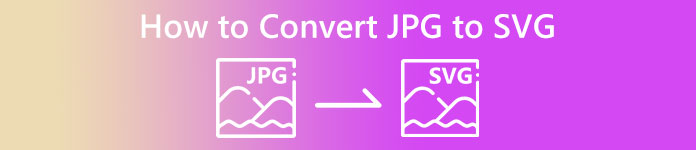
Part 1. JPG vs. SVG
| File Format | JPG / JPEG | SVG |
| Filename Extension | .jpg / .jpeg | .svg |
| Full name | Joint Photographic Experts Group | Scalable Vector Graphics |
| Developed by | Joint Photographic Experts Group | World Wide Web Consortium |
| Description | The Joint Photographic Experts Group created the JPG format in late 1980. It also includes storing pictures on digital cameras and other reproduction tools. The lossy compression method JPEG files use for up to 24-bit color and more image storage. | Scalable Vector Graphics files are most likely those having the SVG file extension. This type of file uses an XML-based text format to specify how the image ought to look. An SVG file can be scaled to many sizes without losing quality since the text is used to explain the graphic. In other words, the format is independent of resolution. |
| Compression | Lossy | Lossless |
| Associated Programs / Browsers | Paint Adobe Photoshop GIMP Paint Google Chrome Internet Explorer Microsoft Edge | Google Chrome Safari Microsoft Edge Mozilla Firefox |
Part 2. Easy Method to Convert JPG to SVG online
If you want to use a web to convert JPG to SVG online, use JPG to SVG Converter. This online tool can offer you straightforward methods of converting your image files. In addition, the JPG to SVG converter is suitable for all users, especially beginners. You can convert the files in just a few clicks. Also, you can operate this online converter in almost all browsers. It includes Google Chrome, Mozilla Firefox, Internet Explorer, and more. Aside from that, it supports various formats like PNG, EPS, PDF, and more. Lastly, you can convert your image files for free. You can operate the tool without involving a penny. However, there are times when the online tool is not working well. After the conversion process, the result will show errors. So, the performance of this converter is inconsistent. Also, you can’t convert files without an internet connection.
Step 1. Open your browser and visit the main website of JPG to SVG Converter. Then, once you are on the main webpage, click the Upload Files button to add the JPG image file. Another way to upload the image is to drop the image file directly into the box.
Step 2. After uploading the JPG image, click the Download button. Then, the toll will convert the JPG to SVG automatically. After downloading, you can view your SVG image in your Download folder.
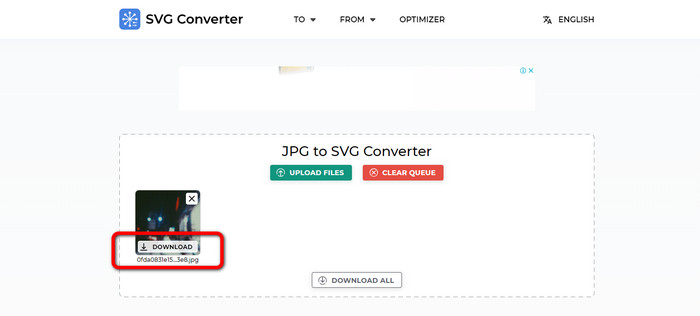
Part 3. Offline Way to Convert JPG to SVG on Mac and Windows
When trying to convert image files offline, you can convert JPG to SVG using Photoshop. This offline program is one of the most popular image editing tools you can get. But besides editing photos, Photoshop is also capable of converting images. With the help of this downloadable converter, you can convert your JPG images effectively. In addition, Photoshop has more features you can enjoy besides converting. Since it is an image editing software, you can freely cut, crop, add filters, and rotate your images. It is available on Mac and Windows, making it more convenient for users. However, if you plan to download and install this offline program on your computer, you can only use this in just a few days. Photoshop can only offer a 7-day free trial version. After seven days, the software will charge you for a subscription plan.
Step 1. Download Photoshop on Windows or Mac. Then, after the installation process, Launch the program. When the interface already shows up, click the File menu on the top left corner of the interface. Then, select the Open option to insert the JPG format.
Step 2. After that, if you want to edit your photos before converting, you can do so. Just use the editing tools from the interface to improve your image.
Step 3. Go to the File menu and choose the Save as option. Then go to the format options and choose the SVG format. This way, you can save and convert your JPG image file to SVG format. You also can use this tool to change SVG to PNG.
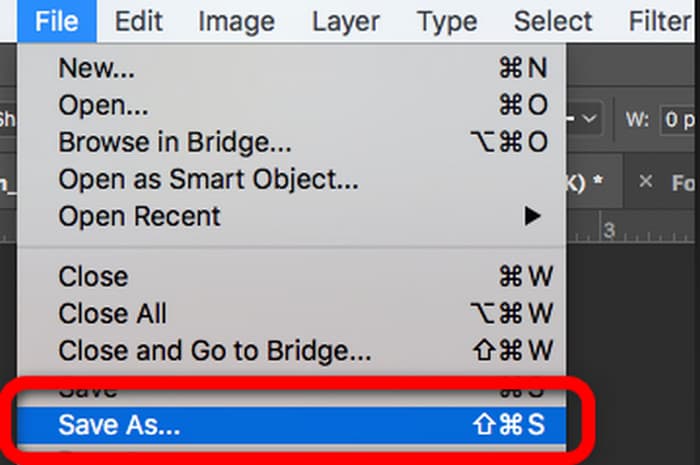
Part 4. Bonus: Free Image Converter Online
If you are looking for another remarkable image converter online, use FVC Free Image Converter. This photo converter can offer you simple methods of converting image files. It has a simple interface making it easy to understand. In addition, you can do a batch conversion process. This way, you can convert multiple image files simultaneously. It also has a fast conversion process, so you can convert many image files without consuming too much time.FVC Free Image Converter is accessible in almost all browsers, which is convenient for users.
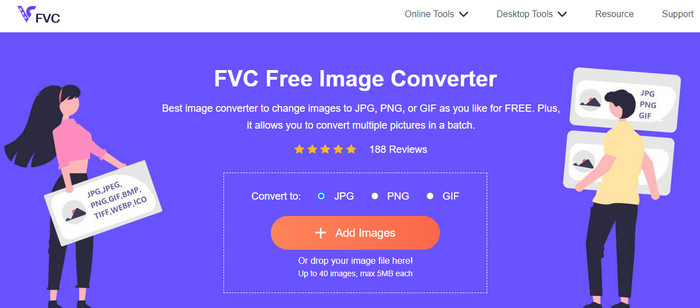
Part 5. FAQs about Converting JPG to SVG
1. Why do photographers still use JPGs?
The JPG format can display 16.8 million colors while keeping a small size. It is one of the reasons why some photographers and editors use JPG more than other image formats.
2. Why use an SVG file?
SVG file is a perfect image format if you want to use logos. Also, SVG is perfect if you plan to make illustrations like graphs, charts, and diagrams. It can give the highest quality while maintaining its size.
3. How to convert JPG to SVG on Inkscape?
Download the Inkscape on your computer. Then go to the File menu and select the Open option to insert the JPG image. After you insert the image, navigate to the File menu and click the Save as option. Afterward, go to the Save as Type option. Select the SVG from the format options and click Save.
4. How to convert JPG to SVG using Cricut?
In the left-hand sidebar, select Upload. Using the descriptions provided by Cricut, select an image complexity. The magic eraser, an eraser brush, and a cropping tool are your three editing options on the editing screen that follows. Modify the image according to your desire. You can choose between a print-then-cut image or a cut image once you've finished deleting the unwanted portions of your image. Afterward, go to the option and Save the image in SVG format.
Conclusion
Now, you have learned the best methods to convert JPG to SVG using online and offline programs. Also, you learned another online converter as a bonus for converting more image formats. Use FVC Free Image Converter to convert formats like JPG, PNG, GIF, and more.



 Video Converter Ultimate
Video Converter Ultimate Screen Recorder
Screen Recorder



