Perfect Ways on How to Convert Images to PNG
To display high-quality images, people use the PNG file format. PNGs, developed to outperform GIF files, provide lossless compression and a brighter color spectrum. PNG image conversion is essential, especially if you want high-quality images. You're lucky since this post will show you various file conversion methods. You can convert files using online and offline programs. This way, you can then determine which application is best for you. Before anything else, let's read this article to learn the best procedures on how to convert images to PNG.
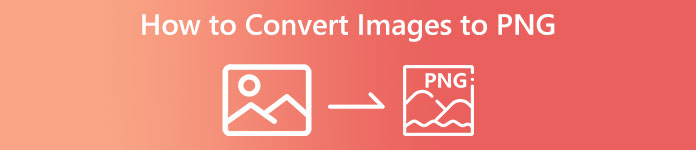
Part 1: Easiest Methods to Convert Images to PNG Online
Convert Images to PNG Using FVC Free Image Converter
FVC Free Image Converter is one of the top online tools to convert images to PNG. This image converter online converts any image file format to PNG. It also provides a straightforward UI and clear options. Both experts and amateurs can use this tool to convert photographs in this way. The input format that this tool can handle includes JPG, PNG, JPEG, TIFF, BMP, ICO, and more. Additionally, it is easy to use. This image to PNG converter only requires a few steps to convert photos. It also guarantees the high quality of the photo. This image converter also enables the batch conversion process. It enables you to convert a large number of photos at once. Follow the steps below to convert the image to a JPG.
Step 1: Visit the official website of FVC Free Image Converter. Select the PNG file format as your output format on the Convert to options.
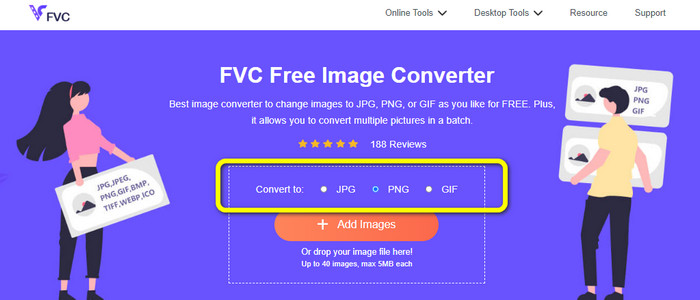
Step 2: The next step is to select the Add Images button. Your computer folder will pop up on your screen, and click the image you need to convert, then click Open. Wait for the conversion process.
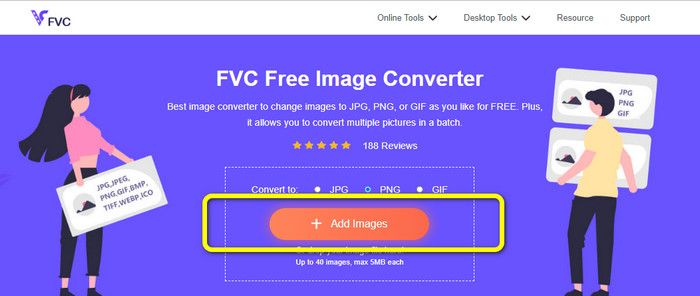
Step 3: For the last step, click the Download or Download all button to save your converted images. You can open your downloaded image on your assigned file location.
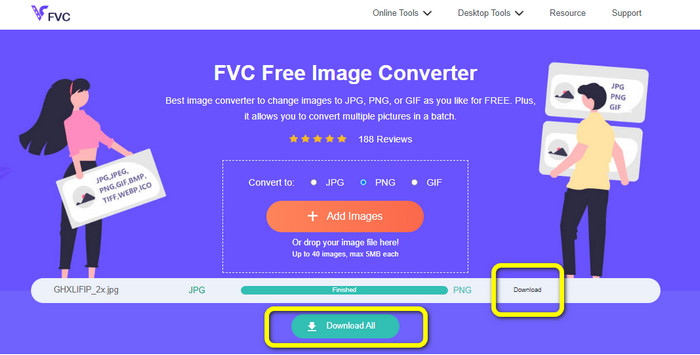
Convert Images to PNG Using Image Candy
Image Candy is another online tool to convert images to PNG. It supports a wide range of image formats like PNG, JPG, GIF, and more. Also, it can convert photos up to 2 GB in size. This converter's use is straightforward. It is also accessible in all browsers. Moreover, your privacy is also protected by this app. This application will delete your photo after 24 hours.
But, it only permits device-based uploads. You cannot upload an image from the cloud or URL. Also, the supported output format is few.
Step 1: Go to the website of Image Candy and click the Add Files button to upload the image.
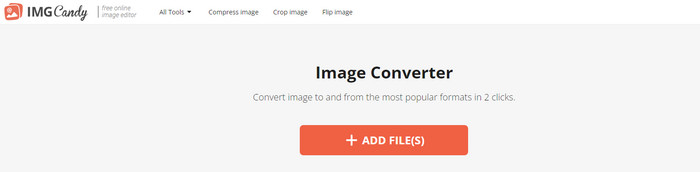
Step 2: Select the Convert to PNG option on the right part of the interface. Then wait for the conversion process.
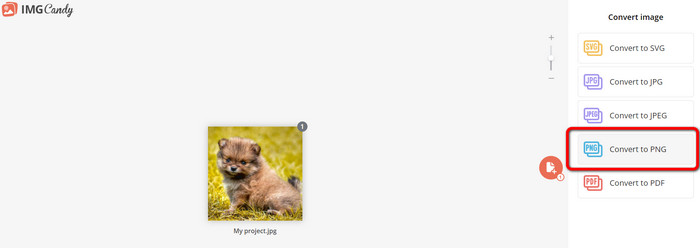
Step 3: Finally, select the Download File button to save the image on your computer.
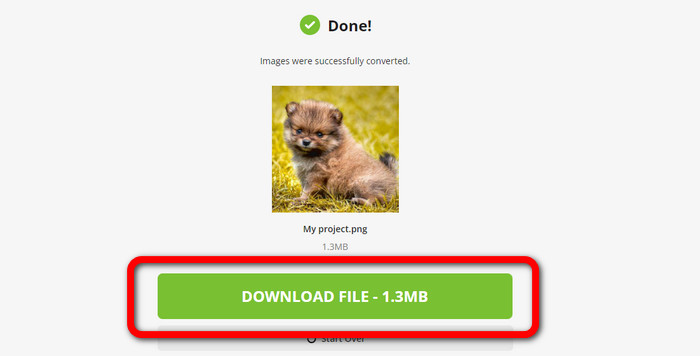
Convert Images to PNG Using Convertio
Another online tool to convert images is Convertio. Using this tool is easy. It has an easy-to-understand interface. Additionally, it has a simple conversion process, which is suitable for all users. Also, the conversion process is fast enough. This way, you can convert many image files. Besides, it supports almost all the popular formats, including JPG, PNG, BMP, TIFF, and more. This app also protects your privacy. It deletes your images after 24 hours. But, when you are using the free version, there are some limitations. You can only upload with the largest file size of 100 MB. You need to buy a subscription plan to upload an unlimited file size.
Step 1: Visit the website of Convertio. Click the Choose Files button to upload the image.
Step 2: After uploading the image you want to convert, go to the format options and choose the PNG format.
Step 3: Click the Convert button. Wait for the conversion process and save the converted image.

Convert Images to PNG Using FreeConvert
FreeConvert is an image converter online you can rely on if you want to convert your image to PNG. It has an easy process, and the interface is understandable. Professional and non-professional users can use this app. Also, it can convert more than 500 different image formats like JPG, PNG, WebP, and others. RAW image files from cameras are also possible to convert. Any web browser can access this image converter, like Chrome, Firefox, Edge, Safari, etc. It provides file privacy and security. But, it has some restrictions, especially when using the free version. The largest file size is 1GB. Purchasing the tool is the best thing to do if you want to upload more images. Also, this image converter shows some ads on the web page, which is disturbing for users.
Step 1: Go to the FreeConvert website. Select the Choose Files option to attach the photo you want to convert to PNG format.
Step 2: Go to the Output option to select your desired output format, the PNG format.
Step 3: For the final step, click the Convert button and wait for the conversion process. Then, save the image with a PNG file.
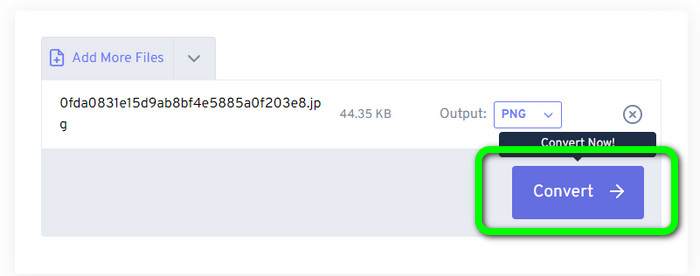
Part 2: Best Way to Convert Images to PNG Using Offline Program
Video Converter Ultimate is the best tool to convert images to PNG format. This image converter offers an understandable interface, making it perfect for all users. Besides, it also has easy procedures you can follow. This way, converting images to PNG is a piece of cake. Aside from PNG, it also supports various image file formats. It supports WEBP, BMP, TIF, TIFF, JPG, and more, which is convenient. You can also access this application on both Windows and Mac.
Furthermore, besides converting images, Video Converter Ultimate offers more features. You can convert videos, remove watermarks, enhance the video, and create a music video. Also, you can make a collage, trim a video, and more. With these features, there are many things you can do. This way, you can make your videos and images perfect and attractive.
Step 1: Download the Video Converter Ultimate on your Mac or Windows. Launch the software after the installation process.
Free DownloadFor Windows 7 or laterSecure Download
Free DownloadFor MacOS 10.7 or laterSecure Download
Step 2: After opening the application, navigate to the Toolbox panel. Next is to select the Image Converter feature.
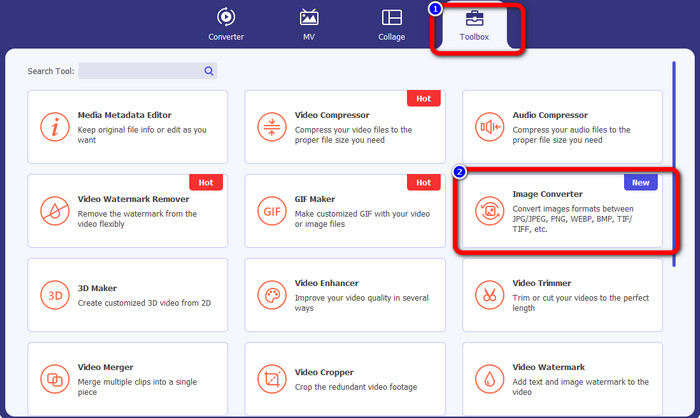
Step 3: Another interface will show up on your screen. Click the + sign button to add the image.
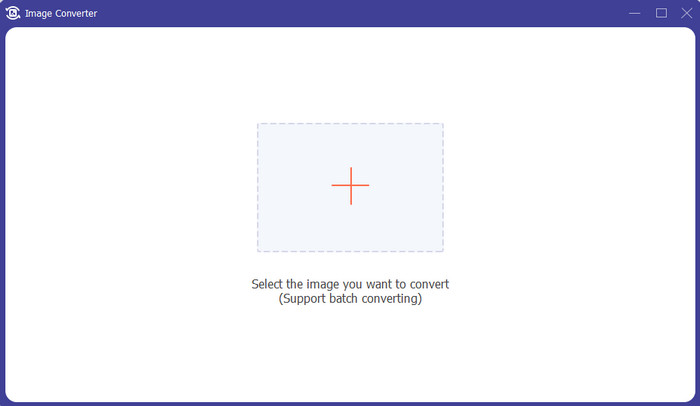
Step 4: After adding the photo, select the format option and click the PNG file format.
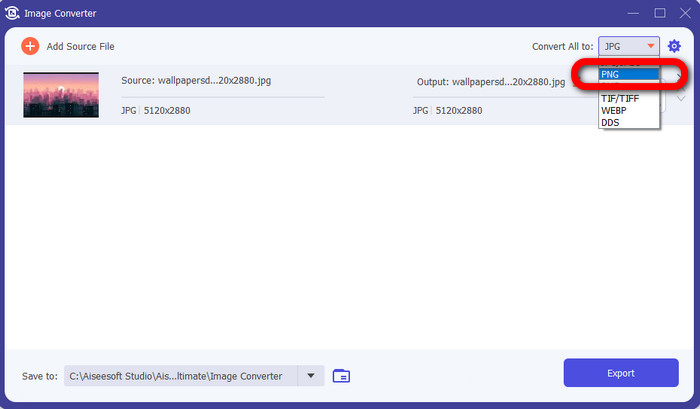
Step 5: Click the Export button on the lower left corner of the interface to save the image. You also can use this software to convert images to JPG.

Part 3: FAQs about Converting Images to PNG
1. What is a PNG file?
Due to its ability to allow transparency in browsers, PNG is a standard image format used on the internet. PNG is a substitute for GIF, which used a proprietary compression method in the 1990s. PNG is an accessible format. Like GIF and JPG, PNG supports 8-bit and 24-bit colors. They are also regarded as lossless files, meaning the quality has no effect. No matter how many times you open and save the file.
2. What is the benefit of PNG?
The fact that PNG is a lossless format with 24-bit color capability is one of the key advantages. If converting from a JPG, remember that these files are lossy. Their initial compression may have resulted in some quality loss. Yet, PNG is lossless. Thus, more openings or saves of the image won't result in further quality loss.
3. Why is PNG better?
It is clear from the benefits mentioned above that the PNG file format is superior. It is better for the significant other used photo formats. Lossless compression is the best feature. If you save the images in PNG file format, it won't harm the file format whether you save, open, or resave them. Here, the compression algorithm functions. You can use many methods to lessen the visibility of wasting excellent data. PNG files have superior compression than JPG and GIF files.
Conclusion
This guidepost shows you many online and offline ways to convert images to PNG. But, if you want a top-notching web-based tool, use FVC Free Image Converter.



 Video Converter Ultimate
Video Converter Ultimate Screen Recorder
Screen Recorder



