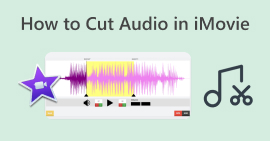Naučite kako jednostavno urediti zvuk u iMovieu na Mac/iPhone/iPad
Ako ste korisnik Apple proizvoda i tražite alat za uređivanje zvuka koji će poboljšati potrebe vašeg audio projekta, onda ste na pravoj stranici! iMovie je dobro poznata aplikacija za uređivanje videa koja dolazi unaprijed instalirana na bilo koje Apple računalo i druge proizvode kao što su iPhone i iPad. Iako je to po prirodi uređivač videozapisa, korisnici mogu povećati ili smanjiti glasnoću zvuka, dodati efekte, modificirati efekte postepenog pojavljivanja i smanjivanja i još mnogo toga.
Da biste saznali više o koracima, pročitajte ovaj članak i upoznajte se s najlakšim načinom uredi audio u iMovieu. Jeste li spremni unaprijediti svoj zvuk? Započnimo!
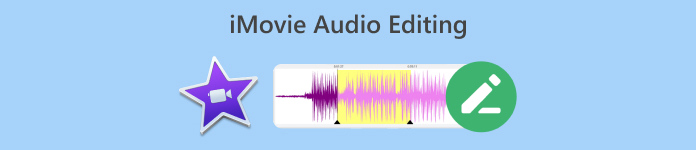
Dio 1. Kako urediti audio u iMovieu na Macu
iMovie je izvrstan alat za korisnike Mac računala kojima je pri ruci potreban praktičan i praktičan način uređivanja zvuka budući da je to unaprijed instalirana aplikacija. Mogli biste reći da je to uređivač videozapisa, ali ima i druge značajke koje mogu pomoći korisnicima da poboljšaju ili poboljšaju svoje audio projekte ovisno o svojim željama. Na primjer, ako trebate prilagoditi glasnoću zvuka, smanjiti ga ili dodati efekte zatamnjenja i zatamnjenja, to možete lako postići pomoću ove softverske aplikacije iMovie Audio Editing.
Evo vodiča korak po korak za uređivanje zvuka u iMovieu na Macu:
Korak 1. Najprije trebate izraditi novi iMovie projekt. Da biste to učinili, kliknite na Stvori novo gumb i odaberite Film.
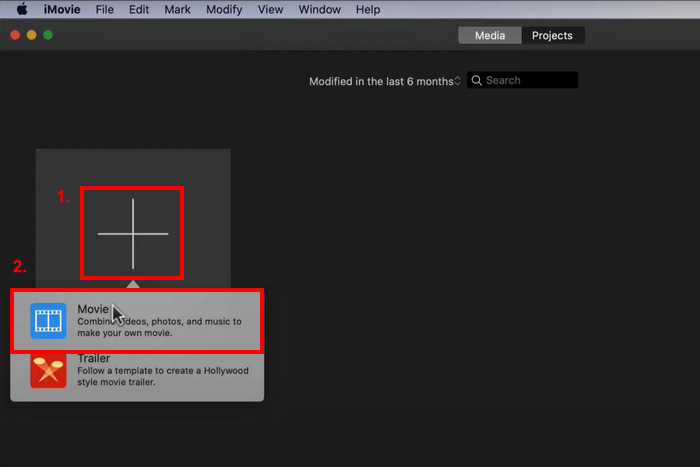
Korak 2. Sada uvezite zvuk koji želite urediti klikom na Uvoz medija dugme.
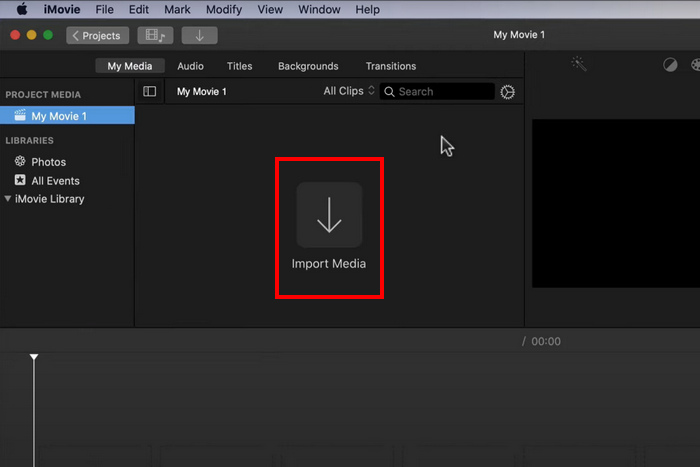
3. korak. Nakon toga povucite audioisječke u preglednik vremenske trake.
4. korak. Sada možete početi uređivati audio zapis. Da biste skratili ili podijelili zvuk, postavite glavu za reprodukciju na početak onoga što želite izrezati, idite na Izmijeniti karticu i kliknite na Split Isječak.

Korak 5. U međuvremenu kliknite na Volumen ikonu u gornjem desnom kutu prozora preglednika, a zatim upotrijebite klizače za kontrolu glasnoće ako želite prilagoditi glasnoću zvuka.

Korak 6. Na kraju kliknite na Udio gumb za izvoz audio datoteke. Ne zaboravite odabrati MP3 kao izlazni audio format.

Ako svom zvuku želite dodati varijaciju zvuka, samo promijenite traku glasnoće svakog audio isječka pojedinačno.
Dio 2. Kako urediti audio u iMovie na iPhone/iPad
Evo dobrih vijesti, iMovie je također dostupan na iPhoneu i iPadu, koji također dolazi unaprijed instaliran na uređaju. Ako nije, još uvijek se može lako preuzeti s App Storea. Nema razlike između Maca, iPhonea i iPada kada su u pitanju značajke za uređivanje zvuka iMovie, ali ideja da je aplikacija dostupna za ove vrste uređaja korisnicima olakšava korištenje za svoje potrebe uređivanja zvuka.
Evo vodiča korak po korak za uređivanje zvuka u iMovieu na iPhoneu/iPadu:
Korak 1. Ako nemate instaliranu aplikaciju na svom iPhoneu ili iPadu, preuzmite je izravno sa svog Trgovina aplikacijama i instalirajte ga.
Korak 2. Nakon toga instalirajte i pokrenite alat, dodirnite Plus ikonu u prozoru projekta i odaberite Audio.
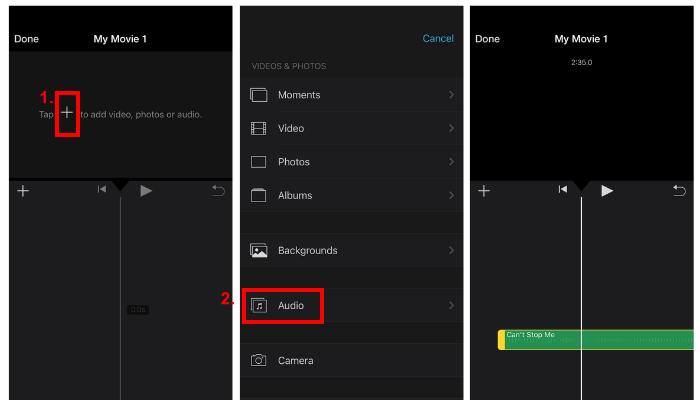
3. korak. Da biste skratili ili izrezali svoj zvuk iz iMoviea, samo dodirnite audio isječak koji želite prilagoditi.
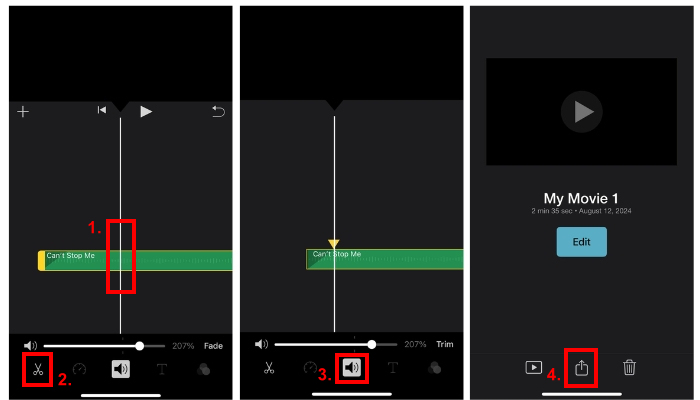
Pojavit će se dva žuta klizača. Nakon toga povucite klizače kako biste označili početnu i krajnju točku.
4. korak. U međuvremenu dodirnite Volumen ikonu i pomaknite traku za povećanje glasnoće.
Korak 5. Za dodavanje efekata blijeđenja samo dodirnite Uvenuti i prilagodite kursor koliko želite da se efekt blijeđenja aktivira.
Prije nego što počnete koristiti aplikaciju za uređivanje zvuka iMovie kako biste poboljšali svoje audio projekte, najprije trebate prenijeti svoju audio datoteku u svoje iCloud datoteke tako da je možete jednostavno uvesti u aplikaciju kada je počnete uređivati.
Dio 3. Uređivanje zvuka s profesionalnom iMovie alternativom
Ako tražite alternativni iMovie alat za uređivanje zvuka koji je lakši i praktičniji za korištenje, odabran je FVC Video Converter Ultimate je onaj za vas. Ovaj alat za pretvaranje/uređivanje videozapisa i zvuka s punim značajkama savršeno je rješenje za jednostavno uređivanje audio datoteka, osobito kada ih treba skraćivati, dijeliti, izblijedjeti, pojačati, komprimirati ili spojiti.
Ovaj alternativni alat nudi vrlo intuitivno sučelje i jednostavno za navigaciju, što ga čini jednim od najpristupačnijih alata za uređivanje zvuka za početnike i iskusne korisnike. Naposljetku, ovaj alat podržava širok raspon audio formata, uključujući MP3, WAV, AAC, FLAC i druge, što je velika stvar kada je u pitanju kompatibilnost datoteka.
Korak 1. Najprije trebate instalirati i preuzeti alat na svoje računalo. Mogao bi pokrenuti macOS ili Windows.
Besplatno preuzimanjeZa Windows 7 ili novijiSigurno preuzimanje
Besplatno preuzimanjeZa MacOS 10.7 ili novijiSigurno preuzimanje
Korak 2. Zatim, za uvoz audio datoteke koju želite urediti, kliknite na Dodaj datoteke dugme.
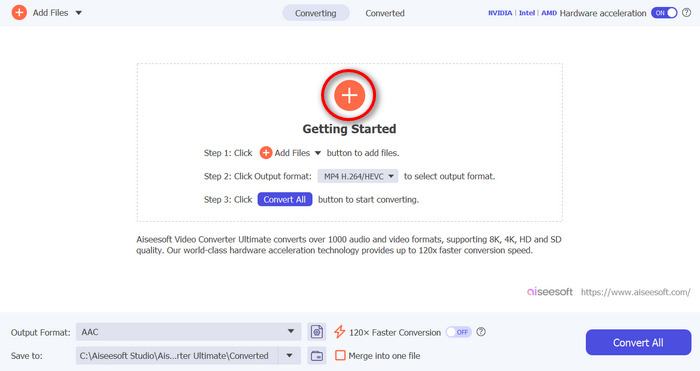
3. korak. Sada, da biste uredili svoj zvuk, kliknite na Izrezati dugme. Odatle možete jednostavno podrezati i podijeliti svoj zvuk i dodati efekte zatamnjenja i smanjivanja. Također, možete kliknuti na stazu, pomaknuti crvenu liniju i postaviti je na dio gdje želite podijeliti stazu. Kada završite, kliknite na Podjela dugme. Nakon toga kliknite na Uštedjeti. Na kraju, za izvoz uređenog zvučnog zapisa kliknite na Pretvori sve dugme.
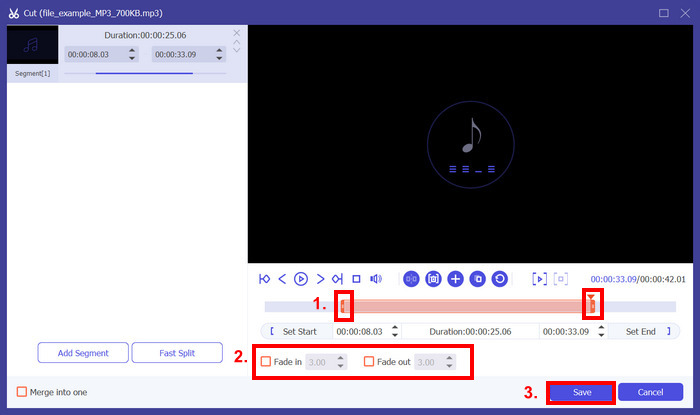
Ako uređujete više audio datoteka, možete ih jednostavno uvesti sve odjednom, a zatim ih urediti jednu po jednu. Ali postoji kvaka, nakon što ih uredite, možete jednostavno izvesti te audio datoteke istovremeno. Na ovaj način možete jednostavno uređivati gomilu audio datoteka koje su vam pri ruci u usporedbi s aplikacijom za uređivanje zvuka iMovie.
Dio 4. Često postavljana pitanja o iMovie Audio Editoru
Ima li iMovie audio efekte?
Da. iMovie ima razne audio efekte koje korisnici mogu koristiti za potrebe uređivanja zvuka. Mogu dodati efekte zatamnjenja i zatamnjenja, prilagoditi razinu glasnoće zvuka, pa čak i poboljšati ih pomoću ugrađenih ekvilizatora.
Možete li popraviti zvuk u iMovieu?
Da. Ako je problem s glasnoćom, iMovie može prilagoditi glasnoću. Također, možete riješiti druge audio probleme kao što je neželjeni šum. Međutim, ako se radi o nekompatibilnosti formata, drugi alati poput FVC odabranog Video Converter Ultimate mogu to popraviti budući da podržava MP3, AAC, AIFF, FLAC, M4A, M4R, OGG, WAV, WMA, ALAC i još mnogo toga.
Kako zvuk učiniti jasnijim u iMovieu?
Kako bi vaš zvuk bio jasniji u iMovieu, možete početi podešavanjem glasnoće i korištenjem ekvilizatora za fino podešavanje zvuka. Također možete smanjiti pozadinsku buku odabirom audio zapisa i primjenom značajke smanjenja buke. Osim toga, podešavanje efekata postepenog pojavljivanja i smanjivanja zvuka može pomoći u glatkim prijelazima između audioisječaka, čineći ukupni zvuk jasnijim.
Zaključak
Učenje kako urediti zvuk u iMovieu neophodno je baviti se raznim potrebama audio uređivanja. Sada kada znate kako ih koristiti, možemo očekivati da možete jednostavno i neprimjetno uređivati svoj zvuk u iMovieu. Međutim, ako vam se čini malo složenim, možete koristiti alternativni alat, a to je Video Converter Ultimate koji je odabrao FVC. Isprobajte sada bilo koji od ovih alata i slobodno pogledajte kako možete najbolje urediti svoj zvuk.



 Video Converter Ultimate
Video Converter Ultimate Snimač zaslona
Snimač zaslona