Best Video to GIF Converters for Desktop and Mobile Users
You know those funny little animations we see all over the internet? Yep, those are GIFs. And being able to make them from videos is awesome. Imagine sharing a funny moment from a video with your friends as a GIF. Plus, GIFs can make your social media posts and messages way more interesting and eye-catching.
Now, you might need to make a presentation more engaging or add visual flair to your projects. GIFs are your best bet. Knowing about the top GIF converters is like having a cool tool in your digital toolbox. It's not just about making things look cool; it's about expressing yourself and making your online world more colorful.
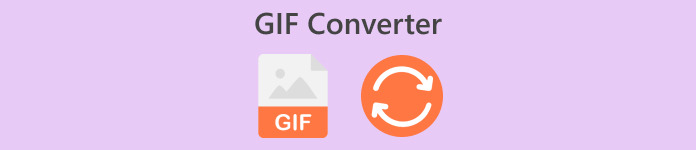
For a quick assessment of the programs we will review in this post, below is an overview and a table you can check out:
1. Video Converter Ultimate: Capable video converting tool with powerful editing features.
2. Adobe Express: User-friendly tool for enhancing images on the go.
3. CloudConvert: Cloud-based file conversion tool
4. Zamzar: Versatile online conversion service
5. EZGIF: Excels in simplifying GIF creation process
6. Kapwing: Robust Online video editing platform
7. ImgPlay: Turn photos and videos into captivating GIFs
8. GIF Maker (Braincraft): AI-driven to generate GIFs
9. GIF Studio: Versatile mobile app with a wide range of editing tools
Part 1. The Best Desktop High-Quality GIF Converter
When it comes to conversion capability, there is no doubt that Video Converter Ultimate is a top choice. The tool can help you transform your videos into GIFs or vice versa in no time. Additionally, adding effects and filters, watermark, rotate, and crop are possible with this application. Now, if your video is too long, you may cut the video to make it shorter. On top of that, you can preview the output of the file before the conversion process begins. To begin using this tool, follow through the steps:
Step 1. Download the program and install
First and foremost, download the program by ticking the Free Download button and have the installation through the prompt. Then, launch the tool on your computer.
Free DownloadFor Windows 7 or laterSecure Download
Free DownloadFor MacOS 10.7 or laterSecure Download
Step 2. Access the GIF Maker option
When the installation is done, go to the Toolbox tab and access the GIF Maker option from this menu. Once accessed, you will see the upload interface of the tool.
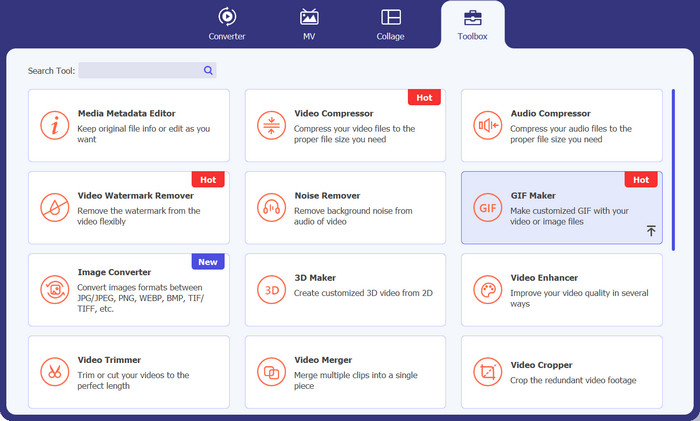
Step 3. Add a video to convert
Next, tick the Video to GIF option from the selection. After that, choose the video you wish to convert to GIF. This tool supports various video formats, so you can use it as an MP4 to GIF converter.
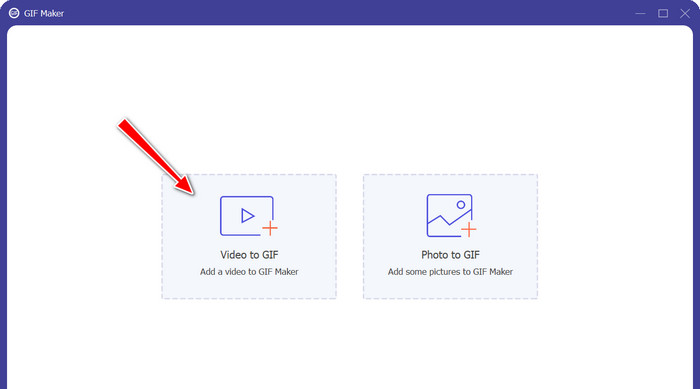
Step 4. Edit video and convert to GIF
To modify the video, hit the Edit button or Cut to remove unwanted parts of the video. Once done, hit the Generate GIF button to produce a GIF file.
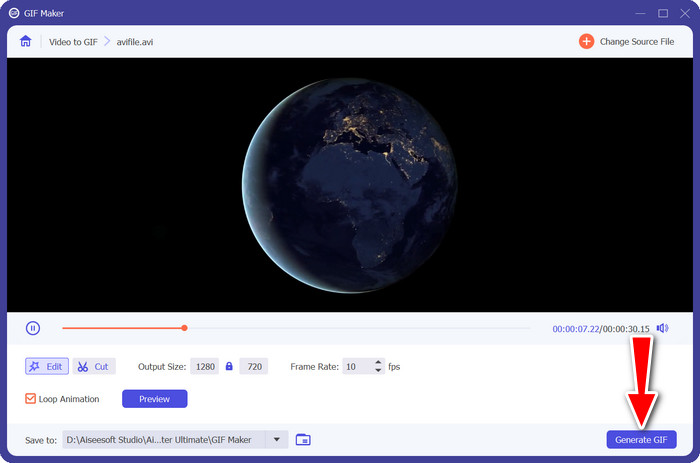
Part 2. Top GIF Converters Online
1. FVC Free Video Converter Online
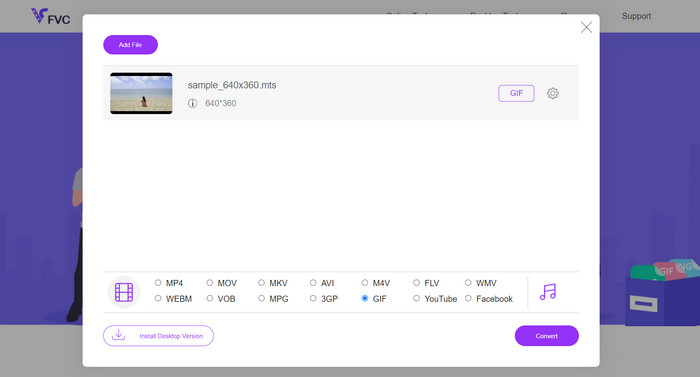
Any video format can be converted to GIF with Free Video Converter Online by FVC. Yes, you read it right. The tool offers support for many video formats, allowing you to convert them to GIF or other desired formats such as MKV. Plus, converting to audio formats such as MP3, WAV, etc. is possible with this tool. That said, you may want to learn more of this MP4, WMV, MOV to GIF converter. Below is a list of pros and cons you should expect from using this program.
Pros
- No server downtime can be experienced.
- Convert audio and video formats to another format.
- Get the best quality of converted files with output customization.
Cons
- It does not allow importing videos using a URL.
2. EZGIF
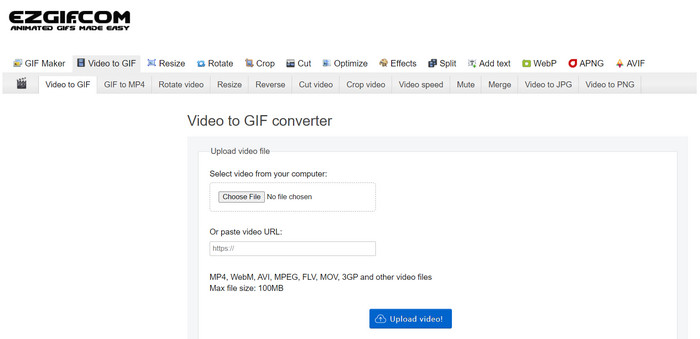
There is doubt about the benefits EZGIF brings. It is packed with so many tools dedicated to modifying GIF files. One of those tools is the capability to make GIFs out of a video. Now, if you wish to resize, crop, or add effects to your GIFs, EZGIF is the website to visit. To know more about this program, you can refer to the pros and cons below:
Pros
- Trim a particular section of a GIF.
- Adjust the frame rate for the GIF file.
- Edit GIF files on a webpage directly.
- Dedicated video to GIF function.
Cons
- It can only upload videos not more than 100MB.
- One video at a time.
3. Kapwing
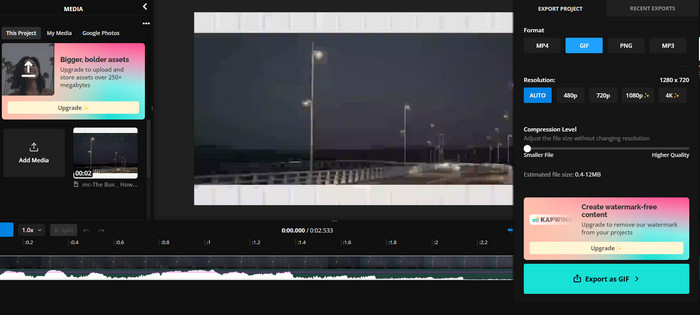
If you wish to experience a video-editing tool-like program from the environment of a web browser, you probably should go with Kapwing. You read it right. Its tools are arranged in such a way that it looks and feels like a video editing studio. On top of that, it comes with a video-to-GIF converter to help you make funny GIFs out of your videos.
Pros
- Create high-quality GIFs.
- Adjust resolution up to Full HD.
- Balance the quality and size with compression features.
Cons
- It takes time to upload GIF files.
4. CloudConvert
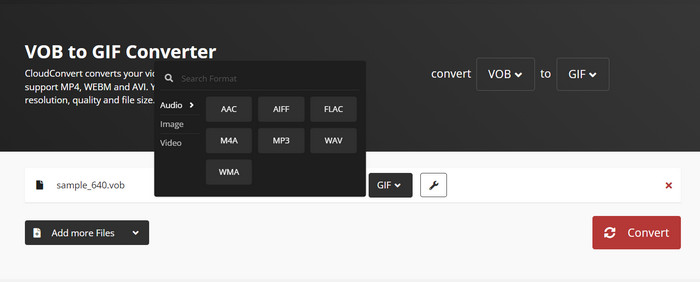
Another online MP4 GIF converter you may use is CloudConvert. It is as powerful as a desktop program, if not against a desktop tool. Likewise, the tool offers many conversion operations, making it a flexible conversion tool. Additionally, you can import files from different file sources, including via URL, from local storage, and even from cloud platforms. Indeed, it deserves to be on the list of high-quality GIF converters.
Pros
- Multi-platform converter.
- Conduct a batch conversion.
- Add a watermark to a GIF or video output.
Cons
- It offers limited conversion output for audio and video files.
5. Adobe Express
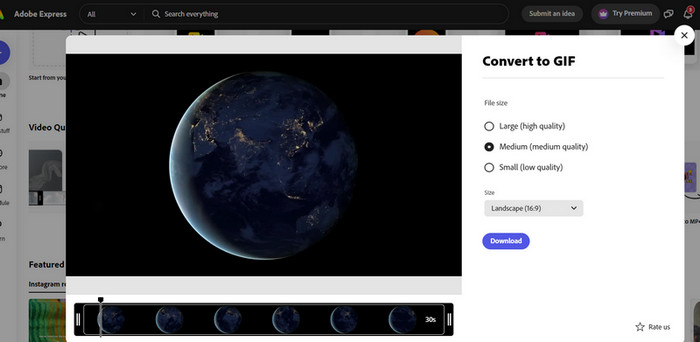
If you wish to stay in the environment of Adobe, there is an online version for your conversion needs as well. The utility is called Adobe Express and can be accessed online. Similar to the products of Adobe, such as Photoshop, this web-based program houses a bunch of helpful tools for editing videos, photos, and even conversion. If you are trying to upload and convert an AVI file, it’s safe to say that it could work as an AVI to GIF converter. It’s best to have a hands-on experience of the program to discover more about it.
Pros
- Its file locator automatically shows the target file.
- It comes with a trimmer to cut short the videos.
- Preview the finished product.
Cons
- Registration to the program is a requirement.
- Not everything is accessible for free.
6. Zamzar
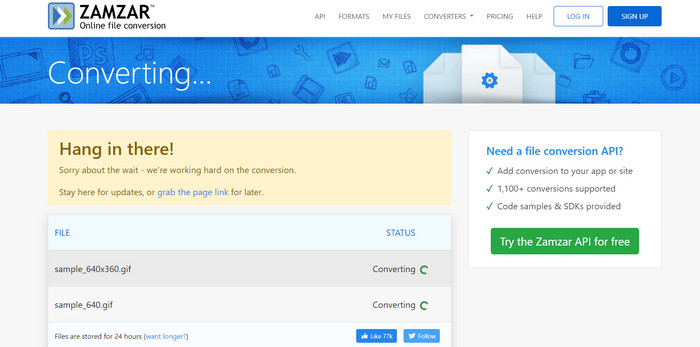
Zamzar is long-running and best known for its conversion prowess. There is no doubt that you can convert files like WEBP to GIFs here. Plus, it does not require you to register or subscribe to avail of its services. All you have to do is select your desired conversion process and upload your file. The program will do the rest of the job. It’s that simple. If you wish to use this WEBP to GIF converter or whatever you like to call, you must use this tool.
Pros
- There are tons of converting tools, like Document Converter.
- It features a drag-and-drop functionality for uploading files.
- Fast uploading and converting process.
Cons
- It relies so much on a stable internet connection.
Part 3. Best 3 GIF Converters on Android/iOS
Having accessible and powerful desktop GIF converters is good. The thing is, what if you are not in front of your computer? This is where the mobile apps outshine most of the desktop programs. Portability-wise, they are of great value. Without further ado, get to know about the best GIF converters for Android or iOS devices.
1. ImgPlay
Videos to GIF, Photos to GIF, and Edit GIF? You can avail of these all in just one application, named ImgPlay. This app lets you choose files from your photo library or take a video impromptu. Frame by frame, users can edit according to their taste. Overall, it is a great video or image to GIF converter.
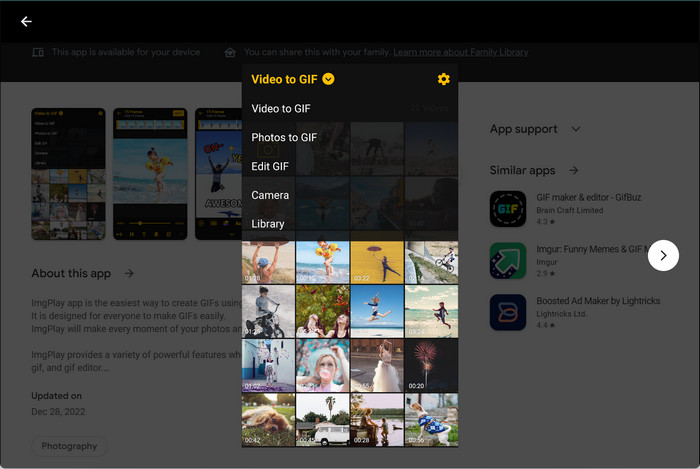
2. GIF Maker
Another mobile GIF converter you can take advantage of is GIF Maker, developed by Braincraft. With it, you can create funny and crazy GIFs with your own version. Besides converting images or videos to GIFs, you get to edit the background of your GIF, apply effects and filters, and so much more.
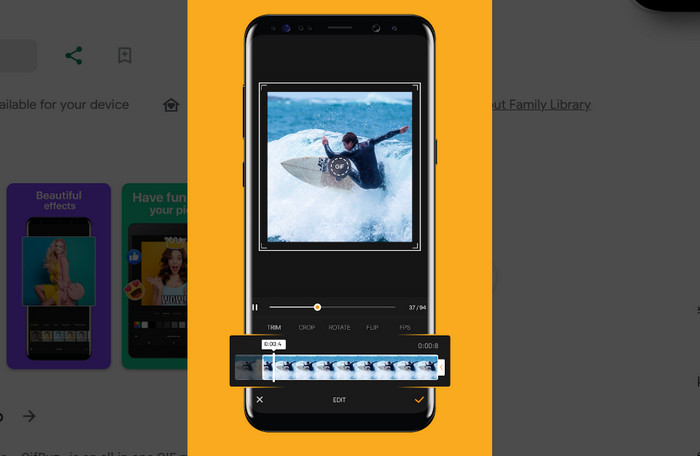
3. GIF Studio
Cognitive Droid also comes with an entry for GIF converters. It has developed an app called GIF Studio. One of its features includes video to GIF. You are able to make GIFs from your favorite videos. Judging from its tools, we can tell it’s designed to edit GIF files, allowing you to make GIF collage slideshows, convert them to GIFs, and concat. It is a great mobile app to consider, we should say.
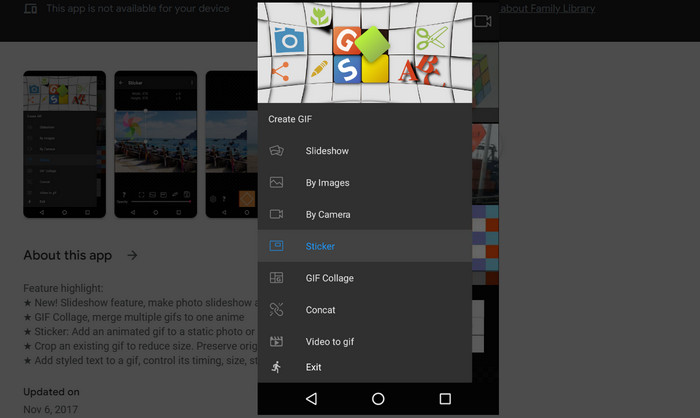
Part 4. FAQs about Top GIF Converters
Can you loop a GIF?
Absolutely! GIFs are typically set to loop by default. This looping GIF feature allows the animation to play continuously in a seamless loop, making it perfect for short, repeating animations or memes.
Why convert WebP to GIF?
Converting WebP to GIF can be necessary in situations where you need to ensure maximum compatibility with older devices and browsers that might not support WebP.
What are the advantages of using a MOV to GIF converter?
MOV to GIF converters are handy when you want to convert video clips into a format that's easier to share and view on websites or in messaging apps. GIFs are lightweight, and they don't require a dedicated video player.
How does a GIF to APNG converter work?
A GIF to APNG converter essentially takes the frames of a GIF animation and converts them into the APNG (Animated Portable Network Graphics) format. APNG can offer better quality and smaller file sizes than GIFs in some cases, and this conversion process involves extracting and reassembling the frames in the new format.
Conclusion
Simply put, you have enough GIF converters. It does not matter what platform you are on because there will definitely be one for your needs. You can choose a GIF converter for desktop, online access, and mobile devices.



 Video Converter Ultimate
Video Converter Ultimate Screen Recorder
Screen Recorder



