2 Best Solutions to Convert MKV to GIF Files Online for Free
When you have downloaded many MKV movies and want to make some wonderful GIFs from MKV videos to send to your friends as interesting emojis. And you can also spread those GIFs on the web to promote this movie or the characters.
GIF is a graphic format and the animated GIF is combined with several constant images, which is just like the video without sound. You can use Photoshop to edit MKV videos and then export the files in GIF format. But the easiest way is to convert MKV videos to GIF directly through the professional GIF maker. Please keep reading, you will learn more about the detailed steps in this article.

Part 1: How to Convert MKV to Animated GIF Files Online for Free
FVC Free Online Video Converter is online software that can transfer MKV videos to GIF files with customized settings. With simple clicks, you can change the video format, resolution, and frame rate. You can follow the steps below:
Step 1: Go to the website of FVC Free Online Video Converter on any browser. Click the Add Files to Convert button to follow the guide and install the launcher on your computer. Then click the button again to add the desired MKV files you want to convert to GIFs.
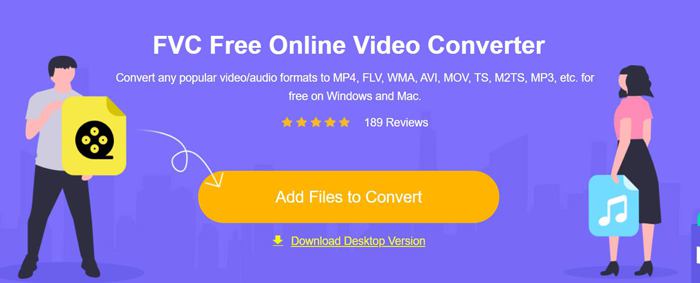
Step 2: Then tick the GIF option in the bottom list and click the Settings icon to change the detailed parameters. You can choose the maximum resolution and frame rate, and then click the OK button to save them. After that, click the Convert button to start transforming MKV to GIF.
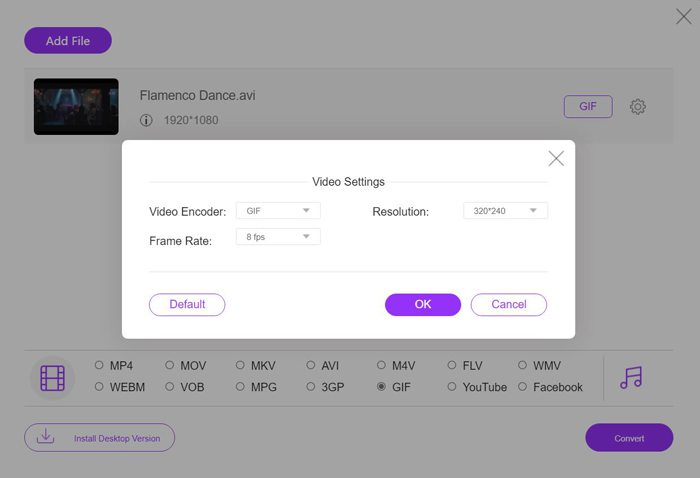
This free online converter is very easy to use, but it only provides a 320x240p resolution and an 8fps frame rate, which will lose much quality and fluency. Besides, you need to cut the desired fragments in advance because it doesn’t provide editing and cutting functions. In this case, the following professional tool with many features will be your best choice.
Part 2: The Best Method to Transform MKV Videos to Animated GIFs
FVC Free Video to GIF Maker is a versatile software to create GIF files from any format including MKV. Moreover, it can also edit the GIF files by changing the video duration, effects, and detailed parameters.
- 1. Make GIFs from MKV videos by converting the format easily.
- 2. Able to customize the video resolution, frame rate, and bitrate to keep high quality.
- 3. Support 100+ formats to import and export.
- 4. Convert a batch of MKV videos to GIFs at 30X faster speed.
Free DownloadFor Windows 7 or laterSecure Download
Free DownloadFor MacOS 10.7 or laterSecure Download
Step 1: Launch FVC Free Video to GIF Maker on your computer. Click the Add Files button to select the desired MKV videos.

Step 2: Click the Edit button to clip the videos according to your need. And then choose the desired themes and effects to add to the files. Moreover, you can add watermarks or subtitles freely.

Step 3: Click the Output Format button to choose the GIF format to export. And you can click the Settings icon to adjust the video resolution and frame rate to keep high quality. At last, click the Convert button to save the GIF files on your computer.

Read:
Part 3: FAQs of Converting MKV to GIF
1. Can I transfer MKV to GIF through FFmpeg?
Yes, you can. You can use FFmpeg to change the video format, resolution, frame rate, and bitrate. But you should note that you can’t clip the video into short segments. The recommended settings are ffmpeg -i input.mkv -vf scale=320:-1 -r 10 | convert -delay 10 -loop 0 - output.gif.
2. Can I reduce the file size to less than 1MB after transferring MKV to GIF?
GIF is smaller than MKV format, and you can reduce the resolution and bitrate to reduce the video size. To compress converted GIF files to less than 1MB, the best way is to use FVC Free Video to GIF Maker to customize the settings.
3. How to Convert MKV videos to GIFs with Photoshop?
To transform MKV videos to GIFs through Photoshop, you should add files to the layer at first. Then you can adjust the duration to select the desired part and tick the Make Frame Animation option. Then click the Windows menu and choose the Timeline option. At last, click the File menu to export the MKV videos for the web.
Conclusion
MKV movies always have many wonderful moments you want to record and share with others. In this case, the best way is to convert the MKV fragments to GIF files with a small size and high compatibility. This article has introduced 2 methods to transfer MKV to GIF for free, and you can choose the suitable one for you. Welcome to leave your advice and questions below.



 Video Converter Ultimate
Video Converter Ultimate Screen Recorder
Screen Recorder








