Download Launcher
Go to the official page of FVC Free Video Player. Then click
Play Now button, and it will prompt you to download the launcher.

Click
Download button to download and install FVC Launcher on your computer. Open the Launcher to launch this online platform.

Play Video
As the online video player is launched, click
Open File button to select the video file. Then the video will be played automatically.

Control Video Playback
Go to
Controls and you can play, stop, forward or backward the video, or adjust the video volume as you want.

Adjust Effects
Go to
Tools >
Effects, and you can adjust hue, brightness, contrast, saturation and gamma to enhance your video.

Adjust Settings
Go to
Tools >
Preferences, and you can browse the output snapshot folder and select snapshot format as JPEG/PNG/BMP.You can also tick the
Enable GPU Acceleration box to make your video play smoothly. Or tick the
Check for Updates Automatically box to update the software to the latest version.
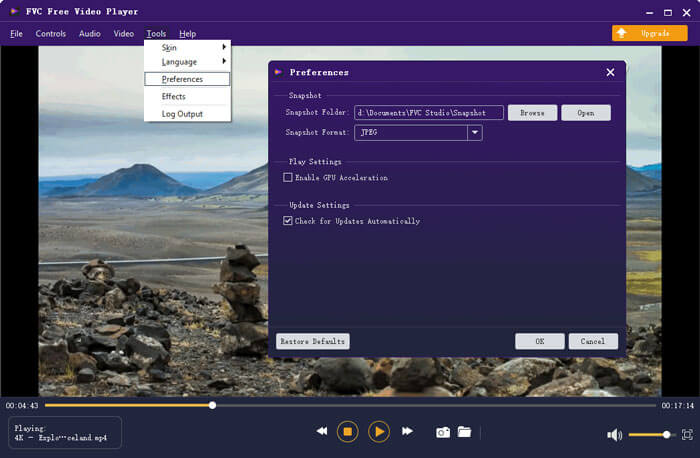
Video Settings: From the
Video tab, you can choose video track, subtitle track, select deinterlace, or change the screen size to Full Screen, Half Size, Normal Size, Double Size, or Fit to Screen.
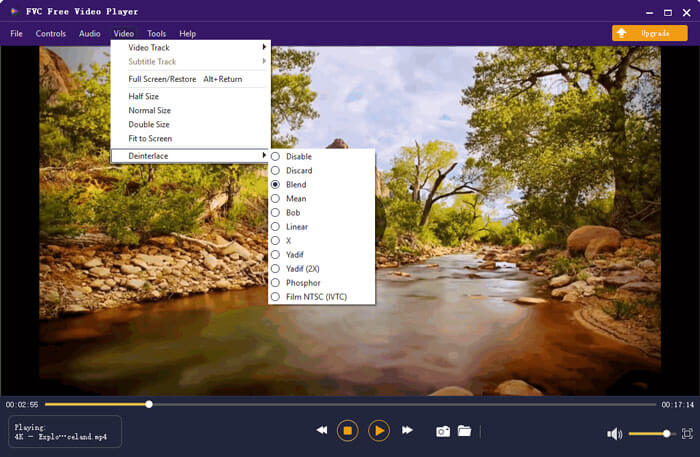
Audio Settings: From the
Audio tab, you can choose the audio track, audio device or change the audio channel to Stereo, Reverse Stereo, Left or Right.
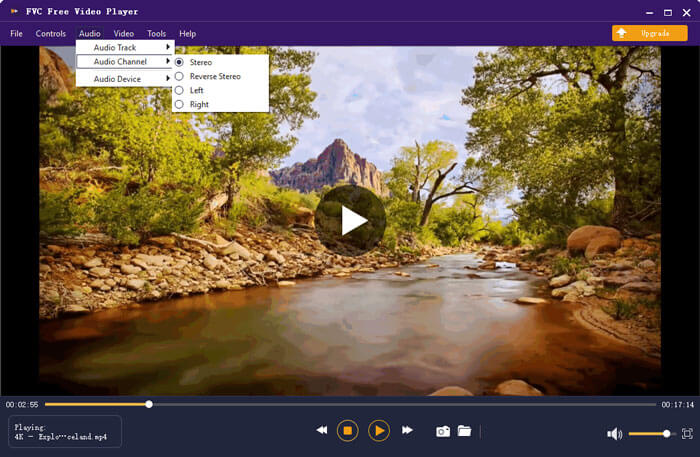
 Click Download button to download and install FVC Launcher on your computer. Open the Launcher to launch this online platform.
Click Download button to download and install FVC Launcher on your computer. Open the Launcher to launch this online platform.
 Click Download button to download and install FVC Launcher on your computer. Open the Launcher to launch this online platform.
Click Download button to download and install FVC Launcher on your computer. Open the Launcher to launch this online platform.