How You Can Convert Your WMV Videos to FLV Format for Free
“I have WMV videos and they play good in Windows Media Player, but YouTube does not accept WMV, how to convert WMV to FLV?” WMV is the video format developed by Microsoft for Windows. It is widely used to compress and store video and audio content. However, most stream platforms and YouTube websites do not support WMV. In result, you have to convert WMV to FLV. This guide will tell you the best ways to do the job on desktop and online for free.
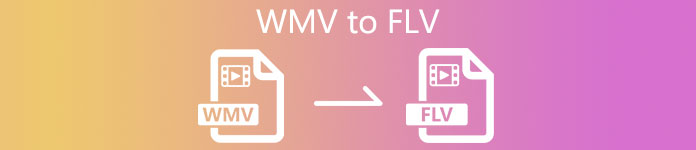
Part 1: Best Way to Convert WMV to FLV on Desktop
When converting WMV to FLV, the biggest worry is video quality loss. There are tons of video converter programs available, but only a few, such as FVC Free FLV Converter, are able to perform lossless converting. Although it is free to use, you can get the full features and bonus functionalities.
Key Features of the Best WMV to FLV Converter
- 1. Convert more than one WMV file to FLV per time.
- 2. Support almost all video formats and portable devices.
- 3. Optimize video quality using advanced technology.
Free DownloadFor Windows 7 or laterSecure Download
Free DownloadFor MacOS 10.7 or laterSecure Download
In brief, it is the best option to change your WMV files into FLV format without paying a penny.
How to Convert WMV to FLV in Batch
Step 1: Load WMV files
Run the best WMV to FLV converter once you install it on your hard disk. It is lightweight and won’t take much space. Click the Add File(s) button in the center of the home interface, find the WMV files you want to convert and add them to the converter.

Step 2: Choose output format
If you want to edit the WMV files, click the Edit menu to open the video editor. You can also adjust the audio and subtitle tracks next to the thumbnail. After editing, go back to the main interface, open the Output format drop-down list, search for FLV in the search bar and select it. It will set output for all WMV files. You can also edit resolution and other parameters for each video by hitting the Gear icon.

Step 3: Convert WMV to FLV
Next, check the destination folder at the Output folder field. If you want to change it according to your preference, click the Open Folder button. Finally, click on the Convert button at bottom right corner. A few minutes later, you will find the FLV files on your hard drive.

Part 2: How to Convert WMV to FLV Online
FVC Free Online Video Converter is a web video converter for Mac and PC. It is totally free of charge with no registration or other requirement. Unlike other web video converter apps, it does not have any limit on file size and more. Moreover, it is compatible almost all commonly-used video formats including WMV and FLV.
Step 1: Visit https://www.free-videoconverter.net/free-online-video-converter/ in a browser, such as Chrome, Firefox, etc. Click the Add Files to Convert button and download the launcher.
Download the Desktop Version to convert files in batch.
Step 2: When downloading is done, the launcher will pop up automatically. Click the Add File button and upload the WMV files that you intend to convert. Next, select the FLV option in the format section at the bottom. You can also reset resolution, video codec and more by hitting the Settings icon.

Step 3: Once you are ready, click the Convert button to begin converting WMV to FLV. Wait for the process to complete and download the FLV files to your computer.
According to our research, it only takes a few seconds to process a WMV file. However, the real time depends on your internet connection and software.
Here you may like:
WMV vs. FLV
Produced by Microsoft, WMV was one of the most common video formats back in the 2000s. It can be seen over the web and played by various media players on Windows. And it's also the default video file format of Windows Media Player. But it has been taken over by other formats recently.
Adobe Flash Player used FLV to deliver video content like movies and TV shows. Nowadays, Adobe no longer develops the player and recommends users uninstall it for security reasons. However, you can still use the FLV format on many non-Adobe/Macromedia programs.
Part 3: FAQs about Converting WMV to FLV
Can iTunes convert WMV to FLV?
iTunes cannot convert WMV to FLV. It can only convert between M4V and MP4. It neither supports WMV as input format nor FLV as output format. You need a third-party video converter to do the task.
How to convert WMV on Windows 10?
Unfortunately, Windows 10 does not include any utility or capacity related to video converter. Windows Media Player is just the media manager and video player but cannot convert WMV files.
How to upload WMV to YouTube?
No, you cannot upload WMV files to YouTube directly. Alternatively, you need to convert WMV to FLV or MP4 and then post to the streaming platform.
Conclusion
Now, you should understand how to convert WMV video files to FLV format on PC and Mac. As you can see, it is not a difficult job if you get the right tool. FVC Free Online Video Converter can meet your need but not install any software. Of course, if you need more advanced features and stable performance, FVC Free FLV Converter is the best choice. If you encounter other issues, please leave a message below this post and we will replay on it quickly.



 Video Converter Ultimate
Video Converter Ultimate Screen Recorder
Screen Recorder




