How to Convert FLV Video Files to WMV without Losing Quality
FLV files are not supported by all media players or mobile devices. So, you may wish to convert your FLV files to WMV format or another format compatible by your video player. The new problem is that you need a proper tool to do the job on your desktop or online. Don't waste your time to look for it on the internet. This demonstration will teach you how to convert your FLV videos to WMV so that you can continue your project with ease.
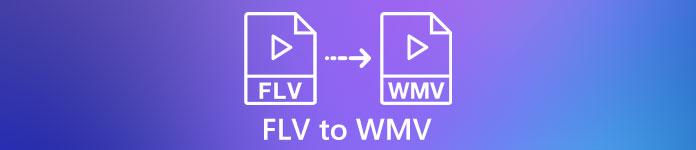
Part 1: 2 Easy Methods to Convert FLV to WMV for Free
Method 1: Convert FLV to WMV with Free FLV Converter
FVC Free FLV Converter is a powerful way to convert your FLV files to WMV. Although it does not require any payment or watermark, you can find plentiful functionalities similar to professional software. More importantly, it is very easy to use and does not require technical skills.
Key Features of the Best FLV Converter
- 1. Convert FLV videos to other formats in one click.
- 2. Batch handle multiple FLV video files at the same time.
- 3. Support a wide variety of multimedia formats.
Free DownloadFor Windows 7 or laterSecure Download
Free DownloadFor MacOS 10.7 or laterSecure Download
How to Convert FLV to WMV for Free
Step 1: Import FLV
Download and install the best free FLV video converter, and then launch it. The video converter is compatible with Windows 10/8/7 and Mac OS X. Click the Add File(s) menu at the upper left corner and add all FLV files that you wish to convert. The software utilizes multi-thread to process videos in batch.

Step 2: Set WMV as output format
Locate the bottom area after video loading, and click and expand the Output format dropdown list. Go to the General Video tab and select WMV. You can quickly find the output format by searching it in the Search Profile box.
If you want to edit your videos, click the Edit button at the top ribbon and open the video editor window.

Step 3: Convert FLV to WMV
Click the Open Folder button and set the destination folder in the Output folder field. Finally, click on the Convert button to start converting FLV to AVI. According to our research, it only takes a few minutes to convert dozens of FLV files.

Method 2: How to Convert FLV to WMV with VLC
Many people prefer to open-source video converters. VLC, for example, is not only a video player, but also able to convert FLV to WMV for free. However, many users complained that VLC is difficult to use. Therefore, we post a basic guide below.
Step 1: Run the free FLV to WMV converter. You can install it from the official website without paying a penny.
Step 2: Go to the Media menu and select Convert/Save on PC. If you are using VLC on Mac, choose Convert/Stream from the File menu.
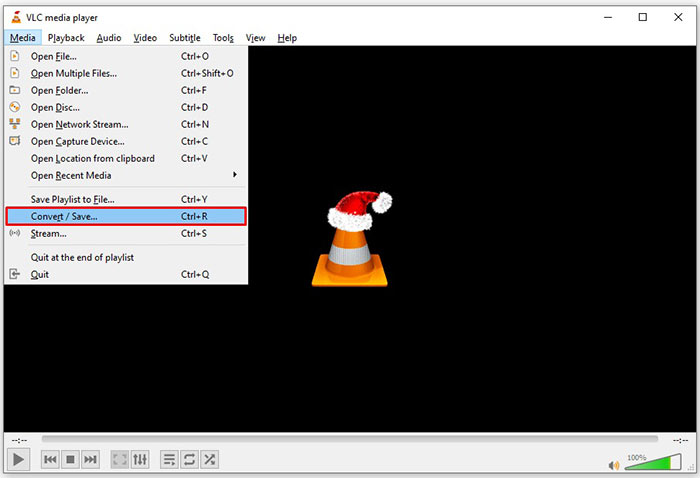
Step 3: Click the Add button to add a FLV file that you want to convert. When it comes to Mac, click Open media button to import the FLV video.
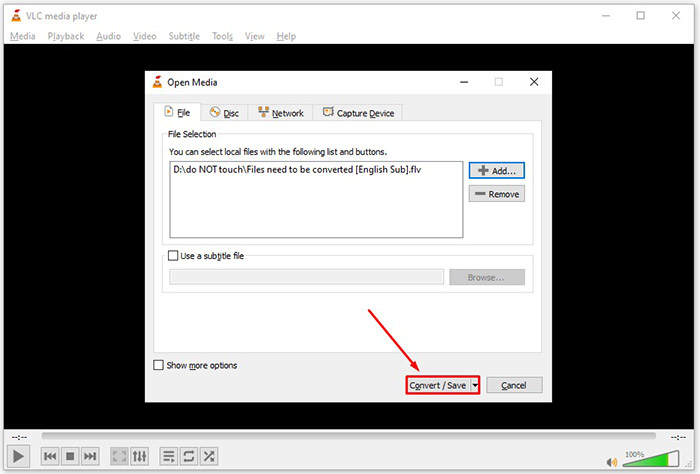
Step 4: Press the Convert/Save button to move to the next window. On Mac, scroll down to the Choose Profile section.
Step 5: By default, VLC does not support WMV output, but you can add it manually. Click the Profile edit button on PC or Customize button on Mac to open the Profile edition dialog.
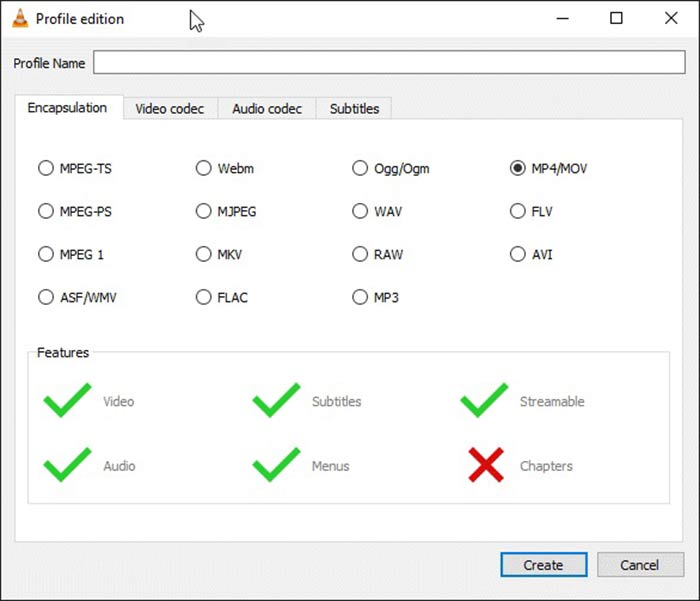
Step 6: Write down WMV in the Profile Name box, and select ASF/WMV. Click Create button and close the dialog. Then open Profile dropdown list and select WMV.
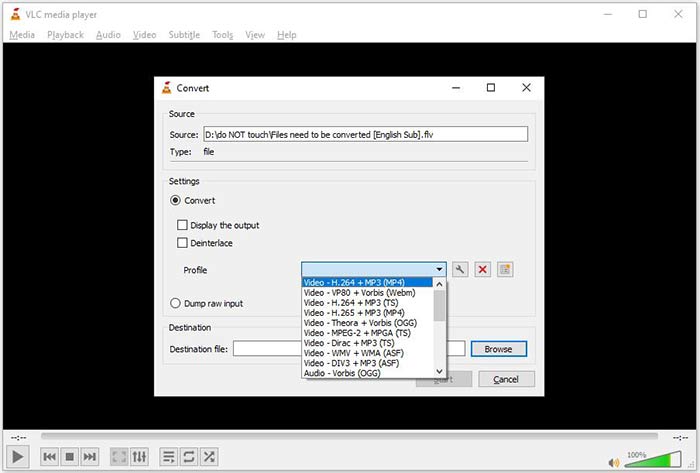
Step 7: Click the Browse button and select a specific directory to save the output WMV file. Finally, click on the Start button to initiate converting FLV to WMV immediately. It takes as long as the video file to convert it, so you must be patient.
Part 2: How to Convert FLV to WMV Online
For people who do not like to install software, web apps are the portable alternative solutions to perform various tasks. FVC Free Online Video Converter, for example, can help you to convert FLV files to WMV format online for free. Unlike other web apps, it utilizes advanced technology to convert videos online without file size limit.
Step 1: Open https://www.free-videoconverter.net/free-online-video-converter/ in your browser when you need to convert FLV to WMV. Click the Add Files to Convert button download and install the launcher.

Step 2: As long as installation is done, the launcher will pop up. Click the Add File button and then upload the FLV files that you want to convert.
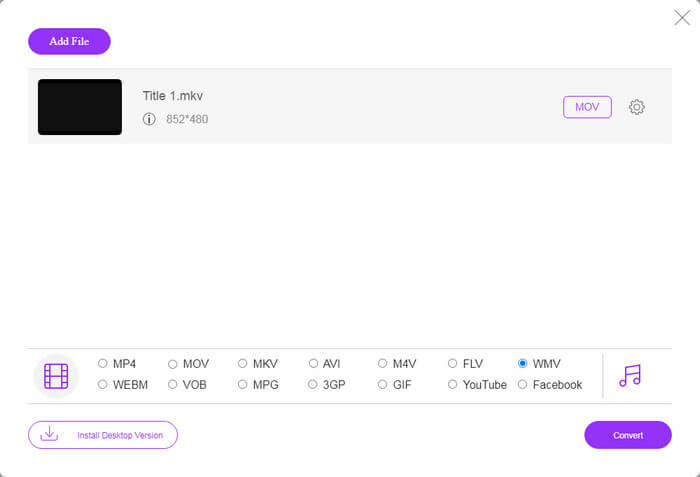
Step 3: Next, select the WMV option at the bottom and click on the Convert button. It spends a while to complete converting. Then download the output files to your hard drive.
Don't Miss:
Part 3: FAQs about FLV to WMV
Can I convert FLV to WMV on Windows 10?
There is no built-in feature on Windows 10 able to convert video files. To do the job, you also need a video converter program or app installed on your PC.
Why FLV is not playing in Windows Media Player?
As we know, FLV is a format that has gained popularity on delivering videos through the internet. However, FLV is not supported by Windows Media Player. Here you have two options, use another media player or install codec package to WMP.
Is it safe to convert FLV to WMV online?
It is difficult to answer this question. Although most web video converters promise to delete your videos after converting, some of them may put your files to other hands. Therefore, you should use a trustable tool, like FVC Free Online Video Converter.
Conclusion
This guide has shared three ways to convert FLV to WMV on desktop and online. When you have such need, you can follow our concrete guide to finish the job easily. FVC Free FLV Converter, for example, is not only free of charge, but also convert your video files without damaging the quality. If you encounter other troubles, welcome to contact us by leaving a message below this post.



 Video Converter Ultimate
Video Converter Ultimate Screen Recorder
Screen Recorder








