3 Free Ways to Convert FLV to MPG
MPG, standardized by Moving Picture Experts Group, is a common video format that contains MPEG-1 or MPEG-2 video formats, and audio formats. It can be supported by all computer platforms, including Windows and macOS. Do you know how to convert FLV to MPG?
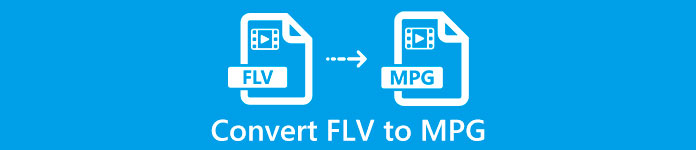
Many video converters offered on the market that can help you convert FLV to MPG with ease. This post will introduce you with 3 great ones from them to change your FLV files to MPG for free.
Part 1. How to Free Convert FLV to MPG
Free converter will always be your first choice when you want to convert FLV to MPEG. Here at the first part, we like to introduce you with an easy-to-use Free FLV Converter to make the video conversion from FLV to MPG. It highly supports any frequently-used video and audio formats including FLV, MPG, MKV, MP4, MOV, WMV, WAV, AAC, MP3, M4A, FLAC, and more. It enables you to convert FLV to MPG without losing quality.
- Convert any FLV to MPG, MP4, MOV, AVI, MKV, MP3, AAC, and more.
- Offer various themes to edit and customize FLV file.
- Advanced multi-core CPUs and GPU accelerations to convert FLV to MPG in fast speed.
- Support iPhone 12/11/XS/XR/X/8/7, iPad Pro, Samsung Galaxy S21, HUAWEI, SONY, LG, etc.
- Convert one or more FLV files without any image or sound quality loss.
Free DownloadFor Windows 7 or laterSecure Download
Free DownloadFor MacOS 10.7 or laterSecure Download
Step 1. This FLV converter allows you to convert FLV to MPG on both Windows 10/8/7 PC and Mac. You can pick a right version based on your system and then free install it on your computer.
Step 2. Open this FLV to MPG converter and then click Add Files to load your FLV file(s).
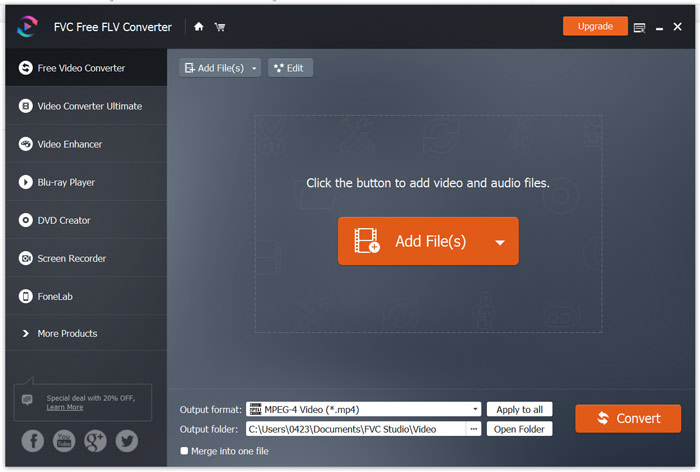
Step 3. Choose MPEG as the target format from the drop-down list of Output format. You can click the Settings icon next to the output format to custom more profile settings. During this step, you are also able to select a suitable output folder for the converted MPG file.
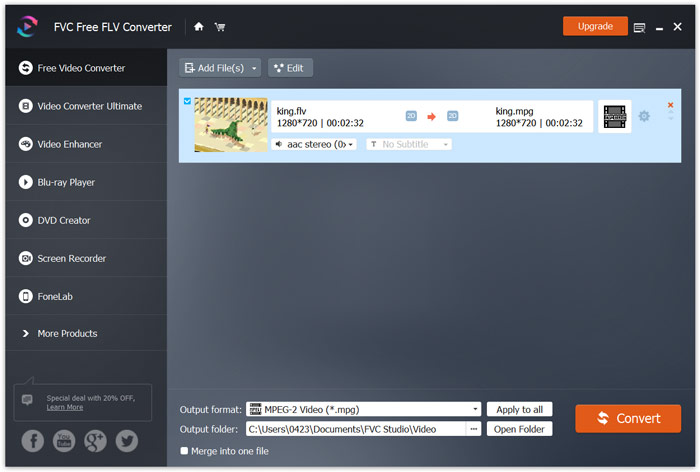
Step 4. As it mentioned above, this free FLV to MPG converter is equipped with a list of editing features. So before the conversion, you can use them to edit your video. After that, you can click on the Convert button to start this free FLV to MPG converting.
Part 2. How to Change FLV to MPG Online
When you Google how to convert FLV to MPG, you can see many online converters from the top 20 searching results. Here we strongly recommend the popular Free Online Video Converter for you. It is compatible with many popular video and audio formats. It has no sign in requirement and file size limit. You can directly go to this online FLV to MPG converter site and start the conversion.
Step 1. Open your browser like IE, Chrome, Firefox, or Safari, and go to this Online FLV to MPG converter page.
Step 2. Click the Add Files to Convert and then Download button to quickly install a launcher for the FLV to MPEG conversion. When the launcher is ready, you can browse and load your FLV file through the pop-up window.

Step 3. Now you will be guided to the converter window. Some popular video formats like MP4, MPG, MOV, AVI, FLV, MKV, WMV, and more are listed there. Set MPG as the target format.
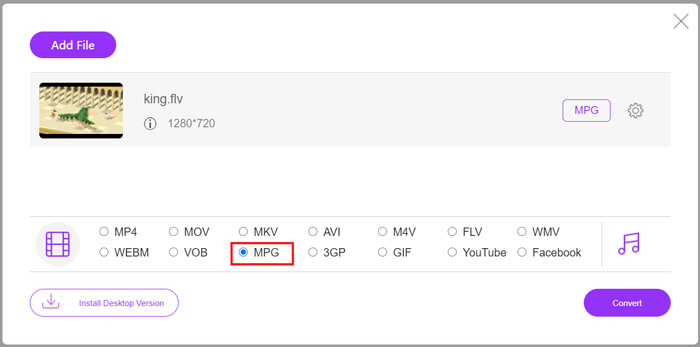
Step 4. For more video and audio settings, you can click the Settings icon next to the output format. Then click Convert button to start the video conversion from FLV to MPG.
Part 3. How to Free Convert FLV to MPG with Aconvert
Aconvert is another popular online video, audio, document, image and PDF converter. As an all-featured file converter, it allows you to change your FLV files to MPG online free. The following guide will show you how to use it.
Step 1. Search for and go to the official site of Aconvert. When you get there, click Video on the left panel. Then you will be taken to the Convert video online page.
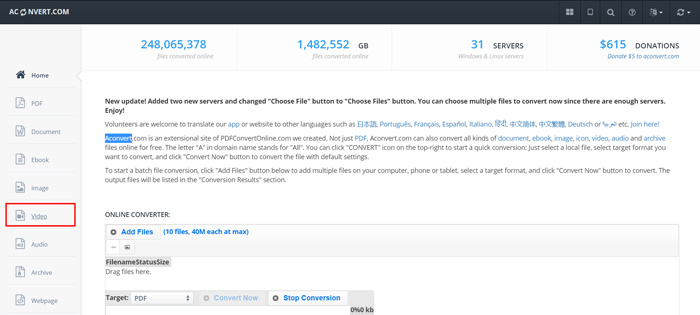
Step 2. Click the Select File button to browse and upload your FLV file. Then choose MPG as the output format. For more options, you can click Options and select Change size, bitrate or frame rate.
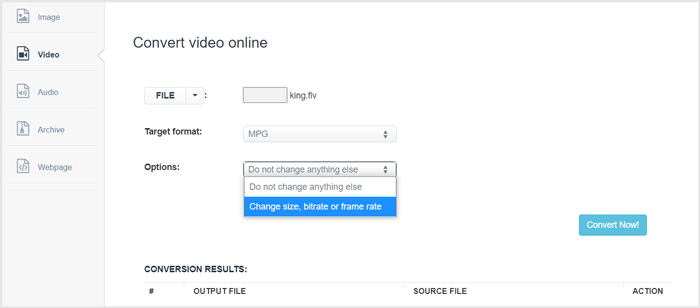
Step 3. Click Convert Now button to start the online FLV to MPG conversion. This online FLV to MPG converter will start uploading and converting your file. Compared to the online video converter above, it will take more time to complete the whole process, be patient.
Part 4. FAQs of Converting FLV to MPG
Question 1. What are the disadvantages of FLV?
First, it is time consuming and expensive to create flash content. FLV files cannot be recognized by search engine spiders. So, they won't be added to a site's optimization. In that case, you need longer wait times to access a web page with flash.
Question 2. Can I play FLV files in Windows Media Player?
Yes. Windows Media Player can open FLV files. But you need to download and install the CCCP codec or other necessary codecs to play FLV files.
Question 3. What is the best FLV player?
VLC Media Player can be the best player for you to play FLV files on either a Windows PC or Mac. Surely there are many other video players offered on the internet that can help you view FLV files. Get more FLV players here.
Conclusion
We have mainly talked about how to convert FLV to MPG in this post. 3 free video converters are recommended for you to convert your FLV files. If you have any better FLV converting method, please share it in the comment with other readers.



 Video Converter Ultimate
Video Converter Ultimate Screen Recorder
Screen Recorder








