How Can You Convert FLV Videos to iPad and Watch Smoothly
According to recent survey, iPad users are more likely to watch videos on their handset partly because the large and excellent display. However, video format is a big problem. It is well-known that iOS devices only accept limited file formats including videos. That is why so many people asked how to convert FLV to iPad video on social media and the internet. This article will answer this question and share two methods for the task.
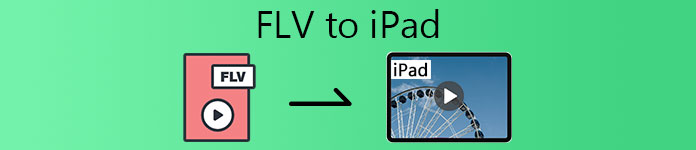
Part 1: Best Free Way to Convert FLV to iPad
When looking for the FLV to iPad converter, you may focus on several aspects, like output quality, easy to use, bonus features, and more. FVC Free FLV Converter is just the tool you need. Moreover, it offers all functionalities without asking any payment.
Main Features of the Best FLV to iPad Video Converter
- 1. Batch convert multiple FLV files at the same time.
- 2. Convert video files for playing on iPad, iPhone, etc.
- 3. Enhance video and audio quality automatically.
Free DownloadFor Windows 7 or laterSecure Download
Free DownloadFor MacOS 10.7 or laterSecure Download
In brief, it is the best option to convert FLV files for watching on iPad.
How to Convert FLV to iPad Video Format for Free
Step 1: Import FLV videos
Firstly, download and install the best free FLV to iPad video converter software on your computer. Then launch it and click the Add File(s) button. On the open-file dialog, find and select the FLV files that you intend to play on iPad and click Open. Then the videos will appear in the library panel.

Step 2: Set iPad as output format
Now, edit the FLV files in the video editor window. You can open it by hitting the Edit menu. Then move to the bottom, click and unfold the drop-down option next to Output format. Choose the Apple iPad on the list and then pick your iPad model. The video converter will set the codec, frame rate, resolution and other parameters accordingly.

Step 3: Convert FLV to iPad video
Next, set the location folder in the Output folder box by hitting the Open Folder button. By default, the converter will save the output to your video library. As long as you click on the Convert button, FLV to iPad video converting will initiate. When it is done, transfer the result to your iPad and watch them on your mobile device.

Part 2: How to Convert FLV to iPad Online
Today, web apps are popular to perform a variety of tasks. They are convenient and most of them are free to use with some limit. FVC Free Online Video Converter is the best FLV to iPad video converter online. It is able to process unlimited FLV files online with no file size limit. Moreover, you won’t find any options related to payment, registration, etc. In short, it can meet your basic need on FLV to iPad converting.
Step 1: Open a browser, copy and paste https://www.free-videoconverter.net/free-online-video-converter/ into the address bar, and press Enter key to open it. Click the Add Files to Convert button and get the launcher.

Step 2: Click the Add File button and upload several FLV files that you want to play on iPad. The app also supports MP4, AVI, TS and other video files.

Step 3: Locate the bottom are and select a format supported by iPad, such as MOV. Click on the Convert button to start converting FLV to iPad format. When the process finishes, download the videos to your computer and then send to your iPad. Now, you can watch them without any trouble.
Part 3: FAQs about Converting FLV to iPad
Is FLV a good video format?
FLV was designed for delivering videos through the internet. It is able to compress visual contents in small file size. Of course, the video quality is not very good. Another downside is the compatibility issue.
Can I play FLV files on iPad without converting?
Yes, you can play FLV files on iPad without changing to other formats. However, you need a third-party FLV player, such as VLC for iOS. The built-in media player on iPad cannot open FLV.
How to convert FLV files without losing quality?
It is not as difficult as you though to convert FLV files to AVI, MP4, or other video formats. However, it is another story if you do not want to damage video quality. You have to look for a powerful video converter to do the job.
Conclusion
This guide has shared two ways to help you convert FLV files to iPad supported video formats on desktop and online. If you just do it occasionally, the web video converter can meet your demand completely. If you need more advanced functionalities, we suggest you to try FVC Free FLV Converter. The biggest advantage is the awesome output quality. More problems? Please contact us by leaving your message in the comment area below this post.



 Video Converter Ultimate
Video Converter Ultimate Screen Recorder
Screen Recorder



