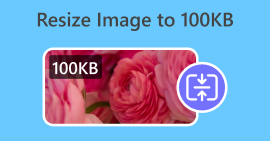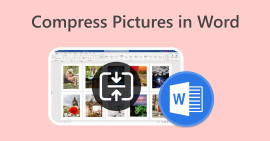3 formas de comprimir fotos fácilmente para enviarlas por correo electrónico [Guía]
El correo electrónico es una excelente plataforma para enviar mensajes con fotografías adjuntas y otros archivos necesarios. Sin embargo, algunos usuarios tienen dificultades para enviar fotografías de gran tamaño, ya que esto provoca tiempos de carga lentos, entregas fallidas o excede los límites de tamaño de los archivos adjuntos impuestos por los proveedores de correo electrónico. Para evitar estos problemas, es fundamental cambiar el tamaño de las fotografías antes de enviarlas.
Con eso, en este artículo, lo guiaremos a través de 3 métodos sobre Cómo comprimir fotos para enviarlas por correo electrónico, garantizando que sus fotografías adjuntas sean fáciles de enviar y recibir sin comprometer la calidad.
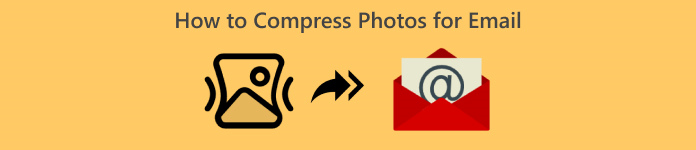
Parte 1. Beneficios de comprimir fotos para enviarlas por correo electrónico
En general, comprimir fotos tiene muchos beneficios, incluso para el uso por correo electrónico. A continuación, se enumeran las ventajas que puede obtener al cambiar el tamaño de las fotos para enviarlas por correo electrónico:
• Dado que la compresión de imágenes implica cambiar el tamaño de la foto a un tamaño más pequeño, puedes enviar fácilmente varios archivos adjuntos de fotos en un correo electrónico en comparación con fotos sin comprimir.
• A menudo, los proveedores de correo electrónico imponen límites en el tamaño de los archivos adjuntos que puedes enviar. Si comprimes tus fotos para enviarlas por correo electrónico, puedes respetar estos límites y asegurarte de que tu correo electrónico se entregue sin problemas. Esto resulta útil cuando envías correos electrónicos a varios destinatarios o cuando incluyes otros tipos de archivos adjuntos junto con tus fotos.
• Cuando las fotos están comprimidas, solo significa que ocuparán menos espacio, lo que le permitirá hacer un mejor uso de su cuota de almacenamiento de correo electrónico.
• Los servidores de correo electrónico a veces marcan los archivos adjuntos de gran tamaño en los correos electrónicos, lo que provoca errores de entrega o que los correos electrónicos se marquen como spam. Comprimir las fotos para enviarlas por correo electrónico ayuda a evitar estos problemas y garantiza que los archivos adjuntos lleguen a los destinatarios previstos sin problemas.
• En determinadas situaciones en las que los usuarios utilizan sus dispositivos móviles para consultar sus correos electrónicos, las fotos comprimidas enviadas son más fáciles de descargar y ver en dispositivos móviles que las que no están comprimidas.
Parte 2. Comprimir fotos para enviarlas por correo electrónico mediante la conversión del formato de imagen
Si desea comprimir fotografías para enviarlas por correo electrónico, el primer método que puede probar es utilizar una herramienta de conversión de imágenes. Con ella, convertirá su imagen al formato que desee y el proceso de conversión también optimizará su fotografía a un tamaño deseable y más manejable.
Convertidor de imágenes gratuito FVC es una herramienta de conversión gratuita que permite a los usuarios convertir sus fotos a varios formatos de archivo de imagen, como JPG, PNG y GIF. Por lo tanto, si está enviando un archivo de imagen por correo electrónico en un formato que contiene más datos, lo que hace que el tamaño del archivo sea mayor, definitivamente puede aprovechar esta herramienta. Además, es ideal cuando desea enviar varios archivos grandes, ya que puede convertir por lotes hasta 40 imágenes a la vez. A continuación, se muestra cómo puede usar esta herramienta para comprimir sus fotos para enviarlas por correo electrónico:
Paso 1Primero, en su navegador, busque FVC Free Image Converter para poder acceder a la herramienta en línea.
Paso 2A continuación, elija el formato de archivo de salida que prefiera en el Convertir a opción. Después de eso, haga clic en el Añadir imágenes Botón para importar las imágenes que desea convertir.
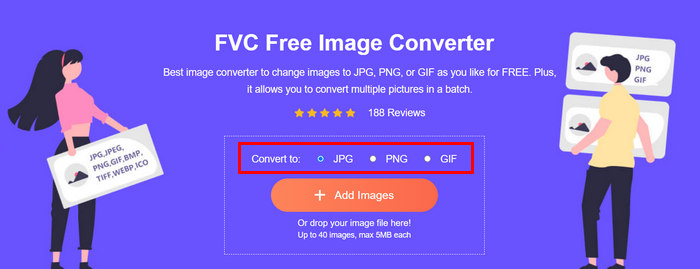
Paso 3Una vez hecho esto, haga clic en el Descargar todo botón.
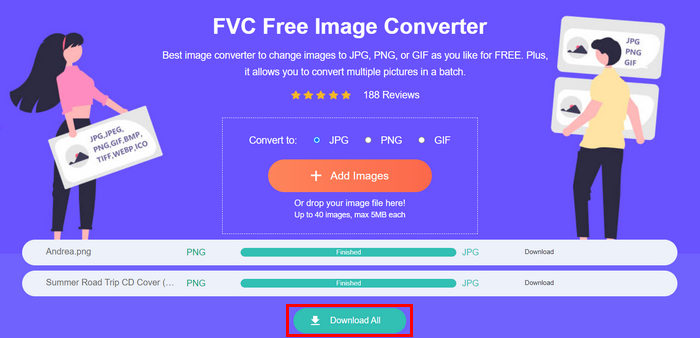 Con la herramienta gratuita FVC Free Image Converter, se garantiza que sus fotos convertidas ahora estarán comprimidas y tendrán su tamaño reducido, lo que es perfecto para usarlas por correo electrónico.
Con la herramienta gratuita FVC Free Image Converter, se garantiza que sus fotos convertidas ahora estarán comprimidas y tendrán su tamaño reducido, lo que es perfecto para usarlas por correo electrónico. Parte 3. Reducir el tamaño de las fotografías para enviarlas por correo electrónico con una herramienta de compresión en línea
Compresor de imagen libre de FVC es una herramienta gratuita de compresión en línea que simplifica el proceso de compresión de fotos para enviarlas por correo electrónico. Solo es necesario cargar o importar los archivos de imagen y dejar que la herramienta los comprima automáticamente. Si le preocupa perder calidad, esta herramienta utiliza los mejores algoritmos de optimización y compresión avanzados. Esto garantizará que se mantenga la calidad de su imagen al comprimirla para enviarla por correo electrónico.
Además, si tienes que comprimir una imagen por lotes, esta herramienta te permite comprimir simultáneamente 40 imágenes a la vez. Por último, es compatible con varios formatos de imagen populares, como JPEG, PNG, SVG y GIF animados.
Paso 1En su navegador, acceda a su sitio web oficial.
Paso 2Después de eso, haga clic en Subir imágenes para importar las imágenes que desea comprimir para su web. Tenga en cuenta que esta herramienta comprimirá automáticamente sus fotos una vez que las haya seleccionado y hecho clic en abrir.

Paso 3Después de comprimir las imágenes, puede obtener una vista previa de ellas revisando su nuevo tamaño después de la compresión. Por último, haga clic en Descargar todo para guardar tu imagen.

Este método puede ayudarte a comprimir fotos para enviarlas por correo electrónico sin tener que soportar pasos complejos ni pagar tarifas de suscripción. Además, su interfaz intuitiva y fácil de usar lo convierte en una herramienta ideal para cualquier nivel de usuario. Por lo tanto, si quieres optimizar tus fotos para enviarlas por correo electrónico, prueba este método ahora.
Parte 4. Cambiar el tamaño de las fotos para enviarlas por correo electrónico a un tamaño específico
Si desea cambiar el tamaño de las fotos para enviarlas por correo electrónico a un tamaño específico, puede probar la herramienta IMGonline. Esta herramienta de compresión de imágenes le permite cambiar el tamaño de su imagen al tamaño que desee. A continuación, le indicamos cómo hacerlo:
Paso 1En su sitio web, haga clic en el Elija el archivo Botón para agregar la foto que desea comprimir.

Paso 2A continuación, configure los ajustes para la compresión de archivos JPEG. Ingrese el tamaño que desee, en KB o MB, según su elección.

Paso 3. En el Reducción de tamaño en megapíxeles Menú, elige cuánto quieres comprimir tu foto o cómo quieres limitar la compresión de tu foto.
Paso 4Después de eso, elige entre JPG estándar o JPG progresivo.
Paso 5Una vez hecho esto, simplemente haga clic en el Okay botón.
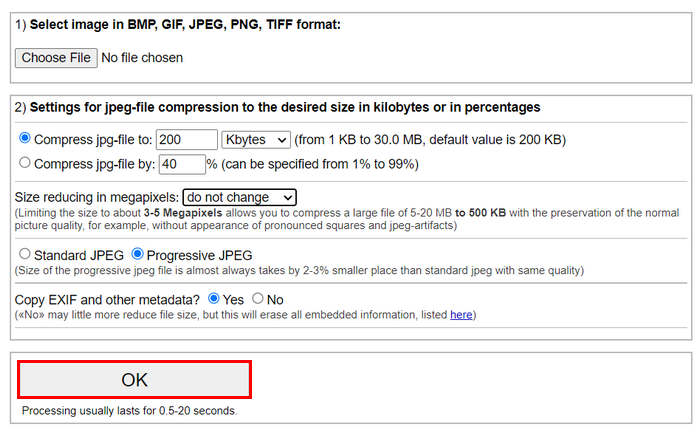
En relación a la elección entre el JPG estándar y el JPG progresivo, tenga en cuenta que el tamaño del archivo jpeg progresivo siempre ocupa un lugar 2-3% menor que el jpeg estándar con la misma calidad.
Parte 5. Preguntas frecuentes sobre la compresión de fotografías para enviarlas por correo electrónico
¿Qué tamaño debo cambiar de mis fotos para enviarlas por correo electrónico?
En lo que respecta al tamaño ideal para enviar fotos por correo electrónico, si bien no hay restricciones, generalmente se recomienda cambiar el tamaño de las fotos a un máximo de 1024 x 768 píxeles. Además, mantener el tamaño de la imagen por debajo de 1 MB ayuda a evitar problemas con los límites de archivos adjuntos y facilita que los destinatarios descarguen y vean las imágenes.
¿Cómo comprimir imágenes para Gmail?
La compresión de imágenes para Gmail se puede realizar mediante varios métodos. Una de las formas más sencillas es utilizar herramientas de compresión en línea como FVC free herramienta de compresión de imágenesPara utilizarlo, solo tienes que cargar tus archivos de imagen y el programa los comprimirá automáticamente.
¿Qué tipo de imagen es mejor para los correos electrónicos?
Los mejores tipos de imágenes para correos electrónicos son JPEG y PNGEl formato JPEG se utiliza ampliamente debido a su buena tasa de compresión y equilibrio entre el tamaño del archivo y la calidad, lo que lo hace ideal para fotos e imágenes con muchos colores. El formato PNG se prefiere para imágenes que requieren transparencia o tienen texto, logotipos o gráficos con bordes nítidos porque mantiene una mayor calidad para estos elementos, aunque el tamaño del archivo puede ser mayor en comparación con JPEG.
Conclusión
Es muy importante saber cómo comprimir fotos para enviar por correo electrónico Para evitar tiempos de carga lentos, entregas fallidas y límites de tamaño de archivos adjuntos, siga los métodos que se describen detalladamente en este artículo para asegurarse de que sus archivos adjuntos de fotos sean manejables y rápidos de enviar y recibir.
¿A qué estás esperando? Comienza hoy mismo a optimizar los archivos adjuntos de tus correos electrónicos con estas tres sencillas formas.



 Video Converter Ultimate
Video Converter Ultimate Grabador de pantalla
Grabador de pantalla