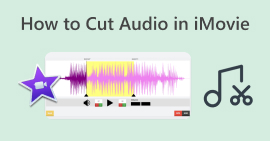Μάθετε πώς να επεξεργάζεστε εύκολα τον ήχο στο iMovie σε Mac/iPhone/iPad
Εάν είστε χρήστης προϊόντος της Apple και αναζητάτε ένα εργαλείο επεξεργασίας ήχου για να βελτιώσετε τις ανάγκες του ηχητικού έργου σας, τότε είστε στη σωστή σελίδα! Το iMovie είναι μια πολύ γνωστή εφαρμογή επεξεργασίας βίντεο που διατίθεται προεγκατεστημένη σε οποιονδήποτε υπολογιστή της Apple και σε άλλα προϊόντα όπως το iPhone και το iPad. Αν και είναι από τη φύση του πρόγραμμα επεξεργασίας βίντεο, οι χρήστες μπορούν να αυξήσουν ή να μειώσουν την ένταση του ήχου τους, να προσθέσουν εφέ, να τροποποιήσουν τα εφέ fade-in και out και πολλά άλλα.
Για να μάθετε περισσότερα σχετικά με τα βήματα, διαβάστε αυτό το άρθρο και εξοικειωθείτε με τον πιο εύκολο τρόπο επεξεργασία ήχου στο iMovie. Είστε έτοιμοι να βελτιώσετε τον ήχο σας; Ας ξεκινήσουμε!
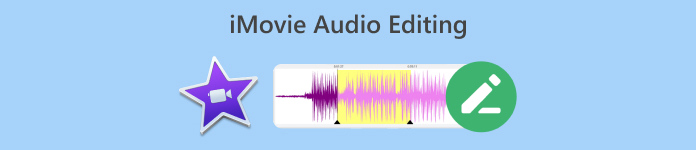
Μέρος 1. Τρόπος επεξεργασίας ήχου στο iMovie σε Mac
Το iMovie είναι ένα εξαιρετικό εργαλείο για χρήστες Mac που χρειάζονται έναν βολικό και πρακτικό τρόπο επεξεργασίας του ήχου τους, καθώς είναι μια προεγκατεστημένη εφαρμογή. Θα μπορούσατε να πείτε ότι πρόκειται για πρόγραμμα επεξεργασίας βίντεο, αλλά έχει επίσης άλλες δυνατότητες που μπορούν να βοηθήσουν τους χρήστες να βελτιώσουν ή να βελτιώσουν τα ηχητικά έργα τους ανάλογα με τις προτιμήσεις τους. Για παράδειγμα, εάν χρειάζεται να προσαρμόσετε την ένταση του ήχου σας, να τον περικόψετε ή να προσθέσετε εφέ fade-in και fade-out, μπορείτε να το επιτύχετε εύκολα με αυτήν την εφαρμογή λογισμικού επεξεργασίας ήχου iMovie.
Ακολουθεί ένας οδηγός βήμα προς βήμα για τον τρόπο επεξεργασίας ήχου στο iMovie σε Mac:
Βήμα 1. Πρώτα, πρέπει να δημιουργήσετε ένα νέο έργο iMovie. Για να το κάνετε αυτό, κάντε κλικ στο Δημιουργία νέου κουμπί και επιλέξτε Ταινία.
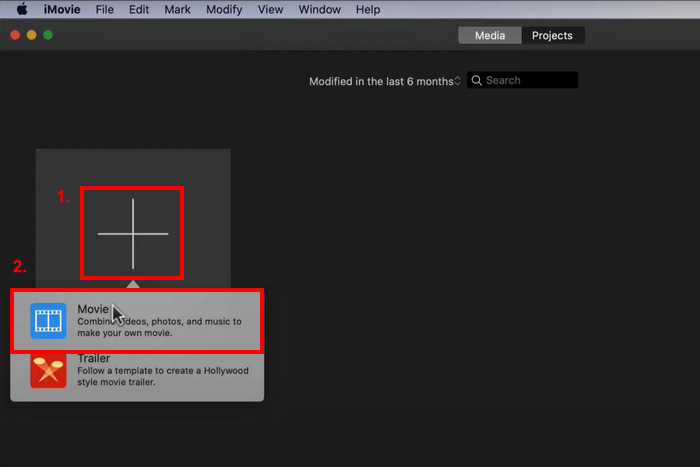
Βήμα 2. Τώρα, εισαγάγετε τον ήχο που θέλετε να επεξεργαστείτε κάνοντας κλικ στο Εισαγωγή μέσων κουμπί.
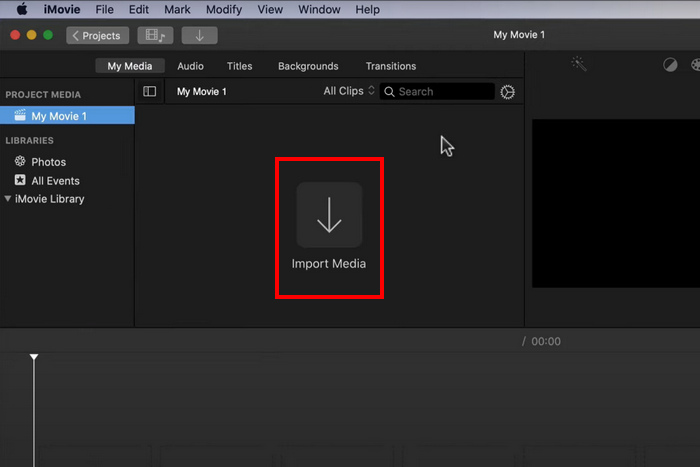
Βήμα 3. Μετά από αυτό, σύρετε τα αποσπάσματα ήχου στο πρόγραμμα προβολής γραμμής χρόνου.
Βήμα 4. Τώρα, μπορείτε να ξεκινήσετε την επεξεργασία του κλιπ ήχου σας. Για να περικόψετε ή να χωρίσετε τον ήχο, τοποθετήστε την κεφαλή αναπαραγωγής στην αρχή αυτού που θέλετε να κόψετε, μεταβείτε στο Τροποποιώ καρτέλα και κάντε κλικ στο Split Clip.

Βήμα 5. Εν τω μεταξύ, κάντε κλικ στο Ενταση ΗΧΟΥ εικονίδιο στην επάνω δεξιά γωνία του παραθύρου του προγράμματος προβολής και, στη συνέχεια, χρησιμοποιήστε τα ρυθμιστικά για να ελέγξετε την ένταση, εάν θέλετε να προσαρμόσετε την ένταση του ήχου.

Βήμα 6. Τέλος, κάντε κλικ στο Μερίδιο κουμπί για εξαγωγή του αρχείου ήχου. Μην ξεχάσετε να επιλέξετε MP3 ως μορφή εξόδου ήχου.

Εάν θέλετε να προσθέσετε μια παραλλαγή του ήχου στον ήχο σας, απλώς αλλάξτε τη γραμμή έντασης ήχου κάθε κλιπ ήχου ξεχωριστά.
Μέρος 2. Τρόπος επεξεργασίας ήχου στο iMovie σε iPhone/iPad
Αυτά είναι τα καλά νέα, το iMovie είναι επίσης διαθέσιμο σε iPhone και iPad, το οποίο είναι επίσης προεγκατεστημένο στη συσκευή. Εάν όχι, μπορείτε να το κατεβάσετε εύκολα από το App Store. Δεν υπάρχει διαφορά μεταξύ των Mac, iPhone και iPad όσον αφορά τις λειτουργίες επεξεργασίας ήχου iMovie, αλλά η ιδέα ότι η εφαρμογή είναι διαθέσιμη για αυτούς τους τύπους συσκευών καθιστά πιο βολικό για τους χρήστες να τη χρησιμοποιούν για τις ανάγκες επεξεργασίας ήχου.
Ακολουθεί ένας βήμα προς βήμα οδηγός για τον τρόπο επεξεργασίας ήχου στο iMovie σε iPhone/iPad:
Βήμα 1. Εάν δεν έχετε εγκατεστημένη την εφαρμογή στο iPhone ή το iPad σας, κατεβάστε την απευθείας από το δικό σας App Store και εγκαταστήστε το.
Βήμα 2. Μετά από αυτό, εγκαταστήστε και εκκινήστε το εργαλείο, πατήστε το Συν εικονίδιο στο παράθυρο Project και επιλέξτε Ήχος.
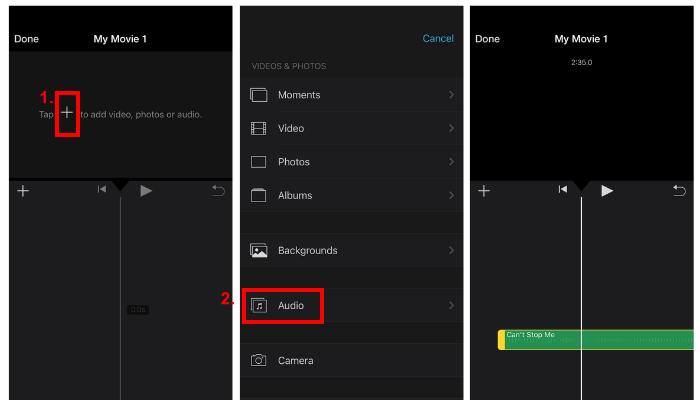
Βήμα 3. Για να περικόψετε ή να κόψετε τον ήχο σας από το iMovie, απλώς πατήστε το κλιπ ήχου που θέλετε να προσαρμόσετε.
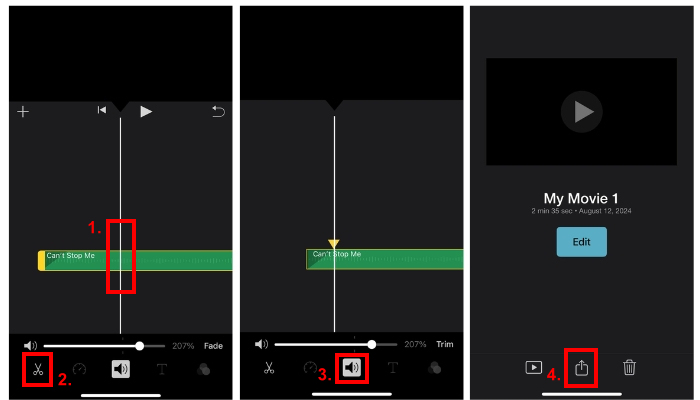
Θα εμφανιστούν δύο κίτρινα ρυθμιστικά. Μετά από αυτό, σύρετε τα ρυθμιστικά για να επισημάνετε τα σημεία έναρξης και τέλους.
Βήμα 4. Εν τω μεταξύ, πατήστε στο Ενταση ΗΧΟΥ εικονίδιο και σύρετε τη γραμμή για να αυξήσετε το επίπεδο έντασης.
Βήμα 5. Για να προσθέσετε εφέ εξασθένισης, απλώς πατήστε στο Ξεθωριάζω και προσαρμόστε τον κέρσορα στο πόσο θέλετε να ενεργοποιηθεί το εφέ εξασθενισμού.
Προτού αρχίσετε να χρησιμοποιείτε την εφαρμογή επεξεργασίας ήχου iMovie για να βελτιώσετε τα ηχητικά σας έργα, πρέπει πρώτα να ανεβάσετε το αρχείο ήχου σας στα αρχεία iCloud, ώστε να μπορεί να εισαχθεί εύκολα στην εφαρμογή όταν ξεκινήσετε την επεξεργασία του.
Μέρος 3. Επεξεργασία ήχου με το Professional iMovie Alternative
Αν ψάχνετε για ένα εναλλακτικό εργαλείο επεξεργασίας ήχου iMovie που είναι πιο εύκολο και βολικό στη χρήση, το FVC επέλεξε Video Converter Ultimate είναι αυτό για εσάς. Αυτό το πλήρως εξοπλισμένο εργαλείο μετατροπής/επεξεργασίας βίντεο και ήχου είναι μια τέλεια λύση για την εύκολη επεξεργασία αρχείων ήχου, ειδικά όταν χρειάζεται να τα περικόψετε, να χωρίσετε, να ξεθωριάσει, να ενισχύσετε, να συμπιεστείτε ή να τα συγχωνεύσετε.
Αυτό το εναλλακτικό εργαλείο προσφέρει μια πολύ διαισθητική και εύκολη στην πλοήγηση διεπαφή, καθιστώντας το ένα από τα πιο προσιτά εργαλεία επεξεργασίας ήχου τόσο για αρχάριους όσο και για έμπειρους χρήστες. Τέλος, αυτό το εργαλείο υποστηρίζει ένα ευρύ φάσμα μορφών ήχου, όπως MP3, WAV, AAC, FLAC και πολλά άλλα, κάτι που είναι πολύ σημαντικό όσον αφορά τη συμβατότητα αρχείων.
Βήμα 1. Πρώτα, πρέπει να εγκαταστήσετε και να κάνετε λήψη του εργαλείου στον υπολογιστή σας. Θα μπορούσε να εκτελεί macOS ή Windows.
ΔΩΡΕΑΝ ΛήψηΓια Windows 7 ή νεότερη έκδοσηΑσφαλής λήψη
ΔΩΡΕΑΝ ΛήψηΓια MacOS 10.7 ή μεταγενέστερη έκδοσηΑσφαλής λήψη
Βήμα 2. Στη συνέχεια, για να εισαγάγετε το αρχείο ήχου που θέλετε να επεξεργαστείτε, κάντε κλικ στο Πρόσθεσε αρχεία κουμπί.
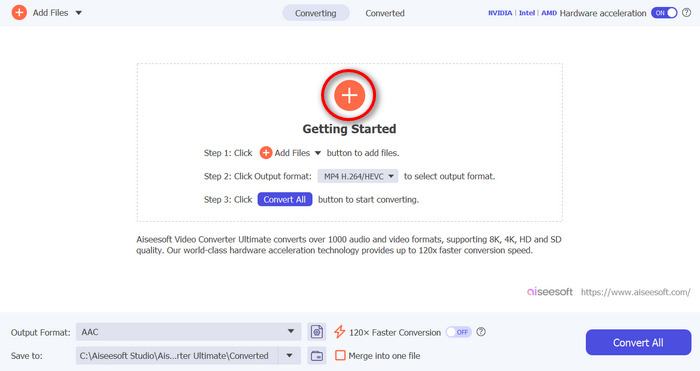
Βήμα 3. Τώρα, για να επεξεργαστείτε τον ήχο σας, κάντε κλικ στο Τομή κουμπί. Από εκεί, μπορείτε εύκολα να περικόψετε και να χωρίσετε τον ήχο σας και να προσθέσετε εφέ fade-in και out. Επίσης, μπορείτε να κάνετε κλικ στο κομμάτι, να μετακινήσετε την κόκκινη γραμμή και να το τοποθετήσετε στο μέρος όπου θέλετε να χωρίσετε το κομμάτι. Μόλις τελειώσετε, κάντε κλικ στο Διαίρεση κουμπί. Μετά από αυτό, κάντε κλικ στο Σώσει. Τέλος, για να εξαγάγετε το επεξεργασμένο κομμάτι ήχου, κάντε κλικ στο Μετατροπή όλων κουμπί.
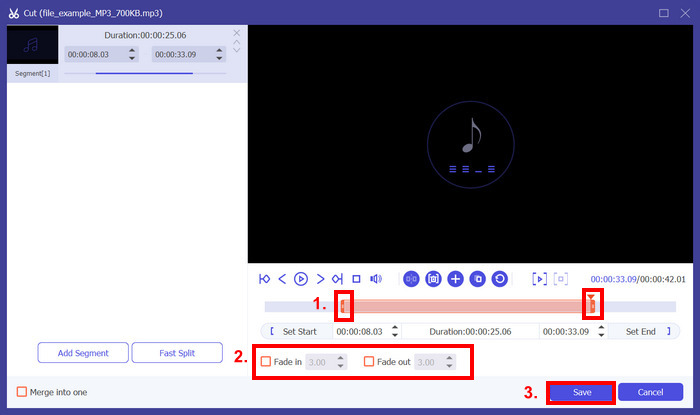
Εάν επεξεργάζεστε έναν αριθμό αρχείων ήχου, μπορείτε εύκολα να τα εισαγάγετε όλα ταυτόχρονα και στη συνέχεια να τα επεξεργαστείτε ένα κάθε φορά. Αλλά εδώ είναι μια σύλληψη, αφού τα επεξεργαστείτε, μπορείτε εύκολα να εξαγάγετε αυτά τα αρχεία ήχου ταυτόχρονα. Με αυτόν τον τρόπο, μπορείτε εύκολα να επεξεργαστείτε μια δέσμη αρχείων ήχου σε σύγκριση με την εφαρμογή επεξεργασίας ήχου iMovie.
Μέρος 4. Συχνές ερωτήσεις σχετικά με το iMovie Audio Editor
Το iMovie έχει ηχητικά εφέ;
Ναί. Το iMovie έχει διάφορα ηχητικά εφέ που μπορούν να χρησιμοποιήσουν οι χρήστες για τις ανάγκες επεξεργασίας ήχου. Μπορούν να προσθέσουν εφέ fade-in και fade-out, να προσαρμόσουν τα επίπεδα έντασης ήχου και ακόμη και να τα βελτιώσουν χρησιμοποιώντας ενσωματωμένους ισοσταθμιστές.
Μπορείτε να διορθώσετε τον ήχο στο iMovie;
Ναί. Εάν το πρόβλημα είναι με την ένταση, το iMovie μπορεί να προσαρμόσει την ένταση. Επίσης, μπορείτε να διορθώσετε άλλα προβλήματα ήχου, όπως με τον ανεπιθύμητο θόρυβο. Ωστόσο, εάν αντιμετωπίζει ασυμβατότητα μορφής, άλλα εργαλεία όπως το Video Converter Ultimate που επιλέχθηκε από το FVC μπορούν να το διορθώσουν, καθώς υποστηρίζει MP3, AAC, AIFF, FLAC, M4A, M4R, OGG, WAV, WMA, ALAC και άλλα.
Πώς να κάνετε τον ήχο πιο καθαρό στο iMovie;
Για να κάνετε τον ήχο πιο καθαρό στο iMovie, μπορείτε να ξεκινήσετε προσαρμόζοντας τα επίπεδα έντασης και χρησιμοποιώντας τον ισοσταθμιστή για να ρυθμίσετε με ακρίβεια τον ήχο. Μπορείτε επίσης να μειώσετε το θόρυβο του περιβάλλοντος επιλέγοντας το κλιπ ήχου και εφαρμόζοντας τη δυνατότητα μείωσης θορύβου. Επιπλέον, η προσαρμογή των εφέ fade-in και fade-out μπορεί να βοηθήσει στην ομαλή μετάβαση μεταξύ των κλιπ ήχου, καθιστώντας τον συνολικό ήχο πιο καθαρό.
συμπέρασμα
Μάθηση πώς να επεξεργαστείτε τον ήχο στο iMovie είναι απαραίτητο να καλύψετε διάφορες ανάγκες επεξεργασίας ήχου. Τώρα που ξέρετε πώς να τα χρησιμοποιείτε, μπορούμε να περιμένουμε ότι μπορείτε να επεξεργαστείτε εύκολα τον ήχο σας στο iMovie χωρίς προβλήματα. Ωστόσο, αν το βρίσκετε λίγο περίπλοκο, μπορείτε να χρησιμοποιήσετε το εναλλακτικό εργαλείο, το οποίο είναι το επιλεγμένο από το FVC Video Converter Ultimate. Δοκιμάστε οποιοδήποτε από αυτά τα εργαλεία τώρα και μη διστάσετε να δείτε πώς μπορείτε να επεξεργαστείτε τον ήχο σας όσο το δυνατόν καλύτερα.



 Video Converter Ultimate
Video Converter Ultimate Εγγραφή οθόνης
Εγγραφή οθόνης