Πώς να συμπιέσετε αρχεία PDF στα Windows [Βασικός οδηγός]
Το μέγεθος του αρχείου PDF ποικίλλει ανάλογα με τον αριθμό των εικόνων και των αρχείων γραφικών που είναι ενσωματωμένα σε αυτό. Συνήθως, τα αρχεία PDF που έχουν μεγάλο μέγεθος αρχείου αντιμετωπίζουν προβλήματα κατά το άνοιγμα ή την κοινή χρήση τους με άλλα άτομα στο διαδίκτυο. Γι' αυτό η συμπίεση είναι ο μόνος τρόπος για να τα ανοίξετε και να τα μοιραστείτε εύκολα. Εάν είστε χρήστης των Windows και αντιμετωπίζετε το ίδιο πρόβλημα με τα PDF σας, τότε αυτό το άρθρο είναι εδώ για να σας βοηθήσει να λύσετε το πρόβλημά σας. Διαβάστε ολόκληρο αυτό το άρθρο και μάθετε πώς να συμπιέσετε αρχεία PDF στα Windows. Επίσης, μπορείτε να επιλέξετε ανάμεσα στις 3 μεθόδους που ταιριάζουν στις ανάγκες και τις προτιμήσεις σας. Λοιπόν, τι περιμένετε; Ας ξεκινήσουμε!

Μέρος 1: Συμπίεση αρχείου PDF στα Windows 10/11 με έναν δωρεάν διαδικτυακό συμπιεστή PDF
Εάν είστε χρήστης της έκδοσης των Windows 10 ή 11 και αναζητάτε μια δωρεάν και διαδικτυακή μέθοδο για τη συμπίεση ενός αρχείου PDF, FVC Free PDF Compressor είναι αυτό για εσάς. Αυτό το εργαλείο είναι νόμιμο 100%, δωρεάν και είναι εύκολα προσβάσιμο στο διαδίκτυο από οποιονδήποτε χρήστη. Χρειάζεστε απλώς μια ισχυρή σύνδεση στο Διαδίκτυο για να αποκτήσετε πρόσβαση στον ιστότοπό τους και με ένα κλικ μπορείτε εύκολα να συμπιέσετε το PDF σας στα Windows. Επιπλέον, με αυτό το εργαλείο συμπιεστή, μπορείτε να συμπιέσετε τα αρχεία PDF σας έως και κάτω από 100 KB, κάτι που είναι πραγματικά υπέροχο όταν θέλετε να τα συμπιέσετε σε μικρότερα μεγέθη.
Βήματα για τον τρόπο συμπίεσης αρχείων PDF στα Windows χρησιμοποιώντας το FVC Free PDF Compressor:
Βήμα 1. Πρώτα, πρέπει να κάνετε κλικ στο Προσθήκη αρχείου PDF όταν θέλετε να εισαγάγετε το PDF που θέλετε να συμπιέσετε στον υπολογιστή σας με Windows.

Βήμα 2. Στη συνέχεια, επιλέξτε το PDF που θέλετε να συμπιέσετε και κάντε κλικ Ανοιξε. Αυτό θα επεξεργαστεί αυτόματα τη μετατροπή PDF.

Βήμα 3. Μόλις τελειώσετε, κάντε προεπισκόπηση του συμπιεσμένου αρχείου PDF και, στη συνέχεια, κάντε κλικ στο Λήψη του PDF κουμπί για να το αποθηκεύσετε.

Πράγματι, ο Free PDF Compressor FVC προσφέρει μια απρόσκοπτη, διαδικτυακή λύση για τη συμπίεση αρχείων PDF στα Windows 10 ή 11. Οι χρήστες θα επωφεληθούν από τη δωρεάν υπηρεσία και τη φιλική προς το χρήστη διεπαφή. Επιπλέον, μπορούν να απολαύσουν την απλότητα και την αποτελεσματικότητά του στη συμπίεση αρχείων PDF με λίγα μόνο κλικ, όλα αυτά διατηρώντας παράλληλα την παραγωγή υψηλής ποιότητας.
Μέρος 2: Συμπίεση αρχείου PDF στα Windows 10/11 με προηγμένο λογισμικό
Αν ψάχνετε για μια πιο ισχυρή λύση, το Online PDF Compressor του Adobe Acrobat είναι ένα εξαιρετικό εργαλείο για τη συμπίεση αρχείων PDF στα Windows 10 ή 11. Αυτή η μέθοδος είναι ιδανική για χρήστες που θέλουν περισσότερο έλεγχο στη διαδικασία συμπίεσης και χρειάζονται αποτελέσματα επαγγελματικής ποιότητας . Ενώ προσφέρει προηγμένες λειτουργίες, μπορεί να απαιτεί λίγο περισσότερο χρόνο για εξοικείωση σε σύγκριση με πιο απλά εργαλεία.
Βήματα για το πώς να συμπίεση αρχείων PDF στα Windows χρησιμοποιώντας το Adobe Acrobat Διαδικτυακός συμπιεστής PDF:
Βήμα 1. Ξεκινήστε επισκεπτόμενοι το εργαλείο Adobe Acrobat Online PDF Compressor.
Βήμα 2. Στην κύρια διεπαφή του εργαλείου συμπίεσης Adobe, κάντε κλικ στο Επιλέξτε ένα Αρχείο.

Βήμα 3. Από την εξερεύνηση αρχείων, επιλέξτε το PDF που θέλετε να συμπιέσετε. Μετά την εισαγωγή του PDF, επιλέξτε το επίπεδο συμπίεσης που ταιριάζει στις ανάγκες σας.

Βήμα 4. Τέλος, για να αποθηκεύσετε το συμπιεσμένο PDF, κάντε κλικ στο Κατεβάστε κουμπί.

Ο Online PDF Compressor του Adobe Acrobat είναι μια εξαιρετική επιλογή για όποιον χρειάζεται ένα αξιόπιστο εργαλείο για τη συμπίεση αρχείων PDF στα Windows 10 ή 11. Οι χρήστες θα εκτιμήσουν τις προηγμένες λειτουργίες του, τη δυνατότητα επιλογής διαφορετικών επιπέδων συμπίεσης και τα αποτελέσματα επαγγελματικής ποιότητας που παρέχει. Ωστόσο, μπορεί να έχει μια πιο απότομη καμπύλη εκμάθησης σε σύγκριση με απλούστερα εργαλεία, που απαιτεί λίγο χρόνο για να εξοικειωθείτε με τη διεπαφή και τις λειτουργίες του.
Μέρος 3: Συμπίεση αρχείου PDF στα Windows 10/11 στο PowerPoint
Εκτός από τους παραπάνω μειωτήρες μεγέθους PDF, μπορείτε επίσης να δοκιμάσετε το PowerPoint. Για όσους είναι πολύ εξοικειωμένοι με τη σύνθετη λειτουργία του PowerPoint, μπορούν πραγματικά να τη χρησιμοποιήσουν για τη συμπίεση αρχείων PDF στα Windows 10 ή 11. Αυτή η μέθοδος αξιοποιεί τις ενσωματωμένες λειτουργίες της για τη συμπίεση αρχείων PDF χωρίς την ανάγκη πρόσθετου λογισμικού. Ιδανική για χρήστες που είναι ήδη εξοικειωμένοι με το PowerPoint, αυτή η προσέγγιση προσφέρει μια απρόσκοπτη ροή εργασίας, αλλά λίγη επιπλέον δουλειά, καθώς δεν μπορεί να συμπιέσει απευθείας ένα αρχείο PDF.
Βήματα για τον τρόπο συμπίεσης αρχείων PDF στο PowerPoint
Βήμα 1. Πρώτα, μεταβείτε στο Αρχείο μενού καρτέλας και κάντε κλικ Ανοιξε για να εκκινήσετε το αρχείο PDF στο PowerPoint σας.
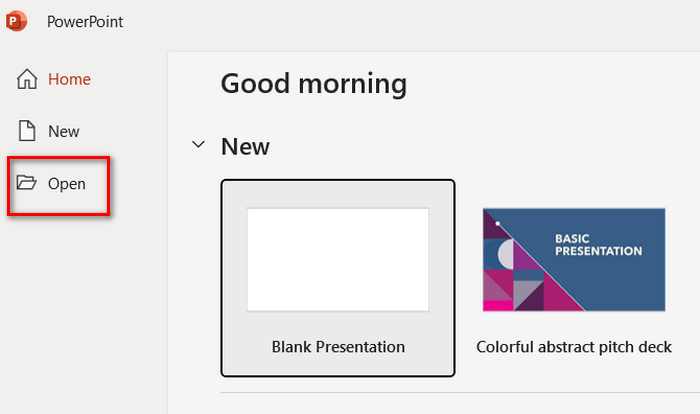
Βήμα 2. Μετά από αυτό, μεταβείτε στην καρτέλα Αρχείο και επιλέξτε το Αποθήκευση ως επιλογή. Μην ξεχάσετε να επιλέξετε JPEG ως μορφή εξόδου.
Βήμα 3. Τώρα, προχωρήστε στο Εισάγετε καρτέλα και κάντε κλικ Νέο άλμπουμ φωτογραφιών για να εισαγάγετε το PDF που έχετε αποθηκεύσει ως εικόνες.
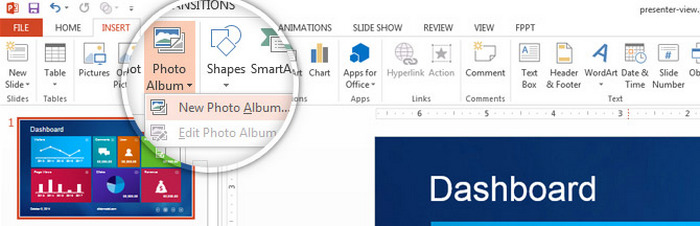
Βήμα 4. Επιλέξτε όλες τις εικόνες κάνοντας κλικ στα πλαίσια κάθε φωτογραφίας και μετά κάντε κλικ Δημιουργώ.
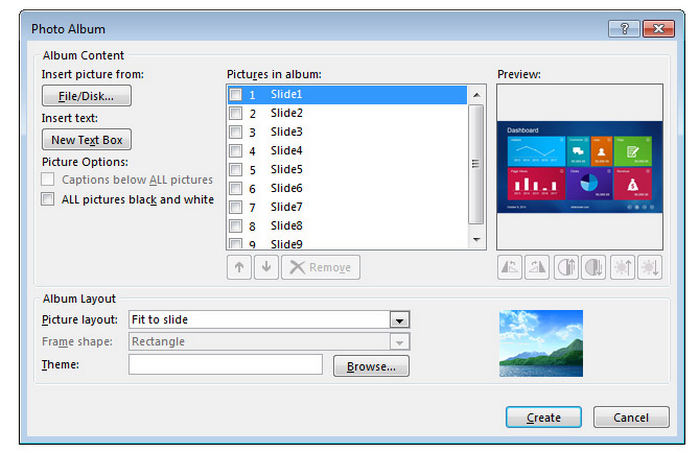
Βήμα 5. Τέλος, επιλέξτε το Προσαρμογή σε διαφάνεια επιλογή πριν την εξαγωγή του αρχείου. Αυτό θα κάνει τις εικόνες να ταιριάζουν και θα μοιάζουν με το αρχικό αρχείο PDF. Μετά από αυτό, μεταβείτε στην καρτέλα Αρχείο, κάντε κλικ Αποθήκευση ως και επιλέξτε PDF ως μορφή εξόδου.
Η χρήση του PowerPoint για τη συμπίεση αρχείων PDF στα Windows 10/11 είναι μια πρακτική λύση για όσους είναι εξοικειωμένοι με το λογισμικό. Εξαλείφει την ανάγκη για πρόσθετα εργαλεία και παρέχει έλεγχο της ποιότητας της εικόνας και των επιπέδων συμπίεσης. Ωστόσο, η διαδικασία είναι έμμεση και περιλαμβάνει πολλά βήματα, τα οποία μπορεί να είναι χρονοβόρα και λιγότερο φιλικά προς το χρήστη για όσους δεν γνωρίζουν καλά το PowerPoint. Παρόλα αυτά, είναι μια βιώσιμη επιλογή για χρήστες με γνώσεις PowerPoint που θέλουν να βελτιστοποιήσουν τα PDF.
Μέρος 4: Συχνές ερωτήσεις σχετικά με τη συμπίεση των Windows PDF
Πώς να συμπιέζω αρχεία PDF δωρεάν;
Μπορείτε να συμπιέσετε αρχεία PDF στα Windows δωρεάν χρησιμοποιώντας ηλεκτρονικά εργαλεία όπως το FVC Free PDF Compressor. Αυτό το εργαλείο είναι προσβάσιμο στο διαδίκτυο, εξαιρετικά εύκολο στη χρήση και μπορεί να συμπιέσει σημαντικά το μέγεθος των αρχείων PDF σας χωρίς κανένα κόστος. Απλώς ανεβάστε το αρχείο PDF σας, αφήστε το εργαλείο να το συμπιέσει και κάντε λήψη του βελτιστοποιημένου αρχείου.
Γιατί το PDF μου είναι τόσο μεγάλο;
Τα αρχεία PDF μπορεί να είναι μεγάλα λόγω του αριθμού των εικόνων, των γραφικών και των ενσωματωμένων γραμματοσειρών που περιέχουν. Οι εικόνες υψηλής ανάλυσης και τα λεπτομερή γραφικά αυξάνουν σημαντικά το μέγεθος του αρχείου. Επιπλέον, εάν ένα PDF περιλαμβάνει πολλές σελίδες ή διαδραστικά στοιχεία, θα συμβάλει επίσης σε μεγαλύτερο μέγεθος αρχείου.
Η συμπίεση PDF μειώνει την ποιότητα;
Η συμπίεση ενός PDF μπορεί να μειώσει την ποιότητά του, αλλά τα περισσότερα εργαλεία προσφέρουν επιλογές για την εξισορρόπηση του μεγέθους και της ποιότητας του αρχείου. Για παράδειγμα, το Adobe Acrobat σάς επιτρέπει να επιλέξετε διαφορετικά επίπεδα συμπίεσης, επιτρέποντάς σας να συμπιέσετε το μέγεθος του αρχείου διατηρώντας παράλληλα ένα αποδεκτό επίπεδο ποιότητας. Οι δωρεάν διαδικτυακοί συμπιεστές όπως ο FVC Free PDF Compressor στοχεύουν επίσης να διατηρήσουν την ποιότητα όσο το δυνατόν υψηλότερη, ενώ μειώνουν το μέγεθος.
συμπέρασμα
Συμπίεση αρχείων PDF στα Windows μπορεί να γίνει εύκολα χρησιμοποιώντας δωρεάν εργαλεία όπως το FVC Free PDF Compressor, προηγμένο λογισμικό όπως το Adobe Acrobat ή ακόμα και το PowerPoint. Κάθε μέθοδος προσφέρει μοναδικά πλεονεκτήματα, από απλότητα και χωρίς κόστος επιλογές έως αποτελέσματα επαγγελματικής ποιότητας. Επιλέξτε το εργαλείο και τη μέθοδο που ταιριάζει καλύτερα στις ανάγκες σας και βελτιστοποιήστε τη διαχείριση των αρχείων PDF σας σήμερα.



 Video Converter Ultimate
Video Converter Ultimate Εγγραφή οθόνης
Εγγραφή οθόνης



