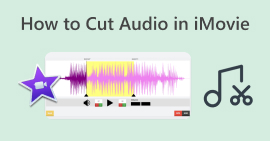Erfahren Sie, wie Sie Audio in iMovie auf Mac/iPhone/iPad einfach bearbeiten
Wenn Sie Apple-Produkte verwenden und nach einem Audiobearbeitungstool suchen, um Ihre Audioprojekte zu optimieren, sind Sie hier genau richtig! iMovie ist eine bekannte Videobearbeitungsanwendung, die auf jedem Apple-Computer und anderen Produkten wie iPhone und iPad vorinstalliert ist. Obwohl es sich im Wesentlichen um einen Videoeditor handelt, können Benutzer die Lautstärke erhöhen oder verringern, Effekte hinzufügen, Ein- und Ausblendeffekte anpassen und vieles mehr.
Um mehr über die einzelnen Schritte zu erfahren, lesen Sie diesen Artikel und machen Sie sich mit dem einfachsten Weg vertraut, Audio in iMovie bearbeiten. Bereit, Ihren Ton zu verbessern? Dann legen wir los!
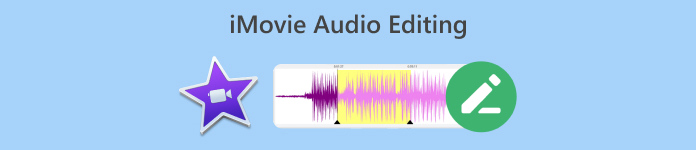
Teil 1. So bearbeiten Sie Audio in iMovie auf dem Mac
iMovie ist ein großartiges Tool für Mac-Nutzer, die eine bequeme und praktische Möglichkeit zur Audiobearbeitung benötigen, da es eine vorinstallierte App ist. Man könnte es als Videoeditor bezeichnen, aber es bietet auch weitere Funktionen, mit denen Nutzer ihre Audioprojekte je nach Wunsch verbessern oder aufwerten können. Wenn Sie beispielsweise die Lautstärke Ihres Audios anpassen, es trimmen oder Ein- und Ausblendeffekte hinzufügen möchten, können Sie dies mit der iMovie-Audiobearbeitungssoftware ganz einfach tun.
Hier ist eine Schritt-für-Schritt-Anleitung zum Bearbeiten von Audio in iMovie auf dem Mac:
Schritt 1. Zuerst müssen Sie ein neues iMovie-Projekt erstellen. Klicken Sie dazu auf das Erstelle neu Schaltfläche und wählen Film.
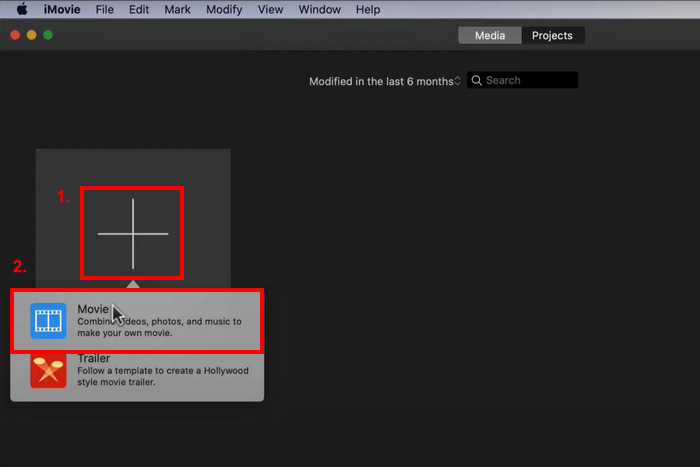
Schritt 2Importieren Sie nun das Audio, das Sie bearbeiten möchten, indem Sie auf das Medien importieren Taste.
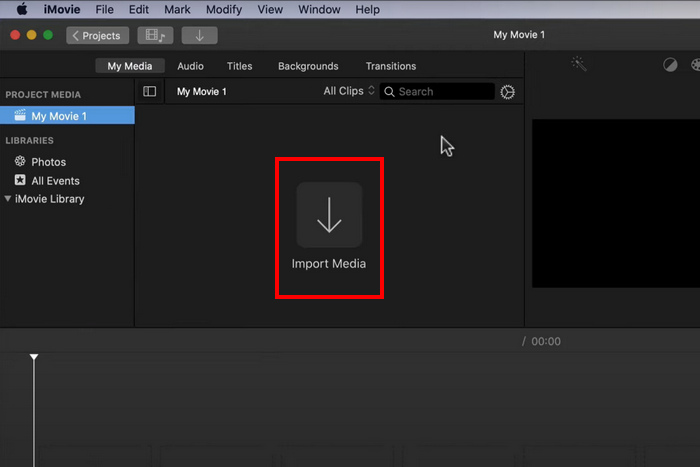
Schritt 3Ziehen Sie anschließend die Audioclips in die Zeitleistenansicht.
Schritt 4. Jetzt können Sie mit der Bearbeitung Ihres Audioclips beginnen. Um den Audioclip zu kürzen oder aufzuteilen, platzieren Sie den Abspielkopf an den Anfang der Stelle, die Sie herausschneiden möchten, gehen Sie zu Ändern und klicken Sie auf Clip teilen.

Schritt 5Klicken Sie in der Zwischenzeit auf das Volumen Symbol oben rechts im Viewer-Fenster und verwenden Sie dann die Schieberegler, um die Lautstärke zu regeln, wenn Sie Ihre Audiolautstärke anpassen möchten.

Schritt 6Klicken Sie abschließend auf das Teilen , um die Audiodatei zu exportieren. Vergessen Sie nicht, MP3 als Audioausgabeformat auszuwählen.

Wenn Sie Ihrem Audio eine Klangvariation hinzufügen möchten, ändern Sie einfach die Lautstärkeleiste jedes Audioclips einzeln.
Teil 2. So bearbeiten Sie Audio in iMovie auf dem iPhone/iPad
Die gute Nachricht: iMovie ist auch für iPhone und iPad verfügbar und bereits vorinstalliert. Falls nicht, lässt es sich problemlos im App Store herunterladen. Die Audiobearbeitungsfunktionen von iMovie unterscheiden sich nicht zwischen Mac, iPhone und iPad. Die Verfügbarkeit der App für diese Geräte macht die Audiobearbeitung für Nutzer jedoch komfortabler.
Hier ist eine Schritt-für-Schritt-Anleitung zum Bearbeiten von Audio in iMovie auf dem iPhone/iPad:
Schritt 1Wenn Sie die App nicht auf Ihrem iPhone oder iPad installiert haben, laden Sie sie direkt von Ihrem Appstore und installieren Sie es.
Schritt 2. Installieren und starten Sie anschließend das Tool, tippen Sie auf Plus Symbol im Projektfenster und wählen Sie Audio.
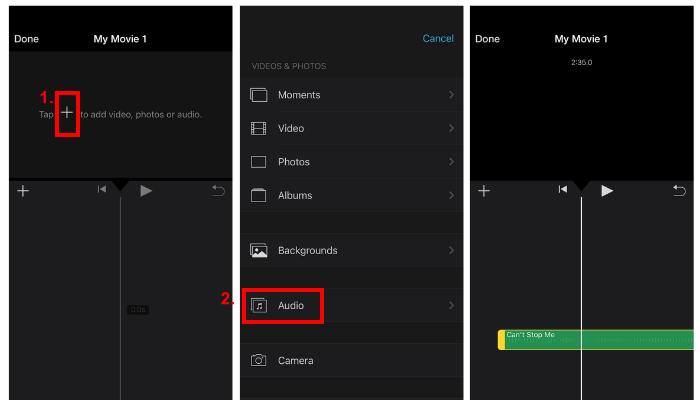
Schritt 3. Um Ihren Ton aus iMovie zu trimmen oder zu schneiden, tippen Sie einfach auf den Audioclip, den Sie anpassen möchten.
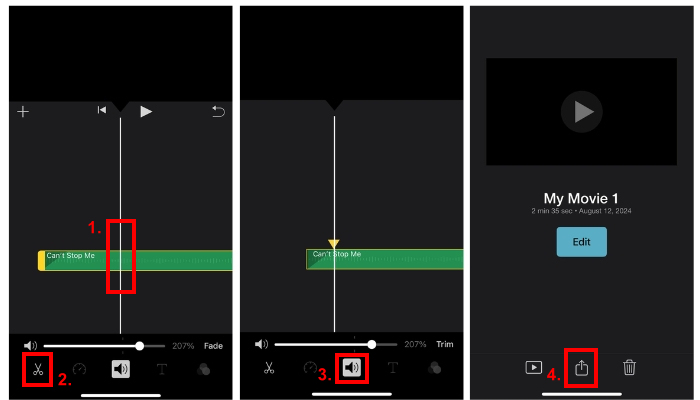
Es werden zwei gelbe Schieberegler angezeigt. Ziehen Sie anschließend die Schieberegler, um die Start- und Endpunkte zu markieren.
Schritt 4Tippen Sie in der Zwischenzeit auf das Volumen Symbol und verschieben Sie den Balken, um die Lautstärke zu erhöhen.
Schritt 5Um Überblendeffekte hinzuzufügen, tippen Sie einfach auf das Verblassen und passen Sie den Cursor an, wie stark der Überblendeffekt einsetzen soll.
Bevor Sie mit der Audiobearbeitungs-App iMovie beginnen, um Ihre Audioprojekte zu verbessern, müssen Sie Ihre Audiodatei zunächst in Ihre iCloud-Dateien hochladen, damit sie beim Bearbeiten problemlos in die App importiert werden kann.
Teil 3. Audio mit einer professionellen iMovie-Alternative bearbeiten
Wenn Sie nach einem alternativen iMovie-Audiobearbeitungstool suchen, das einfacher und bequemer zu verwenden ist, ist das FVC die richtige Wahl. Video Converter Ultimate ist genau das Richtige für Sie. Dieses vollfunktionale Video- und Audiokonverter-/Bearbeitungstool ist die perfekte Lösung zum einfachen Bearbeiten von Audiodateien, insbesondere zum Trimmen, Teilen, Ausblenden, Verstärken, Komprimieren oder Zusammenführen.
Dieses alternative Tool bietet eine sehr intuitive und leicht zu navigierende Benutzeroberfläche und ist damit sowohl für Anfänger als auch für erfahrene Benutzer eines der am leichtesten zugänglichen Audio-Editor-Tools. Darüber hinaus unterstützt dieses Tool eine Vielzahl von Audioformaten, darunter MP3, WAV, AAC, FLAC und mehr, was für eine hervorragende Dateikompatibilität sorgt.
Schritt 1Zuerst müssen Sie das Tool auf Ihrem Computer installieren und herunterladen. Es kann macOS oder Windows sein.
Free DownloadFür Windows 7 oder höherSicherer Download
Free DownloadFür MacOS 10.7 oder höherSicherer Download
Schritt 2Um die Audiodatei zu importieren, die Sie bearbeiten möchten, klicken Sie auf das Dateien hinzufügen Taste.
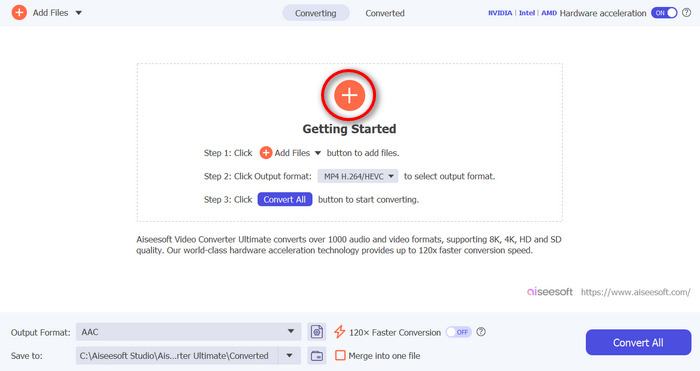
Schritt 3Um Ihr Audio zu bearbeiten, klicken Sie auf das Schnitt Klicken Sie auf die Schaltfläche. Von dort aus können Sie Ihr Audiomaterial einfach trimmen, teilen und Ein- und Ausblendeffekte hinzufügen. Sie können auch auf die Spur klicken, die rote Linie verschieben und sie an der Stelle positionieren, an der Sie die Spur teilen möchten. Wenn Sie fertig sind, klicken Sie auf die Teilt Klicken Sie anschließend auf speichernUm Ihre bearbeitete Audiospur zu exportieren, klicken Sie auf das Konvertieren alle Taste.
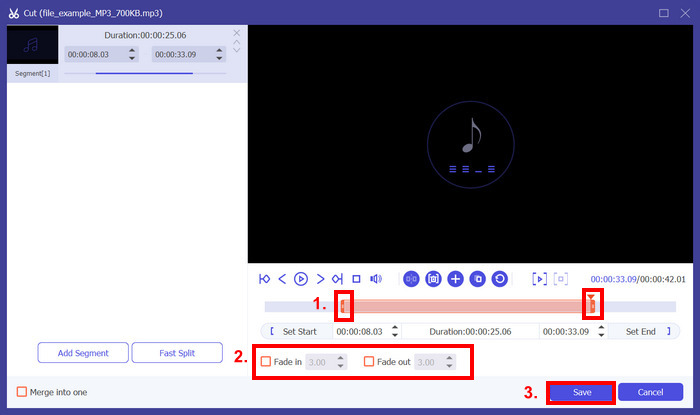
Wenn Sie mehrere Audiodateien bearbeiten, können Sie diese problemlos alle gleichzeitig importieren und anschließend einzeln bearbeiten. Der Haken dabei ist jedoch, dass Sie die Audiodateien nach der Bearbeitung problemlos gleichzeitig exportieren können. So können Sie im Vergleich zur Audiobearbeitungs-App iMovie problemlos mehrere Audiodateien gleichzeitig bearbeiten.
Teil 4. FAQs zum iMovie Audio Editor
Verfügt iMovie über Audioeffekte?
Ja. iMovie bietet verschiedene Audioeffekte für die Audiobearbeitung. Sie können Ein- und Ausblendeffekte hinzufügen, die Lautstärke anpassen und sogar mit integrierten Equalizern optimieren.
Können Sie den Ton in iMovie reparieren?
Ja. Liegt das Problem an der Lautstärke, kann iMovie diese anpassen. Außerdem können Sie andere Audioprobleme, wie beispielsweise unerwünschte Geräusche, beheben. Bei Formatinkompatibilitäten können jedoch andere Tools wie der von FVC ausgewählte Video Converter Ultimate Abhilfe schaffen, da er MP3, AAC, AIFF, FLAC, M4A, M4R, OGG, WAV, WMA, ALAC und mehr unterstützt.
Wie kann ich den Ton in iMovie klarer machen?
Um den Ton in iMovie klarer zu machen, können Sie zunächst die Lautstärke anpassen und den Equalizer zur Feinabstimmung verwenden. Sie können auch Hintergrundgeräusche reduzieren, indem Sie den Audioclip auswählen und die Rauschunterdrückungsfunktion anwenden. Zusätzlich können Sie durch Anpassen der Ein- und Ausblendeffekte weichere Übergänge zwischen Audioclips erzielen und so den Gesamtklang klarer gestalten.
Fazit
Lernen So bearbeiten Sie Audio in iMovie Die Bearbeitung verschiedener Audiofunktionen ist unerlässlich. Da Sie nun wissen, wie Sie diese Tools verwenden, können Sie Ihre Audiodaten in iMovie problemlos bearbeiten. Sollte Ihnen die Bearbeitung jedoch zu kompliziert sein, können Sie alternativ den von FVC ausgewählten Video Converter Ultimate verwenden. Probieren Sie jetzt eines dieser Tools aus und überzeugen Sie sich selbst von der optimalen Audiobearbeitung.



 Video Converter Ultimate
Video Converter Ultimate Bildschirm recorder
Bildschirm recorder