Extraordinary Methods to Convert MTS to M4V Instantly
Do you want an effective converter for your device? Then, you will get an idea by reading informative details from this article. We will show you various ways on how to convert MTS to M4V using Mac and Windows. Also, you will discover an online tool you can try to convert more files.
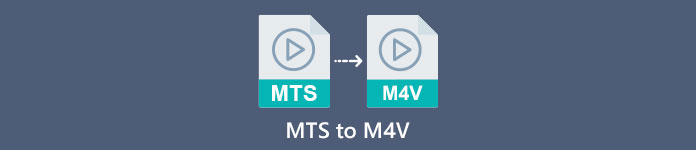
Part 1: Differences Between MTS and M4V
To see the differences between these two file formats, see the details on the table below.
| MTS | M4V | |
| File Extension | An Advanced Video Coding High Definition (AVCHD) video file’s filename extension is MTS. It has a .mts filename extension and includes an HD MPEG video recorded with specific camcorder makes and models, including JVC, Sony, Canon, and Sanyo. It can open on many software and support HD videos up to 1080i x 720p. | Apple Inc. created the M4V digital video container format. In terms of structure, it is reasonably comparable to the well-known MP4, but M4V files may come with DRM. The main video format for videos on the iTunes Store nowadays is M4V, which may multiplex together multiple audio and video data. |
| Developed by | Sony/Panasonic | Apple Inc. |
| Associated Programs | VLC Media Player Apple Final Cut Pro X Roxio Creator NXT Pro 7 | Media Player Classic KMPlayer VLC Media Player Zoom Player |
| MIME Type | video/mp2t | video/x-m4v |
Part 2: Excellent Methods to Convert Multiple MTS to M4V Using Mac
If you want to convert MTS to M4V using Mac, you can try the FVC Video Converter Ultimate. This offline tool can convert files instantly because it has a 30x faster conversion speed. In addition, this tool offers batch conversion, which makes converting multiple file formats at once possible. Also, almost all video formats can be uploaded in this application because it supports numerous file formats, including MKV, MOV, MP4, FLV, AVI, SWF, and more. You can also edit your MTS video file. You can rely on this tool if you have multiple MTS files and want them to combine because it offers a video merger tool. This way, you can merge multiple MTS videos into a single piece. Also, if you want to adjust the volume of your MTS video, you can use the volume booster tool. With the help of this offline application, you can easily change the volume of your video. There are more features you can enjoy using the Video Converter Ultimate.
Features
◆ It can convert 100+ video file formats.
◆ Offers Music Videos maker with many free themes.
◆ Creating a Collage with free templates and filter is available.
◆ It provides editing tools such as a video speed controller, compressor, and cropper.
◆ It can remove watermarks from a video.
Follow the basic steps below to convert your MTS video file to M4V format using FVC Video Converter Ultimate on your Mac.
Step 1: Using your Mac, download the FVC Video Converter Ultimate by clicking the Download button below. Then, launch the application.
Free DownloadFor Windows 7 or laterSecure Download
Free DownloadFor MacOS 10.7 or laterSecure Download
Step 2: In the middle of the interface, click the Plus icon to attach your MTS video file. You can also drop the file directly into the box.
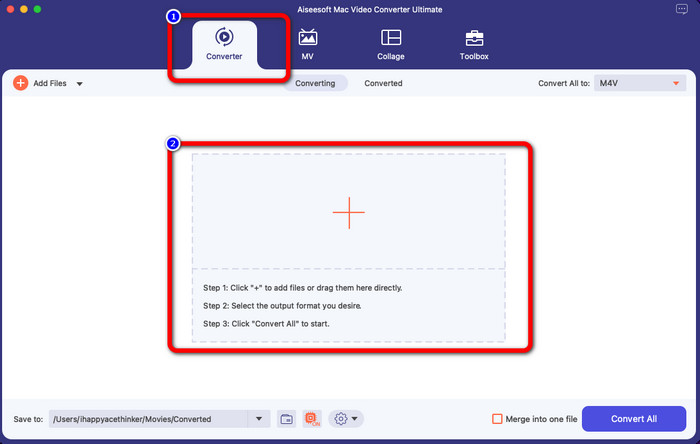
Step 3: For the next procedure, you will see the Convert All to button at the upper right of the interface. Click it to see the format options, then select the M4V file format. To add multiple MTS files, press the Add Files button at the upper left part of the interface.
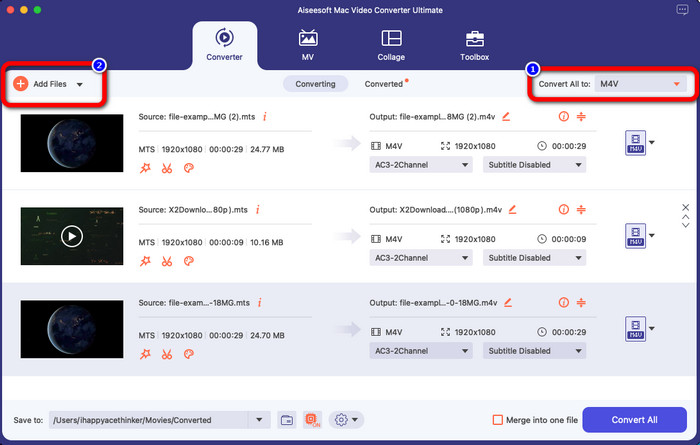
Step 4: After converting all the MTS files to M4V format, click the Convert All button and save your final output on your desired location.

Part 3: How to Convert Multiple MTS files to M4V on Windows for Free
In this part, you will discover how to convert multiple MTS files to one m4v using Windows. To convert MTS files, you can use the FVC Free TS Converter. It can convert your video files 10x faster than the average conversion speed. It offers batch conversion, wherein you can convert multiple files in one go. In this way, you’ll never get bored converting files one by one. In addition, it has an intuitive interface with basic methods, making it more suitable for users. If you want to convert multiple MTS files to M4V format using FVC Free TS Converter on Windows, use the simple steps below.
Features
◆ Convert video file formats, such as AVI, MOV, MPEG, MP4, DIVX, XVID, etc.
◆ Provides a Video Enhancer.
◆ Capable of Screen Recording.
◆ Can play any Blu-ray disc.
◆ Offers Batch conversion.
Step 1: Download the FVC Free TS Converter on your Windows by clicking the Download button below. Launch the application after the installation process.
Free DownloadFor Windows 7 or laterSecure Download
Free DownloadFor MacOS 10.7 or laterSecure Download
Step 2: After launching the application, press the Add Files button at the center to upload MTS files. You can also click the other Add Files button at the upper part of the interface to add more MTS files you want to convert.

Step 3: Click the format options on the right part of the interface. Then, select the M4V file format as your output format. Do the same procedure for the remaining MTS files.
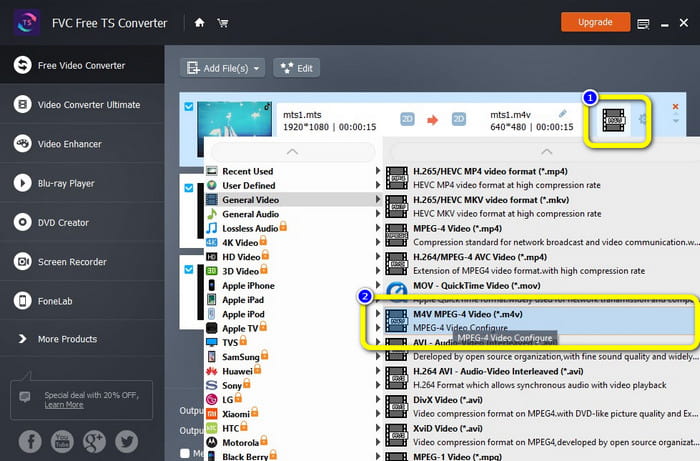
Step 4: Hit the Convert button to convert multiple MTS files to M4V format.
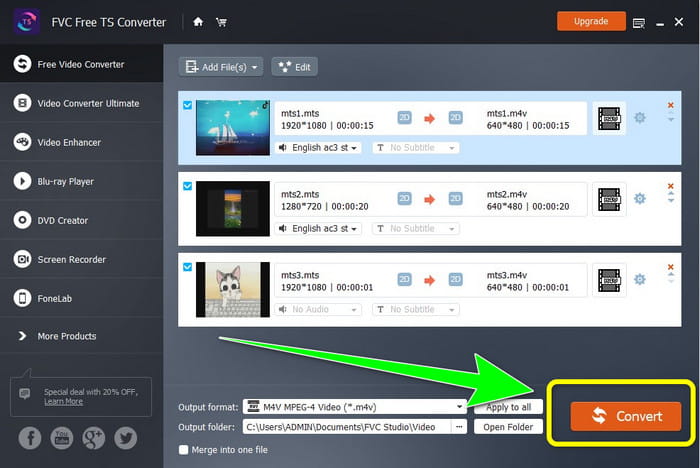
Part 4: Best Ways to Convert MTS to M4V Using Online Application
When converting MTS to M4V using an online tool, then the best converter you can use is FVC Free Video Converter Online. With the guide of this tool, you can easily convert your MTS file to M4V. It only takes three steps to convert files. Also, this online tool is 100% free. So, without further ado, let’s convert your MTS to an M4V file format. Follow the steps we provided for you!
Features
◆ Convert multiple files, like MP4, FLV, WMA, MOV, MTS, M4V, etc.
◆ Allows Batch conversion.
◆ Accessible on both Mac and Windows.
Step 1: Visit the FVC Free Video Converter Online website. Then, click the Add Files to Convert button to upload your MTS video.
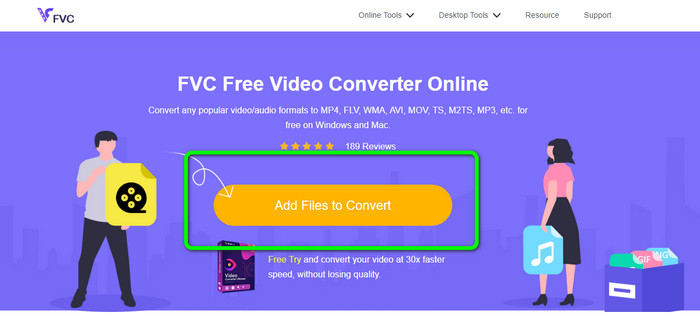
Step 2: Next is to select the M4V format on the format options on the lower part of the interface. You can also click the Add File button to convert multiple files.
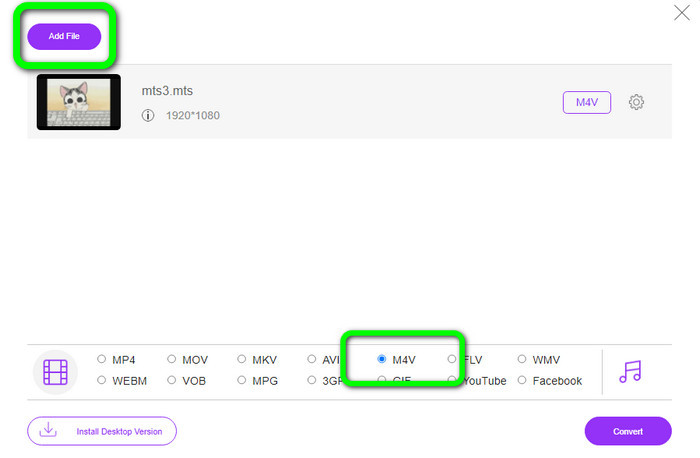
Step 3: After selecting your desired format, you can click the Convert button to save your video in an M4V file format.
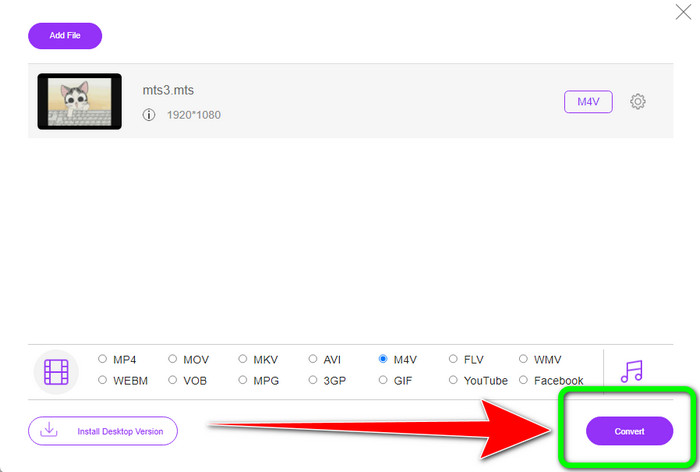
Part 5: FAQs about Converting MTS to M4V
1. Is MTS a good format?
Yes. 720p and 1080i HD video codecs are supported by MTS, a high-definition MPEG, and H.264 transport stream video format. People frequently refer to MTS files as AVCHD, created jointly by Sony and Panasonic and released in a high-quality format in 2006.
2. How can I convert MTS to MP4?
You can use the applications mentioned above. Those converters are effective and useful in converting MTS to MP4 and other file formats.
3. Why would you use M4V?
M4V files can have soft subtitles and DRM protection to stop piracy and make it harder for consumers to distribute files among devices.
Conclusion
The three applications above are the best converter you can use on your devices. If you are a Windows user, you can use the FVC Video Converter Ultimate. If you are using Mac, you can try FVC Free TS Converter. Lastly, you can use FVC Free Video Converter Online if you prefer an online application. These converters can convert MTS to M4V smoothly.



 Video Converter Ultimate
Video Converter Ultimate Screen Recorder
Screen Recorder



