How to Convert M2TS to MOV on Windows/Mac (Online/Offline)
High definition camcorder has been becoming more and more popular among people for its lighter weight and higher capacity memory. You can use it to capture moment in holiday, birthday and so on. But these files in camcorder are saved as. mts or .m2ts extensions of the AVCHD format. They cannot be played on QuickTime, iPhone, iPad, etc.
If you want to play M2TS files from camcorder, you may need to convert M2TS to MOV for Mac or PC's, a QuickTime movie file that widely used on Mac system. Here are 6 free methods to convert M2TS to MOV on Windows and Mac. Let’s see how to do.
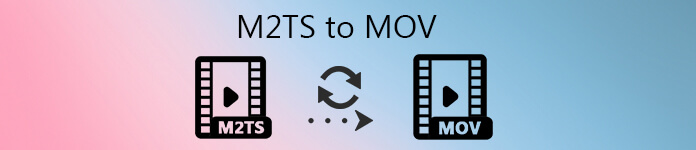
Part 1: Convert M2TS to MOV Free on Windows (Offline)
To convert M2TS to MOV for free, FVC Free M2TS Converter would be your first choice. Free M2TS Converter is a one-stop M2TS converter. You can convert any M2TS files to MOV, MP4, MKV, AVI, MP3 and more. Its batch-converting function can help you convert several M2TS files to MOV at the same time.
Furthermore, it also helps users edit and customize M2TS videos. With the built-in video editor, users can select a theme about birthday, family, cuisine, landscape, sports or holidays like Halloween for each video file. You can also customize the M2TS file with title, author and time.
Free M2TS Converter
123,443+ Downloads- Convert M2TS to MOV offline easily without quality loss.
- Support various target formats, like MP4, AVI, MOV, MKV, WMV, MP3 and more.
- Edit M2TS video files like compress, add theme, adjust opening and ending.
- 100% safe and not crash any of your source files, and no virus.
Free DownloadFor Windows 7 or laterSecure Download
Free DownloadFor MacOS 10.7 or laterSecure Download
Step 1: Download, install and launch FVC Free M2TS Converter on your Windows computer.
Step 2: Click Add Files button to import the M2TS files into the program. You can also drag and drop the M2TS files to the main interface.
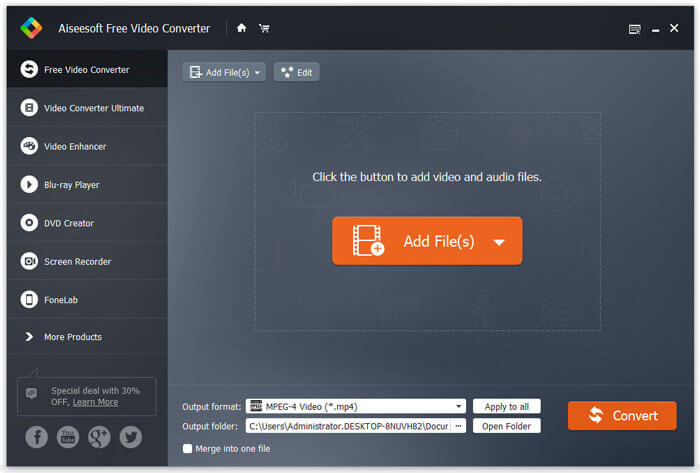
Step 3: Click the drop-down button next to Output format to select the output format. Here you need to choose MOV as the target format.
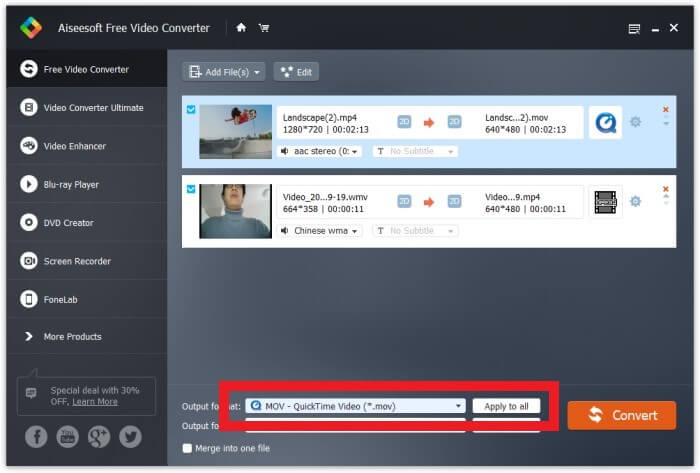
Step 4: You can also click the gear icon set the video/audio encoder, frame rate, resolution, bitrate and more. Finally, click Convert button to start the converting process.
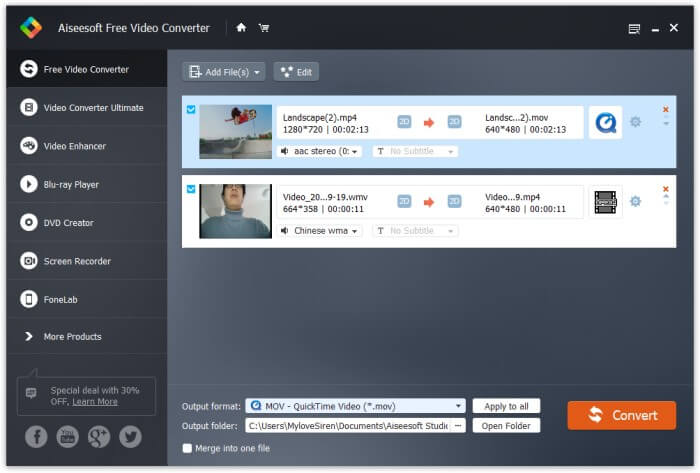
Part 2: Convert M2TS to MOV Free on Mac (Offline)
For Mac users, you can use Miro Video Converter to convert M2TS to MOV. Miro Video Converter is a multimedia converter with a dozen device presets and support for only one file at a time. It can also convert almost any video to MP4, WebM, Ogg Theora, or for Android, iPhone, and iPad. It is 100% free and open-source. Its simple interface is 'newbie-proof' and conversion quality are on a par with other programs in the same category. Let’s see how it works.
Step 1: Download, install and launch Miro Video Converter on your Mac.
Step 2: Drag the M2TS files to the main interface. Then open the drop-down menu on the below and choose MOV as the target format in it.
Step 3: Finally, click Convert to begin converting.
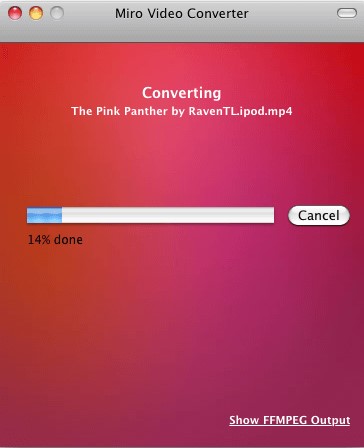
Part 3: Top 4 Online Methods to Converting M2TS to MOV Free
1. FVC Free Online Video Converter
As a free online multimedia converter, FVC Free Online Video Converter helps you to shift your HD videos to popular formats like MP4, MOV in seconds, while still keeping its original quality.
Step 1. Open the link: FVC Free Online Video Converter. Click Add Files to Convert to download FVC launcher. After downloading, install the launcher and update it.
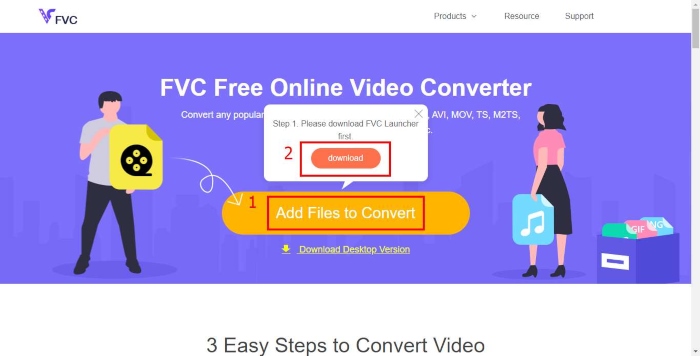
Step 2. Open and add the M2TS file. Then click the format MOV and Convert.
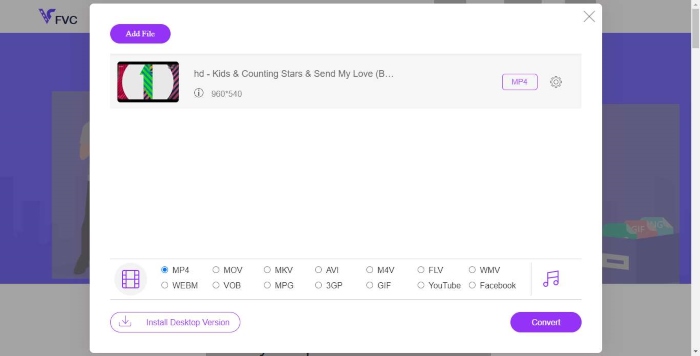
Step 3. After selecting the saving folder, the conversion will start automatically.
2. Convertio
Convertio is one of most popular converting software, which can convert M2TS files online to MOV easily. It also allows you to upload files to various platforms such as Google Drive and Dropbox.
Step 1: Open Convertio on the browser and click Choose Files to add M2TS files. You can also upload the M2TS file from Dropbox, Google Drive or a url link.
Step 2: Select MOV as the output format from the drop down button on the right side.
Step 3: Click Convert to start converting M2TS file to MOV.
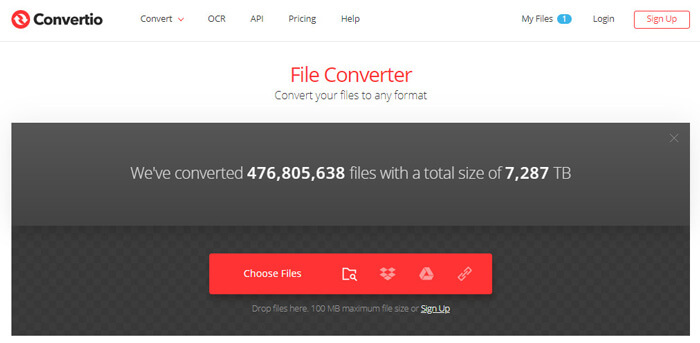
3. AnyConv
AnyConv is a fantastic online converter that can help you convert M2TS to MOV. It supports more than 300 file formats. It can also convert documents, images, audio and video files, ebooks and archives easily for you.
Step 1: Open AnyConv on your browser and click Choose Files to add M2TS files.
Step 2: Select MOV as the output format in the drop-down menu.
Step 3: Click Convert to begin converting M2TS to MOV.
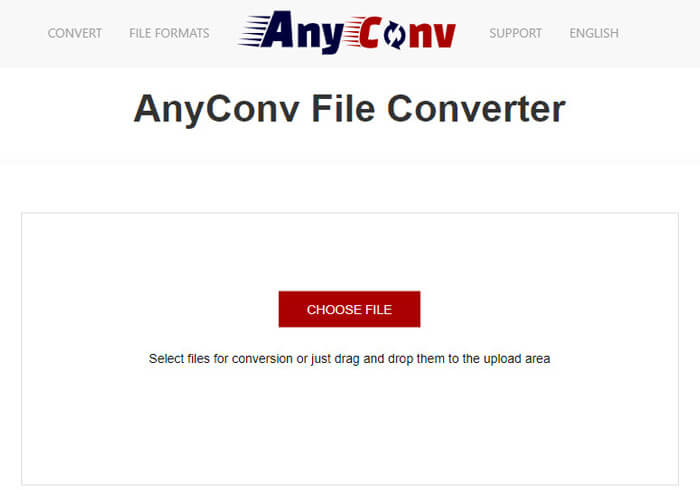
4. ConvertFiles
ConvertFiles is a very popular online converter. With it, you can convert M2TS files to a wide range of formats. It is easy to handle. It is also to be noted that the M2TS files can be accessed by the URL.
Step 1: Open ConvertFiles on the browser and click Browse to upload your M2TS files.
Step 2: Open the drop-down menu in Output format section and choose QuickTime Movie File(.mov) as the target format in it.
Step 3: Click Convert to start converting. The conversion may take a few seconds. Then navigate to the download page by clicking the download link, and download the converted MOV file.
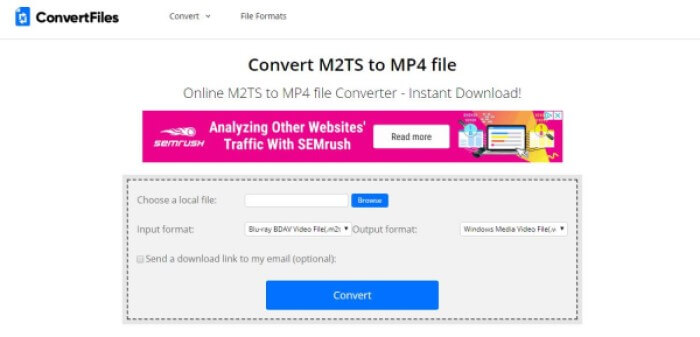
It seems easy to convert M2TS to MOV with these free online converters. But sometimes the conversion may get failed due to some errors. If you want to convert M2TS to MOV at a high success rate, you’d better try FVC Free M2TS Converter instead.
Part 4: FAQ about Converting M2TS to MOV
What is M2TS?
M2TS is a filename extension used for the Blu-ray Disc Audio-Video MPEG-2 Transport Stream (M2TS) container file format. It is used for multiplexing audio, video and other streams. It is based on the MPEG-2 transport stream container. This format is commonly used for high definition video on Blu-ray Disc and AVCHD.
Why people need to convert M2TS to MOV?
There are two main reasons. The first one is that the MOV format is supported by a number of players and platforms and as compared to M2TS format it is light and takes less space. The second is related to developers so to some extent technical language will be used to make sure that the issue is understood and then the related terminologies are applied in the best manner. The MOV file can embed itself with other programs and the websites that are built.
How to convert M2TS to MP4?
This is easy for FVC Free M2TS Converter. Launch this Free M2TS Converter on your computer. Click the Add File button on the menu bar to load the M2TS files. Click Profile and select MP4 as the target output format. At last, click the Convert button to start converting.
Conclusion
After reading this article, you would know how to convert M2TS to MOV on different devices online/offline. By the way, we really recommend FVC Free M2TS Converter. It not only can convert M2TS files, but also helps you edit videos. Have a try and you will love it.



 Video Converter Ultimate
Video Converter Ultimate Screen Recorder
Screen Recorder



