كيفية ضغط ملفات PDF على نظام Windows [دليل أساسي]
يختلف حجم ملف PDF حسب عدد الصور وملفات الرسومات المضمنة فيه. عادةً، تواجه ملفات PDF ذات الحجم الكبير مشكلة عند فتحها أو مشاركتها مع أشخاص آخرين عبر الإنترنت. لهذا السبب، يعد الضغط هو الطريقة الوحيدة لفتحها ومشاركتها بسهولة. إذا كنت من مستخدمي Windows وتواجه نفس المشكلة مع ملفات PDF الخاصة بك، فهذه المقالة موجودة لمساعدتك في حل مشكلتك. اقرأ هذه المقالة بالكامل وتعلم كيفية ضغط ملفات PDF على Windows. أيضًا، يمكنك الاختيار من بين 3 طرق تناسب احتياجاتك وتفضيلاتك. إذًا، ماذا تنتظر؟ لنبدأ!

الجزء 1: ضغط ملف PDF على Windows 10/11 باستخدام أداة ضغط PDF مجانية عبر الإنترنت
إذا كنت من مستخدمي إصدار Windows 10 أو 11، وتبحث عن طريقة مجانية عبر الإنترنت لضغط ملف PDF، FVC Free PDF Compressor هذا هو الخيار المناسب لك. هذه الأداة شرعية ومجانية ويمكن لأي مستخدم الوصول إليها بسهولة عبر الإنترنت. كل ما تحتاجه هو اتصال قوي بالإنترنت للوصول إلى موقعهم على الويب، وبنقرة واحدة يمكنك بسهولة ضغط ملف PDF الخاص بك على Windows. علاوة على ذلك، باستخدام أداة الضغط هذه، يمكنك ضغط ملفات PDF الخاصة بك حتى أقل من 100 كيلوبايت، وهو أمر رائع حقًا عندما تريد ضغطها بأحجام أقل.
خطوات كيفية ضغط ملفات PDF على نظام Windows باستخدام برنامج FVC Free PDF Compressor:
الخطوة 1. أولاً، عليك النقر على أضف ملف PDF استخدم هذا الزر عندما تريد استيراد ملف PDF الذي تريد ضغطه على جهاز الكمبيوتر الذي يعمل بنظام Windows.

الخطوة 2. بعد ذلك، حدد ملف PDF الذي تريد ضغطه وانقر فوق افتحسيؤدي هذا إلى معالجة تحويل PDF تلقائيًا.

الخطوه 3بمجرد الانتهاء، قم بمعاينة ملف PDF المضغوط ثم انقر فوق قم بتنزيل ملف PDF زر لحفظه.

في الواقع، يوفر برنامج FVC Free PDF Compressor حلاً عبر الإنترنت بدون متاعب لضغط ملفات PDF على نظامي التشغيل Windows 10 أو 11. سيستفيد المستخدمون من خدمته المجانية وواجهته سهلة الاستخدام. علاوة على ذلك، يمكنهم الاستمتاع ببساطته وفعاليته في ضغط ملفات PDF ببضع نقرات فقط، مع الحفاظ على جودة عالية في الإخراج.
الجزء 2: ضغط ملف PDF على Windows 10/11 باستخدام برامج متقدمة
إذا كنت تبحث عن حل أكثر قوة، فإن أداة ضغط PDF عبر الإنترنت من Adobe Acrobat هي أداة ممتازة لضغط ملفات PDF على نظامي التشغيل Windows 10 أو 11. هذه الطريقة مثالية للمستخدمين الذين يريدون مزيدًا من التحكم في عملية الضغط ويحتاجون إلى نتائج بجودة احترافية. ورغم أنها توفر ميزات متقدمة، فقد تتطلب بعض الوقت للتعود عليها مقارنة بالأدوات الأكثر بساطة.
خطوات حول كيفية ضغط ملفات PDF على Windows باستخدام Adobe Acrobat ضاغط PDF عبر الإنترنت:
الخطوة 1ابدأ بزيارة أداة Adobe Acrobat Online PDF Compressor.
الخطوة 2. في الواجهة الرئيسية لأداة ضغط Adobe، انقر فوق حدد ملف.

الخطوه 3من مستكشف الملفات، حدد ملف PDF الذي تريد ضغطه. بعد استيراد ملف PDF، اختر مستوى الضغط الذي يناسب احتياجاتك.

الخطوة 4وأخيرًا، لحفظ ملف PDF المضغوط، انقر فوق تحميل زر.

يعد برنامج Adobe Acrobat's Online PDF Compressor خيارًا رائعًا لأي شخص يحتاج إلى أداة موثوقة لضغط ملفات PDF على نظامي التشغيل Windows 10 أو 11. سيقدر المستخدمون ميزاته المتقدمة، والقدرة على اختيار مستويات ضغط مختلفة، والنتائج الاحترافية التي يوفرها. ومع ذلك، قد يكون منحنى التعلم الخاص به أكثر حدة مقارنة بالأدوات الأكثر بساطة، حيث يتطلب بعض الوقت للتعود على واجهته ووظائفه.
الجزء 3: ضغط ملف PDF على Windows 10/11 في PowerPoint
بصرف النظر عن أدوات تقليل حجم ملفات PDF المذكورة أعلاه، يمكنك أيضًا تجربة PowerPoint. بالنسبة لأولئك الذين هم على دراية كبيرة بوظيفة PowerPoint المعقدة، يمكنهم في الواقع استخدامه لضغط ملفات PDF على Windows 10 أو 11. تستفيد هذه الطريقة من ميزاتها المضمنة لضغط ملفات PDF دون الحاجة إلى برامج إضافية. مثالية للمستخدمين الذين اعتادوا بالفعل على PowerPoint، حيث توفر هذه الطريقة سير عمل سلسًا ولكن القليل من العمل الإضافي نظرًا لأنه لا يمكنه ضغط ملف PDF بشكل مباشر.
خطوات حول كيفية ضغط ملفات PDF في PowerPoint
الخطوة 1.أولاً، انتقل إلى ملف قائمة علامات التبويب وانقر عليها افتح لتشغيل ملف PDF على برنامج PowerPoint الخاص بك.
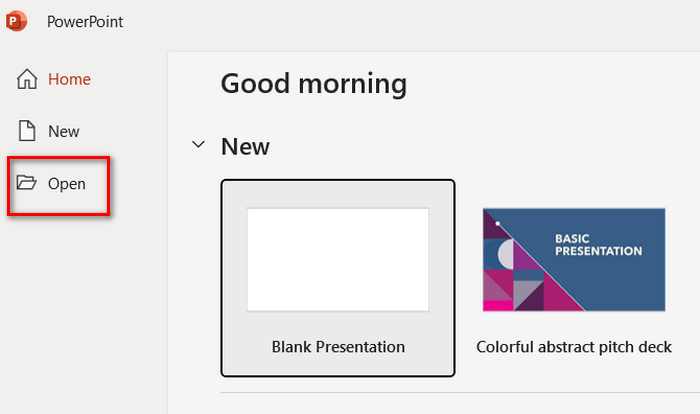
الخطوة 2بعد ذلك، انتقل إلى علامة التبويب "ملف" وحدد حفظ باسم الخيار. لا تنس اختيار JPEG كتنسيق الإخراج.
الخطوه 3. الآن، انتقل إلى إدراج علامة التبويب وانقر فوق ألبوم صور جديد لاستيراد ملف PDF الذي قمت بحفظه كصور.
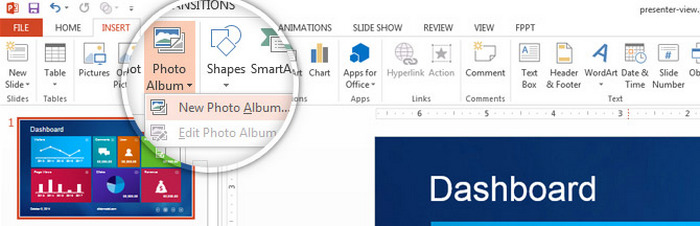
الخطوة 4. حدد جميع الصور من خلال النقر على مربعات كل صورة، ثم انقر فوق خلق.
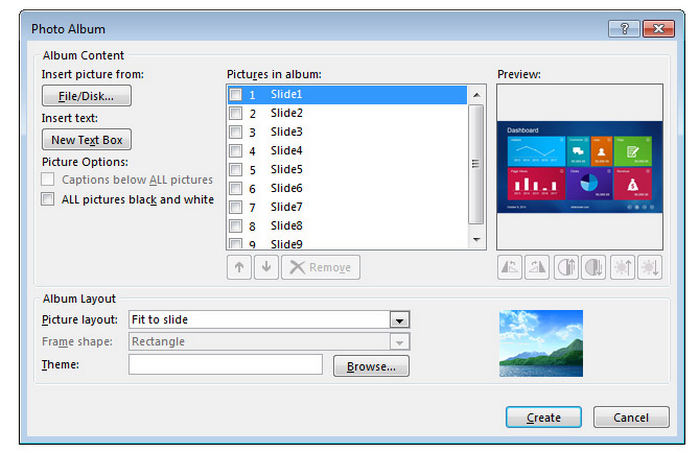
الخطوة الخامسة.وأخيرًا، اختر ملائمة للانزلاق الخيار قبل تصدير الملف. سيؤدي هذا إلى ملاءمة الصور وستبدو مثل ملف PDF الأصلي. بعد ذلك، انتقل إلى علامة التبويب "ملف"، وانقر فوق حفظ باسم واختر PDF كتنسيق للإخراج.
إن استخدام PowerPoint لضغط ملفات PDF على Windows 10/11 هو حل عملي لأولئك الذين يعرفون البرنامج. فهو يلغي الحاجة إلى أدوات إضافية ويوفر التحكم في جودة الصورة ومستويات الضغط. ومع ذلك، فإن العملية غير مباشرة وتتضمن عدة خطوات، والتي قد تستغرق وقتًا طويلاً وأقل سهولة في الاستخدام لأولئك الذين ليسوا على دراية بـ PowerPoint. وعلى الرغم من ذلك، فهو خيار قابل للتطبيق لمستخدمي PowerPoint المتمرسين الذين يتطلعون إلى تحسين ملفات PDF.
الجزء 4: الأسئلة الشائعة حول ضغط ملفات PDF في Windows
كيفية ضغط ملفات PDF مجانًا؟
يمكنك ضغط ملفات PDF على نظام Windows مجانًا باستخدام أدوات عبر الإنترنت مثل FVC Free PDF Compressor. يمكن الوصول إلى هذه الأداة عبر الإنترنت، وهي سهلة الاستخدام للغاية، ويمكنها ضغط حجم ملفات PDF بشكل كبير دون أي تكلفة. ما عليك سوى تحميل ملف PDF الخاص بك، والسماح للأداة بضغطه، ثم تنزيل الملف المُحسَّن.
لماذا ملف PDF الخاص بي كبير جدًا؟
يمكن أن تكون ملفات PDF كبيرة الحجم بسبب عدد الصور والرسومات والخطوط المضمنة التي تحتوي عليها. تزيد الصور عالية الدقة والرسومات التفصيلية من حجم الملف بشكل كبير. بالإضافة إلى ذلك، إذا كان ملف PDF يتضمن العديد من الصفحات أو العناصر التفاعلية، فسيساهم ذلك أيضًا في زيادة حجم الملف.
هل ضغط ملف PDF يقلل الجودة؟
قد يؤدي ضغط ملف PDF إلى تقليل جودته، ولكن معظم الأدوات توفر خيارات لموازنة حجم الملف وجودته. على سبيل المثال، يتيح لك Adobe Acrobat اختيار مستويات ضغط مختلفة، مما يتيح لك ضغط حجم الملف مع الحفاظ على مستوى مقبول من الجودة. تهدف أدوات الضغط المجانية عبر الإنترنت مثل FVC Free PDF Compressor أيضًا إلى الحفاظ على الجودة بأعلى مستوى ممكن مع تقليل الحجم.
خاتمة
ضغط ملفات PDF على Windows يمكن القيام بذلك بسهولة باستخدام أدوات مجانية مثل FVC Free PDF Compressor، أو برامج متقدمة مثل Adobe Acrobat، أو حتى PowerPoint. تقدم كل طريقة فوائد فريدة، من البساطة والخيارات المجانية إلى النتائج الاحترافية. اختر الأداة والطريقة التي تناسب احتياجاتك بشكل أفضل وقم بتبسيط إدارة ملفات PDF الخاصة بك اليوم.



 محول الفيديو النهائي
محول الفيديو النهائي مسجل الشاشة
مسجل الشاشة



