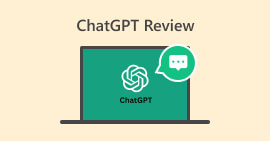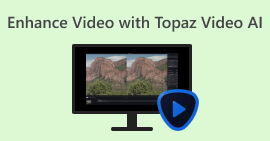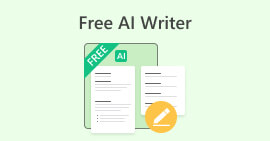Top 8 AI Audio Enhancer Tools Designed for Mac/Windows
In a music or audio listening scenario, background noise can be your enemy to fully enjoy and appreciate every detail of what you’re listening to. Whether you are someone who listens to music or produces music, dealing with that pesky one unnecessary noise is what everyone has to deal with. Thanks to AI, it is now possible to instantly fix those inconsistencies and enhance them further by using AI audio enhancers. These so-called enhancers tend to simplify the process, letting them do the job of removing noise and enhancing at the same time. FVC carefully picked the industry-grade free AI audio enhancers for you to get your hands on to experience the capability of AI in enhancing audio. In this review, we’ll take a look at some of their key features, operating systems, price plans, what the tool is best for, to tips to use the tool. So be sure to keep scrolling, as this review will be your guide to amplify the finest details of your audio.
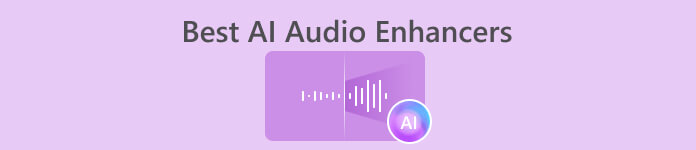
Part 1. Comparison Table of the AI Audio Enhancers
| AI Audio Enhancers | Operating System | Pricing | Best for |
| FVC Picked AI Audio Enhancer | Windows 7/8/10/11 macOS X 10.12 or higher | Free Plan License ($14.50/mo) | This tool is best for anyone who is looking for a versatile audio enhancer tool including a compressor, noise reduction, volume booster, audio sync, and video enhancer. |
| Descript | Windows 10/11 macOS High Sierra | Free Plan Creator Plan ($12-$15/mo) Pro Plan ($24-$30/mo) | This tool is best for the likes of podcasters and music producers, as the tool allows users to remove noise as well as tweak audio through AI cloning of the user’s voice. |
| Neural Love | Web-Based Tool | Starter Plan (Free 5 Credits) Subscription Plan ($30/mo) One-Time Credits ($57) | This tool will benefit those who are looking for a web-based tool that requires no signups and the need to download its software. This tool instantly enhances audio, enhances voice, and removes vocals just by uploading your audio into the tool interface. |
| Auphonic | Mobile App Available Web-Based Tool | Auphonic Free (2 hours/mo) Recurring Credits ($11/mo) One-Time Credits ($12) | This mobile and web-based tool is best used by the likes of podcasters, school-based projects, and audiobooks as the tool is diverse to make better audio by removing unnecessary frequencies, cutting out filler words, and balancing the overall quality between the voice and background music thanks to its AI. |
| Audo Studio | Web-Based Tool | Starter Plan Creator Plan ($12/mo) One-Time Payment ($20) | This web-based tool helps users like podcasters and content creators to remove background noises and help make audio more audible and clear by integrating the latest AI into its features, such as adjusting the volume levels and noise/echo cleaner. |
| CrumplePop | Windows 7/8/10/11 macOS 10.15.7 or later | Strater Plan Pro Plan ($29/mo) One-Time Payment ($599) | This AI-integrated tool is designed for users with an extensive background in professional software like Adobe Premier, DaVinci Resolve, Final Cut Pro, and more. This houses industry-grade AI audio enhancers, effectively removing and leaving no disrupting noise, as well as noticeable voice enhancement with their revolutionary AI, making all work hassle-free but guaranteed results. |
| Resound | Web-Based Tool | Free Plan Creator Plan ($15/mo) Professional Plan ($30/mo) | This web-based tool AI audio enhancer will benefit podcasters and creators as it does its job well in enhancing and editing their audio. Additionally, it recognizes noises such as filler and repetition of words and makes actions by removing them and enhancing audio. |
| Audioalter | Web-Based Tool | Free | This tool best used for are for the benefit of audio editors, podcasters, and creative individuals who are looking for a free AI audio enhancer tool that also houses a bunch of features such as vocal remover, reduced noise, enhanced audio through various effects, and a collection of preset for surround sound effects. |
Part 2. FVC-Picked AI Audio Enhancer
FVC-picked AI audio enhancer is an all-in-one solution software extending its features to both video and audio enhancement tasks. This software, as an audio enhancer, is a powerful tool that can separate unnecessary noise from your audio is also possible thanks to its advanced AI that analyzes and separates noise from your needed audio. Additionally, users can also use the tool to adjust the loudness of their audio to ensure clarity in audio as well as audio synced to adjust your audio syncing magically to your video projects easily.
Key Features
• Beginner-friendly interface.
• Multi-purpose video and audio enhancer tool.
• No size limits for audio uploads.
• AI-integrated software.
• Faster audio export speed.
How to use the tool
Step 1. Install the FVC-picked AI Audio Enhancer software through their official website.
Free DownloadFor Windows 7 or laterSecure Download
Free DownloadFor MacOS 10.7 or laterSecure Download
Step 2. Launch the software from your computer, and in the main interface, click and head over to the Toolbox section.
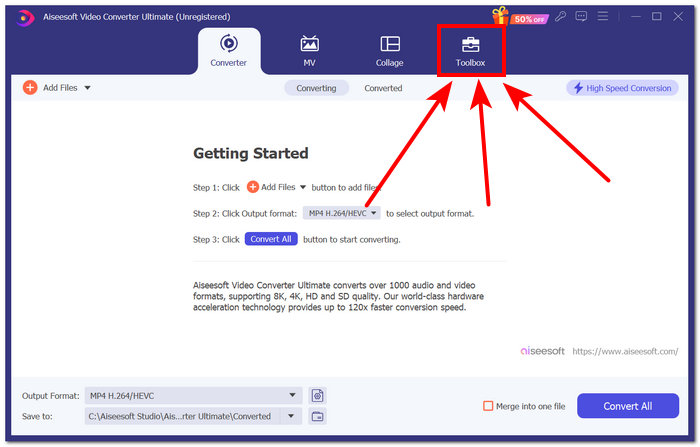
Step 3. Find the audio features in the Toolbox area and select the ones that best suit your needs.
Note: IIf you want to change the file size of your audio, choose Audio Compressor.
If you want to eliminate unnecessary noise from your audio, choose Noise Remover.
If you want to adjust your audio/video volume, choose Volume Booster.
If you want to fix the audio delay in your video, choose Audio Sync.
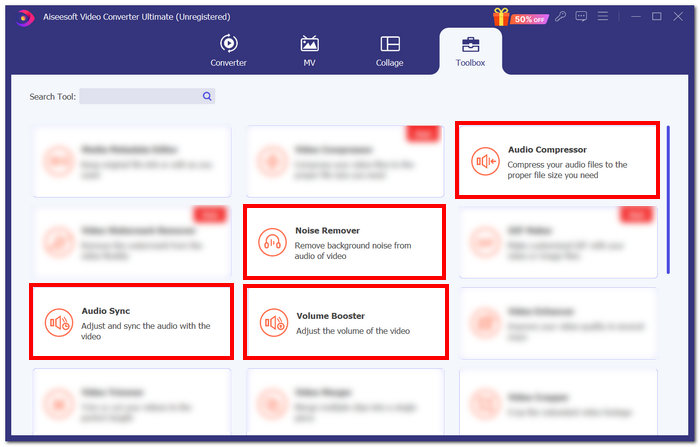
Step 4. After choosing a specific feature, proceed to upload your audio in the tool and just follow what the tool wants you to do. Once you have successfully followed the necessary task in enhancing your audio, you may click on the Export button situated on the lower-right of your screen to have it downloaded to your computer.
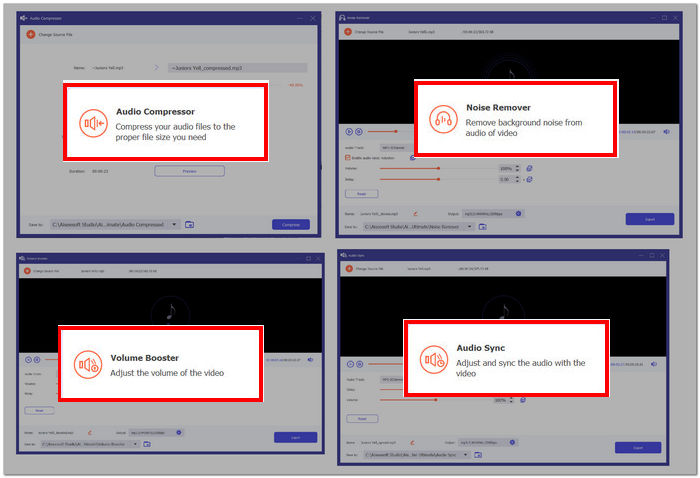
The FVC-picked AI audio enhancer serves as a perfect tool for anyone looking for a versatile tool dealing with video and audio enhancers. Additionally, it is worth noting that its audio enhancement capability accurately meets the industry standard in both enhancement and noise remover.
Part 3. Descript
Descript is software that features audio enhancement using advanced AI to generate promising studio-grade results instantly. The software specializes in eliminating unnecessary noise as well as analyzing the user’s voice for AI cloning of voice tone to fix errors and remove the stuttering and repeated words for a more studio quality finish. Additionally, Descript offers a simple interface with straightforward audio restoration, mainly isolating the user’s voice to remove noises and give a clearer audio quality.
Key Features
• Studio quality noise remover.
• AI text audio edit.
• Cloning of voice tone.
• Filler word remover.
• Streamlined podcasting process.
How to use the tool
Step 1. Go to the Descript official website and create an account.
Step 2. You may import the audio file you wish to enhance using a web browser tool after making an account. To import your audio, just click the Media icon above the tool and select Add Files.
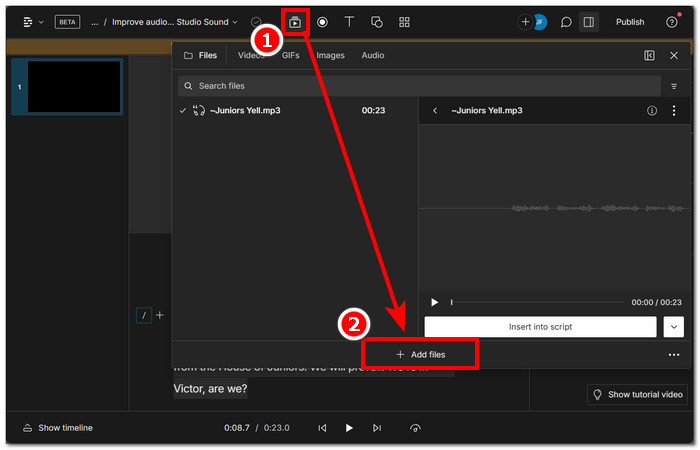
Step 3. Click the Action button and choose the desired action you would like the AI to take with your audio. Next, to improve the audio quality, turn on Studio Sound in the tool's right corner.
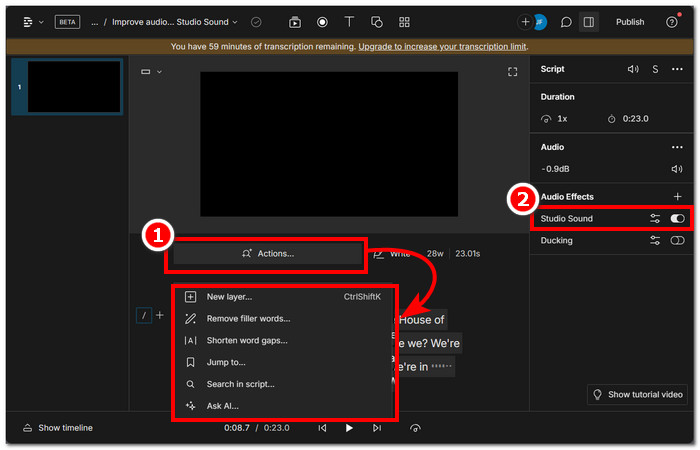
Step 4. Click the Publish button in the tool's upper-right corner after choosing the desired task, and Download your audio.
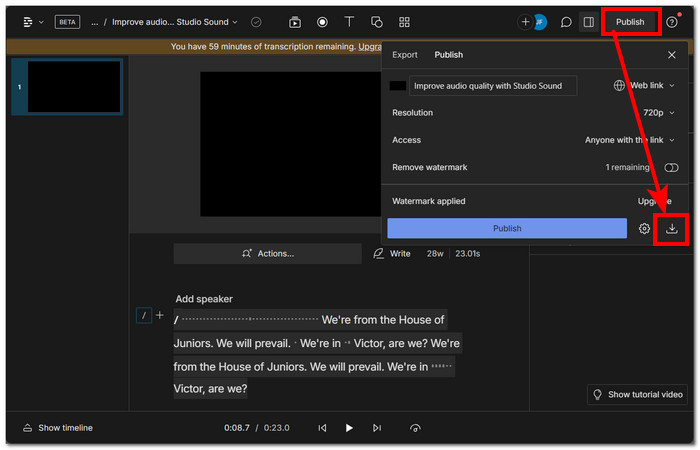
Enabling the Studio Sound in the Descript audio effect settings will allow users to export studio-quality audio every time they use the tool. Additionally, the AI text command is a powerful feature that lets users give specific commands to its AI to enhance the audio accurately regardless of how long your audio is. It will transcribe the text and ensure a clean and audible output.
Part 4. Neural Love
Neural Love is an AI web-based tool that straightforwardly enhances and upscales any audio that users can upload to the tool. This tool boosts audio up to 48 kHz in order to achieve that crisp and clear audio quality. Additionally, the tool also features the removal of background noise. It enhances the overall voice in the audio, as well as the removal of unwanted voices from your audio, thanks to its AI, it can distinguish the difference between the vocals and background music.
Key Features
• Reduce audio noise.
• Audio AI upscaler.
• Vocal remover.
• Advanced audio processing.
• Separate audio parts.
How to use the tool
Step 1. Go to the Neural Love official website.
Step 2. Upload the audio you want to enhance in the Upload audio field located in the tool interface.
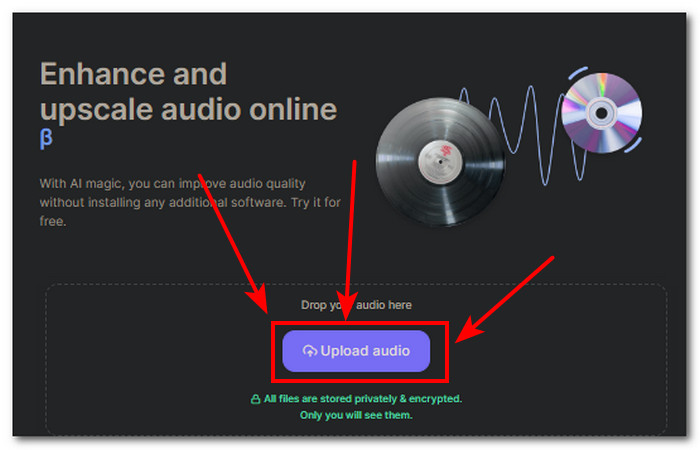
Step 3. Once your audio is uploaded to the tool, you may now choose which audio enhancement features you want to do with your audio.
You can only perform one task per credit. To be able to use other features, you might want to re-upload your audio and choose another task.
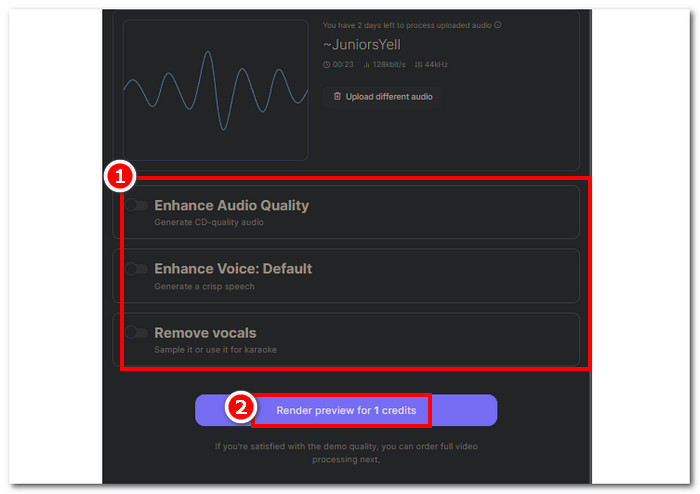
Step 4. Click on the Download button to save your enhanced audio on your computer.
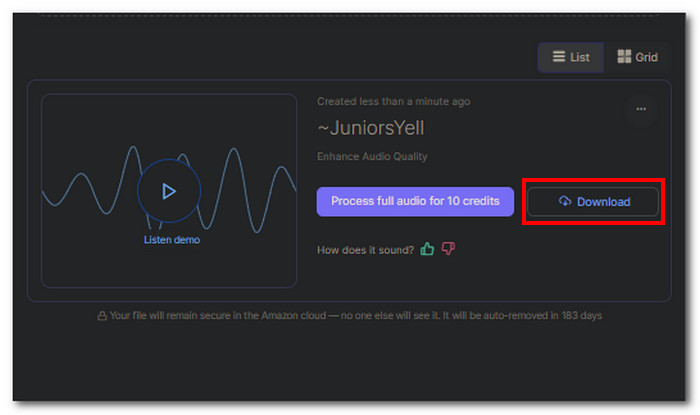
Neural Love turns out to be a straightforward web-based tool perfect for catering to the speed and efficiency of the tool on the user’s end. Consequently, as the tool has a simple interface, it doesn’t give users a hundred percent free access to its features as it only provides five free credits, and once you have used them, you will have to buy them to be able to continue to use the tool.
Part 5. Auphonic
An all-in-one audio AI web-based tool that makes professional audio quality that creates a balance between your audio vocals and background music, removing unwanted noise to emphasize the clarity, as well as refine the finest details by allowing the users to have the freedom to choose between removing the statics and fast-changing noise that the AI thinks as noise resulting from giving more control to the user to make changes and enhance your audio output. This tool basically has all the basic features to properly do simple yet with utmost precision in terms of enhancing any sort of sound.
Key Features
• Auphonic noise and reverb reduction.
• Smart voice and music leveler.
• Filtering unwanted frequencies.
• Automatic filler word removal.
• Volume booster.
How to use the tool
Step 1. Head over to the Auphonic official website.
Step 2. Once you are on their official website, upload your audio by clicking on the drop your audio file field in the interface of the tool.
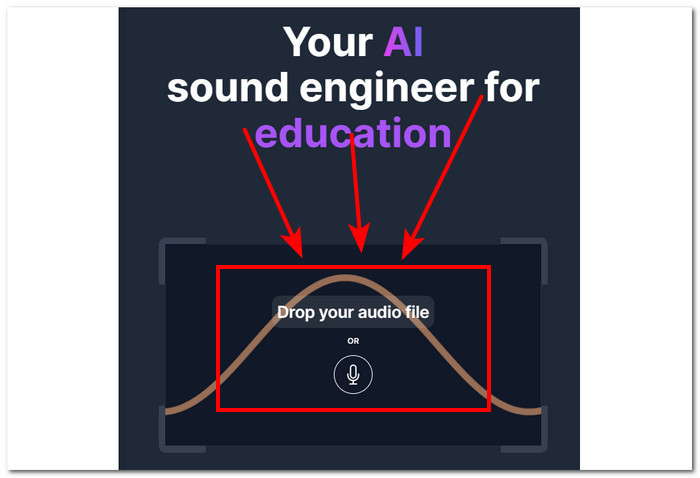
Step 3. Select a preset on what kind of audio enhancement you want to make with your audio.
Note: You can select from the Quick Preset or Personal Preset if you have a more specific need for adjustment to your audio.
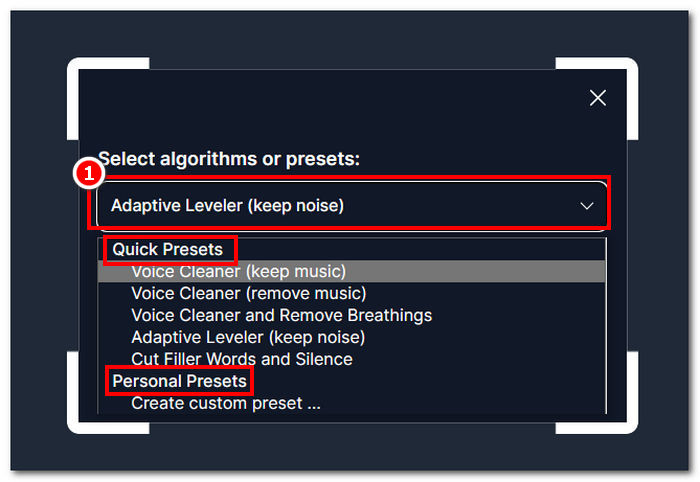
Step 4. The tool will automatically process your audio, and it will show you a preview of it. Once you are satisfied with the result, you can click on the Download button to save it on your computer.
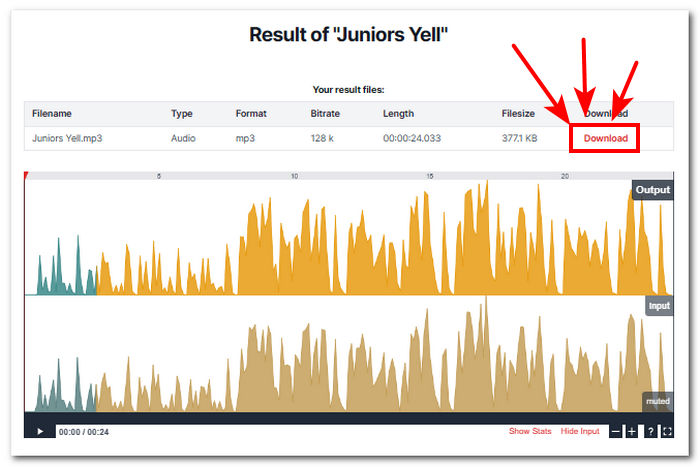
Auphonic powerful audio enhancer is considered a professional-grade tool in terms of its AI capabilities in blocking out unwanted noise as well as leveling the overall audio output by analyzing it and giving clearer and crisp audio to it. The availability of this software to both computer and mobile devices makes it a versatile tool; hence it still has a limited of only 2 hours worth of audio per month.
Part 6. Audo Studio
This tool is a free AI audio enhancer online that lets users have access to it through their website. With its intuitive website interface, its audio enhancement functionalities prove to be a perfect tool for both entry-level to professional projects. This tool helps in clearing out some of the most difficult noises that other tools have struggled to remove. This is packed with audio enhancement features, letting users have control in enhancing the audio, background noise removal, increasing volume, and echo reducer all in one go.
Key Features
• Audio AI enhancer.
• Unwanted noise remover.
• Reverb reducer.
• Instant volume leveler.
• Super speed enhancer.
How to use the tool
Step 1. First, visit the Audo Studio website, and in their main interface, upload or drop your audio files in the provided field.
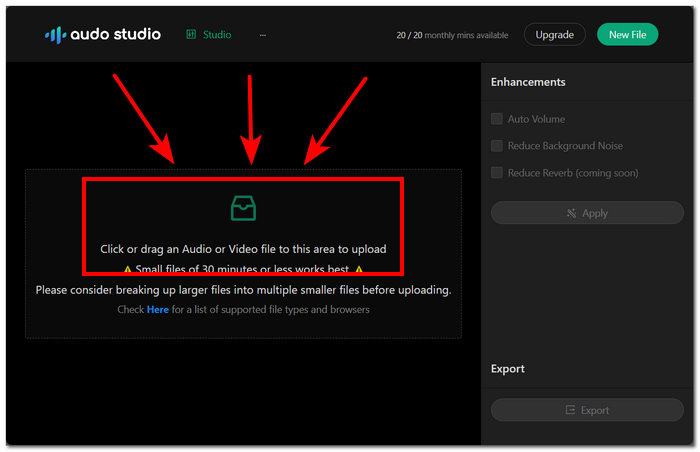
Step 2. You will be able to see the enhancement settings on the right side of your tool settings. Make adjustments by enabling the Auto Volume and Reduce Background Noise settings.
Step 3. Once you are satisfied with the enhancement settings click Apply to save changes in your current audio file.
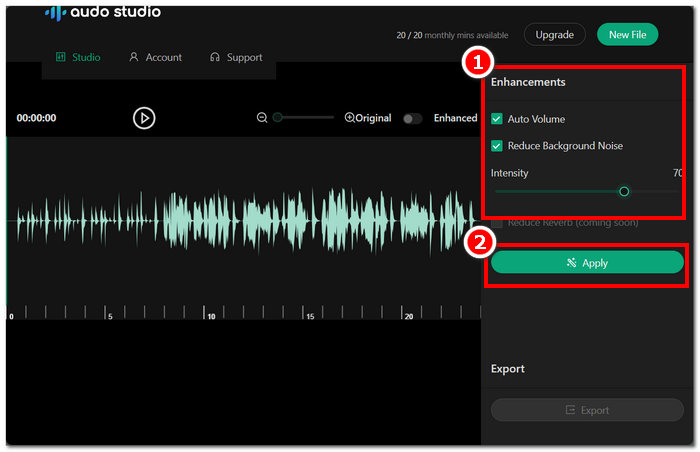
Step 4. To download your now enhanced audio, kindly click on the Export button located in the lower part of your screen.
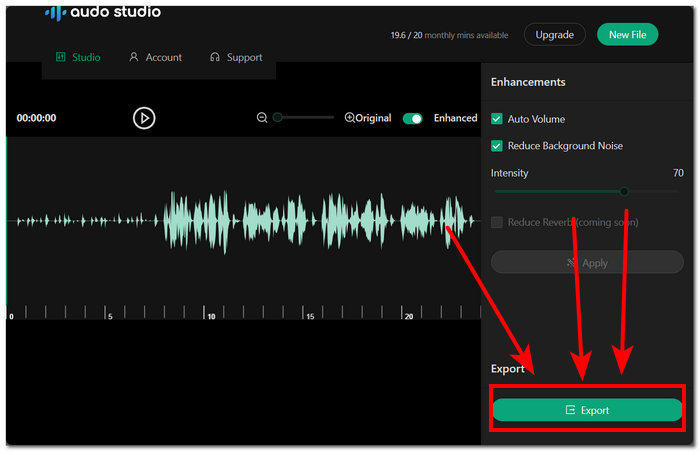
Audo Studio has a very straightforward interface and easy-to-navigate icons to enhance your audio files. It truly has a super speed enhancer, great for projects like school-based ones and podcasts. Consequently, the tool may seem to be a very reliable tool for audio enhancers. But its free Plan is limited to 20 minutes of audio files every month, meaning you have to wait for another month to refresh the 20-minute limits or avail yourself of a creator plan to be able to use the tool.
Part 7. CrumplePop
CrumplePop is an AI-integrated plugin tool that excels in its cutting-edge audio enhancer as well as eliminating background noises by giving more volume to the audio vocals. It perfectly utilizes advanced AI in analyzing the audio data, smart enough to recognize the sound of echo, wind, statics, and feedback to be able to remove the flaws accurately and later enhance the remaining audio for clarity and professional finish results.
Key Features
• Instant noise cancelation.
• Revolutionary AI integrated tool.
• Audio voice enhancer.
• Supports other editing software.
Tips to use the tool
Step 1. First, download and open the CrumplePop software from your computer. Once you’re in the software's main interface, you can select the specific audio enhancer plugins to apply to your audio.
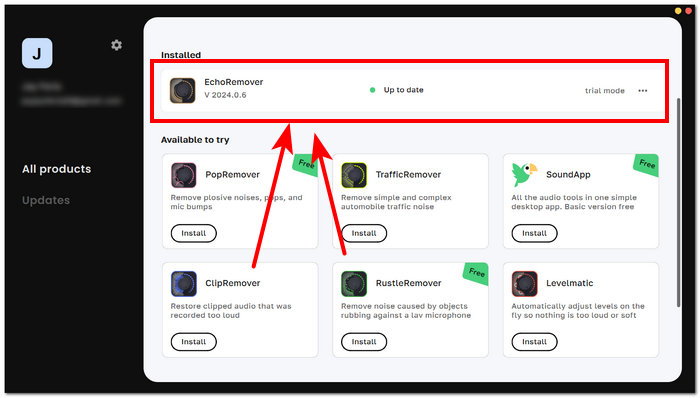
Step 2. Go to your preferred video editing software, in this case, Adobe Premiere, and load the audio you want to apply the plugins. Once in the software, go to Effects > Audio Effects > VST3 > EchoRemover Complete
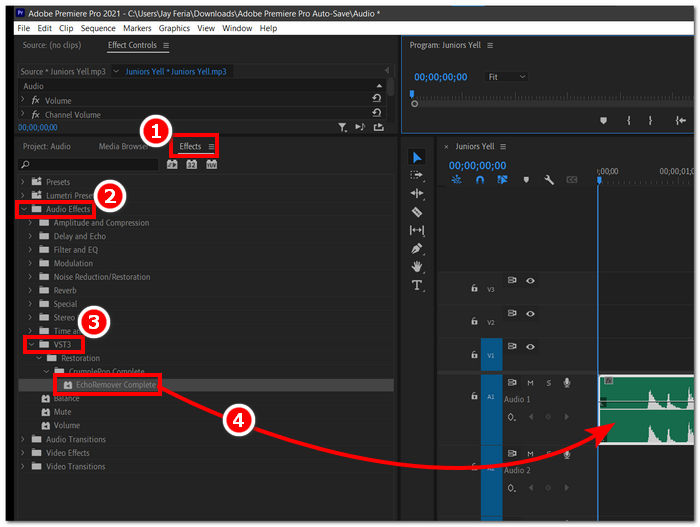
Step 3. Drag the EchorRemover Complete to your audio, and feel free to tweak the settings based on your liking.
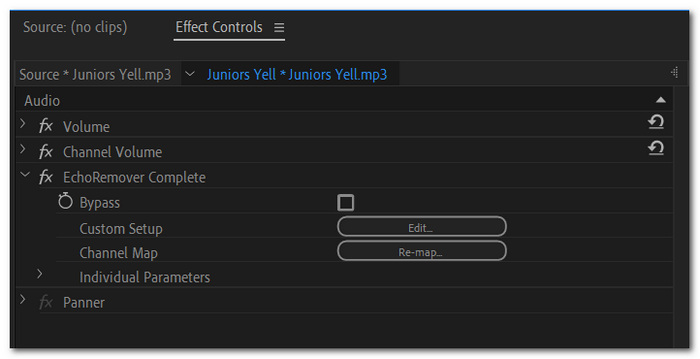
Step 4. Once satisfied, export your audio by going to File > Export > Media and finally click on Export to download your audio to your computer.
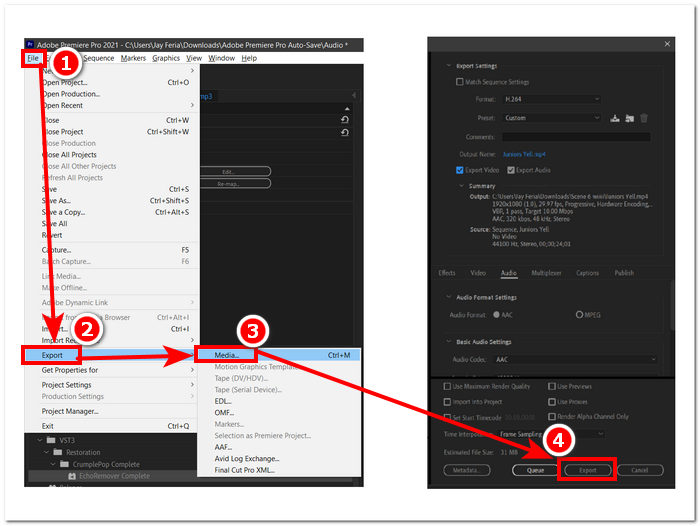
Despite the cohesiveness of the tool features in eliminating background noises and having an audio enhancer, it is relatively expensive and made for professionals; not ideal for starting individuals as it also requires users to enter their email before getting the download link, making it less likable for someone who’s in a rush and need to use the feature immediately hence it is still a great tool.
Part 8. Resound
Resound an AI instant audio enhancer by simply dragging or dropping your audio file to its interface. It has a simple yet easy-to-navigate interface to ensure everyone may be able to adjust and make changes in their audio on their own. This tool features the removal of some of the most common noises, such as filler sounds, statics, and unrecognizable audio. Its AI can recognize and automatically enhance audio that needs improvements. Additionally, when the tool processes your audio, it skips silence in your audio, implying that it recognizes it as a pause and removes it so that you won’t have to.
Key Features
• Audio preview available.
• Advanced AI filler recognition.
• AI podcaster editor.
• Automatic skips silence.
• Time-saving and efficient process.
How to use the tool
Step 1. To use the Resound tool, go to their official website and upload your audio in the field provided by the tool.
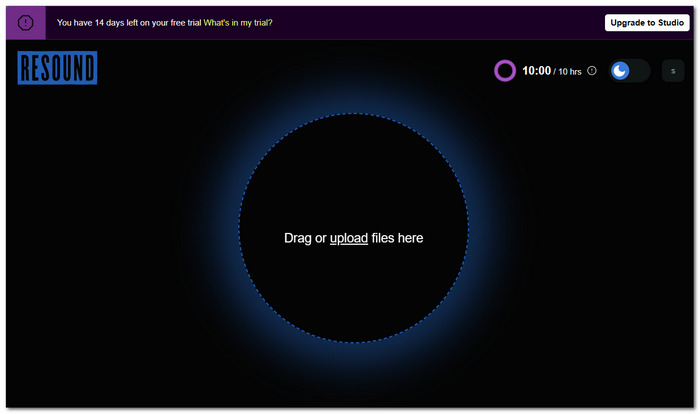
Step 2. Once your audio is in the tool click on the Process Audio located in the right part of your screen.
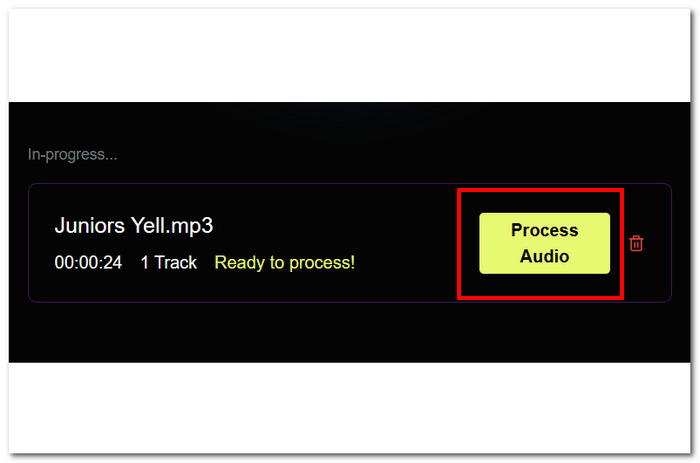
Step 3. After the tool processes your video, proceed to click on Review Edits to be able to make changes to your current audio.
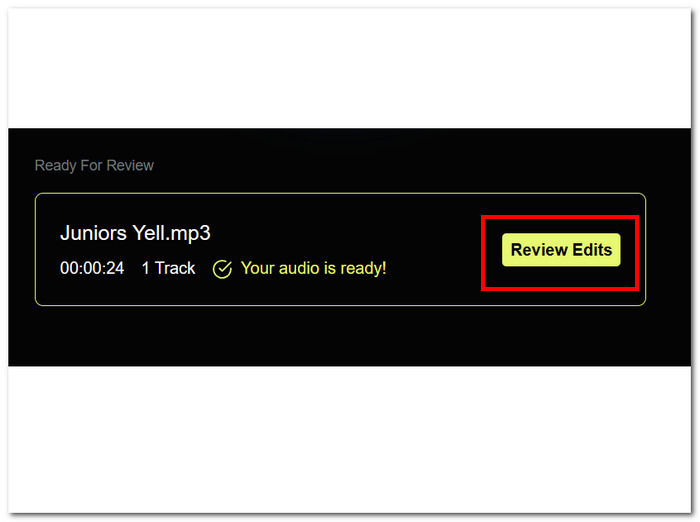
Step 4. Adjust the enhanced setting until you are happy with it, and once you are done making changes you might want to choose MP3 as your export format, then click on the Export Audio to save it on your computer.
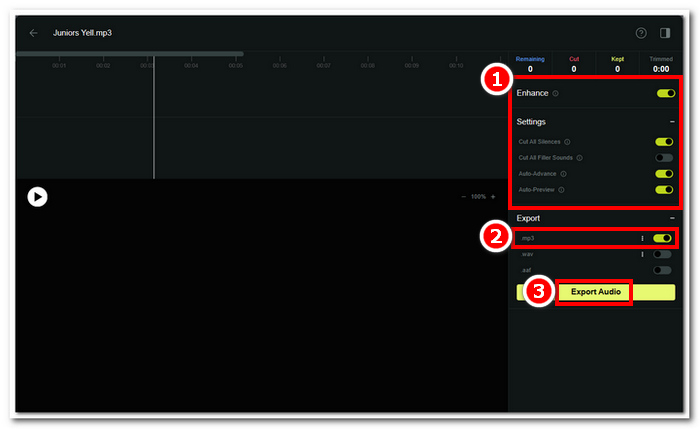
Despite having one of the simplest interfaces to use in enhancing audio, its free trial only took 14 days to be able to use the features. On the other hand, one feature that lets this tool stand out is that it stores your previous work, allowing you to edit and export them again whenever you want. Resound performs well in removing all the silence in audio, but when it comes to slight pauses, it sometimes includes the next word in the audio.
Part 9. Audioalter
Audioalter is a free AI audio enhancer composed of all sorts of web-based tools for audio enhancement and background noise remover. This web-based tool not only offers the use of audio effects but also presets to have a variety of audio styles to use for personal use, projects, and podcasts. Not only that, it allows some of the basic tasks in audio editing, like adjusting audio reverb, minimizing echo, cutting MP3, fading, and even fine-tuning. Audioalter has the most features and effects offered in this list, targeting all kinds of sound enhancement tasks to unleash the user's creativity by experimenting with the various effects available.
Key Features
• Audio file converter.
• Reverb, pitch, and echo editor.
• Audio trimming tool.
• AI noise reduction.
• Collections of audio effects.
• Limitless downloads.
How to use the tool
Step 1. Visit Audioalter's official website to access all the preset effects and other tools available on the website.
Step 2. Once you are on the website, choose among the features offered and click on it.
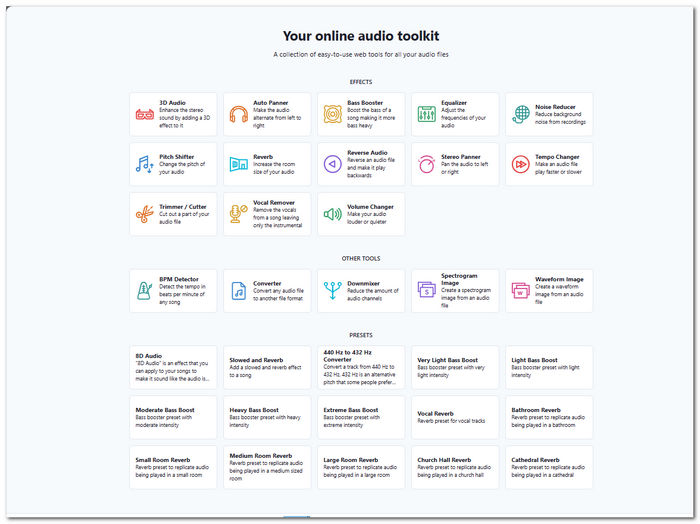
Step 3. Browse your computer folder and upload the audio you want to enhance or use a preset on it through the provided field in the tool’s interface.
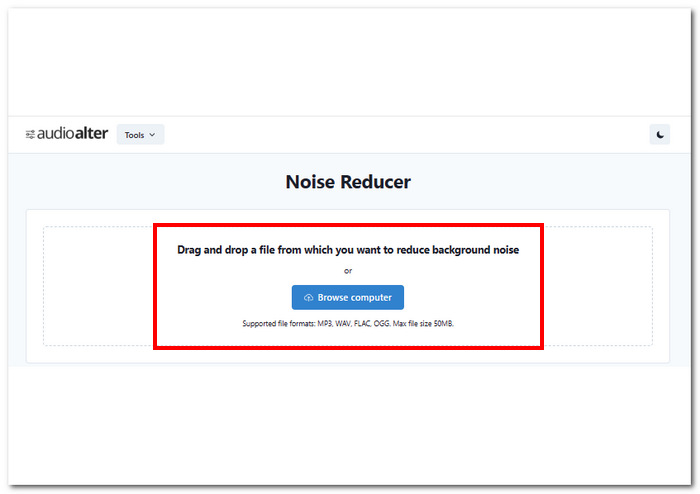
Step 4. Once you have uploaded your audio file, it will begin processing it, and once done, you may be able to save it on your computer by clicking on the Download button located on the right side of your screen.
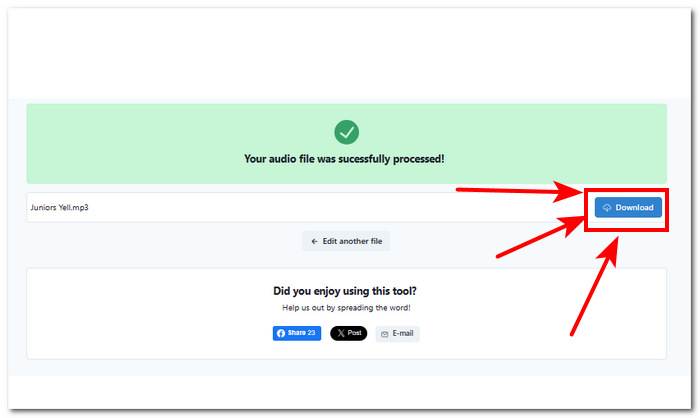
In conclusion, Audioalter offers an automatic and seamless process when dealing with audio problems; this includes altering them, changing their styles, and even removing some parts. Unfortunately, the tool only allows users to upload up to 50 MB audio files but offers unlimited downloads to compensate for the file size. Furthermore, this tool is an excellent online tool to use for its user interface, access to features, and the convenience of not having to signup or pay for audi file credits.
Part 10. FAQs about Best AI Audio Enhancers
How do audio enhancers work?
Audio enhancers work to improve the quality of audio files. These include the use of adjusting the frequencies of audio to a specific range that will make the audio clear and remove unnecessary noise. The use of adjusting the audio volume also plays a part in the audio enhancing process as this can help create a more surround sound to balance the audio.
What is the AI that makes audio clearer?
Deep Learning is said to be the most popular AI used in improving audio quality. The AI algorithms identify, analyze, and learn the audio patterns in order to create a result that is clear and loud.
Can AI fix my audio?
Yes, audio AI enhancers can fix and save your audio concerns. Through the use of software tools like FVC-picked software or CrumplePop or web-based tools like Audioalter and Resound, they can eliminate noise, balance your audio frequencies, and improve the quality of it, which will be enough to fix or save your audio.
Can I use an AI audio enhancer for free?
Yes, there are a lot of AI audio tools and software on the internet offering free services of AI audio enhancers like Neural Love, Audo Studio, and Auphonic; these tools offer free and paid plans for their customers to be able to try their service first. Take note to read reviews when using free AI audio enhancers that are not on the list, as some might harm your device or worse.
What improves the audio quality?
What improves audio quality is the right equipment to use, such as microphones, headphones, pop filters, and other tools needed for audio recording. By using the right tool, you can have high-quality audio straight out of recording, and pairing it with the AI audio enhancers listed above will only make it better by upscaling the audio quality and refining background noises.
Conclusion
In conclusion, The top 8 AI audio enhancer tools listed in this guide share the same range in terms of functionalities to enhance and amplify audio sound and remove and reduce audio noise and echo. For users like music enthusiasts, content creators, and podcasters, these tools offer the best quality of tools they can utilize to unleash their creativity. Additionally, it is also important to choose the right tool based on your audio needs and preferences, as at the end of the day, what matters most is you get your project done with the help of the tools that save you time and give you a hassle-free experience.



 Video Converter Ultimate
Video Converter Ultimate Screen Recorder
Screen Recorder