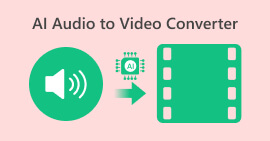5 Best AI Subtitle Generators for Great Watching Experience
Aside from editing videos, adding subtitles makes the whole manual editing process time-consuming and tiring. So, if you’re one of those who struggles to add them, there are ways to add them automatically. Have you heard of AI subtitle generators? They are software programs designed to streamline the process of adding subtitles. With them, in just a few steps, you can generate subtitles. However, with the rise of AI, various software is now available online, so picking the right tool makes it a bit overwhelming. But fret not! In this article, you will learn about the five best AI subtitle generators you can use today. Read for more.
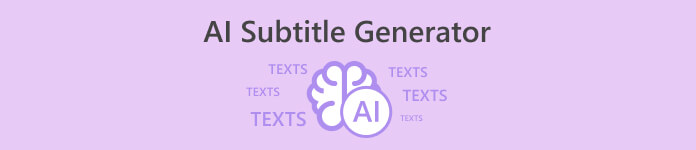
Part 1. 3 Reasons Why to Use AI in Generating Subtitles
Using AI to generate subtitles offers a lot of benefits. So, if you are wondering what they are, the following are the reasons to use AI in generating subtitles for your videos.
Reason 1: Speed and Cost Efficiency
AI subtitles are faster and cheaper than traditional methods. Instead of people typing out subtitles, AI can do it automatically in real time. This saves a lot of time and money because AI works non-stop without brakes, making the whole process quicker and more affordable.
Reason 2: Time and Cost Savings
Using AI for subtitles saves both time and money. Humans take a long time to transcribe audio accurately, and mistakes can happen. AI does it faster and reliably, freeing people to do more creative tasks. Plus, there's less need for editing and proofreading, making the whole process smoother and more efficient.
Reason 3: Convenience
AI-generated subtitles are easy to use. You don't need special skills or a lot of time learning how to use complex tools. They also work well with different languages and accents, making them convenient for a global audience. Whether you're creating content in multiple languages or dealing with various accents, AI makes it simple and hassle-free.
This is what makes using AI for generating subtitles truly useful. To give them a try, read the next section to familiarize yourself with the tools you can use to generate subtitles.
Part 2. Best 5 AI Subtitle Generator to Choose
Here are the five best AI subtitle generator tools you can use. We will provide you with a glance at each of them, including their features and quick guides. Let’s start now!
Animaker
Animaker is an online tool that allows users to create videos with various audio elements. Positioned as a user-friendly tool, Animaker serves a wide range of users, from individuals to businesses and educators, providing them with the means to create compelling visual content.
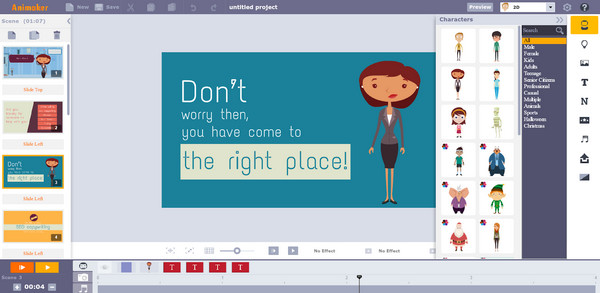
Features:
◆ Audio Capture.
◆ Media Import.
◆ Speech-to-Text Analysis.
◆ Voice-Over/Audio.
To use Animaker, follow this quick guide:
Step 1. Sign in to Animaker and open your video project.
Step 2. Navigate to the timeline where you want subtitles.
Step 3. Click Text, add a text box, and type your subtitle.
Step 4. Customize font and duration, adjusting edges on the timeline.
Step 5. Repeat for each subtitle, preview, and export using the Export button.
Animaker is an ideal tool for creating videos from audio, and aside from that, it contains user-friendly navigation and supports various video formats, making it a handy tool for everyone to generate the subtitles and add the subtitles to video as you wish.
VEED
VEED Audio to Video is a feature offered by VEED, an online video editing platform. This tool allows users to add subtitles to their videos simply and intuitively. This feature allows users to upload their video and audio files and combine them to create a synchronized video with audio.
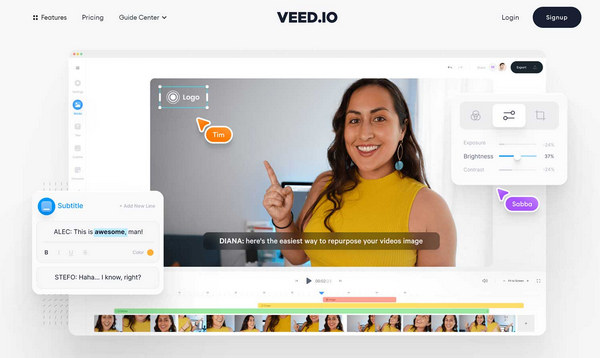
Features:
◆ Audio Capture.
◆ Audio Editor.
◆ Voice-Over/Audio.
◆ Text to Video.
◆ Supports multiple formats.
◆ Recording.
◆ Voice generator.
To use VEED, here’s a quick guide:
Step 1. Visit VEED and upload your video by clicking Upload Video.
Step 2. After uploading, go to the left-hand side and click on Text.
Step 3. Choose Subtitle from the text options and enter your subtitles in the provided text box.
Step 4. Customize subtitles by selecting style, size, color, and position.
Step 5. Adjust subtitle timing by dragging handles on the timeline. Once satisfied, click Export to save your video with subtitles.
VEED Audio to Video is designed to be user-friendly and accessible, making it a convenient option for adding subtitles to videos. You can try it now!
Flixier
Flixier is an innovative cloud-powered video editing solution designed to streamline and accelerate the video creation process. This tool offers a user-friendly interface that significantly enhances workflow efficiency. This collaborative video editing product simplifies the editing experience and enables real-time collaboration, allowing multiple users to work together on a project simultaneously.
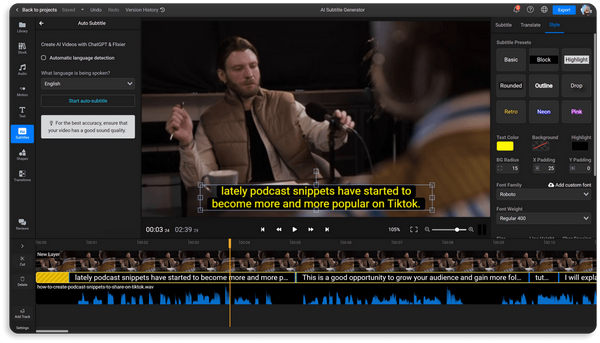
Features:
◆ Real-time collaboration.
◆ 50+ transitions.
◆ Greenscreen.
◆ Powerful timeline.
◆ Built-in stock libraries.
◆ Video effects.
◆ Browser based.
◆ Screen record.
◆ Webcam record.
Step 1. Go to their website and log in to your account.
Step 2. Upload your video, place it on the timeline, right-click, and choose Generate Subtitles.
Step 3. Go to the Library tab, select Subtitles, click Auto Subtitle, and choose the clip from your timeline.
Step 4. Meanwhile, if you have a subtitle file, go to the Library tab, click Subtitles, and choose Upload Subtitle.
While this tool is promising, Flixier only supports one language. So, if you need to generate a subtitle, the language should be English only. If not, consider the other tools mentioned here.
Maestra
Maestra is a versatile speech-to-text solution designed to aid businesses in marketing, education, and publishing by automating critical operations such as closed captioning, speech recognition, and transcription. This tool empowers users to seamlessly convert audio files into text, establish efficient workflows, and add real-time video subtitles.
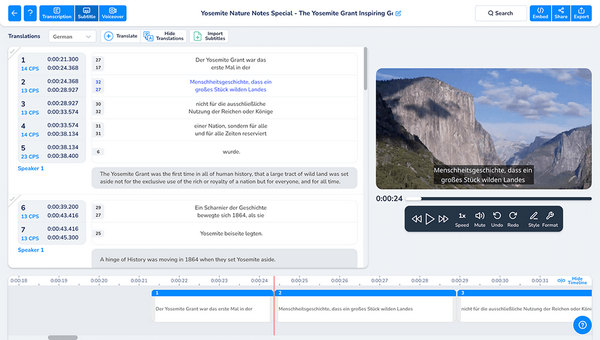
Features:
◆ Audio Capture.
◆ Audio/Video File Upload.
◆ Automatic Transcription.
◆ Speech Recognition.
◆ Speech-to-Text Analysis.
◆ Text Overlay.
◆ Subtitles/Closed Caption.
◆ Timecoding.
◆ Voice Recognition.
Here’s a quick guide on how to use it:
Step 1. Create a Free Maestra account with your email or Google login to access voiceover features.
Step 2. To add the audio, Click on Voiceover in the sidebar and upload it.
Step 3. Next, Upload your video, select original and foreign languages, and click Submit.
Step 4. After the process, Export your edited voiceover in various formats by clicking the Export button.
Maestra is truly a versatile tool. With its various features, including AI subtitle generation, creating videos requiring subtitles wouldn’t take much time and effort.
Descript
Descript stands out as an AI-powered audio and video editing tool, offering a unique approach that allows you to edit podcasts and videos simply by editing a document. This innovative tool streamlines the editing process and introduces a noteworthy feature, the ability to generate subtitles automatically.
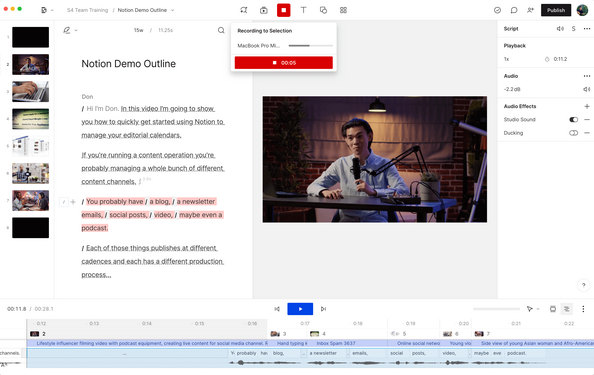
Features:
◆ Automatic Transcription.
◆ Subtitles/Closed Captions.
◆ Speech Recognition.
◆ Text Editing.
◆ Timecoding.
◆ AI Voices.
◆ Audio/video file upload.
◆ Multimedia Support.
Quick guide:
Step 1. Import your video into Descript.
Step 2. Edit your video by editing the transcript. Changes to the text will automatically edit the corresponding audio and video.
Step 3. To add subtitles, use Command+K for Mac while Control+K for Windows, and type Fancy Captions. Descript will generate your subtitles automatically.
Step 4. Export your video with subtitles separately in your preferred format.
With automatic transcription and speech recognition, Descript makes generating AI subtitles in videos a snap.
Part 3. Comparison: Select The One That Suits You Best
| Animaker | VEED | Flixier | Maestra | Descript | |
| Overall | ⭐⭐⭐⭐⭐ | ⭐⭐⭐⭐⭐ | ⭐⭐⭐⭐⭐ | ⭐⭐⭐⭐⭐ | ⭐⭐⭐⭐ |
| Ease of Use | ⭐⭐⭐⭐ | ⭐⭐⭐⭐ | ⭐⭐⭐⭐⭐ | ⭐⭐⭐⭐⭐ | ⭐⭐⭐⭐⭐ |
| Support | ⭐⭐⭐⭐ | ⭐⭐⭐⭐ | ⭐⭐⭐⭐ | ⭐⭐⭐⭐⭐ | ⭐⭐⭐⭐ |
| Design | ⭐⭐⭐⭐⭐ | ⭐⭐⭐⭐ | ⭐⭐⭐⭐⭐ | ⭐⭐⭐⭐⭐ | ⭐⭐⭐⭐⭐ |
| Pricing | 20$ per month | 25$ per month | 20 $ per month | 29 $ per month | 15$ per month |
| Pros/Advantages | Easy to use 95% accurate transcription It has a variety of templates | Free account available Clean interface Very responsive | Automatic voice overs Cross-functional text editor Ultra-precise voice-to-text conversion | Easy to use Affordable subscription compared to others Has user-friendly interface Efficient transcription capabilities | Easy to use Affordable subscription compared to others Has user-friendly interface Efficient transcription capabilities |
| Cons/Disadvantages | Slow loading speed Transcription limitations | subscriptions can get expensive Uploading media is ill-th | Hard to navigate the features for beginners Pricey | Hard to navigate the features for beginners Pricey | Limited export format No collaboration with more than one user |
Part 4. Tips: Is it All After Generating?
Using AI-generating subtitles can sometimes have drawbacks, so we must do our part as humans to utilize them. So here is what you need to do after AI-generating subtitle programs.
Tip 1. Verify Accuracy
Review AI-generated subtitles for accuracy. Ensure they precisely reflect the spoken content and make necessary corrections.
Tip 2. Enhance Readability
Pay attention to the visual aspects. Adjust font size, color, and positioning to enhance readability and ensure subtitles are clear against different backgrounds.
Tip 3. Optimize Timing
Fine-tune subtitle timing to ensure they appear seamlessly with the spoken words. This adjustment enhances synchronization for a more polished viewing experience.
These three tips are crucial in utilizing AI to generate subtitles because their accuracy varies depending on the tool used, internet connection, and more. We shouldn’t rely solely on their capabilities. Human skills must still be utilized.
Part 5. FAQs about AI Subtitle Generator
Can chatbot transcribe video?
No. Chatbots are typically not equipped to transcribe videos. Transcribing videos is usually performed by dedicated transcription services or specialized AI tools designed for this purpose.
Can I ask ChatGPT to summarize a video?
ChatGPT is primarily text-based and can't directly interact with video content. Summarizing a video would require a dedicated AI model designed for video summarization.
Are YouTube subtitles AI-generated?
Yes. YouTube utilizes AI technology to generate automatic subtitles for videos. YouTube's AI analyzes the audio content and generates subtitles to enhance accessibility and user experience.
How accurate are AI-generated subtitles?
The accuracy of AI-generated subtitles varies. While AI has made significant advancements, reviewing subtitles for accuracy, especially in nuanced or technical content, is essential.
Can AI-generated subtitles be customized?
Yes, many AI subtitle generators offer customization options. Users can often adjust font styles, colors, and formatting to align subtitles with the visual style of their videos.
Conclusion
Time matters today, so creating videos that need subtitles and using AI to generate them automatically is truly a significant help. You just need to have the right tool that suits your needs. And that’s the goal of this post, to present you with the best AI subtitle generator tools you can select and use. Happy editing!



 Video Converter Ultimate
Video Converter Ultimate Screen Recorder
Screen Recorder