4 Easy Ways to Convert WMV to MP4 on Mac and Windows
WMV (Windows Media Video) is a compressed video file format for several proprietary codecs developed by Microsoft. WMV is not natively supported by many other operating systems or portable devices. You might find that the WMV file can’t be played on iMovie, QuickTime Player, iPhone/iPad/iPod, PSP or other portable devices. So, how to solve the problem? The easiest way is to convert WMV to MP4, a commonly-used format. Read this post and learn the free and online ways to change WMV files to MP4.
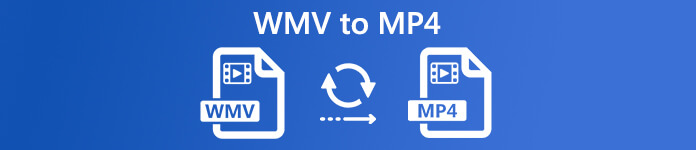
Part 1. Best Free WMV to MP4 Converter – Convert WMV to MP4 in High Quality
The best method to convert WMV files to MP4 for free is to use Free Video Converter, which allows you to free convert WMV videos to any popular format, including MP4, AVI, MKV, MOV, etc. in high quality. When finishing converting your files, you can watch WMV files on your preferred device. Also, it allows you to make a batch conversion to help you convert two or more WMV videos to MP4 at one time.
Free Video Converter
112,347+ Downloads- Convert WMV to MP4, MKV, AVI, TS, VOB, WMV, FLV, SWF, etc.
- Convert WMV files to device and media supported file formats.
- Edit WMV file like merge, compress, add theme and enable 3D effects.
- Fully compatible with Windows 10/8/7/Vista/XP (SP2 or later).
Free DownloadFor Windows 7 or laterSecure Download
Free DownloadFor MacOS 10.7 or laterSecure Download
Step 1. Click the download button above to quickly install and launch this Free WMV to MP4 Converter on your Windows PC. Hit the Add File button on the menu bar to import the WMV files. This application supports batch conversion, so you can select as many files as you want.

Step 2. After adding your WMV videos, open the Profile tab and select MP4 as the target output format. Then, hit Browse near Destination to choose the path where you want to save your files. To start the conversion, click the Convert button to make the conversion from WMV to MP4.

Part 2. How to Convert WMV to MP4 on Mac with VLC
VLC Media Player is not only the media file playing software to play various video and audio files, like MP4, MP3, etc., but also a video converter to change WMV videos to MP4, MOV, AVI, MKV, and more.
Step 1. Install and launch VLC Media Player on your computer. Click Media on the top left of the program. And, choose Convert/Save… from its drop-down list. Then, click the Add button to import WMV video.
Step 2. Next, click Convert/Save at the bottom of that window. Then choose Video – H.264 + MP3 (MP4) preset under the Profile section. Hit the Browser button to choose the destination folder for the converted file and enter a file time. In the end, click the Start button to start changing WMV file to MP4.

Part 3. How to Convert a WMV File to MP4 Online
Besides, you can try an online service to change the format of WMV files. In this part we will show you two popular online converters: FVC Free Online Video Converter and Convertio. They are both easy to use without installing software on your computer.
FVC Free Online Video Converter
FVC Free Online Video Converter is a free converter to convert any popular video/audio formats to MP4, FLV, AVI, MOV, MP3, etc. online on Windows and Mac. First, click the Add Files to Convert button to import your WMV files. Then, select MP4 as the output format. In the end, hit the Convert button to start the process.
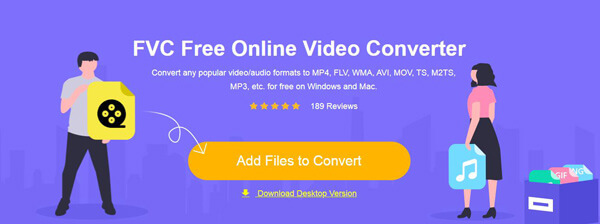
Convertio
Convertio is the other free online converter that enables users to convert WMV videos to MP4. First, import WMV file from computer, URL, Dropbox or Google Drive and choose MP4 as the output format. Then, click Convert to free convert WMV file to MP4 online
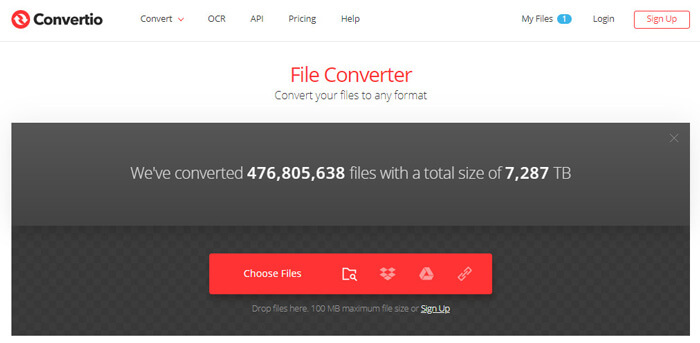
However, you should note that the file size it can handle is no more than 100MB, and you can only convert one file at a time.
Part 4. FAQs of Converting WMV to MP4
1. What is a WMV (Windows Media Video) file?
Windows Media Video (WMV) is a common and widely supported video format. It is compressed with Windows Media compression and contains a video encoded with one of Microsoft's Windows Media Video.
2. How Do I Convert WMV to MP4 on a Mac?
You can convert WMV files o MP4 on your Mac using a web service. FVC Free Online Video Converter is a handy and convenient free online converter for a one-time conversion.
3. How to open a WMV file?
Most media players can open WMV files. The best way to open a WMV file is Microsoft Windows Media Player. Or you can use VLC media player, which can play multimedia files across several platforms.
4. Can QuickTime play WMV files?
By default, Mac doesn’t support WMV format. That means you can’t open WMV files on QuickTime Player. But you can convert your WMV files to a format that is supported by QuickTime Player.
Conclusion
Now, you would know four ways to convert WMV to MP4 for free. Choose one that suits you most and start your conversion. If you have any problem, feel free to let us know.



 Video Converter Ultimate
Video Converter Ultimate Screen Recorder
Screen Recorder








