How to Solve Videos Not Playing on Android Devices [2024]
Are your videos not playing on your Android device, and you’re looking for solutions on how to fix them? You are in the right place. This kind of video problem is common, and some of you usually encounter it for plenty of reasons. With that, in this article, you will learn why your videos are not playing and provide you with practical and easy solutions to fix them.
Stay tuned for practical insights, ensuring you can swiftly resolve the challenges hindering your video enjoyment on your Android device.
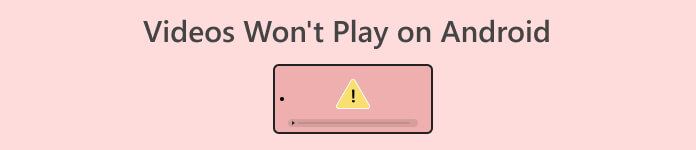
Part 1. Why Videos Are Not Playing on Android Device
Video playback issues on Android devices can be frustrating, impacting the user experience and preventing the enjoyment of multimedia content. The following are the various reasons why videos may not play on Android.
Internet Connection Issues.
Weak and unstable internet connections may lead to buffering or failure to load videos. Ensure you have a strong and reliable Wi-Fi or mobile data connection.
Outdated App or System.
If the video-playing app or the Android system is outdated, it may not support the latest video formats or have essential bug fixes.
App Cache and Data.
Accumulated cache and data in the video-playing app can cause playback issues. Clearing the app's cache and data can resolve glitches. Access this option in your device's settings.
Insufficient Storage Space.
If your device has low storage space, videos may struggle to buffer and play smoothly.
Codec Compatibility.
The default video player may not support certain video codecs. Installing a third-party video player from the Google Play Store can provide additional codec support, allowing for better compatibility with various video formats.
Part 2. Common Solutions to Fix Videos Not Playing on Android Devices
Videos not playing on Android devices are a common problem, and the solution for them is just handy. With this, the following are the best solutions you can do to fix this problem:
Method 1: Using a Video Repair Tool
Video Repair Tools are designed to fix corrupted or damaged video files, which can be a common cause of videos not playing on Android devices. When a video file is corrupted, it may fail to open or play properly. This could happen due to interruptions during downloads, file transfer issues, or problems with the original recording. Video Repair Tools often work by analyzing the damaged file, identifying and correcting errors, and then generating a playable version.
With that, one of the best video repair tools that you can use to fix videos not playing on Android devices is the FVC Video Repair. This tool contains all the features that a video repair must have, from efficiently addressing common problems associated with corrupted or damaged video files to having a user-friendly interface, versatile support for video formats, and the integration of the latest AI algorithm. This tool simplifies the repair process quickly and efficiently. To use this, follow the steps below:
Step 1. First, you need to connect your device to a PC or desktop to transfer the video that is not working on your Android phone.
Step 2. Next, Download the FVC Video Repair software and install it.
Free DownloadFor Windows 7 or laterSecure Download
Free DownloadFor MacOS 10.7 or laterSecure Download
Step 3. Next, add the video that you imported from your device by selecting the Red Plus button. Similarly, incorporate the sample video by clicking the Blue Plus button.
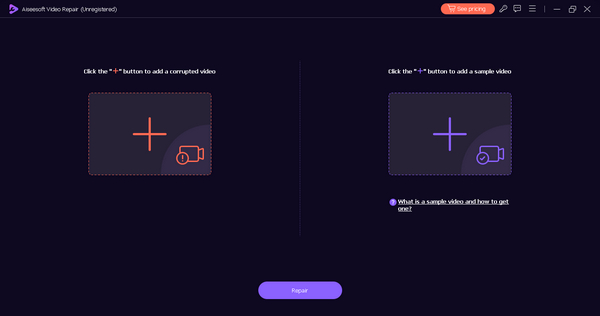
Step 4. After that, click the Repair button to initiate the repair process of the video.
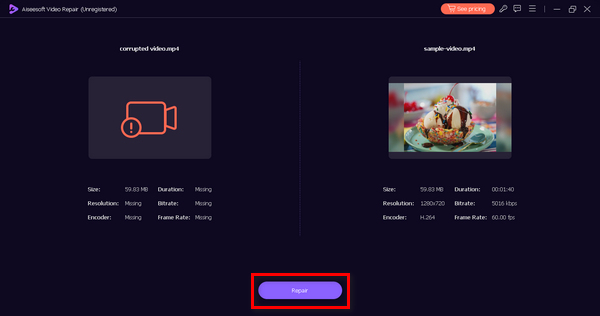
Step 5. Finally, check if the video is now playable by clicking the Preview button. Once satisfied, save the repaired video by clicking the Save button.
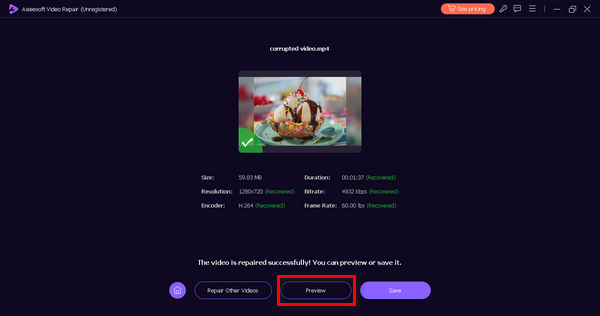
FVC Video Repair is indeed a great choice for repairing video not playing problems. By using such this you may be able to restore the integrity of the video file and enable it to play successfully on your Android device.
Method 2: Using a Video Converter Tool
Sometimes, videos may not play on an Android device due to compatibility issues with the file format or codec. Use a Video Converter Tool like the FVC Video Converter Ultimate. This tool allows you to convert the video into a format which it’s compatible with. Android devices may have specific requirements for video playback, and converting the file ensures it meets those specifications. Additionally, this Video Converter Tool can help in cases where the video resolution or other parameters are not suitable for your device. To use this, follow the steps below:
Step 1. First, you have to export the video that is not playing from your Android device to a PC or desktop.
Step 2. Next, head to their website, download the program, and install it on your computer.
Free DownloadFor Windows 7 or laterSecure Download
Free DownloadFor MacOS 10.7 or laterSecure Download
Step 3. Now, explore the tabs. You’ll see the converter, MV, and collage tab. Among those three, select the first tab or the Converter tab.
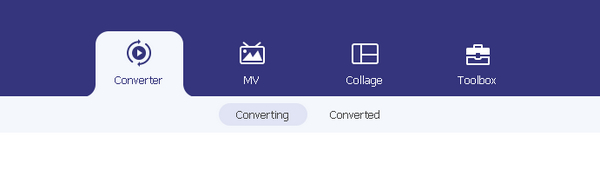
Step 4. Now, press the Add File button to add the video that you imported from your Android device.
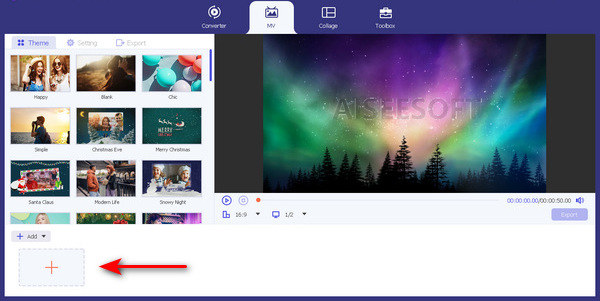
Step 5. Now click the Output Format button to change the format of your video file.
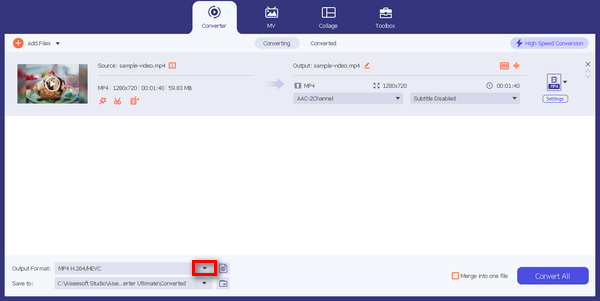
Step 6. Lastly, click the Convert All button to convert the files.
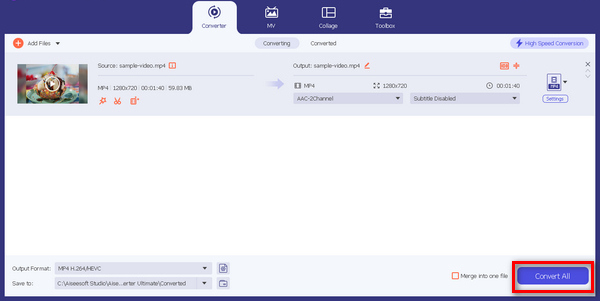
Converting the video format by using FVC Video Converter Ultimate ensures that the format is now compatible with the device, allowing for smooth playback.
Part 3. FAQs about Videos Not Playing on Android Device
Why can't I open videos on Android?
If you're unable to open videos on your Android device, check your device's storage space to ensure it has enough room for video playback. If storage is limited, consider clearing unnecessary files. Additionally, outdated video-playing apps or the Android system itself may lack compatibility with newer video formats. Make sure to update both the app and the system to the latest versions. If specific videos don't play, they might be corrupted. In such cases, using a video repair tool can help fix the corrupted files and enable proper playback.
Why isn't my phone letting me watch videos?
If your phone is not allowing you to watch videos, start by checking your internet connection. Unstable connections, whether through Wi-Fi or mobile data, can result in buffering or playback issues. Ensure the video-playing app has the necessary permissions to access storage and the internet by adjusting app permissions in your device settings. Additionally, keep both the video app and your Android system up to date, as updates often include bug fixes that can improve video playback performance. If your iPhone video is not playing, check the solutions here.
Why are my Camera roll videos not playing?
When Camera Roll videos are not playing, consider the possibility of corrupted files. Using a video repair tool can be a solution to fix issues with specific videos. Ensure that your device's default player supports the video format used by your camera; otherwise, try using a third-party video player or a video converter to adapt the format. Check your device's storage space, as full storage might impede video playback. Free up space by deleting unnecessary files or transferring them to an external storage device. Addressing these aspects can often resolve the playback issues with Camera Roll videos on your Android device.
Conclusion
Videos not playing on Android devices are something you don't necessarily need to worry about because there are solutions on how to fix them quickly. Those two software can help you with any video problems. It is not only for one specific problem, and their versatility makes them a top choice for video repairing software.



 Video Converter Ultimate
Video Converter Ultimate Screen Recorder
Screen Recorder



