2 Easy and Free Ways to Convert FLV to Animated GIF Files on the Computer
When you are attracted by an interesting FLV Flash video on the internet, you may want to use it to create animated GIFs that are compatible with all devices and easy to send through many platforms. FLV format also has a small size, but it is mainly used and played on the browser with Flash Player. And here comes the problems. Can you directly convert FLV video format to GIF graphic format? How to do it?
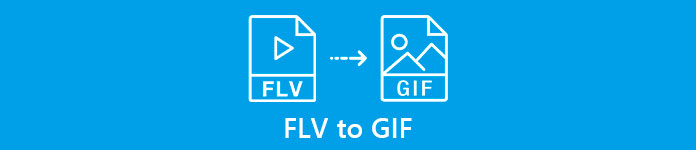
Although GIF is a kind of graphic format, the animated GIF can be regarded as a short video consists of several continuous images. Thus it is certain that you can transform FLV videos to GIF files. In this article, you can learn about 2 easy ways to convert FLV videos to GIF files.
Part 1: How to Convert FLV videos to GIF Files Online for Free
FLV format is commonly used for online videos on the browser and is played by Flash Player. Thus, to share the interesting animation with your friends, you need to convert FLV videos to GIFs through FVC Free Online Video Converter. You don’t need to download any software, and the only thing you need to do is to click several times. With its easy operation and simple settings, you can transfer FLV to GIF files in a few minutes. Here are the main features:
- 1. Transform FLV videos to GIF files with simple clicks.
- 2. Change the video resolution and frame rate freely.
- 3. Support more than 10 common formats and 1080p resolution.
- 4. Able to convert a batch of videos without size limitation.
The followings are the steps for transferring FLV to GIF:
Step 1: Navigate to the website of FVC Free Online Video Converter on any browser. Click the Add Files to Convert button to select the desired FLV videos. If it’s your first time using this FLV video converter, the first click is to install the launcher, and you need to click it again to add files.

Step 2: Tick the GIF format in the bottom list as the export format. Then you can adjust the video parameters by clicking the Settings icon. To keep quality, you should choose the maximum 320x240 resolution and 8 fps frame rate. Then click the OK button to save the settings. At last, go back to the main page and click the Convert button to start transforming FLV to GIF.

This way is very easy, but the converting process will make great damage to the video quality because of the limitation of resolution and frame rate. Moreover, you need to cut the original long FLV videos to several shorter parts, which is better for GIF files. But don’t worry, you can try the following professional way to convert FLV to GIF while clipping and editing the videos.
Part 2: The Best Way to Transform FLV to GIFs with Customized Settings
FVC Free Video to GIF Maker is a versatile software designed for making GIFs with cutting and editing features. You can transform FLV and other formats to GIF easily with powerful customized settings. And the clipping function enables you to choose the desired parts without other editors. You can also add themes, effects, and subtitles to create a more attractive animated GIF.
- 1. Convert 500+ formats including transferring FLV to GIF easily.
- 2. Customize the video resolution and frame rate.
- 3. Clip the FLV videos into several desired parts.
- 4. Add themes and subtitles to GIF and preview the effects before exporting.
Free DownloadFor Windows 7 or laterSecure Download
Free DownloadFor MacOS 10.7 or laterSecure Download
Step 1: Download and launch FVC Free Video to GIF Maker on Windows/Mac. Click the Add Files button to choose the desired FLV videos to convert to GIF. You can also pull and release the videos to add them to the software.

Step 2: Click the Output Format menu at the bottom to choose the GIF format or search it on the box. Then click the Settings icon following the videos to change the video parameters. You’d better choose the 30fps frame rate to keep the fluency and 720p resolution to remain high quality.

Step 3: If you want to cut or edit the videos, click the Edit button on the main interface. Then you can select the desired segments by clipping and add themes and subtitles freely. Click the Save button to change the settings.

Step 4: Choose the storage path and then click the Convert button to save the transformed GIFs on your computer.
You can also find the GIF player for smooth playback.
Part 3: FAQs of Converting FLV Videos to GIF Files
1. Can I add filters when converting FLV videos to GIF files?
Of course, you can. The mentioned professional FVC Free Video to GIF Maker is a powerful software that can add preset themes and effects while transforming FLV to GIF. Just click the Edit button on the main interface, you can add effects.
2. What’s the difference in the quality between FLV and GIF?
FLV and GIF both have small sizes and low quality. But compared with GIF, FLV videos still have larger sizes with a maximum 720p resolution. That’s because GIF format only supports 256 colors and it will miss lots of information.
3. How to play FLV videos on the computer?
FLV format is always used on online videos, and it can be played by Adobe Flash Player on the browser. To play FLV files on your computer, you should rely on professional video players, like FVC Free Video Player, VLC Media Player, etc.
Conclusion
This article has introduced 2 easy methods to convert FLV videos to GIF files for better spreading. FVC Free Online Video Converter is easy to use, but it will decrease the quality because of the limitation of the resolution. Thus, you’d better download the professional FVC Free Video to GIF Maker to transform FLV videos to GIF files.



 Video Converter Ultimate
Video Converter Ultimate Screen Recorder
Screen Recorder








