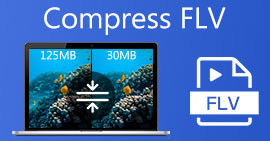How to Convert Flash Videos (FLV) for Playing on PSP Easily and Fast
FLV file is a video file saved in the Adobe Flash Video (FLV) container format. You can always find the FLV video embedded on the internet like YouTube, Hulu, Vimeo, and other websites. Sometimes you want to convert your favorite FLV files for playing on PSP. In this post, we shall share 3 effective solutions to convert the FLV files to PSP supported formats on your Windows PC and Mac.

Part 1. How to Change Flash Video to PSP Free Online
FVC Free Online Video Converter is a free online FLV to PSP converter tool that helps convert any videos including FLV to MP4, WMV, AVI, MOV, MP3, etc. The whole conversion is proceeded without downloading any software package, with no registration or ads. You can view the detailed steps to change the Flash video to PSP supported format like MP4 online for free.
Step 1. Visit the official website of FVC Free Online Video Converter. You can click Add Files to Convert button to download and install the launcher. After that, you can select the FLV video file from local computer.

Step 2. Since MP4 is the recommended video format for PSP, you can move to the bottom area and check MP4 as the output format. If you want to adjust more settings, you can click the gear icon to adjust video encoder, resolution, frame rate, bitrate, and other audio settings like audio encoder, channel, sample rate, and bitrate.
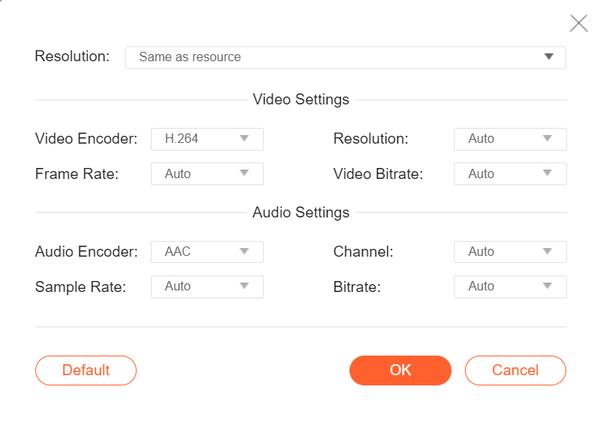
Step 3. Finally, you can click the Convert button to start converting your FLV videos to PSP MP4 files.

Part 2. Professional Way to Convert FLV to PSP for Free
A professional tool like FVC Free FLV to PSP Converter will help convert your flash video for playing on PSP. This free FLV converter can batch convert the FLV files to MP4, AVI, WMV, MOV, and more. Moreover, you can edit the FLV videos with the built-in video editing software before editing.
- Batch convert FLV to MP4, MKV, AVI, WMV, etc. at 50x faster speed.
- Convert FLV to PSP supported formats on Windows 10/8/7/Vista/XP and Mac OS X.
- Compress, merge and add other video effects to FLV files.
- Add special themes to the flash videos, like holiday, family, birthday.
Free DownloadFor Windows 7 or laterSecure Download
Free DownloadFor MacOS 10.7 or laterSecure Download
Step 1. Add FLV file
Free download, install and launch FVC Free FLV Converter. Click Add File(s) button to import your flash video file. You can also drag and drop multiple FLV files into the program at one time.
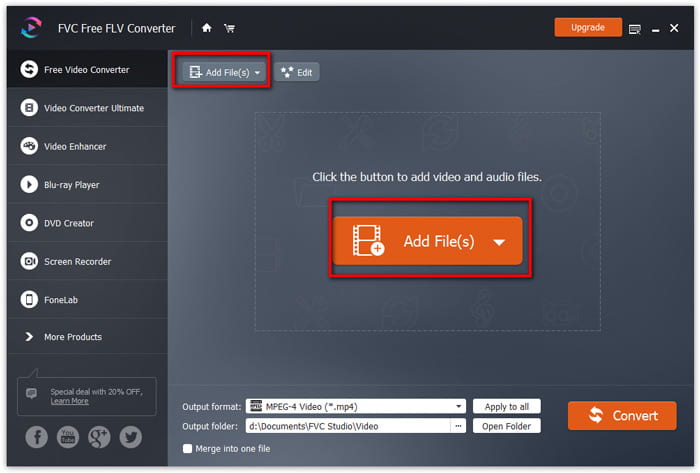
Step 2. Edit FLV file
Click the Edit button to start editing your FLV file. You can select a certain theme, edit the title, author, time at the opening and ending of the FLV video clip.
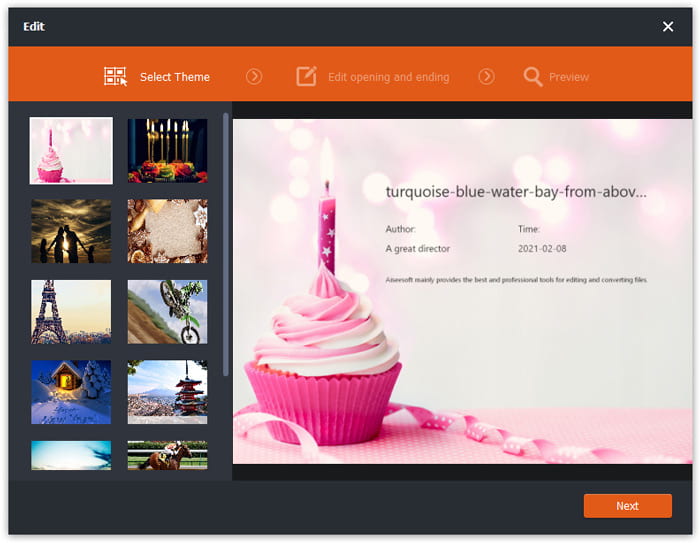
Step 3. Set output format for PSP
Then go to the Output format area, scroll down to find and enter the PSP list. You can choose PSP Video MPEG (*mp4), PSP Video h.264 (*.mp4), or other format as the output format. There are various options you can choose from the PSP list.

Step 4. Convert FLV to PSP
Finally, go to the Output folder area and choose the destination where the converted FLV file will be saved. You can click the Convert button to start converting FLV video to PSP for free.
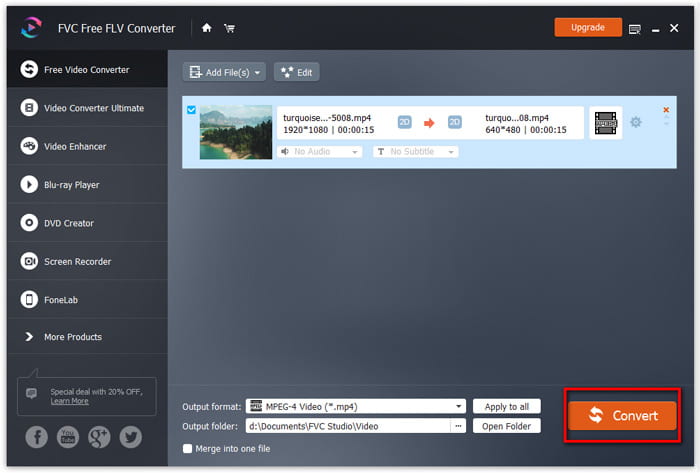
Part 3. How to Free Convert FLV to PSP with VLC
More than a media player, VLC Media Player can also work as an FLV to PSP video converter with multiple features. With VLC, you can convert the Flash videos to PSP videos for free on Windows computer or Mac. Moreover, it handles a wide range of supported video formats for conversion. It is free and without any limitations. Follow the step-by-step guide to convert your favorite FLV video for playing on PSP.
Step 1. Install and open VLC Media Player on your computer. Simply click the Media menu and select Convert/Save button.
Step 2. Click Add button to add the FLV files you want to convert, and click Convert/Save button to continue.
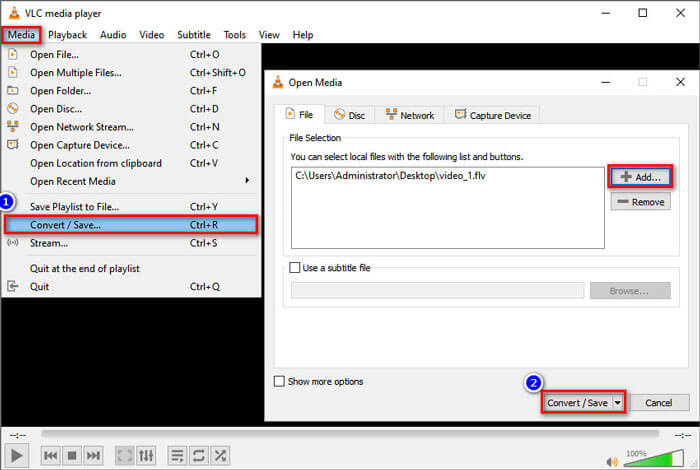
Step 3. In the Settings area, you can check Convert button and click the drop-down arrow next to Profile to select Video - H.264 + MP3 (MP4) as the output format.
Step 4. Then you can move to the Destination area and click the Browse button to set the output folder.
Step 5. Finally, you can click the Start button to start converting your FLV to PSP video in VLC.
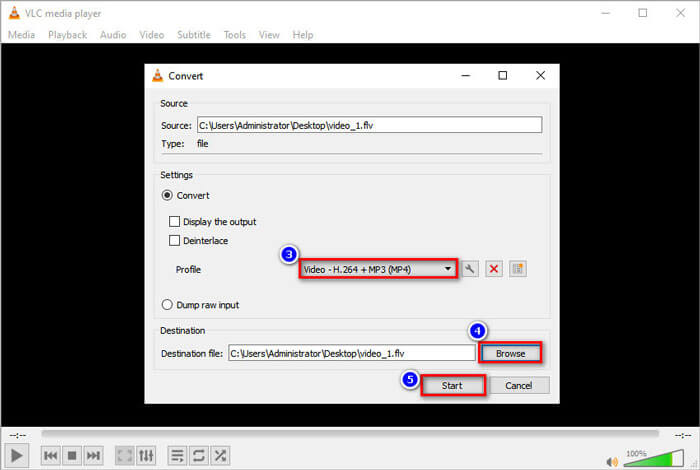
Part 4. FAQs of Converting FLV to PSP
What is an FLV file?
How do I open an FLV video?
What kind of video files can PSP play?
Conclusion
In this article, we mainly talked about 3 methods to convert the Flash video to PSP. Hope all of them do help you a lot. You can try FVC Free FLV to PSP converter and easily change your FLV files to PSP supported formats like MP4, AVI, and more at a fast speed.



 Video Converter Ultimate
Video Converter Ultimate Screen Recorder
Screen Recorder