2 Efficient Methods to Convert AVI Videos to GIF for Free
When you want to clip an interesting performance segment or a vivid expression from your favorite AVI movies and take them as memes to send to your friends, you’d better convert the AVI videos to GIF files. Although AVI videos are compatible with browsers and many platforms, the large sizes make AVI files difficult to send quickly. Thus, transforming AVI clips into GIF files is the best way to spread the memes. Actually, GIF is a graphic format with a very small size, so it is suitable for spreading on the Internet.
Maybe you are curious about whether the AVI video format can be converted to the GIF graphic format or not. The answer is Yes. Please keep reading this article, and you will learn 2 easy and efficient methods to transfer AVI videos to GIF files.
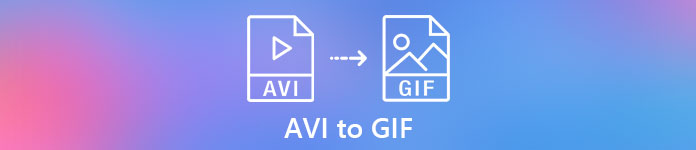
Part 1: The Best Way to Clip AVI Videos and Convert AVI to GIF Files Easily
When you want to convert long AVI videos to short GIF files to create memes or add to your PowerPoint, you have to clip the original videos and only remain the needed parts. Thus, FVC Free Video to GIF Maker is your best choice because it’s a versatile software that can cut the videos and transform AVI segments into GIF. Moreover, you can adjust the GIF video resolution and frame rate to keep the fluency and quality.
- 1. Convert AVI videos to animated GIF files easily with 30X faster processing speed.
- 2. Able to clip the original AVI videos and select the desired parts to convert.
- 3. Customize the video resolution and frame rate to create fluent GIFs with high quality.
- 4. Provide the editing function to add themes, effects, watermarks, and subtitles.
Free DownloadFor Windows 7 or laterSecure Download
Free DownloadFor MacOS 10.7 or laterSecure Download
Step 1: Download FVC Free Video to GIF Maker on your computer and launch it. Click the Add Files button to choose the desired AVI videos and add a batch of AVI files to the GIF maker.

Step 2: To cut the desired part and make it into a GIF, you can use the Clip feature. You can easily pull the timeline and clip the segment freely. Moreover, you can click the Edit button to add the preset themes and subtitles to the video. Before the output, you can also preview the effects. Then click the Save button to remain the settings.

Step 3: After returning to the main interface, click the Output Format menu at the bottom and choose the GIF format to export. If you still want to change the detailed settings, click the Settings icon following the videos. Then you can keep the original video resolution and customize the frame rate. To convert a batch of AVI videos to GIF, don’t forget to click the Apply to all button. At last, click the Convert button to save the GIF files.

You can stay here and find the difference between AVI and MP4.
Part 2: How to Transform AVI Videos to GIF Files Online for Free
There is also an easy-to-use free online video converter for you. Without downloading any software, you can transfer AVI to the animated GIF files easily through FVC Free Online Video Converter. Although you can also adjust the video parameters, it only provides a maximum 320x240 resolution and 8 fps frame rate for GIF files, which will create GIF files with low fluency and quality. And you need to clip the videos in advance because it doesn’t support cutting the videos. The detailed steps are introduced in the following:
Step 1: Open the official website of the FVC Free Online Video Converter on any browser. Click the Add Files to Convert button to install the launcher in a few seconds, and then click the button again to select the desired video files from your computer to add to the converter.

Step 2: Choose the GIF format in the bottom video list, and then click the Settings icon to select the video resolution and frame rate. Because it has the limitation, you can just choose the maximum settings to keep the quality as much as possible. Then click the OK button to save the settings. And click the Convert button to choose the storage path and start transforming AVI to GIF.

Part 3: FAQs of Converting AVI to Animated GIF Files
1. Can I add words or watermarks when transforming AVI videos to GIFs?
Yes, you can. Through FVC Free Video to GIF Maker, you can use the editing feature to add subtitles, watermarks, and themes to the exporting files when converting AVI videos to GIF. Moreover, you can clip the original videos into several segments freely.
2. Will converting AVI to animated GIF damage the video quality?
Yes. GIF format is designed for spreading files on the Internet, so videos compressed by GIF format always have very small sizes and low quality. And the AVI format has a low compression rate, so AVI videos have large sizes with high quality.
3. Is it secure to convert AVI videos to GIF online?
Of course, it is safe. FVC Free Online Video Converter won’t save your import and export files after you complete the converting process. So you can use this converter to transfer AVI to GIF files with confidence.
Conclusion
GIF files are better for spreading on the Internet than AVI videos. And this article has introduced 2 efficient solutions to convert AVI videos to GIF files. The professional software - FVC Free Video to GIF Maker will meet all of your requirements with customized settings and high quality. But if you don’t care about the quality, you can try the free online converter easily. Welcome to leave your comments and advice below.



 Video Converter Ultimate
Video Converter Ultimate Screen Recorder
Screen Recorder








