How to Convert AVI Video Files to FLV on Desktop and Online
Although AVI and FLV are totally different video formats, you can convert AVI files to FLV. AVI is a commonly used video format developed by Microsoft to store both video and audio. The biggest advantage is to save contents in high quality. However, it will produce large file size. FLV, on the other hand, was created for delivering videos through the web. Therefore, a FLV file is much smaller than AVI in the same condition. That may be why you need to convert AVI to FLV.
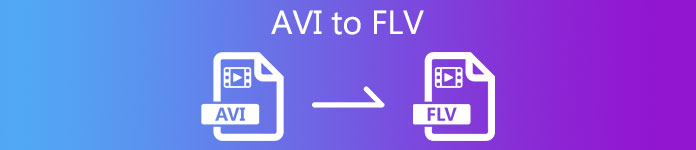
Part 1: Freeware to Convert AVI to FLV on PC/Mac
There are a lot of professional video converters on market. However, some freeware is as powerful as paid software, such as FVC Free FLV Converter, even though it does not ask any payment. Moreover, it is able to convert AVI files for portable devices.
Key Features of the Best AVI to FLV Converter
- 1. Convert multiple AVI files to FLV with multi-thread.
- 2. Protect and keep the original video quality while converting.
- 3. Offer a variety of bonus functionalities, like video editing.
Free DownloadFor Windows 7 or laterSecure Download
Free DownloadFor MacOS 10.7 or laterSecure Download
Needless to say, it is the easiest way to convert your AVI files to FLV format without losing quality.
How to Convert AVI to FLV in Batch
Step 1: Import AVI files
Firstly, you need to install the best AVI to FLV converter software on your computer and then launch it. The software is free to download and use. Then click the Add File(s) button in the home interface to add the AVI files that you want to convert. It supports batch converting.

Step 2: Set FLV as output format
You can edit the videos by hitting the Edit menu or preview them with the built-in media player. To select the output format, head to the bottom, click and open the Output format drop-down list. Go to the General Video tab, scroll down and select FLV or relative format.
Tip: You can also change resolution and other parameters by hitting the Settings icon on each title.

Step 3: Convert AVI to FLV
Next, click the Open Folder button next to Output folder field to select a location folder for saving the FLV files. Finally, click on the Convert button at the bottom right corner to begin the process. When it finishes, you will find the output in the location folder.

Part 2: How to Convert AVI to FLV Online
It makes sense that web video converters are increasingly popular when you considering the convenience. Most web apps have various downsides, like file size limit. However, FVC Free Online Video Converter is the exception. It is not only easy to use, but also lets you convert videos without file size, watermark or other restrictions. It works smoothly in major web browsers, like Chrome, Firefox, Safari, etc.
Step 1: When you need to convert AVI to FLV, open your browser. Copy and paste https://www.free-videoconverter.net/free-online-video-converter/ into the address bar and hit the Enter button to open the home page. Click the Add Files to Convert button to download the launcher.

Step 2: When the launcher pops up, click the Add File button and upload the AVI files you intend to convert. The web app is able to convert several videos per time. Next, go to the format section at the bottom and select FLV.
Tip: To change the resolution, video codec and other options, click the Gear icon to open the Settings dialog.

Step 3: Hit the Convert button to initiate converting AVI to FLV online. Wait for the process to complete and then download the FLV files to your hard drive.
Here you may like:
Part 3: FAQs about AVI to FLV
Can I convert a YouTube video to FLV?
There are two ways to convert YouTube videos to FLV. When download a YouTube video, you can choose the FLV format to convert it directly. Of course, you can download the video and then convert it to FLV with a video converter.
Is FLV better than AVI?
It is hard to say. FLV generates smaller file size than AVI but damages video quality. It means that FLV can help you save space on your device while AVI provide better viewing experience.
How to open FLV videos?
FLV is a commonly used video format, so most media player is able to decode it, like VLC, BS Player, MK Player and more. However, you cannot play FLV on mobile devices without video converter.
Conclusion
This guide has shared two ways to convert AVI video files to FLV format on Windows and Mac. The web video converter app is a portable way to do the job online. FVC Free FLV Converter can convert video files on your desktop without internet connection. Moreover, the output quality is awesome. More problems? Please contact us by leaving your message in the comment area below this post.



 Video Converter Ultimate
Video Converter Ultimate Screen Recorder
Screen Recorder








