How to Convert Your FLV Video Files to AVI Format on PC/Mac
This guide concentrates on how to convert FLV to AVI with desktop software and online apps. There are many reasons why you need to convert your FLV videos. FLV was developed for distributing video contents online, but not playback on digital devices. When you want to watch FLV on computer, you have to change it to another video format. Moreover, it is a good idea to edit your video files that converting FLV to an uncompressed video format.
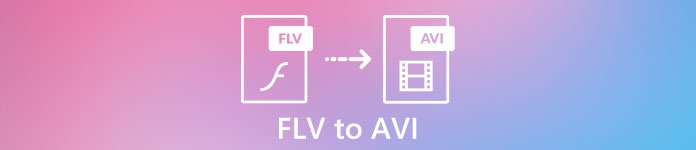
Part 1: Top 2 Free Ways to Convert FLV to AVI
Method 1: Convert FLV to AVI with Free FLV Converter
When converting FLV to AVI, you may be worried about several factors, like output quality, easy to use, and more. FVC Free FLV Converter is the best choice. Although it is free of charge, you will get a lot of pro-level features without much technical skills. Plus, it provides plentiful bonus tools, like video editing.
Main Features of the Best FLV Converter
- 1. Convert FLV videos to other multimedia formats easily.
- 2. Support almost all video formats, like AVI, MP4, MKV, etc.
- 3. Batch process hundreds of FLV files per conversion.
Free DownloadFor Windows 7 or laterSecure Download
Free DownloadFor MacOS 10.7 or laterSecure Download
How to Convert FLV to AVI on Desktop for Free
Step 1: Add FLV files
As long as you install the best free FLV converter on your computer, launch it. It is compatible with both PC and Mac. Click on the Add File(s) menu at the top left corner to activate the open-file dialog. Then find and select the FLV videos on your computer, and click the Open button to add them.

Step 2: Edit video and set format
If you wish to change your video files, select the FLV file and click the Edit menu. Then you will be taken to the video editor window. Follow the onscreen instructions to edit it and then go back to the main interface.
Click the Output format dropdown menu at the bottom of the main interface to open the profile dialog. Then search for AVI and select it in General Video tab.

Step 3: Convert FLV to AVI
Hit the three-dot icon next to Output folder field and select a specific directory to save the AVI files. Finally, click on the Convert button to begin converting FLV to AVI immediately.

Method 2: How to Convert FLV to AVI with VLC
VLC is far more than a simple media player. You can find a lot of useful features including video converting. As an open-source project, VLC enables you to convert FLV to AVI for free. Moreover, VLC is able to repair corrupted AVI videos.
Step 1: Open the free FLV converter. If you do not have VLC, download it from the official website for free.
Step 2: Go to the Media menu from the top ribbon and choose Convert/Save. Choose Convert/Stream from the File menu on Mac.
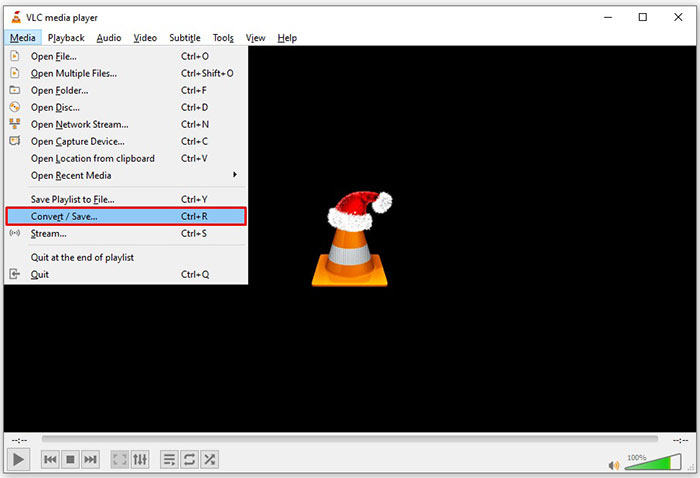
Step 3: Click the Add button on the open media dialog and add the FLV file that you want to convert.
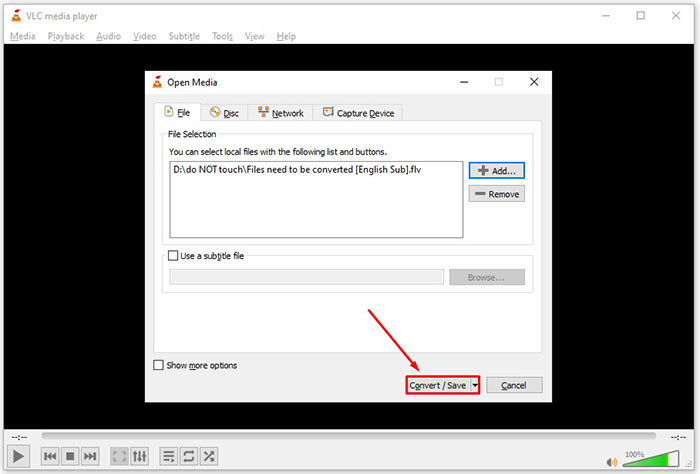
Step 4: Then hit the Convert/Save button to move to the next dialog.
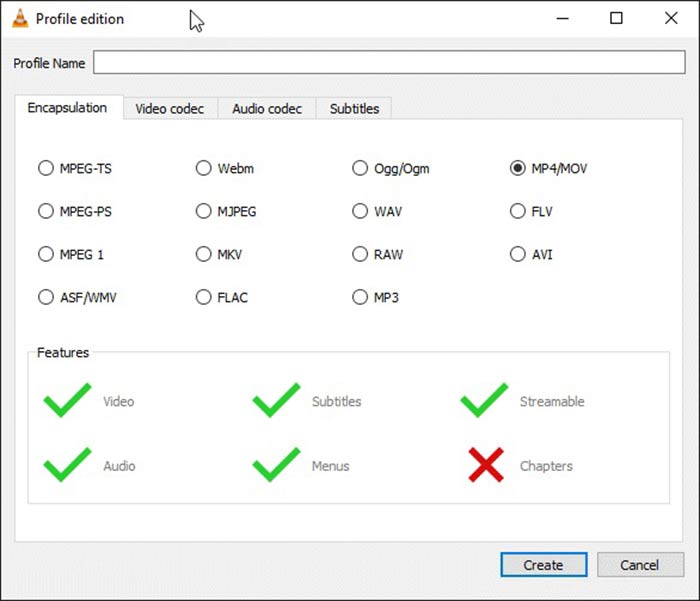
Step 5: Open the Profile dropdown list and select AVI. If you cannot find it, click the third button next to Profile. It will open the Profile edition dialog. Select AVI and write down a Profile Name. Click Create to confirm it. Then select the new item from Profile.
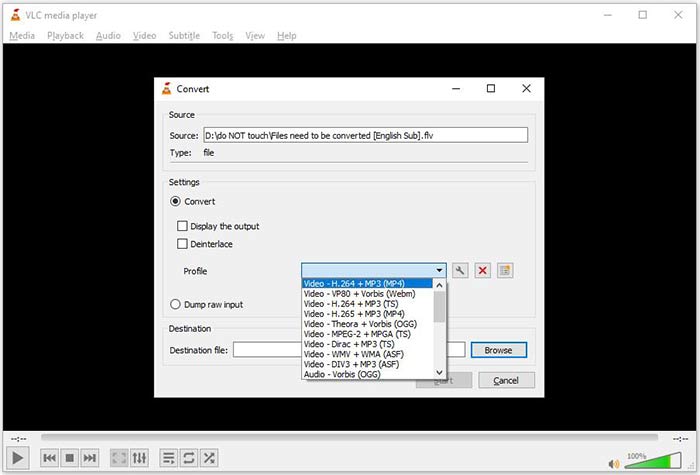
Step 6: Set the output folder by hitting the Browse button. Click on the Start button and VLC will convert the FLV to AVI.
Don't Miss:
- • Top 3 Ways to Convert FLV to MOV
- • How to Convert Your FLV Videos to MP3 Audio Files on Desktop and Online
Part 2: How to Convert FLV to AVI Online
Sometimes, you just need to convert FLV to AVI online occasionally. Plus, some people do not like to install software. FVC Free Online Video Converter can meet your need. It works online, but is enough to convert several FLV files to AVI. Unlike other web apps, it does not have limit on file size, watermark and more.
Step 1: Visit https://www.free-videoconverter.net/free-online-video-converter/ in a browser when you need to convert videos. Click the Add Files to Convert button and download the launcher.

Step 2: After downloading, the launcher will pop up automatically. Click on the Add File button at upper left side and upload the FLV files that you wish to convert. Then choose AVI at the bottom.
To change the resolution, frame rate and other parameters, click the Gear icon to open the profile dialog.
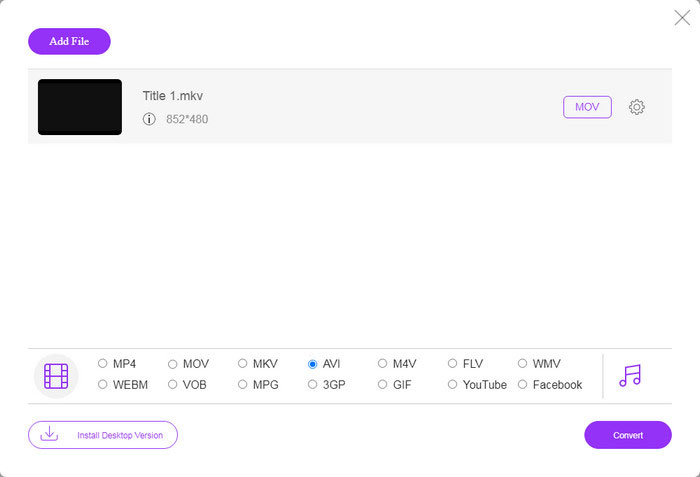
Step 3: Once you click on the Convert button, the web app will work as you wish. When prompted, download the AVI video files to your hard drive.
Compared to other web video converters, Free Online Video Converter works fast, but you also need a good internet connection.
Part 3: FAQs about FLV to AVI
How long should I wait to convert FLV to AVI?
It depends on your situation. Generally speaking, it is very fast to convert videos on desktop. For online tools, your internet connection will determine the efficiency.
Is it secure to convert FLV to AVI online?
Most online FLV converter apps promise to delete your videos after converting. However, you should not upload private videos online unless you are sure the web app is 100% safe to use.
Is AVI better than FLV?
FLV is a lossy video format while AVI is uncompressed video format. It means that FLV file is smaller than AVI in the same condition. However, AVI provides better video quality. FLV is used to share videos online, while AVI is a good choice to edit videos.
Conclusion
This guide has shared three ways to convert FLV video files to AVI format with desktop software and web app. VLC is both a free media player and video converter, although it is difficult to use. Moreover, you can do the job online without installing any software. However, we suggest you to try FVC Free FLV Converter since the output quality is amazing. Plus, it is pretty easy to use and navigate. If you have other questions related to FLV to AVI converting, please leave a message below this post.



 Video Converter Ultimate
Video Converter Ultimate Screen Recorder
Screen Recorder








