Quickly Convert PNG to PDF Using Adobe [Updated Guide]
Digital images like PNG files are usually used for printing because of their high quality and lossless compression nature. However, when it comes to sharing or archiving these images, converting them to PDF format can be beneficial. Moreover, PDF files are very well-known for their ability to maintain their original content quality despite being converted. With that, users can easily share this converted file across different devices and platforms since PDF format is widely utilized and supported.
In this article, learn how to convert PNG to PDF using Adobe. Also, don’t miss the chance to discover other ways to convert your image files to other formats. If this is what you’re looking for, then continue reading this because this guide has you covered!
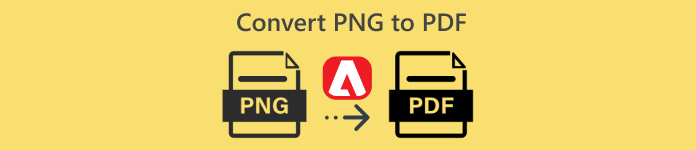
Part 1. What is Adobe Acrobat
Adobe is a popular computer software company founded by Charles Geschke and John Warnock in December 1982. The company is known for its set of software products that have transformed how people have used and managed digital content across various industries and all over the world.
Adobe Acrobat, one of their flagship software applications, was launched in 1993. This software application tool was designed to enhance the usability and functionality of the PDF, allowing users to create, view, edit, and convert PDF files.
But for the past years, this tool has evolved significantly, adding Adobe convert PNG to PDF feature, allowing users to easily turn their PNG files into a PDF format. As a result, this tool just proves its position as a leading tool for PDF creation and editing.
Part 2. Convert PNG to PDF Using Adobe
Converting PNG files to PDF using Adobe is not a complex thing to do. This tool was specifically designed, so its interface is really meant to cater to this kind of PDF conversion needs. Also, it provides a user-friendly interface that simplifies the process, enabling you to convert images efficiently while maintaining their quality.
To get started, follow these steps to convert PNG to PDF using Adobe:
Step 1. First, access this online Adobe Convert PNG to PDF tool on your web browser.
Step 2. Next, add the PNG file that you want to convert into a PDF file by clicking on the Select Files button.
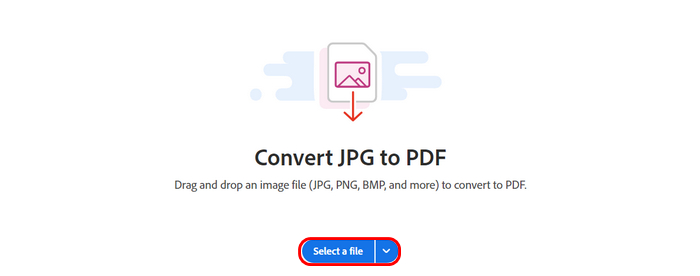
Step 3. After that, it will just automatically convert the PNG file to PDF. Once done, click on the Download button on the upper part to save your converted PNG file.
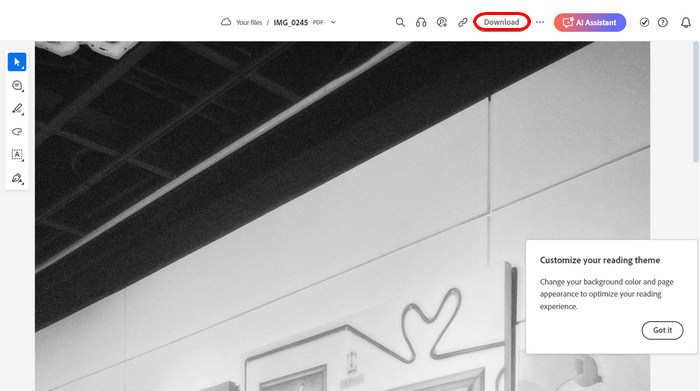
Adobe Acrobat is indeed a powerful tool. Just imagine how it can easily turn a PNG file into a PDF with its feature. The only downside of this tool is its cost. You need to pay for a subscription to enjoy this, allowing you to unlimitedly convert your PNG files. But if you have the means to subscribe, you’re guaranteed a reliable and versatile tool.
Click here to learn how to use Adobe to compress PDF.
Part 3. Best Alternative to Convert SVG to Images
Here’s a bonus alternative if you’re working with SVG files to convert them into image formats like PNG, JPEG, or GIF. One of the best alternatives is the FVC Free Image Converter. This tool is a comprehensive online image converter tool that allows users to turn various image formats into another format, like SVG.
SVG, or Scalable Vector Graphics, is a file format that is popular for its ability to scale without losing quality, but they’re not always compatible with every platform or software. Now, what this tool does is streamline the conversion process by allowing users to upload their SVG file and select their preferred image output format, such as PNG or JPEG. It quickly processes the file and delivers a high-quality image, maintaining the integrity and resolution of the original SVG. The tool also offers batch conversion, enabling users to convert multiple SVG files at once, saving time and effort.
Main Features
• Supports JPG, PNG, and GIF conversion from various formats like SVG, BMP, and TIFF.
• Its batch conversion supports up to 40 images.
• Maintains original image quality after conversion.
• 100% free and purely web-based.
• Ad-free despite being free.
Steps to convert SVG to Images using FVC Free Image Converter:
Step 1. On your web search engine, look for the FVC Free Image Converter.
Step 2. Click on the Add Images button to import the SVG file that you want to convert to an image file format of your choice. The system will automatically convert the file.
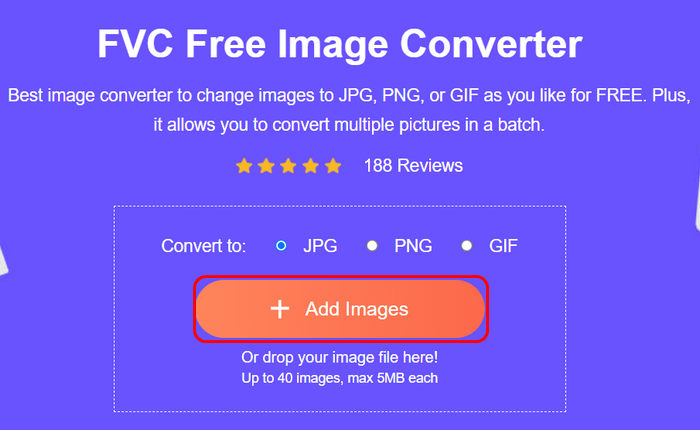
Step 3. Once done, just click the Download button below to save the converted file.

That’s it! Just in case you’re also looking for a way to convert your SVG files to any image format that you like, FVC Free Image Converter is a quick, easy, and reliable solution for all your image conversion needs.
Click here to learn how to compress PNG.
Part 4. FAQs about Converting PNG to PDF Using Adobe
Is it free to convert PNG to PDF using Adobe Acrobat?
No. Adobe Acrobat requires a paid subscription to access all its features, including the PNG to PDF Adobe feature. However, it offers a 14-day trial, allowing you to access some of its features. But take note that after the trial period, you will need to avail of their subscription to continue using the full features of Adobe Acrobat. If you don’t want to pay for a subscription, you can try some alternative free tools that offer the same features.
Will the image quality be affected when converting PNG to PDF in Adobe?
No. Adobe Acrobat preserves the original quality of the PNG image when converting it to a PDF. The conversion process ensures that the integrity of the image remains intact, including maintaining transparency where applicable.
Can I convert multiple PNG files to PDF simultaneously using Adobe?
Yes. Adobe Acrobat supports batch conversion, allowing their users to convert multiple PNG files into a single PDF or separate PDFs at the same time, enhancing efficiency when dealing with numerous images.
How long does it take to convert PNG to PDF using Adobe Acrobat?
The conversion process varies depending on various factors. For example, the size of a PNG file can really affect the speed of the PNG to PDF conversion. For some, it only takes a few seconds. Meanwhile, the process might take a bit longer for batch conversions with multiple images.
Conclusion
In conclusion, converting PNG files to PDF using Adobe Acrobat is truly a game changer, especially with its great conversion features. However, the only thing with Adobe is that it’s not free, and it requires a subscription to access all its features. But if you frequently convert PNG files to PDF, then it will be worth the investment.
Meanwhile, if you are looking for an alternative way that won’t cost you something but offers almost the same features as Adobe, don’t forget to try the FVC Free Image Converter. This tool will give you other and best options for converting various image formats to PDF. So, what are you waiting for? Let’s kick in!



 Video Converter Ultimate
Video Converter Ultimate Screen Recorder
Screen Recorder


