How to Change Image Resolution in Krita [Beginner’s Guide]
Nowadays, we can observe a lot of low-quality photos being upscaled. Well, it’s not a surprise since, in this digital age, there are various ways to enhance an image, and that’s why we don’t have to worry about low-resolution pictures that have been stuck in our files and galleries.
If you are using Krita, you can actually use it to upscale your photos. Though it’s known as a digital painting tool, this tool also offers some image editing features that can be used to change image resolution. With that, in this article, dive into our guide and learn how to upscale images with Krita. Follow this guide as we explain each step in detail. Let’s get started!
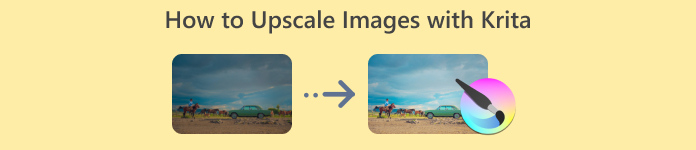
Part 1. What is Krita
Krita is a powerful digital painting and animation program to date known for its free and open-source nature. Various users use this tool to create images and digital art because of its very user-friendly interface.
Now, due to its comprehensive set of image editing features, some users also use it to edit images, most especially in enhancing low-quality photos. When it comes to upscaling an image, what this tool does is that, it interpolates the pixel of the image to fill in the gaps, to create a newly high-resolution image compared to the original. This process is known as interpolation. It analyzes the surrounding pixels to estimate new ones, allowing Krita to increase the image size while maintaining smoothness and clarity.
With that, Krita was considered one of the best tools to change image resolution and upscale it to the best quality it can achieve.
Part 2. How to Upscale Images with Krita
Now that you know what Krita is and its ability to upscale images, let’s jump into the step-by-step process of how to upscale images with Kitra. Follow these simple steps to transform your low-quality images into sharper, high-resolution versions.
Step 1. First, you need to install and download the Krita software app on your device computer.
Step 2. Launch the tool, go to the File tab, and choose Open to import the photo that you want to upscale.
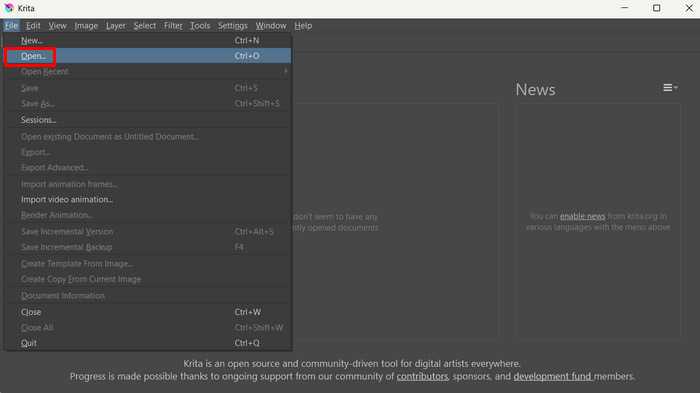
Step 3. Now, go to the Image tab and click on the Scale Image. From there, you can change the Pixel Dimension of your image.
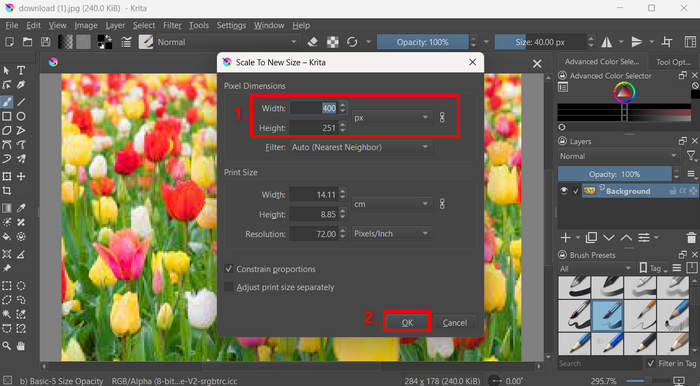
Step 4. Once done, click on the OK button below.
Step 5. To save your newly upscaled image, just go again to the File tab and choose Save as.

Krita's upscaling feature, compared to other dedicated image upscaler tools, fell short. It was observed that low-resolution images may still experience some loss of detail when enlarged. Yet, it’s still a good tool to easily change image resolution.
Part 3. Best Alternative to Upscale Images
If you’re looking for an alternative tool for Krita to upscale your low-resolution images, the perfect tool for that is the FVC Free Image Upscaler. This tool is integrated with advanced AI technology, allowing users to effectively upscale their photos. What sets this tool apart from Krita is its ability to automatically recognize and enhance blurred portions of a photo, ensuring that the restoration of the lost details in the image was achieved. Moreover, users can easily enlarge their images by 2×, 4×, or 8× with high quality, providing versatility for various applications. The seamless functionality and efficient AI features make FVC Free Image Upscaler an excellent choice and a top alternative for those seeking effective and user-friendly image upscaling solutions.
Main Features
◆ Advanced AI resolution technology for image upscaling.
◆ Automatic recognition and enhancement of blurred image sections.
◆ Precise restoration of lost pixels, colors, textures, and finer details.
◆ Excellent recognition and natural restoration of portrait features.
◆ Versatility in image enlargement options: 2×, 4×, or 8× with high quality.
◆ User-friendly online interface for seamless image enhancement and enlargement.
◆ 100% free and web-based.
Here’s how to upscale images with FVC Free Image Upscaler:
Step 1. Start by going to the official FVC Free Image Upscaler website.
Step 2. Now, to select the image that you want to enhance, click on the Upload Photo button.
Step 3. After uploading, the tool will provide a preview of your image. To closely examine the details, use the Magnifier option. Once satisfied with the preview, click on the Save button to download your upscaled image.
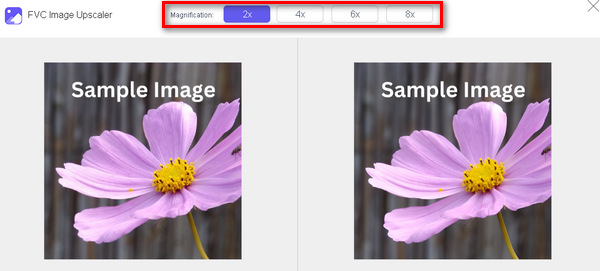
The advantage of this best image upscaler compared to Krita is that this tool was carefully crafted to enhance the quality of a low-resolution image. Aside from that, everything is done automatically except choosing what you want your photo to be upscaled. Easy right? So, if you’re looking for an alternative for Krita or simply you just need an easier way to upscale photos, this one is a must-try.
Part 4. FAQs about Upscaling Images with Krita
Can Krita upscale low-quality images without losing detail?
Yes, Krita can upscale low-quality images by interpolating the pixels, but the results depend on the quality of the original image. While Krita’s algorithms, like Bilinear and Lanczos, help preserve detail during upscaling, extremely low-resolution images may still show some pixelation or loss of sharpness. For best results, it is recommended to work with moderately high-quality images when upscaling.
Is Krita difficult to use for beginners when upscaling images?
No, Krita is user-friendly, especially for basic tasks like upscaling images, but it might be overwhelming for some. The software has an intuitive interface, making it easy for users to follow the steps to change image resolution. Even if Krita is primarily known as a painting tool, its image editing features, including upscaling, are straightforward to navigate.
Can Krita handle large image files during the upscaling process?
Yes, Krita is capable of handling large image files during the upscaling process. However, the performance may vary depending on the specifications of your computer. Users with lower-end hardware might experience slower performance when working with very large files, but Krita is generally optimized for most modern systems.
What are the limitations of using Krita for upscaling images?
One of the key limitations of Krita’s upscaling feature is that it may not always achieve perfect results, especially with very low-resolution images. Some loss of detail or slight blurring may occur, depending on the quality of the original image. Additionally, Krita lacks the advanced AI-driven image enhancement features found in other dedicated upscaling tools. It might not be the best option for users looking for fully automated and precise upscaling solutions.
Conclusion
To wrap this up, it is truly important that you know how to upscale images with Kitra. With this, you won’t be able to look for other tools and you can easily start enhancing your photos at hand. But take note that this tool is not a dedicated image upscaler tool, but it can easily change the image resolution of the image. Meanwhile, you can use the FVC Free Image Compressor as an alternative if you really want to achieve good-quality results for your upscaled image. Ready to upscale your photos? Try any of these tools now!



 Video Converter Ultimate
Video Converter Ultimate Screen Recorder
Screen Recorder


