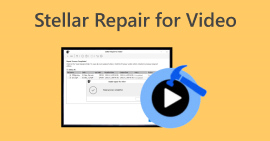Video File Repair: Common Methods Used for Quick Restoration
We are drawn to watching videos, and it’s considered a good way to bypass boredom and really enjoy a day without thinking a thing, just watching your favorite videos and all. But what if, in the middle of your very nice moment, you encounter a sudden interruption from your video? It stopped, there was an error message, it lost its audio track, and more. In this situation, most people will just let it slide out of their annoyance, and others will try to do basic methods to fix them.
In order to save you time and energy from doing the wrong thing, this article will guide you through 2 effective ways to perform video file repair. This will help you streamline the process of fixing your videos and have your moment back in an instant. Without further ado, let’s get started!
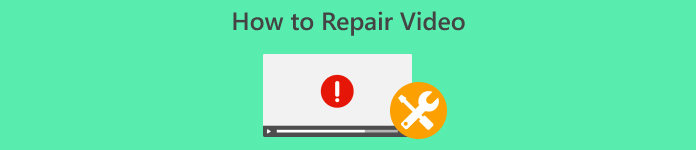
Part 1. Is Video Repair Real, and How Does It Work
It might be hard to believe, but video repair is real. These are software application tools specifically designed to address the most common video issues and fix them accordingly. Video problems aren’t confined to one issue. Each of them has a different root cause and solution that this tool will automatically read and eventually fix.
Video file repair works by analyzing the structure of the video file. So, when your video has some trouble playing or it stops, that’s the time that you need a video repair tool for it. Now, this tool scans or reads the video file for possible inconsistencies, such as missing data, broken frames, audio-video synchronization issues, or corruption in the file header. After that, the tool will automatically apply a series of algorithms to fix the missing or damaged data. The repair process typically includes restoring video and audio quality, fixing playback issues, and ensuring the video file can be played on various media players without errors.
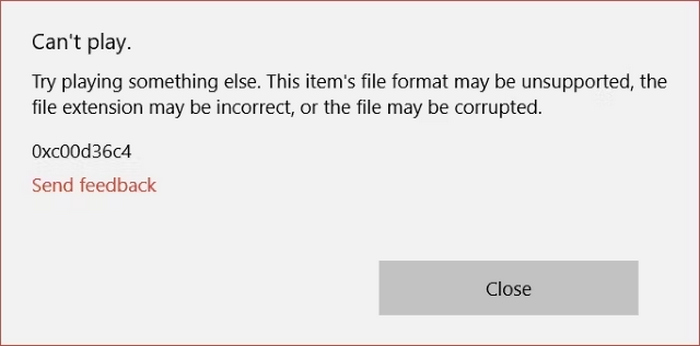
The following are the common causes of video damage:
File Corruption
Aside from streaming videos online, we also download or transfer a video file to another device to watch them. However, when a video file experiences some kind of interruption during the transferring process, such as sudden power loss, improper shutdown, or hardware failure, the video will have incomplete data that will cause it to be corrupted.
Incomplete Downloads
This one, too, is relatively the same as file corruption since incomplete downloads sometimes corrupt a video file. However, incomplete downloads also lead to missing data or broken segments, resulting in playback errors or the file not opening at all.
Codec Issues
Videos rely on specific codecs to encode and decode the data. Now, the thing is, when a codec is missing or incompatible, the video might not play correctly, leading to issues like no sound, choppy playback, or complete failure to open.
Part 2. Repair Corrupted Video File
Now that you know some of the common causes for a video to be damaged, it’s time for you to learn different ways to do a video file repair. Some might ask, why repair this video if you can find another source or else repeat the same process but more cutious with the steps this time? While this may be a good point, the thing here is it won’t give you a 100% guarantee that you can have your videos again damaged or error-free. So, the easiest and most effective way to fix this issue is to use a video repair tool.
Method 1: Using FVC Video Repair
FVC Video Repair is video repair software designed to fix various video problems, including broken videos that are unplayable due to equipment damage, system crashes, virus attacks, etc. So this tool works by scanning the information of the video that needs repair. After that, the whole video repair process will be done automatically. Lastly, what makes this tool one of the best video repairs today is that it adopts the latest AI algorithm to efficiently repair damaged videos, and it supports a range of widely used video formats.
Main Features:
• Adopts the newest AI algorithm for efficient video repair.
• Automatically scans and repairs videos.
• Preview the restored video.
• Supports video formats such as MP4, MOV, and 3GP.
• Can repair damaged and unplayable videos.
• Restores corrupted video files.
• Retains the restored video resolution, frame rate, and bitrate.
Here’s how you can use FVC Video Repair to repair corrupted video files:
Step 1. First, visit their official website. Then, Download the tool and install it on your device.
Free DownloadFor Windows 7 or laterSecure Download
Free DownloadFor MacOS 10.7 or laterSecure Download
Step 2. Next, add the corrupted video file by clicking the Red Plus button the same thing with the Blue Plus button to add the sample video. After that, click the Repair button to start the repair process.

Step 3. Lastly, click the Preview button to preview the video that was processed. When the repair process is successful, you can save it by clicking the Save button.

When it comes to video repair needs, FVC Video Repair is truly a top-tier choice because of its simplicity but comprehensive way of restoring various kinds of video problems. With its utilization of advanced technology and its intuitive interface makes it reliable and accessible video repair tool today.
Method 2: Manual Repair Techniques
While automated tools like FVC Video Repair offer a convenient solution, there are also manual techniques you can try to fix minor video issues:
Restart the system
The first thing you can do to a video is to restart your computer. Usually, this technique resolves temporary glitches or software conflicts on your computer that might be the reason why your videos tend to be unusual.
To restart your Windows computer:
Step 1. Go to the Start on your home screen.
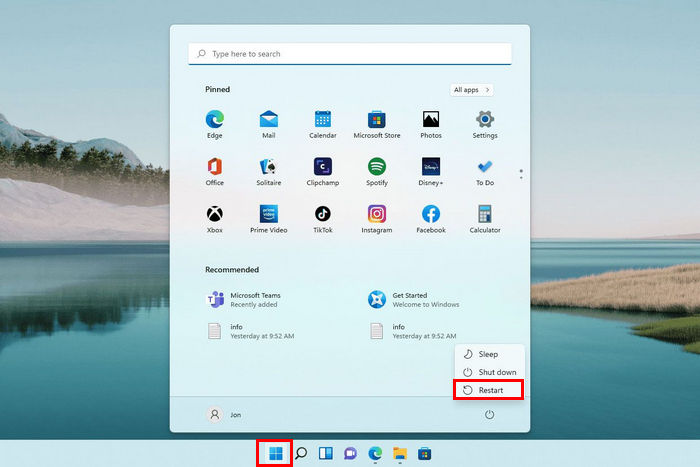
Step 2. Next, click on the Power button and choose Restart.
Meanwhile, to restart your macOS computer, follow the steps below:
Step 1. First, click on the Apple menu, choose System Settings, and then click General in the sidebar.
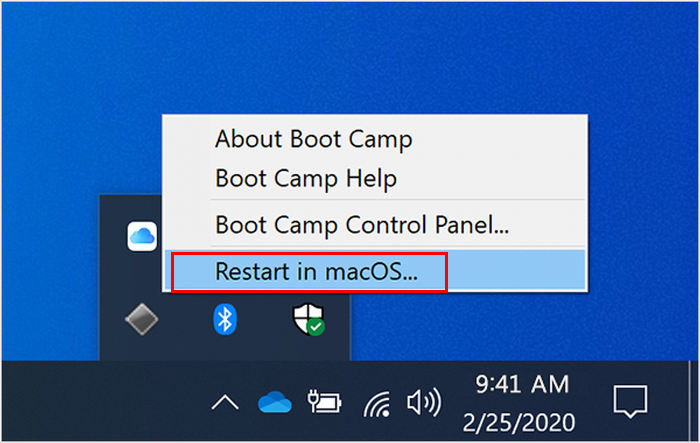
Step 2. Click the Startup Disk on the right, select the Boot Camp volume, then click Restart.
If restarting your system does not fix the problem, then this might not be just a minor video problem. Now, follow the next method if you feel like the problem is within the media player that you are using.
Use other Media Player to play the video
Some media players are better equipped to handle certain video formats or damaged files. If your video doesn’t play in one player, try opening it with a different one, like VLC Media Player, which has built-in codecs and better error-handling capabilities.
To play your video in the VLC Media Player, follow the steps below:
Step 1. Go to your library and right-click on the video that you are going to watch.
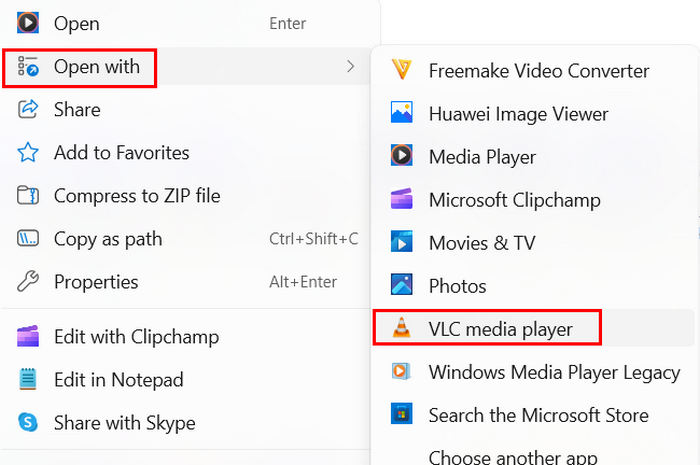
Step 2. Now, click Open With and choose VLC media player.
In this way, playing your video on a different media player like VLC may possibly resolve the issue. However, if the problem persists, you really need to use a video repair tool like FVC Video Repair.
Part 3. FAQs about Video Repair
Can a corrupted video file really be repaired?
It’s a definite yes! It’s possible for a corrupted video file to be repaired using a specialized video repair tool like the FVC Video Repair. This tool is designed specifically to address a number of video issues and problems, including corrupted video files.
Is it difficult to fix a video file manually?
Fixing a video file manually can be challenging, especially if you’re not tech-savy. While some minor video problems can easily be resolved by restarting your system, installing the correct codecs, or using a different media player like VLC. However, more serious corruption typically requires the use of dedicated repair software.
Can you repair videos in VLC?
Yes, it is possible for you to repair your videos in VLC. VLC Media Player has some built-in repair features that can help with minor video problems. However, if your video has really a severe case of problem, you will need a more extensive video repair tool to effectively restore your damaged videos.
Can a video be too damaged to repair?
In some cases, if a video file is severely corrupted, it might be beyond repair, and even advanced tools may not be able to fully restore the video. However, using specialized video repair tools like FVC Video Repair increases the chances of successful recovery.
Can you recover deleted video files using repair tools?
No. Video repair tools are not designed to recover deleted files. They are specifically used to fix issues within existing video files that are damaged or corrupted. If a video file has been deleted, you would need to use file recovery software or services designed for data recovery before you can attempt any repair.
Conclusion
Learning the right way to perform a video repair and knowing the right tool to use really matters. It’s like having a reliable solution in your back pocket, ready to restore your video files whenever something goes wrong. So regardless of the video problem, whether you’re dealing with a minor video problem or a more severe corruption, you can never go wrong with FVC Video Repair.



 Video Converter Ultimate
Video Converter Ultimate Screen Recorder
Screen Recorder