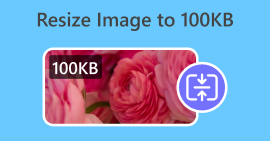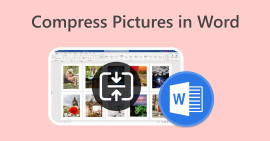3 Ways to Easily Compress Photos for Email [Guide]
Email is a great platform for sending messages with photo attachments and other files needed. However, some users encounter difficulty in sending large file photos as they lead to slow upload times, failed deliveries, or exceeding the attachment size limits imposed by email providers. To avoid these issues, resizing your photos before sending them is essential.
With that, in this article, we’re going to walk you through 3 methods on how to compress photos for email, ensuring that your photo attachments are easy to send and receive without compromising on quality.
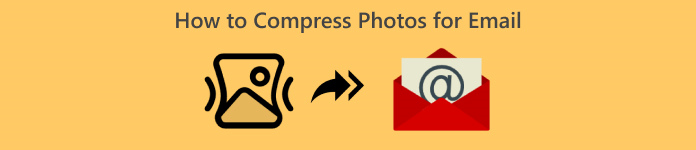
Part 1. Benefits of Compressing Photos for Email
Compressing photos, in general, has a lot of benefits, including for email usage. The following are the things you can enjoy when resizing photos for email:
• Since image compression means resizing the photo to a smaller size, you can easily send multiple photo attachments in an email compared to uncompressed photos.
• Oftentimes, email providers impose limits on the size of attachments you can send. By compressing your photos for email, you can stay within these limits, ensuring that your email gets delivered without any issues. This is useful when sending emails to multiple recipients or when including other types of attachments along with your photos.
• When photos are compressed, it only means that it will take up less space, allowing you to make better use of your email storage quota.
• Large email attachments can sometimes get flagged by email servers, resulting in delivery failures or emails being marked as spam. Compressing your photos for email helps to avoid these problems, ensuring that your email attachments reach their intended recipients without any issues.
• In certain scenarios where users are using their mobile to check their emails. Sent compressed photos are easier to download and view on mobile devices compared to uncompressed ones.
Part 2. Compress Photos for Email by Converting Image Format
If you want to compress photos for email, the first method that you can try is by using an image converter tool. With this, it will convert your image to a format that you desire in which the conversion process also optimizes your photo to a desirable and more manageable size.
FVC Free Image Converter is a free converter tool that empowers users to convert their photos to various image file formats, like JPG, PNG, and GIF. So, if you’re sending an image file in email in a format that holds more data, making the file size larger, you can definitely take advantage of this tool. Moreover, it’s ideal when you want to send multiple large files as it can batch convert up to 40 images all at once. Here’s how you can use this tool in compressing your photos for email:
Step 1. First, on your browser, search for FVC Free Image Converter inorder for you to access the online tool.
Step 2. Next, choose the output file format that you prefer in the Convert to option. After that, click the Add Images button to import the images that you want to convert.
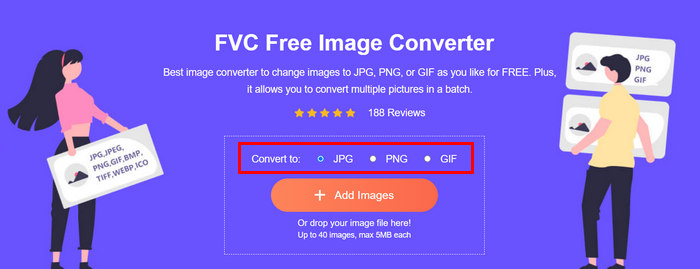
Step 3. Once done, click on the Download All button.
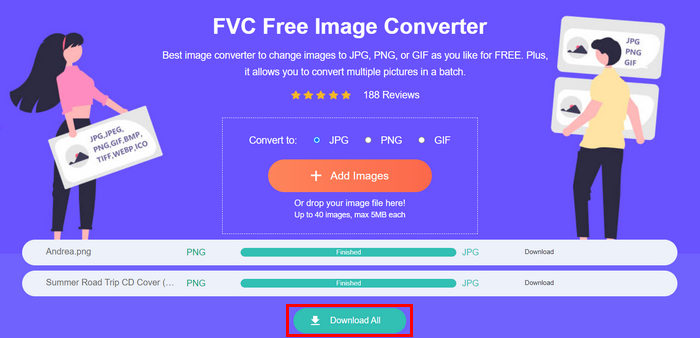 With the FVC Free Image Converter tool, it is guaranteed that your converted photos are now compressed and have had their size reduced, which is perfect for email use.
With the FVC Free Image Converter tool, it is guaranteed that your converted photos are now compressed and have had their size reduced, which is perfect for email use. Part 3. Shrink Photos for Email with Online Compression Tool
FVC Free Image Compressor is a free online compressor tool that simplifies the process of compressing photos for email. They just need to upload or import the image files and let the tool automatically compress them. If you worry about losing quality, this tool utilizes the best optimization and advanced compression algorithms. This willensure that the quality of your image is maintained when compressing them for email.
Also, if you have to batch-compress an image, this tool allows you to simultaneously compress 40 images all at once. Lastly, it supports various popular image formats like JPEG, PNG, SVG, and animated GIFs.
Step 1. On your browser, access their official website.
Step 2. After that, click Upload Images to import the images that you want to compress for your web. Please note that this tool will automatically compress your photos once you have selected them and clicked open.

Step 3. After compressing your images, you can preview them by reviewing their new size after the compression. Lastly, click Download All to save your image.

This method can really help you compress photos for email without enduring complex steps and subscription fees. Moreover, its user-friendly and intuitive interface makes it an ideal tool for any level of user. So, if you want to optimize your photos for email usage, try this method now.
Part 4. Resize Photos for Email to a Specified Size
If you want to resize photos for email to a specified size, then you can try the IMGonline tool. This image compressor tool allows you to resize your image to a size of your choice. Here’s how to do it:
Step 1. On their website, click on the Choose File button to add the photo that you want to compress.

Step 2. Next, set the settings for JPEG file compression. Enter the size you want, in KB or MB, depending on your choice.

Step 3. In the Size Reducing in Megapixel menu, choose how much you want to compress your photo or how you want to limit the compression of your photo.
Step 4. After that, choose between Standard JPG or Progressive JPG.
Step 5. Once done, just click the OK button.
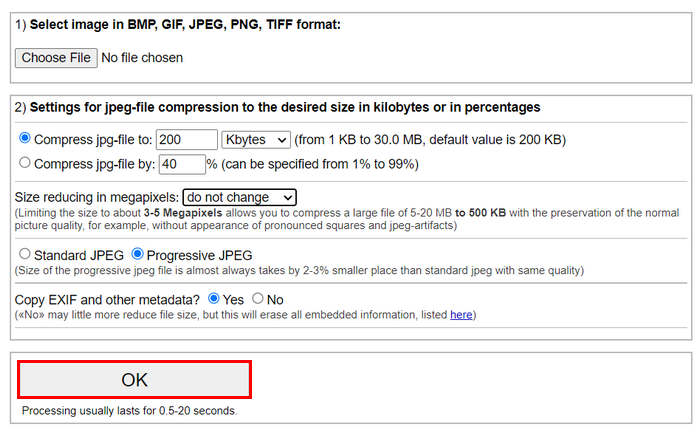
In relation to choosing between the standard JPG and progressive JPG, keep in mind that the size of the progressive jpeg file is always taken by 2-3% smaller place than the standard jpeg with the same quality.
Part 5. FAQs about Compressing Photos for Email
What size should I resize my photos for email?
When it comes to the ideal size for sending photos in email, while there is no restriction, still, it’s generally recommended to resize your photos to a maximum of 1024x768 pixels. Also, keeping your image size under 1MB helps avoid issues with attachment limits and makes it easier for recipients to download and view the images.
How to compress images for Gmail?
Compressing images for Gmail can be done using various methods. One of the easiest ways is to use online compression tools such FVC free image compressor tool. To use this, you just need to upload your image files, and it will automatically compress them.
What image type is best for emails?
The best image types for emails are JPEG and PNG. JPEG is widely used due to its good compression rate and balance between file size and quality, making it ideal for photos and images with many colors. PNG is preferred for images that require transparency or have text, logos, or graphics with sharp edges because it maintains higher quality for these elements, though the file size can be larger compared to JPEG.
Conclusion
It’s really important to know how to compress photos for email to avoid slow upload times, failed deliveries, and attachment size limits. By following the methods that were comprehensively outlined in this article, you can ensure that your photo attachments are manageable and quick to send and receive.
What are you waiting for? Start optimizing your email attachments today with these 3 easy ways.



 Video Converter Ultimate
Video Converter Ultimate Screen Recorder
Screen Recorder