4 Effective Methods: How to Reduce Photo File Size on iPhone
Usually, with our iPhones, we need to directly upload photos on certain websites or send them via email or other platforms. However, photos taken from iPhones usually come in large file sizes because of the high quality of the images captured by its advanced cameras. To reduce the file size of photos on your iPhone without compromising too much on quality, here are four effective methods you need to check out. Continue reading to learn them all!
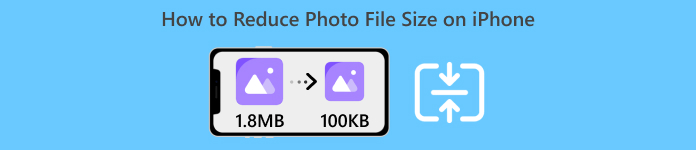
Part 1. Reduce Photo File Size on iPhone in Camera Settings
The simplest and quickest way to reduce photo file size on iPhone is within its Settings app. With this method, you can choose the format for all of the photos you take with your iPhone camera. The thing with iPhones is that they are usually set in the most compatible format, which, in turn, will save photos taken in large sizes. However, if you want to save storage, you need to adjust your camera format settings to high efficiency and turn off the HEIC format. This kind of camera setting will not reduce the quality of the images, but it will save you lots of space on your iPhone.
Here’s how you can reduce file size in Camera settings:
Step 1. On your iPhone, go to Settings, look for Camera, and choose Formats.
Step 2. At the top of the screen, choose High Efficiency. This format allows you to have the smallest photo size without reducing quality.
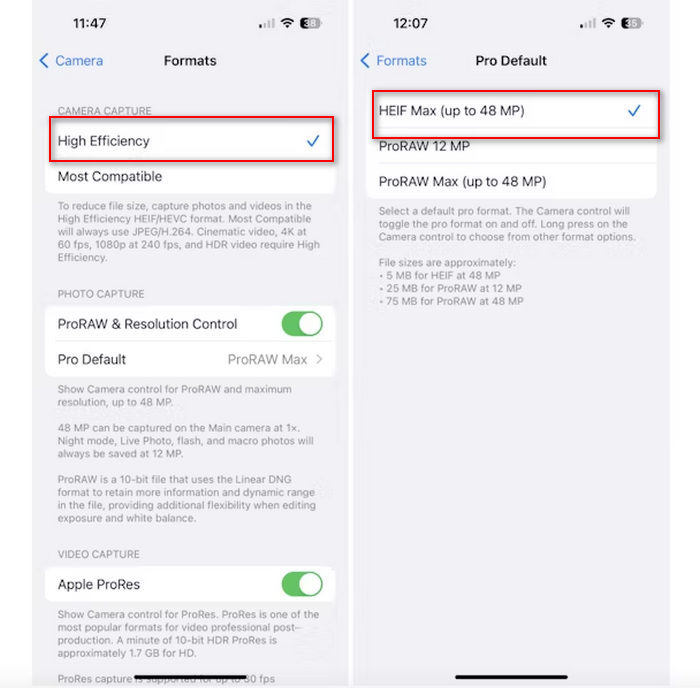
Step 3. To further shrink the size of your image files, tap Pro Default and choose HEIF Max up to 48 MP. This will limit your photo size to approximately 5 MB.
Reducing the file size on an iPhone by changing its camera settings might be a good way to compress images. However, it would take some time when you want to change the camera setting when you also want to take high-quality photos that might have a large file size.
Part 2. Compress Photos on iPhone by Cropping
Cropping is an effective method to reduce the size of an image on an iPhone because it removes unnecessary portions of the photo, thereby decreasing the overall file size. When you crop a photo, you are essentially cutting out parts of the image that you don't need, which not only focuses on the important elements of the picture but also reduces the amount of data the file contains. This can be particularly useful for saving storage space on your iPhone and making it easier to share photos on various platforms.
Here's how you can compress photos on your iPhone by cropping them:
Step 1. Open the photo in the Photos app that you want to reduce the file size and tap Edit.
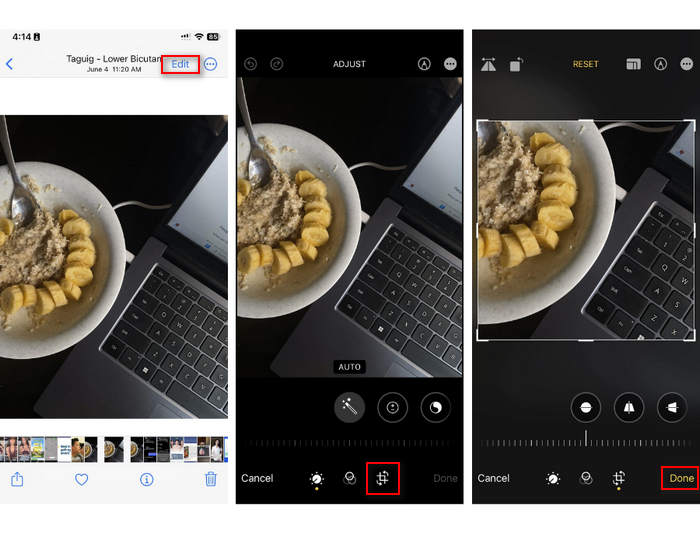
Step 2. Now, tap the Crop button at the bottom and crop the unwanted parts from the photo.
Step 3. Adjust the crop as desired, then tap Done.
While this may reduce the photo file size on an iPhone, this method will not always be applicable at all times, so it is recommended that other tools be used to compress photos on an iPhone aside from this.
Part 3. Reduce Photo File Size on iPhone via Social Media App
WhatsApp allows users to reduce the size of photo files on their iPhones. It provides an option to compress the image to a smaller size before sending it, which helps save storage space and makes it easier to share photos.
Here's how you can compress photos on your iPhone using WhatsApp:
Step 1. On your WhatsApp, open a text message.
Step 2. Next, tap the photo icon and choose the photo you want to send.
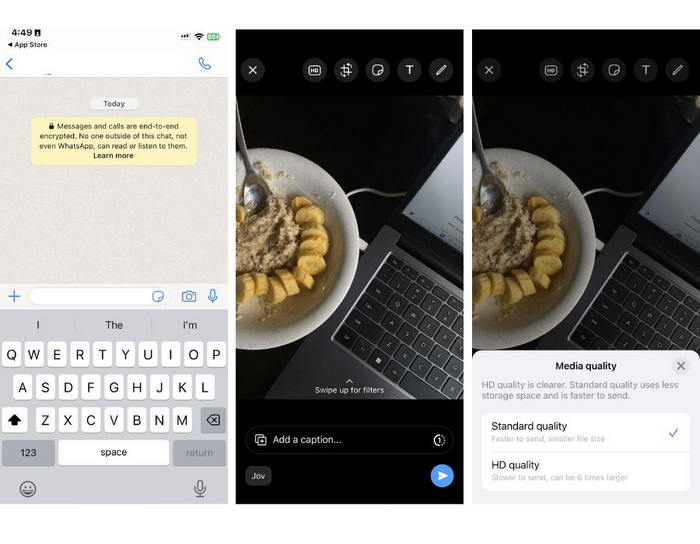
Step 3. After that, tap HD to adjust the file’s size by choosing to send your photo in standard quality.
Step 4. Tap the arrow to send your message and download it.
This method is highly recommended for those who have WhatsApp installed on their iPhones. While it is a great way to reduce photo file size on an iPhone, it will significantly affect the photo's quality.
Part 4. Compress Photos on iPhone with Online Tool
Meanwhile, if you’re looking for a direct and easiest way to reduce photo file size on iPhones, the best tool that you can use is the FVC Free Image Compressor. You just need to access this tool online, upload the photo that you want to compress and done. Moreover, with this tool, you can compress multiple photos straight from your iPhone and significantly compress them without losing much of their qualities compared to other methods mentioned above.
Here's how you can compress photos on your iPhone using FVC Free Image Compressor:
Step 1. On your Safari, search for FVC Free Image Compressor.
Step 2. Tap the Upload Images button to import the photos for which you want to reduce the file size.
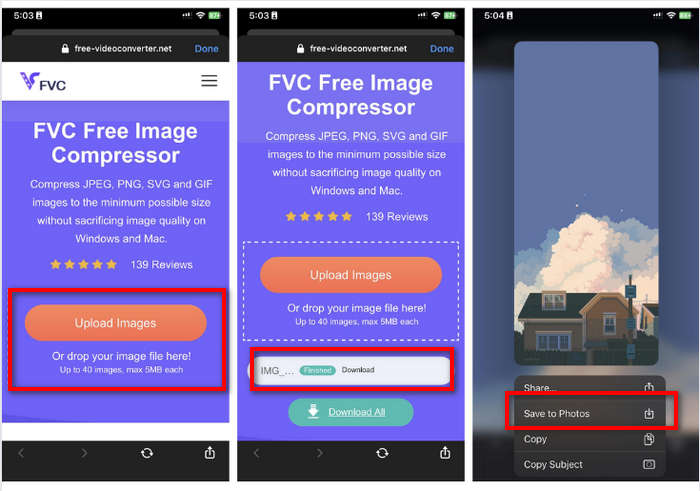
Step 3. After that, it will automatically compress your photos. Tap the Download button, long-press the compressed photo, and choose the Save to Photos option.
With FVC Free Image Compressor, reducing photo file size on iPhone can be done so quickly without losing much of its quality. Furthermore, its accessibility and user-friendly interface make it a go-to tool for iPhone users to compress their photos.
Part 5. FAQs about Reducing Photo File Size on iPhone
How do I reduce the file size of a JPEG without losing resolution?
In order to reduce the size of a JPEG without losing resolution, you can use the FVC Free Image Compressor. This online tool allows you to compress your photos while preserving their quality. Simply upload or import the image file to the tool, and it will automatically compress it for you. You can then download the compressed photo back to your iPhone.
How do I see the file size of photos on an iPhone?
You can see the file size of your photos in the Files app of your iPhone. If your photo is not in the Files app, you need to upload it to your iCloud first. Once the photo is in iCloud, you can view its file size by accessing it through the Files app.
What type of photo is taken by iPhone?
iPhones typically save photos in HEIC or the High-Efficiency Image Coding format by default. HEIC offers better compression than JPEG while maintaining high quality. You can change this setting in the Camera section of the Settings app under Formats.
Conclusion
Since iPhones take a large file size when taking photos, sharing and uploading can be challenging. Therefore, learning how to reduce photo file size on iPhones is a great move when you want to optimize your photos for seamless utilization. Now, it’s up to you what method you use to compress your photos. What are you waiting for? Compress your photos on your iPhone now!



 Video Converter Ultimate
Video Converter Ultimate Screen Recorder
Screen Recorder



