How to Easily Compress Images to 50KB Losslessly [2024]
Image file sizes vary due to the detailed information and high resolution, especially today, with what modern cameras and devices provide. As digital content continues to be a thing in 2024, we understand the need to manage and optimize image file sizes. Whether for enhancing website performance, conserving storage space, or facilitating seamless sharing, efficient image compression is essential.
So, if you’re looking for a tool to shrink your images, you’re on the right track. This guide will show you how to compress images to 50KB losslessly, ensuring that you retain high quality while achieving smaller file sizes. Read for more!
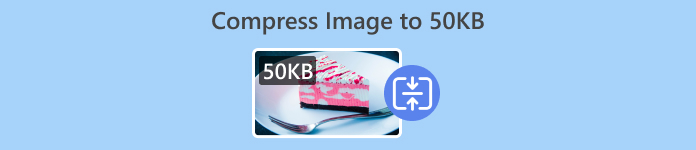
Part 1. Compress Image to 50KB Without Obvious Quality Loss
The thing with using image compression tools is that they usually ruin image quality, but that is not always the case. When done correctly using the right tools, image quality can be preserved or else compressed without obvious quality loss.
One of the perfect image compression tools that retain their image quality is the FVC Free Image Compressor. This speedy and user-friendly tool is designed to compress images to 50KB without compromising too much quality. It excels at compressing various photo formats like JPEG, PNG, SVG, and GIFs, offering superior compression compared to alternative software options. Moreover, this is completely free and can easily be accessed online using various devices. Meanwhile, if you’re compressing a bunch of images, this tool would be perfect for you as it handles image compression simultaneously and saves them in one zip file so you can easily access them.
Here’s how you can compress images to 50KB with FVC Free Image Compressor
Step 1. First, you need to go to their official website.
Step 2. After that, click Upload Images to import the photos you want to compress to 50KB.

Step 3. After the compression, you can preview your images' new compressed size. Lastly, click Download to save your image.

What’s best about the FVC Free Image Compressor is that this image size reducer has a simple and very intuitive interface. Users only need two major steps: uploading and exporting, since the compression is done automatically after importing the images.
Part 2. Compress an Image to 50KB Online with Custom Quality
If you prefer an online image compressor tool with personalized quality options, Duplichecker is the one for you. This tool offers a quick, hassle-free solution for compressing custom image file sizes while maintaining visual integrity. With a streamlined interface, this tool provides users with a fast solution for reducing image files. Moreover, this supports JPEG, PNG, and GIF formats and allows users to customize their file balance size reduction. Also, Duplicheck supports batch processing, enabling multiple images to be compressed images to 50KB simultaneously. Lastly, this tool is completely free to use.
Here’s how you can compress images to 50KB using Duplichecker
Step 1. To upload the image that you want to compress to 50KB, Click on the Upload button.
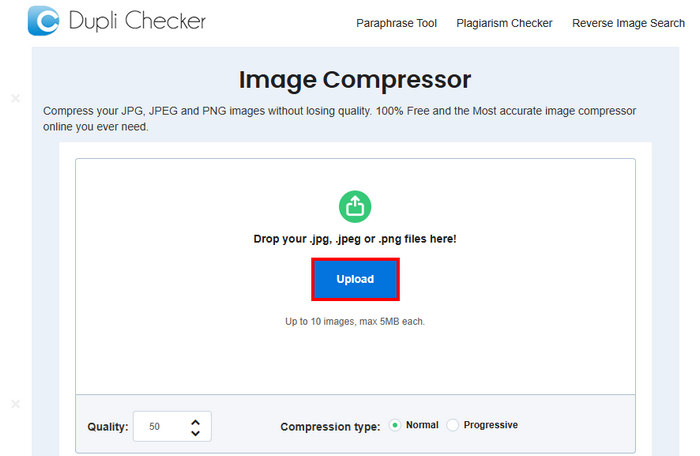
Step 2. Next, you’ll see the Quality option below in the left corner. Choose or type in your desired compressed quality. By this time, type in 50.
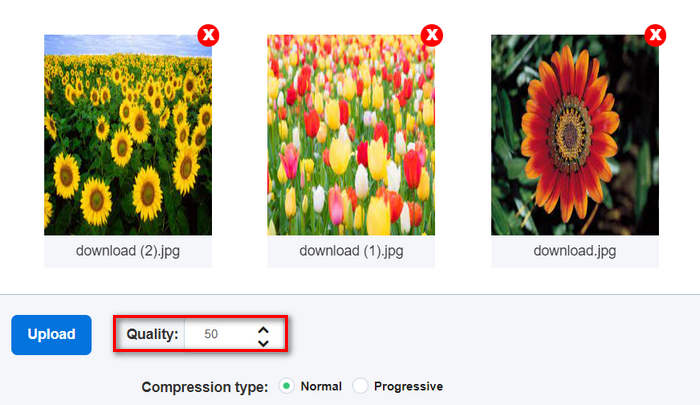
This image quality is in KB or Kilobyte.
Step 3. After choosing your quality, you can now select the type of compression you prefer.

Step 4. Once set, scroll down a bit and click on the Compress button to compress your images to 50KB.
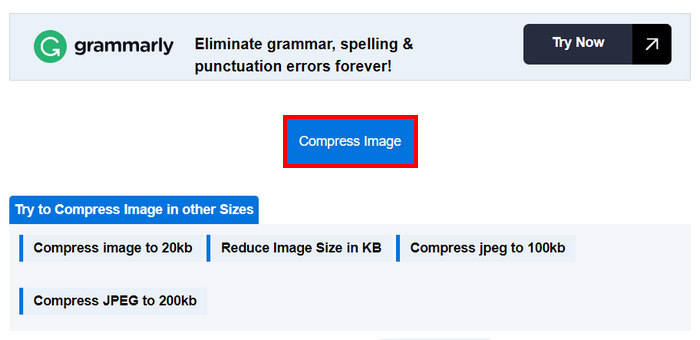
Step 5. Lastly, to save your compressed images, click on the Download All button to save all of them. These files will be directly saved to your device.
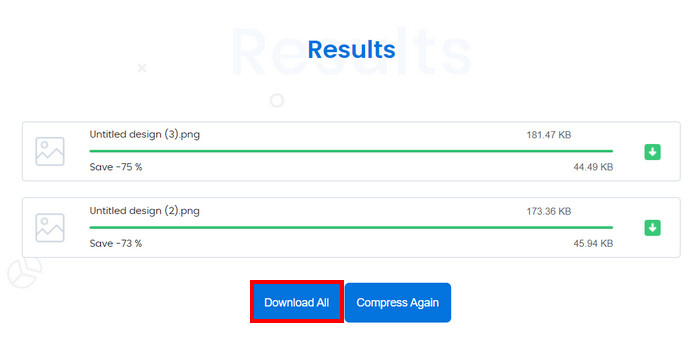
This tool is indeed great if you want to customize your image compression to 50KB. However, upon conversion with multiple images, the system stopped, but reloading it fixed the problem.
Part 3. Compress an Image to 50KN in Batches
RedKetchup Bulk Image Resizer is an online tool designed to help users resize photos and compress images to 50KB in batches. This tool is part of the suite offered by RedKetchup, known for its effective online image-processing utilities. Lastly, its user-friendly interface and fast processing capabilities make it easy and hassle-free for users to compress images in batches.
Here’s how you can compress images to 50KB in batches using RedKetchup Bulk Image Resizer
Step 1. First, click the Add Files button to import the images that you want to compress in batches.
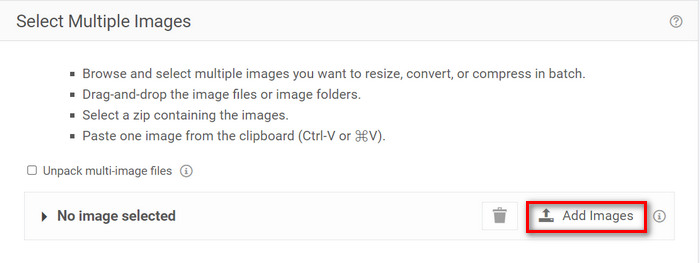
Step 2. Now, in the Configure Batch section, select Compress Images in the Predefined Task menu and type in your desired file size in the Quality menu.
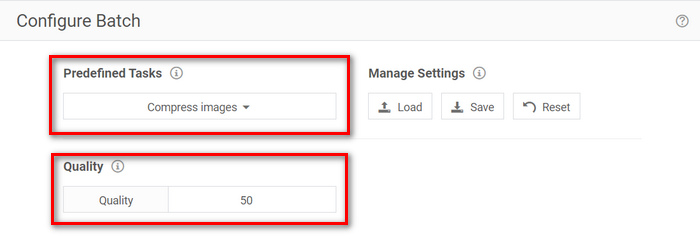
Step 3. After that, click the Process Batch button to compress images simultaneously.
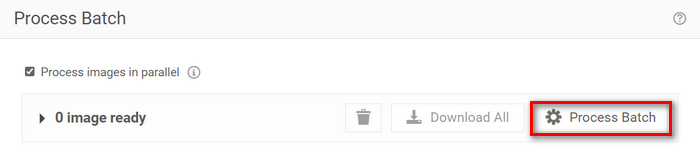
Step 4. Lastly, to save your compressed images, click the Download All button.
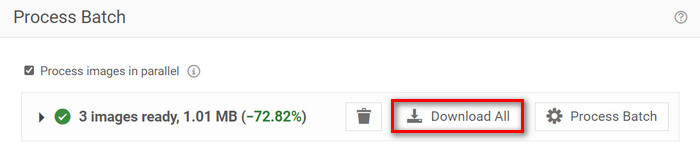
So, if you’re looking for a tool that can cater to a number of files for batch compression, this tool is indeed for you. However, you need to deal with ads when downloading your files.
Part 4. Comparison of the 3 Image Compressor Tool
Let’s take a glimpse of the three tools that can help you compress images to 50KB.
| Image Compressor Tool | Supported Format | Quality | Speed | Batch Compression |
| FVC Free Image Compressor | JPEG, PNG, SVG, and GIF | High Quality | Fast | Can compress 40 Images all at once. |
| Duplichecker | JPG, JPEG, GIF, and PNG | High Quality | Slow | Can compress 10 Images all at once. |
| RedKetchup Bulk Image Resizer | PNG, JPEG, WEBP, or HEIC | High Quality | Fast | It can compress more than 1000 images all at once. |
FVC Free Image Compressor offers fast processing and can handle up to 40 images at once, supporting a wide range of formats while ensuring high-quality compressed images. Meanwhile, the Duplichecker is a bit slower but still delivers high-quality results and supports batch compression of up to 10 images. RedKetchup Bulk Image Resizer can compress up to 1000 images at once, providing fast processing and broad format support. However, to avoid ads when downloading your compressed images with this tool, you need to upgrade it to a premium account.
Part 5. FAQs about Compressing an Image to 50KB
How many pixels is 50KB?
The pixel count of a 50KB image can vary widely depending on its complexity, colors, and compression algorithm. Generally, a 50KB image has a dimension around 200 × 230 pixels, but this can differ based on the image content and format.
How do I reduce a PNG file size to 50KB?
To reduce a PNG file size to 50KB, use an online image compressor tool like FVC Free Image Compressor, Duplichecker, or RedKetchup Bulk Image Resizer. Upload your PNG file, adjust the quality settings to target a file size of 50KB, and compress the image.
How many KB is a normal photo?
The size of a normal photo varies depending on the resolution and format. Typically, photos taken by modern smartphones range from 1MB to 5MB.
Conclusion
In conclusion, learning how to compress an image to 50KB or any file size is vital when it comes to handling large image files. With tools like FVC Free Image Compressor, Duplichecker, and RedKetchup Bulk Image Resizer, you can achieve optimal compression without sacrificing image quality. Whether you're optimizing your website's loading speed, conserving storage space on your device, or ensuring seamless sharing across platforms, these methods can surely provide you with practical solutions.



 Video Converter Ultimate
Video Converter Ultimate Screen Recorder
Screen Recorder



