Detailed Instructions on How to Make a Ringtone for Android
As smartphones are gradually entering into people's lives, everyone is accustomed to making some modifications to their devices, such as modifying phone wallpapers, notification ringtones, and so on. Although smartphones generally come with a default ringtone for incoming calls, the range of choices for users is still quite limited. If everyone uses the default ringtone, it may lead to people not being able to tell if it's an incoming call from their device when one phone rings. This is why everyone tends to choose their favorite songs as ringtones. So, how do you achieve the operation of making a song a ringtone on your Android phone? In this article, we will guide you on how to do it on your device and recommend one of the best ringtone maker software. We hope that this content will help you get out of this dilemma.
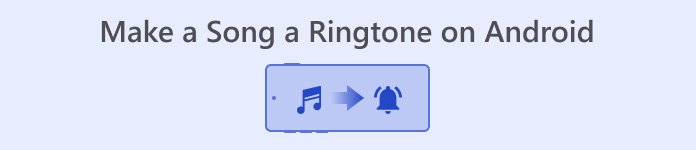
Part 1. How to Make A Song A Ringtone on Android Directly
First, let's get right to the heart of the matter. If you have already determined which song you want to set as the ringtone for your smartphone, you can do it directly on your device. Before that, you need to download your selected song to your phone and save it in a format supported by your Android phone. The currently supported ringtone formats for Android phones are MP3, M4A, WAV, and OGG.
Here are the detailed steps for making a song a ringtone on Android. We will use a Samsung device as an example.
Step 1. Go to Settings on your mobile phone, and find Sounds & vibration among all the options.
Step 2. After launching a new window, choose Phone ringtone > My Sounds.
Step 3. From the new page, choose Add. Then, you can select the song from all the files you stored on your phone. Please make sure you have downloaded the song files before applying these steps.
Step 4. Finally, tap Done to keep the change.
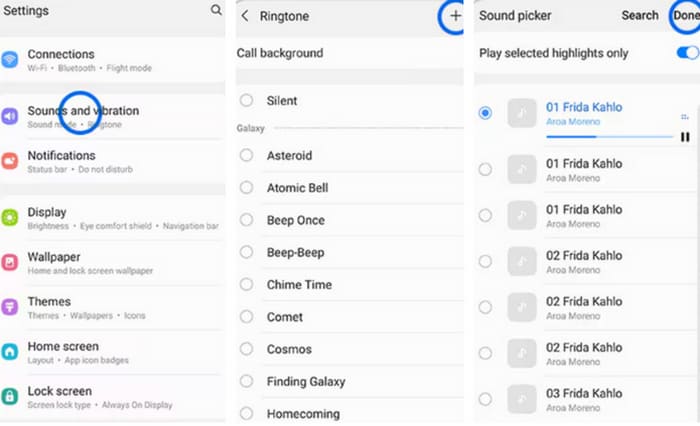
Now that you have completed the setup of making a custom ringtone on Samsung, you can test your device to see if your selected song is playing when your cell phone calls.
Part 2. How to Make A Custom Ringtone for Android
In the above, we have learned how to set a song you downloaded to your phone as a ringtone for incoming calls. However, if you want to make a ringtone for Android or edit certain audio to make your favorite clip a ringtone, you may need some help from professional audio editing software. In the next article, we will recommend two best assistants for you.
Make Ringtone for Android on Windows/Mac
The first tool we recommend is FVC-picked Video Converter Ultimate. It can be used on both Windows and Mac computers. You need to complete the whole procedure on your computer and then transfer the edited audio to your phone. We chose to recommend it because it has a wide range of audio editing tools. In addition to adjusting the length of the audio, you can also convert any file format to a format suitable for different devices. This also means that you can even extract the desired audio from a video to use as your phone's ringtone. Parameters such as audio channel, volume, sound effects, etc., can be adjusted so you can let go of them and manipulate this tool according to your needs. It is quite simple to use, and anyone can get started quickly.
Free DownloadFor Windows 7 or laterSecure Download
Free DownloadFor MacOS 10.7 or laterSecure Download
Here, we will teach you how to make a ringtone for Android with FVC Video Converter Ultimate. Before we start, you should download the audio you want to modify as a ringtone.
Step 1. Download and install FVC Video Converter Ultimate on your computer.
Step 2. Open this tool on your desktop, and click Add Files to upload the audio file you want to edit.
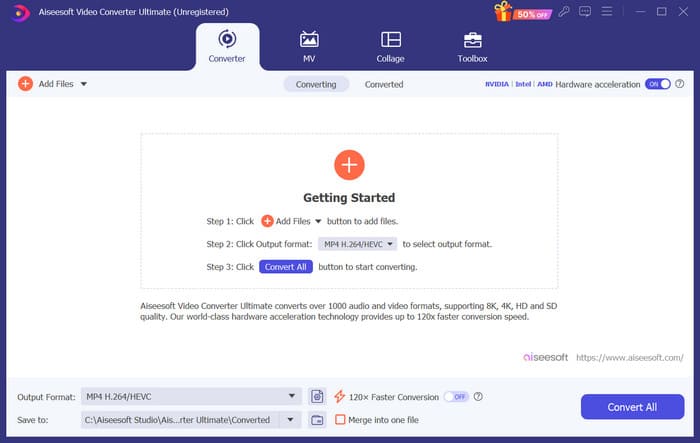
Step 3. If you want to set a portion of the audio as your phone ringtone, you will need to crop that portion out. To do this, click Cut to enter a new window. Here, you can drag the slider to choose the part you want to save. After trimming, click Save to keep the change.
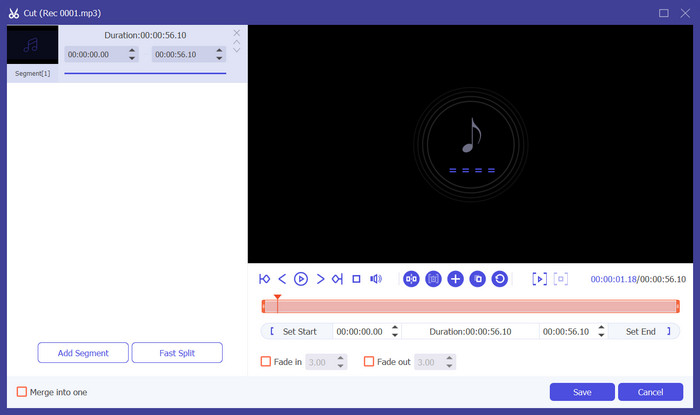
Step 4. If you want to adjust the volume or the audio track, click Edit.
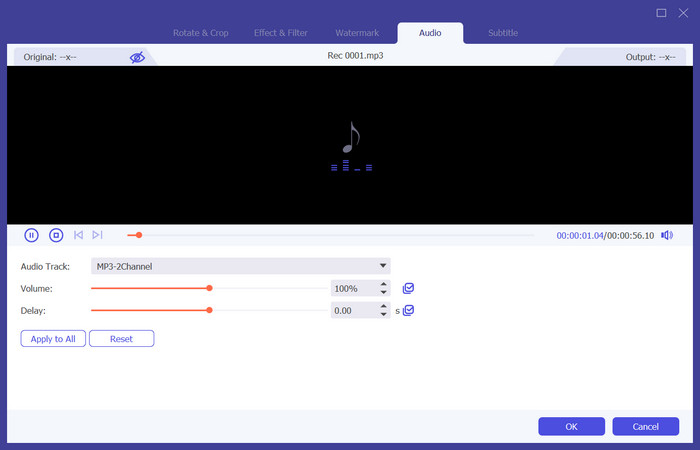
If you want to extract the audio of a video or change the audio format, click Output Format to select a target format for your device.
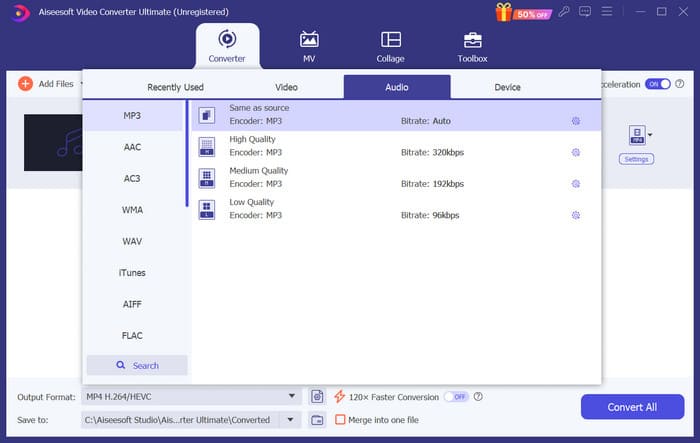
Step 5. Finally, click Convert All to export the audio.
Make Ringtone for Android Online
Apart from downloading desktop software, you can also make ringtones for Android online. The advantage of online tools is that they don't take up extra storage space. Here, we recommend you try a tool called Ringtone Maker. In addition to helping you extract ringtones of excellent quality from videos, it also enables you to add fade effects to ringtones.
Next, we will give a brief introduction to how to use it.
Step 1. Open Ringtone Maker with your chosen browser.
Step 2. Click Choose Files and select the audio file you want to use as a ringtone.
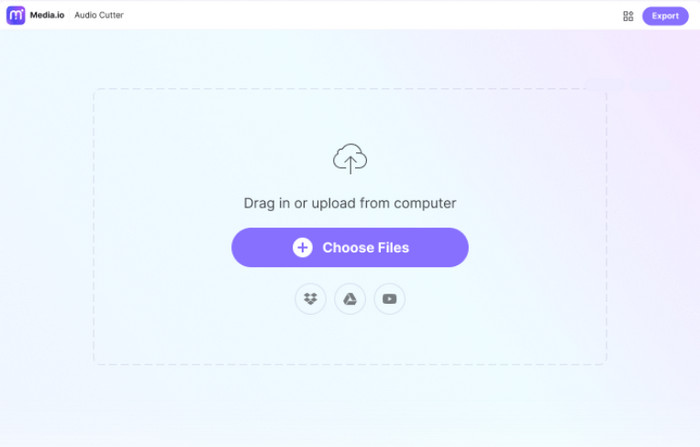
Step 3. Drag the slider to trim the uploaded audio clip. You can also apply Fade in/out effects to your file.
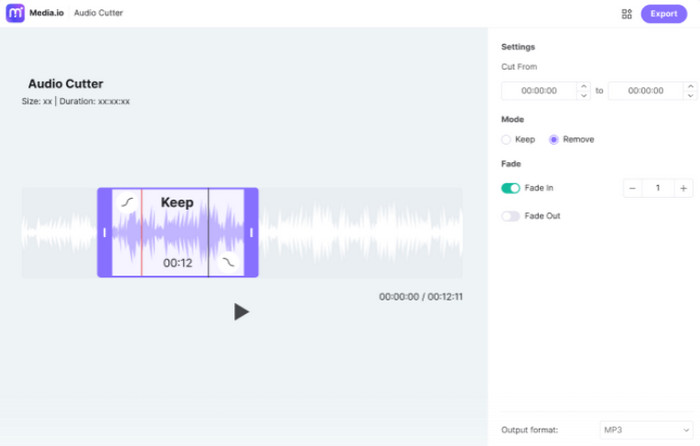
Step 4. Click Export to save your ringtone to your computer.
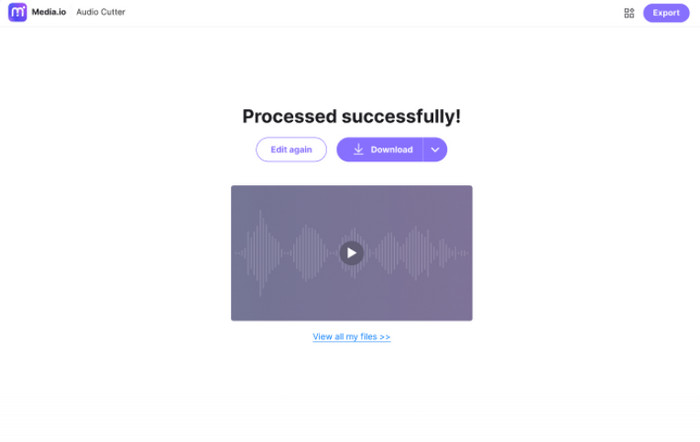
Part 3. How to Set Specific Ringtones for Contacts on Android
Do you have some particularly important contacts that you don't want to miss their calls? To prevent you from confusing their incoming calls with other contacts, you can set specific incoming ringtones for your contacts. That way, you'll know it's them calling you the first time your phone rings. Currently, this operation is supported by the Android phone system.
In this part, we will explain how to set specific ringtones for contacts on Android, using a Samsung phone as an example.
Step 1. Unlock your smartphone and go to the Contacts app.
Step 2. Choose a contact, and choose Edit > View more.
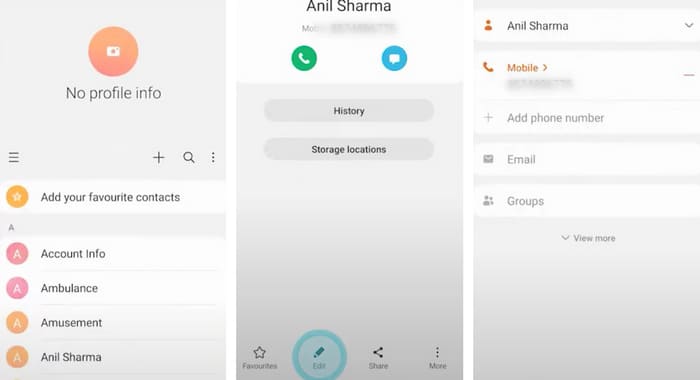
Step 3. To set a specific ringtone, click ringtone. You can choose the ringtone from the list or choose Add+ to select a music file.
Step 4. Finally, tap Save to keep the setting.
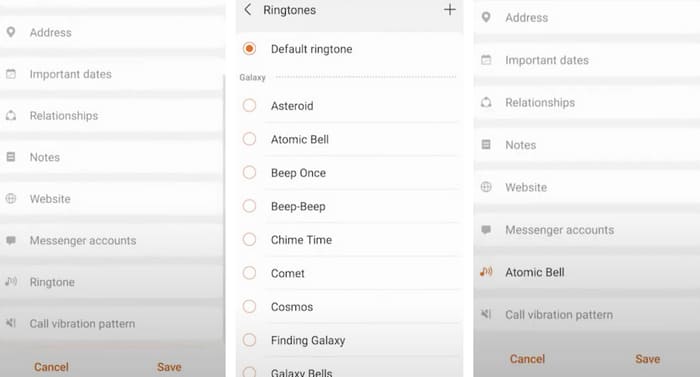
Part 4. FAQs of Make A Song A Ringtone on Android
How can I get free ringtones on my Android?
Several apps are available on the Google Play Store that offer free ringtones. Also, you can visit websites on your phone's browser to download free ringtones directly to your device. If you want to make a custom ringtone on Android, using your music files is a good choice.
Is there a truly free ringtone app?
Yes, there is. You can find a few in App Store or Google Play Store. Some of these apps include Ringtone Maker, Audiko Ringtones, and ZEDGE. They are all easy for you to make ringtones for iPhone and Android.
Where are the ringtones on my Samsung phone?
The ringtones are often stored within the internal storage or on the external SD card. If you want to find them, open the My Files app on your Android phone. Then, you should see a folder named Ringtones or Media.
Conclusion
In the above, we have explained in detail how to set a song as a ringtone on your Android phone. If you want to select only parts of the music, you can also use our recommended Video Converter Ultimate to edit your audio files. In addition, we have introduced an online ringtone editing tool, so you can choose your favorite tool according to your preferences.



 Video Converter Ultimate
Video Converter Ultimate Screen Recorder
Screen Recorder



