3 Methods to Easily Combine WMA Files [Offline and Online[
Merging multiple WMA files can be essential for creating seamless audio tracks, especially if you want to create a continuous audio track. However, the real challenge is not the process itself but finding efficient and user-friendly tools and methods to merge these files. With that, in this article, we have prepared 3 simplified methods to help you combine WMA files both offline and online. Whether you prefer using software on your computer or leveraging the convenience of online platforms, these methods cater to different needs and technical comfort levels, ensuring you can effortlessly merge your audio files with minimal hassle.
What are you waiting for? Continue reading.
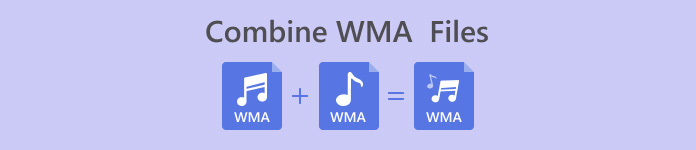
Part 1: Combine WMA Files on Computer with High Quality [Fast & Easy[
The fastest and easiest way to combine WMA files is through the FVC-picked Video Converter Ultimate. This tool makes merging WMA files so easy that even beginners will find the process straightforward and efficient. Moreover, the quality of the merged WMA file output is exported in high quality because this tool employs advanced audio processing algorithms that preserve the original audio fidelity.
Step 1. First, you need to install the Video Converter Ultimate on your device.
Free DownloadFor Windows 7 or laterSecure Download
Free DownloadFor MacOS 10.7 or laterSecure Download
Step 2. After that, import multiple WMA files by clicking the Add Files button.
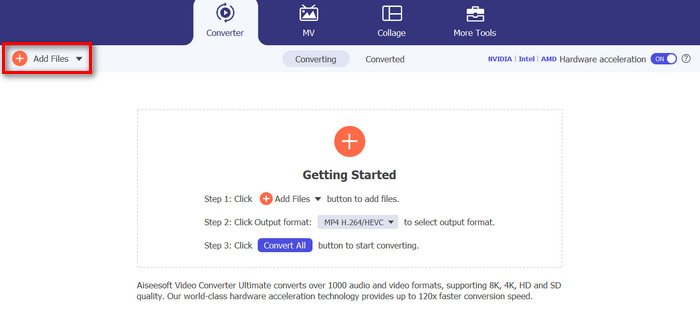
Step 3. Now, in a new window, you’ll see the Merge All button on the left side. Click on it to combine WMA files.
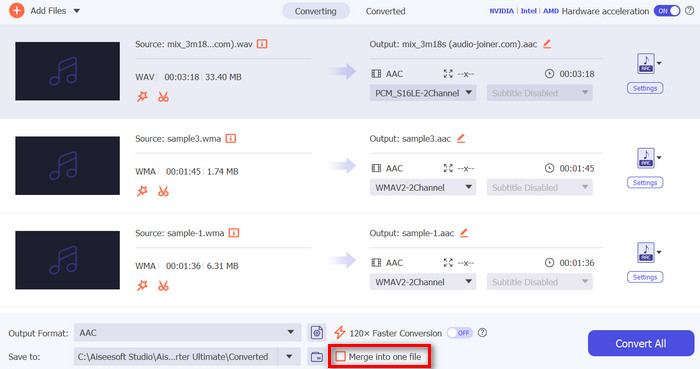
Step 4. Meanwhile, if you want to change the order of the WMA files before merging them, just right-click on the track that you want to move and select either Move up or Move down.
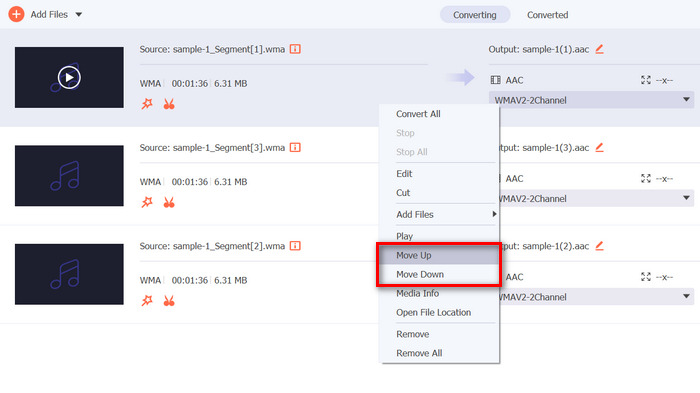
Step 5. Once done, click Save and preview your audio.
Step 6. Lastly, to import your combined WMA files, click on the Convert All button.
That’s it! Easy peasy, right? Also, aside from those, you’ll get to enjoy some of its built-in features, especially when you need to edit your WMA files before merging them, like trimming, cutting, and adjusting audio parameters. So, compared to other tools that can also merge WMA files, with this tool, you can further enhance them before actually merging.
Part 2: Combine WMA Files Online
Meanwhile, when you want to combine WMA files online, you can use the Apps123 tool. This online tool provides a convenient and hassle-free way to merge your audio files without downloading or installing any software. What’s best about this is that you can directly merge your WMA files, which helps you easily navigate the tool and avoid experiencing some complexity while using it.
Step 1. On their main interface, click on the Audio Tools and choose Audio Joiner.
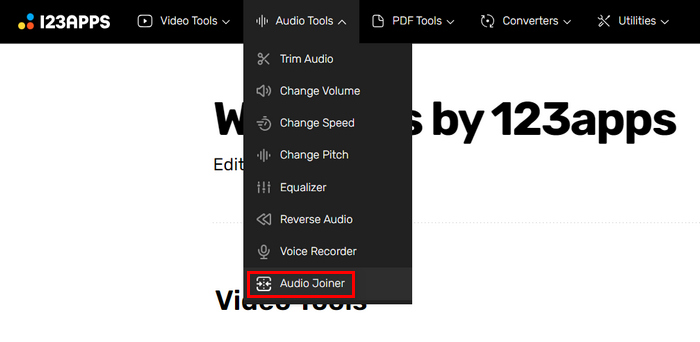
Step 2. Next, click on the Add Tracks button to import the WMA files that you want to merge.
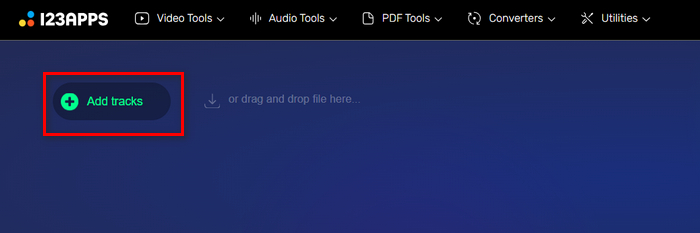
Step 3. After importing all the WMA files that you want to merge, click on the Join button.

Step 4. Lastly, to save your file, click the Download button.
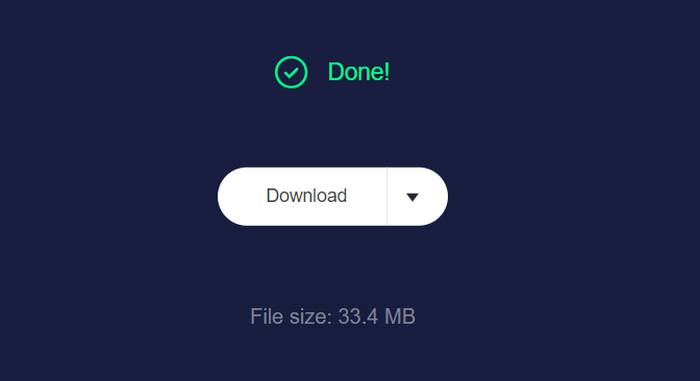
This tool is indeed great when it comes to combining WMA files. However, it doesn’t have a preview feature, which can be useful to check the output file before downloading it. You have to open it with a WMA player on your computer for previewing.
Part 3: Combine WMA Files on Your Phone
If you’re looking to combine WMA files using your phone, WavePad is the best tool for the job. This user-friendly app lets you easily merge multiple WMA files into one seamless track. Simply drag and drop your files, arrange them as needed, and save the combined audio. WavePad's powerful editing features and support for various formats make it a versatile choice for quick and efficient audio merging on the go. Available for both iOS and Android, WavePad ensures high-quality results directly from your mobile device.
Step 1. First, you need to download the WavePad on your phone and install it.
Step 2. Open the tool, click the Open button, and import the WMA files that you want to merge.
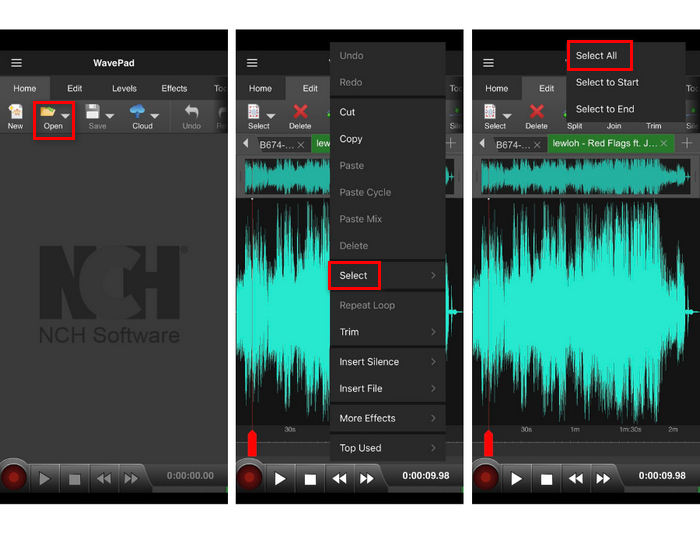
Step 3. After that, to select the files you want to merge, long-press the track, click Select, and choose Select All.
Step 4. Now, go to the Edit tab, click Join, and select Batch Join.
This tool is an audio editor, and you can use its metadata editor to change the audio meta information easily.
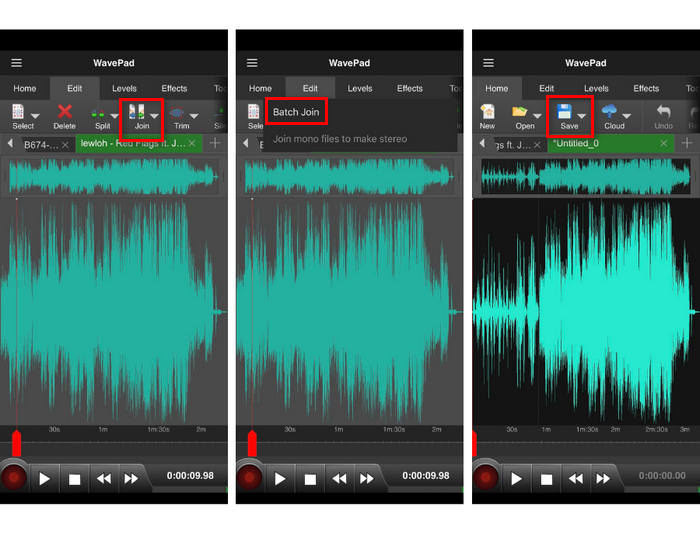
Step 5. Lastly, to save your merged WMA files, click the Save button.
With WavePad, combining WMA files on your phone is straightforward and efficient. Its powerful editing features and support for various formats make it a versatile tool for audio merging on the go. However, WavePad's extensive range of features can be overwhelming for beginners, making it less user-friendly for those unfamiliar with advanced audio editing.
Part 4: FAQs about Combining WMA Files
What is a WMA file?
A WMA or the Windows Media Audio file is an audio file container, capable of the same quality as an MP3 with a higher compression rate. This format is often used for streaming music and is best opened by Windows Media Player.
Are WMA files lossless?
WMA files can be either lossy or lossless. The standard WMA format is lossy, meaning some audio data is discarded to reduce file size, which can cause a minimal loss of audio quality. However, there is also a WMA lossless format that maintains the original audio quality without any data loss, though it results in larger file sizes.
What is the best WMA joiner?
The best WMA joiner depends on your needs and preferred platform. For desktop use, Video Converter Ultimate is highly recommended due to its advanced audio processing algorithms and user-friendly interface. If you prefer to merge WMA files online, Apps123 is for you as it offers a convenient, no-download-required solution. For mobile users, WavePad is an excellent choice, providing powerful editing features and support for multiple audio formats, although it might be complex for beginners.
Can I edit WMA files before merging them?
Yes. Many tools allow you to edit WMA files before merging them. For instance, Video Converter Ultimate offers built-in features like trimming, cutting, and adjusting audio parameters, allowing you to enhance your WMA files before merging them. Similarly, WavePad provides extensive editing capabilities on mobile devices, though its advanced features might be a bit overwhelming for beginners.
Conclusion
With the right tools, combining WMA files becomes simple. Each method in this article ensures efficient and seamless merging, catering to different needs and technical comfort levels. Choose the one that best fits your workflow and start creating seamless audio tracks effortlessly.



 Video Converter Ultimate
Video Converter Ultimate Screen Recorder
Screen Recorder



