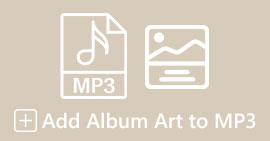How to Increase MP3 Volume for Better Quality Sounding
When listening to an MP3 file, it’s important to have a better sound volume that is loud enough for us to hear everything clearly. This particular thing becomes integral in a way that we experience the content as it was intended, without straining to catch words or musical nuances. Low volume levels can detract from the enjoyment of music, podcasts, audiobooks, or any other audio content. But don’t fret! There are several effective methods to increase MP3 volume while maintaining or even improving their sound quality. This comprehensive guide will walk you through 4 methods to help you achieve better-sounding of your MP3s. Let’s dive in!
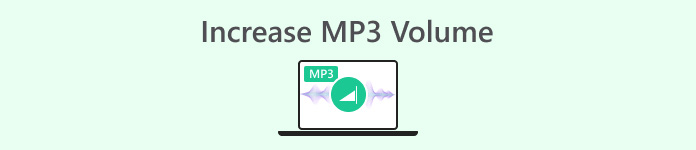
Part 1: Increase MP3 Volume Losslessly With a Professional Sound Booster
If you’re looking for a professional sound boost that can help you increase MP3 volume losslessly, the best tool for you is the FVC-picked Video Converter Ultimate. This tool is not your typical converter tool as it is infused with different features, and one of them is its ability to professionally increase MP3 volume. This sound booster tool is very easy to use. You just import the audio file, and then, with one slide, you can easily change the volume of your audio file.
Step 1. Download and install Video Converter Ultimate to your device.
Free DownloadFor Windows 7 or laterSecure Download
Free DownloadFor MacOS 10.7 or laterSecure Download
Once done, launch it and go to the Toolbox tab; from there, look for the Volume Booster and click on it.
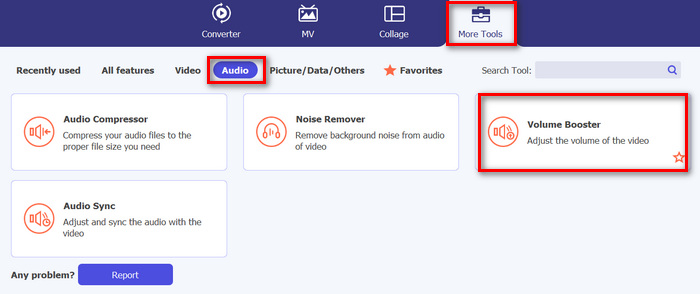
Step 2. Click on the Add a Video to Volume Booster button to import the MP3 file.
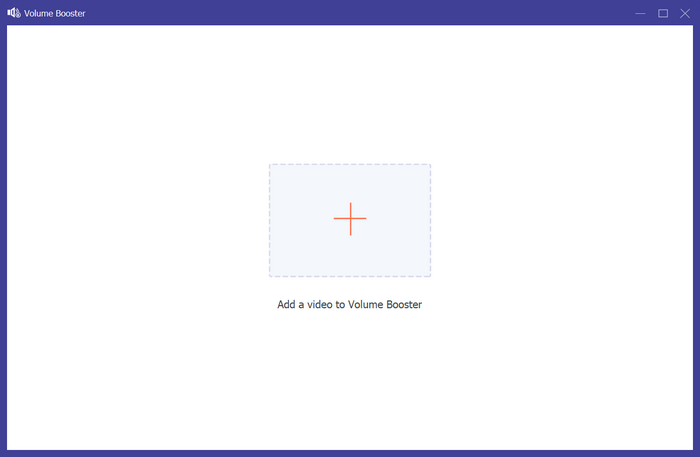
Step 3. After that, to increase the MP3 volume of your audio file, slide the bar in the volume section to the right or type in the percentage of your desired sound volume. This tool can enhance your audio volume up to 200%.
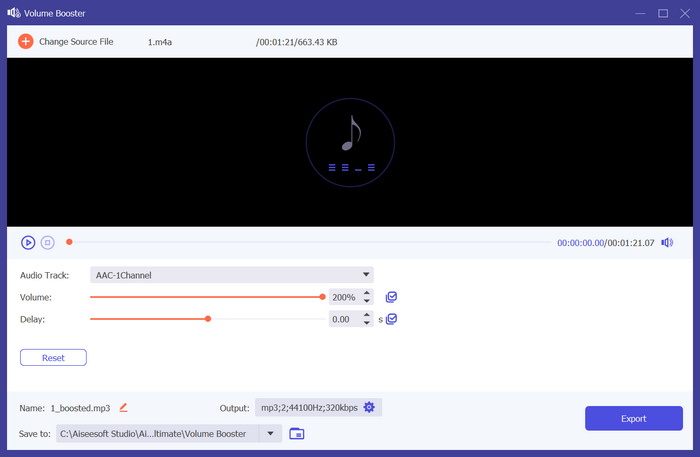
Step 4. Once done, click the Gear icon below to access the Output Setting. Choose the Audio Format tab, and in the format menu, choose the Audio format you prefer and click OK.
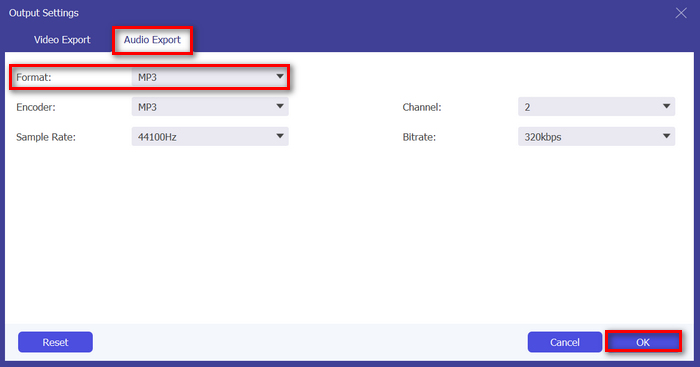
Step 5. Once complete, save the audio by clicking the Export button.
If you want to edit the MP3 metadata information, you can also switch to the Toolbox to make it.
Video Converter Ultimate is indeed everyone’s ultimate dream. Who would have thought to have an all-in-one tool for your video and audio needs? With support for various audio formats, it's perfect for handling different media files. Its user-friendly and very intuitive interface makes it accessible and easy for beginners, and its ability to increase MP3 volume without quality loss ensures professional-grade results. Overall, this tool is ideal if you’re seeking a professional and lossless output in increasing the volume of your MP3 files.
Part 2: Increase MP3 Volume in Premiere Pro
If you’re using Adobe Premiere Pro on your device or do you know how to use it? The good news is that, aside from its powerful video editing features, you can use this software app to increase MP3 volume easily.
To do this, follow the steps below:
Step 1. First, use the Selection Tool to select the audio clip you want to increase the volume on.
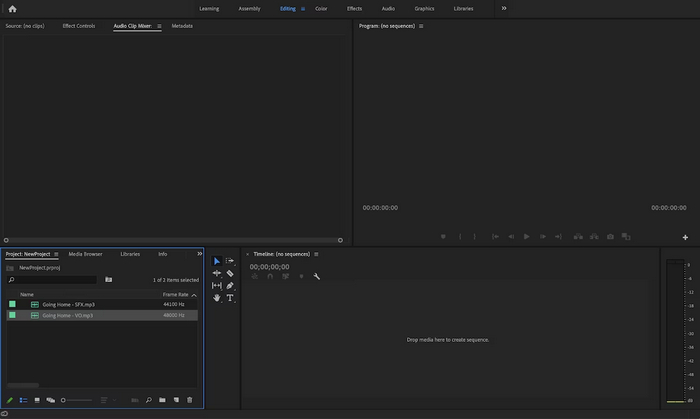
Step 2. Right-click the audio track, and then in the pop-up menu, choose the Audio Gain option.
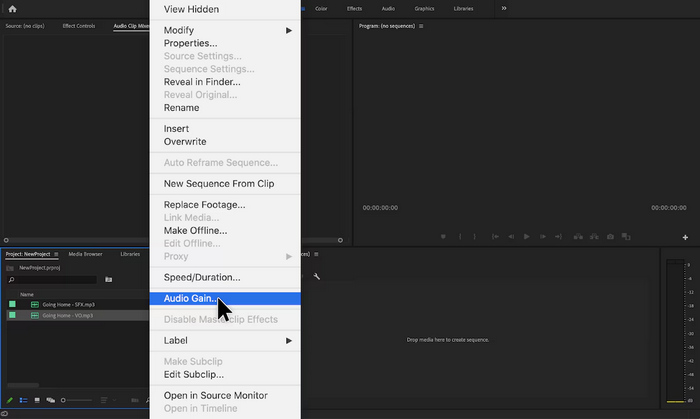
Step 3. Now, to increase your audio volume, adjust the dB using a positive number in the Audio Gain box.
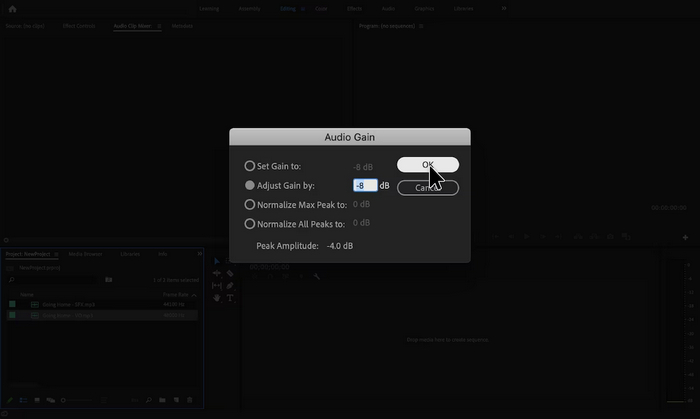
Step 4. Once done, just click OK.
Adobe Premiere Pro is indeed a powerful tool because, beyond editing, it can be incredibly useful for users who are using it to increase MP3 volume with ease. The process is straightforward and quick, allowing users to adjust volume levels with just a few clicks, and the software ensures high-quality adjustments, maintaining the original clarity of the audio. Additionally, for those already utilizing Premiere Pro for video editing, it is convenient to manage audio within the same platform. However, there are some downsides. The software can be overwhelming and may impose learning curves for beginners, making it less user-friendly for them. It also requires a subscription, which can be costly for those who only need it for simple tasks.
Part 3: Increase MP3 Volume With Audacity
Audacity is a free cross-platform audio software that enables users to record, edit, and manipulate audio files, including increasing the volume of MP3 files. This feature is particularly useful for enhancing audio clarity and ensuring consistent sound levels across different media.
To use this tool, follow the steps below:
Step 1. In the tool's main interface, go to File and choose Audio to import the MP3 file you want to increase the volume on.
Step 2. After that, go to the Select tab and click All to choose the Audio that you want to modify.
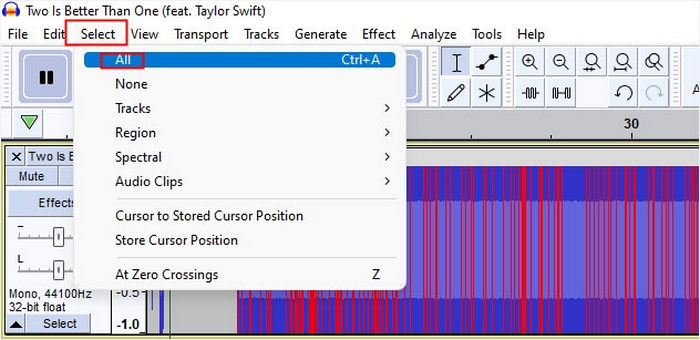
Step 3. Now, to modify the volume, go to the Effect menu and select the Amplify or Normalize effect. After that, adjust the settings of the effect. From there, you can increase the volume by putting or changing the decibel with a positive value.
If you have more audio tracks to handle and want to combine the multiple audio files, just put them into the timeline for further editing.
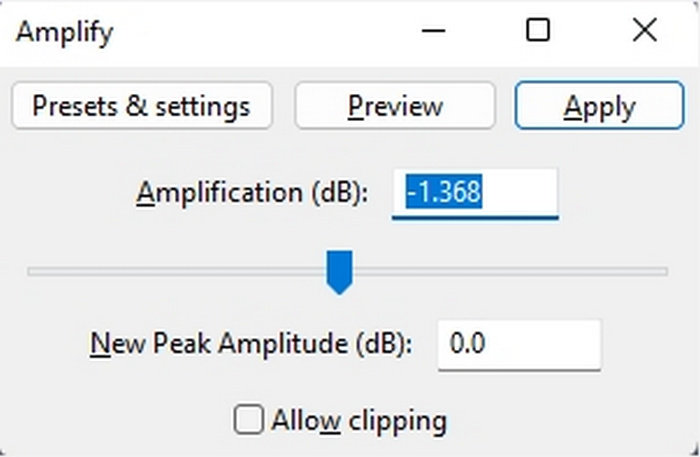
Step 4. If you want to hear the changes, if the volume has increased or not, you can preview it, and when it’s good, just click OK.
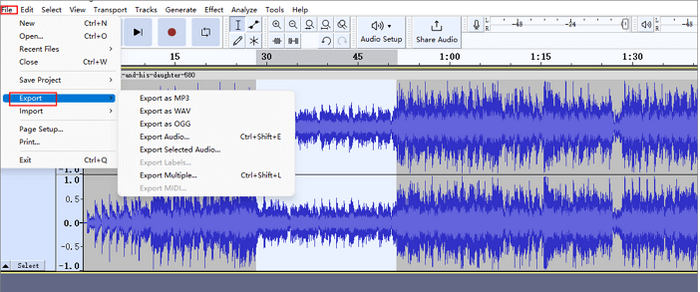
Step 5. Lastly, to save the file, Go to Export and export the file as an MP3.
In summary, Audacity is an excellent, cost-effective solution for increasing MP3 volume and performing various audio editing tasks. However, there are some limitations to consider, like its interface may impose challenges to new users, especially in navigating all the features. Additionally, it lacks some advanced features and capabilities found in professional audio editing software. Despite these, this tool remains a powerful and valuable tool for many audio editing needs.
Part 4: Increase MP3 Volume Online
MP3Louder is a free online tool that empowers users to increase MP3 volume directly on the web. It provides the capability to adjust the volume levels of MP3 files, effectively amplifying them to make them louder.
To use this tool, follow the steps below:
Step 1. In the web interface of MP3Louder, click on the Browser to import the audio file that you want to increase the volume.
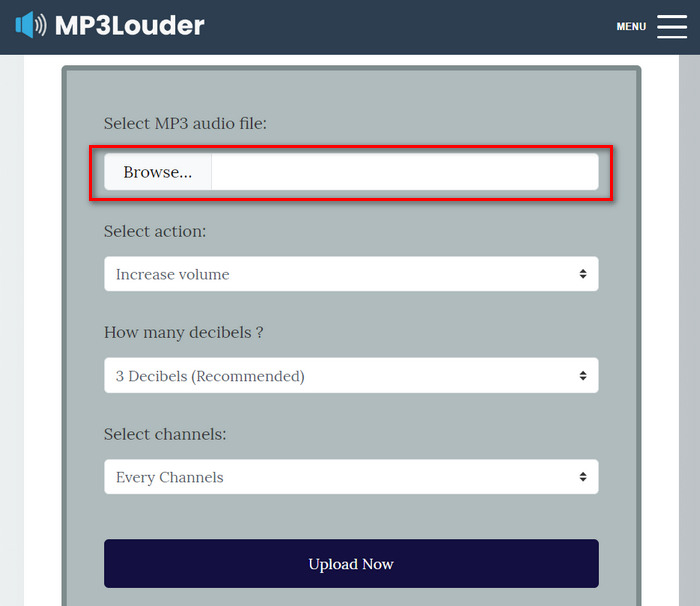
Step 2. After that, choose Increase Volume in the Select Action menu.
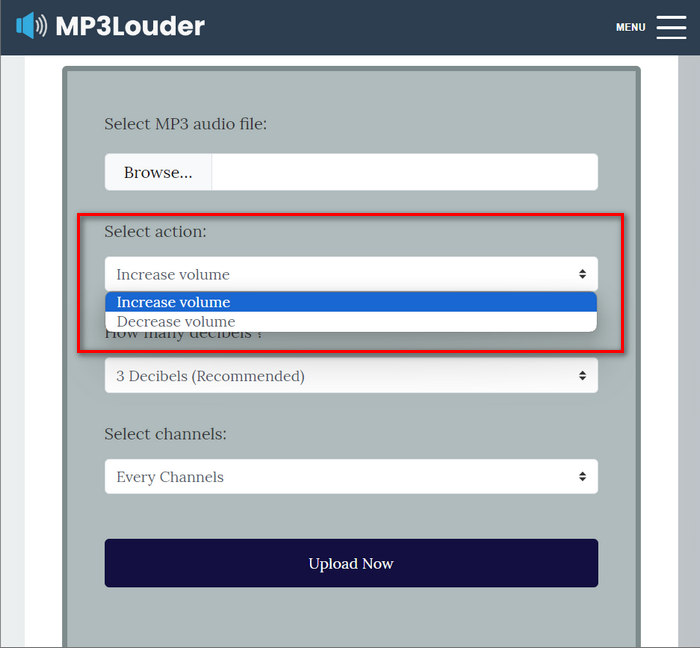
Step 3. Also, in the How Many Decibel menu, choose the one that you need. You can select from 1-50 decibels.
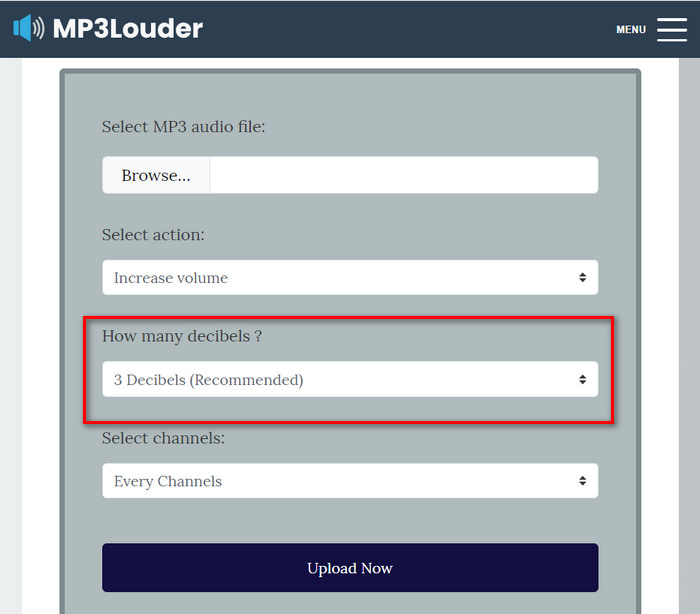
Step 4. In the Select Channel menu, choose the one that you prefer. You can choose Every channel, Left channel, or Right channel.
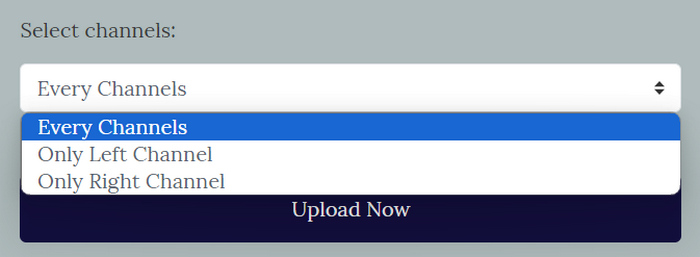
Step 5. Lastly, click Upload now to start the process. Once it's done, you can download the file.
MP3Louder emerges as a convenient online solution for users seeking to enhance the volume of their MP3 audio files effortlessly. Its straightforward interface allows for easy importing of audio files, and the option to adjust volume levels with customizable decibel increments provides flexibility. However, this tool may lack the advanced functionalities and precision found in professional audio editing software. Nevertheless, MP3Louder serves as a practical tool to easily increase MP3 volume, especially for users seeking a free and accessible online solution.
Part 5: Comparison of the 4 Methods to Increase MP3 Volume
| MP3 Volume Booster | Supported Operating System (OS) | Sound Quality | Ease of Use | Additional Features |
| Video Converter Ultimate | Windows and MacOS | High | Easy | Customizable output settings, where users can change the audio format, bitrate, and sample rate. |
| Premier Pro | Windows and MacOS | High | Moderate | Fader control and Clip mixer. |
| Audacity | Windows, MacOS, and Linux | High | Moderate | Noise reduction. |
| MP3Louder | Web-based | Moderate | Easy | No other features. |
Part 6: FAQs about Increasing MP3 Volume
What is the best volume booster?
The best volume booster depends on your specific needs and preferences. A tool like Video Converter Ultimate offers various audio enhancements beyond volume boosting. It’s best for its straightforward way of increasing MP3 volume, its compatibility with various formats, and its customizable output settings.
Can I get 200% volume on VLC?
Yes. VLC media player allows users to increase the volume by up to 200%. Just simply adjust the volume slider in VLC or use the volume controls on your device to increase the volume.
What is the volume limit on an MP3 player?
The default maximum volume limit on an MP3 player is 85 decibels.
Conclusion
In summary, the necessity to increase MP3 volume depends on the various needs of the user. But regardless of it there are different tools and methods to solve this problem. Whether you seek ease of use, compatibility with different formats, or customizable output settings, choose the tool that best fits your preferences. With options like Video Converter Ultimate, Premier Pro, Audacity, and MP3Louder also available, finding the perfect solution is just a click away. Boost your MP3 volume today and enjoy clearer, louder audio experiences.



 Video Converter Ultimate
Video Converter Ultimate Screen Recorder
Screen Recorder