How to Convert iPhone Video to MP4 on PC Without Quality Loss
If they can afford it, many vloggers today shoot their vlogs using an iPhone. Once you try out this handy gadget, you will understand why since this gadget always manages to capture the best angles and details. The default video format for recording videos on an iPhone is MOV or HEVC. These formats are fantastic for preserving quality. However, these formats are not supported by older media players on PCs, Android devices, and some TVs. The easiest fix is to do a video conversion. This post will help you learn how to convert iPhone videos to MP4 while maintaining good quality. That way, your videos will play smoothly on almost any device or platform.
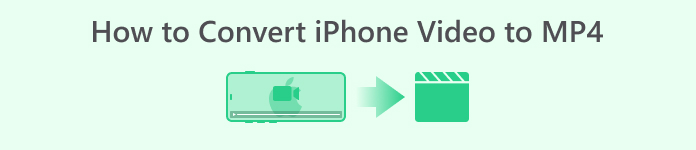
Part 1. How to Convert Videos from iPhone into MP4 Online
If you are new to video editing and conversion, trying an online method is perfect for you.
We highly recommend the FVC Free Video Converter Online. It is a great online converter that offers a straightforward and ad-free solution for converting your iPhone video files to MP4 hassle-free. This online tool promises a smooth experience without any watermarks or interruptions. It prioritizes your privacy and security by encrypting your files, ensuring that your data remains protected. It stands out as a top-ranking converter site nationwide!
This free online converter uses advanced technology for quality maintenance. It allows you to convert bulk video files simultaneously and quickly. Moreover, this versatile tool offers basic editing features. You can fine-tune your videos by adjusting parameters such as bitrate, resolution, and frame rate. You can also customize audio settings, tweaking the bitrate and volume to meet your specific needs. Follow the steps below to convert your video content using this online tool.
Steps to Convert iPhone Videos to MP4 Online:
1. Open your favorite browser on your PC. Visit the official website of FVC Free Video Converter Online to install its launcher by clicking the Add Files to Convert button. Re-click the same button to upload the initial video file you need to convert.
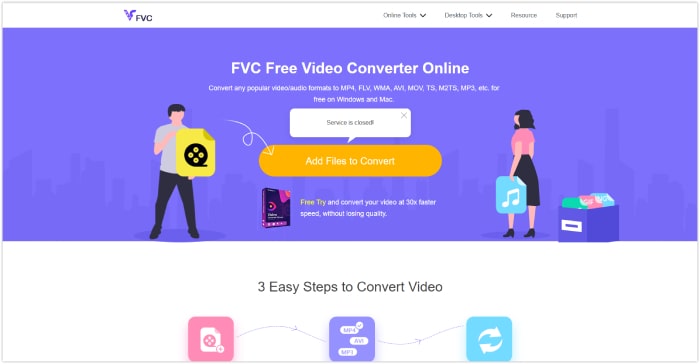
2. After the initial upload, you can add more video files to convert by clicking the Add File button.
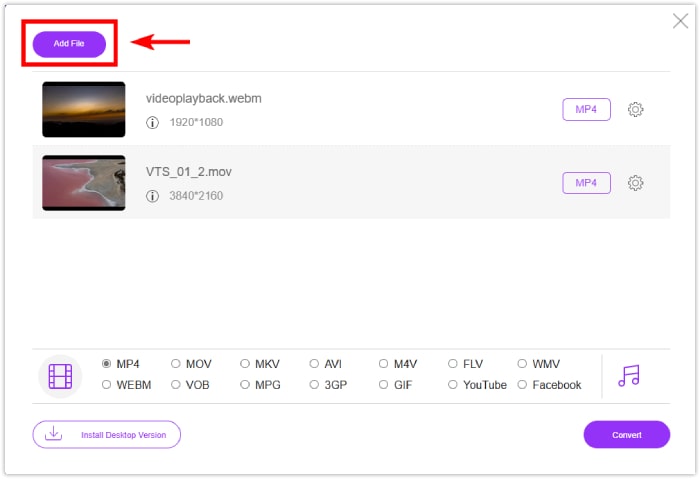
3. If you want to tweak your pre-output, click the Settings icon to open the presets. Adjust according to your preferences, and then click the OK button to save the changes.
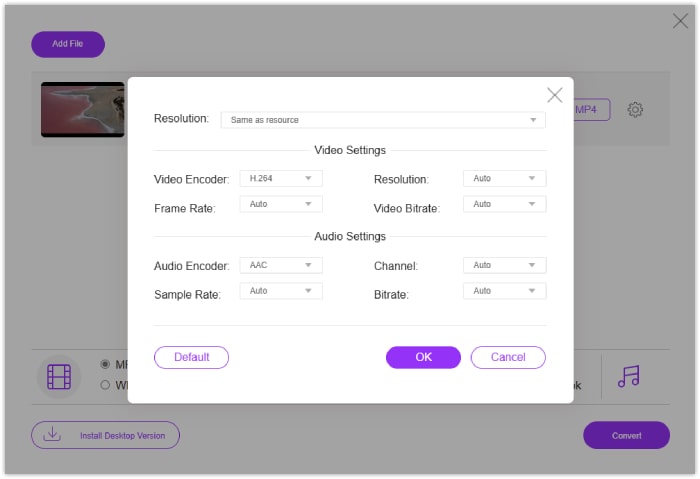
4. Set the files to MP4 as the output format. To save iPhone videos as MP4, click the Convert button!
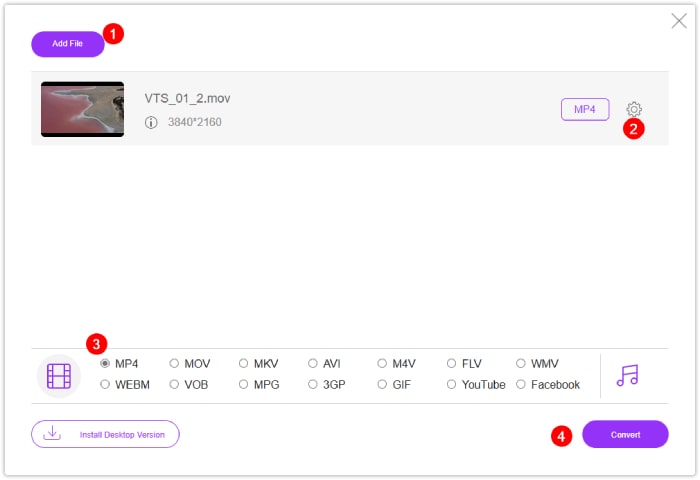
Part 2. How to Convert Bulk iPhone Videos to MP4 on Windows and Mac
For an offline solution with more features, meet the FVC-picked Video Converter Ultimate. It is the go-to solution for converting iPhone videos to MP4 without losing quality. It features a user-friendly interface that even beginners can navigate easily. What sets it apart from other video converters is its lightning-fast conversion speed, boasting a process 120 times faster thanks to ultrafast and hardware acceleration technology.
This ultimate converter supports over 1000 formats, including AVI, MOV, MKV, WMV, and WebM. It also comes equipped with powerful editing tools enhanced by AI technology, ensuring seamless enhancement and editing. Whether you're a novice or a seasoned user, FVC Video Converter Ultimate streamlines the conversion process while offering advanced editing capabilities.
Steps to Convert iPhone Videos to MP4 on PC:
1. Download the video converter to your desktop. Click on the Download buttons provided below. After installing it, run the converter.
Free DownloadFor Windows 7 or laterSecure Download
Free DownloadFor MacOS 10.7 or laterSecure Download
2. Add the video files by clicking the red Add button in the center of the interface. Alternatively, click the Add Files tab at the top left corner to upload multiple files at once.
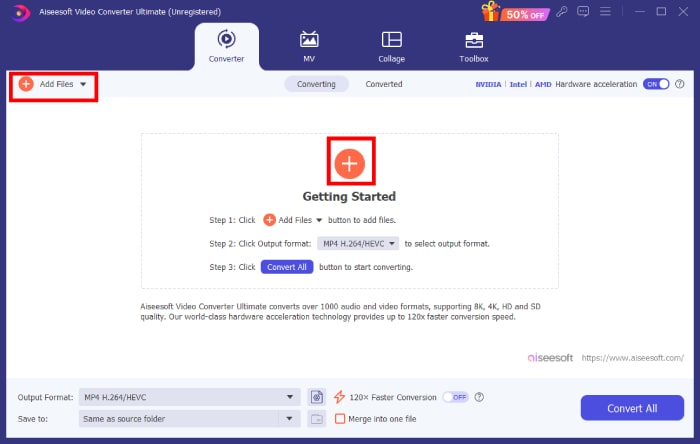
3. Select the output format by clicking the drop-down arrow icon located at the tail part of the files. Navigate to the ideo menu and choose MP4 from the options.
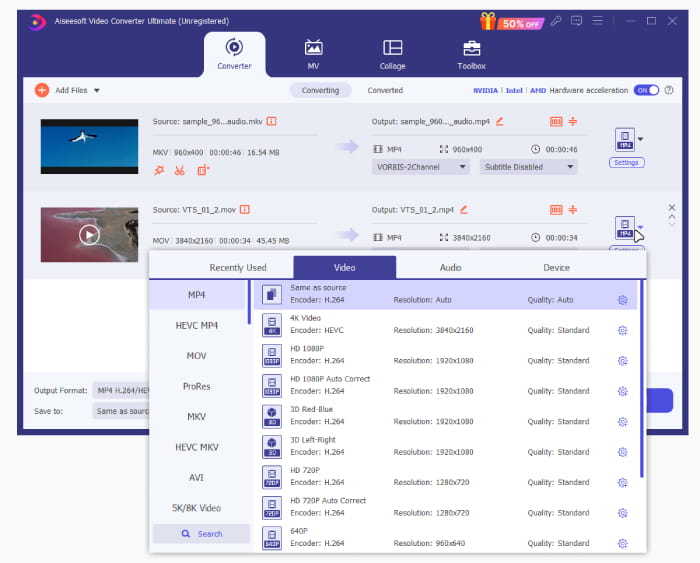
4. Start the conversion process by clicking the Convert All button!
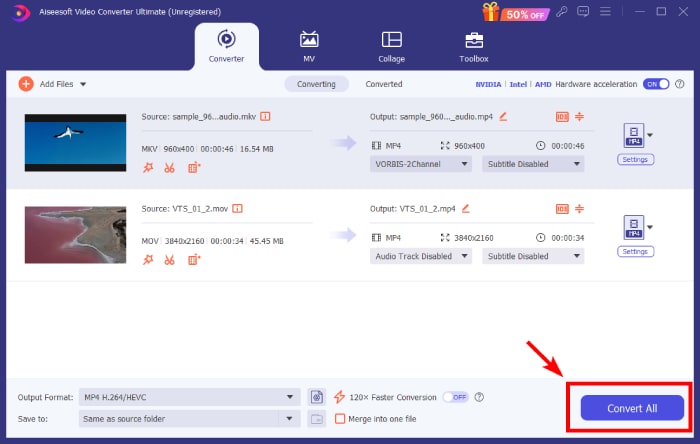
Part 3. FAQs about iPhone Video Conversions
How to save iPhone video as MP4?
By default, the iPhone saves recorded videos in MOV and MKV formats. To save the video in MP4 format, use third-party software such as FVC Video Converter Ultimate to convert the videos to MP4.
Can I convert my iPhone videos to MP4 using online converters?
Yes. Many online video converters enable you to convert your iPhone videos into MP4 format. Websites like FVC Free Video Converter Online offer this service.
Is there a way to convert iPhone videos to MP4 directly on the iPhone?
Yes, there are apps available on the App Store that allow you to convert QuickTime MOV videos to MP4 directly on your iPhone. You need to be resourceful when searching for the best app to use.
Conclusion
This post offers the best online and offline methods to convert iPhone videos to MP4 while maintaining good quality. This gives you the confidence to step on a new journey or unlock your technical skills. Don’t hesitate to use your iPhone to record your vlog content, as you now know efficient ways to transform videos into more accessible formats like MP4!



 Video Converter Ultimate
Video Converter Ultimate Screen Recorder
Screen Recorder



