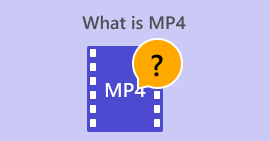What is Fragmented MP4 and How to Convert it For Offline Playback
If you still do not know, a fragmented MP4 comes with advantages, especially in the online world. However, as the benefits are visible, there are still vital drawbacks that can be encountered with such a file. This article has been written to help you learn more about fragmented videos in MP4. So, keep on reading the content below to learn the precise meaning of the file and the ways to convert such fragments into traditional MP4 files to address the present drawbacks.

Part 1. What is Fragmented MP4 [Precise Information]
Fragmented MP4, also known as fMP4, is a type of MP4 file made to make streaming better on the web. While the regular MP4 files need to be fully downloaded or buffered before you can watch them, with the fragmented videos, you will only need to download a small piece to start watching right away. This is because the fragmented video is split into smaller pieces called fragments, which can be playable even if your internet is slow. This just means that this fragmentation allows for more efficient streaming because the video can be delivered in chunks. This enables faster and smoother playback, even if your internet connection is slow, which is a crucial factor to notice when you are in search of fragmented MP4 vs. MPEG4 information.
Additionally, fMP4 files support features such as adaptive bitrate streaming, which dynamically adjusts the video quality based on your internet connection speed. As a result, it has become a standard format for delivering video content over the internet due to its flexibility and ability to provide a seamless viewing experience across different network and device conditions.
Pros
- More efficient streaming over the internet is achieved by dividing the content into smaller segments or chunks.
- Support adaptive bitrate streaming, which dynamically adjusts the quality of the video based on the internet connection speed of the viewer or user.
- More advanced features like interactive content, audio descriptions, and multiple language options. Because it includes metadata such as alternate video streams, subtitles, and audio tracks.
- Higher compatibility with modern streaming protocols and media players.
Cons
- fMP4 files require robust streaming infrastructure capable of delivering segmented or chunked content efficiently to viewers.
- It has a larger file size compared to the regular MP4 due to the segmentation and metadata included in the file structure. Thus, it may require additional storage overhead.
- You may need to use specialized encoding tools or software to generate fMP4 files optimized for streaming.
Part 2. Fragmented MP4 vs. MP4
This part will show you the differences between the common or regular MP4 compared to fMP4. Here, we placed the information that shows their distinctions in a chart.
| Aspect | MP4 (Fragmented) | MP4 (Non-Fragmented) |
| File Extension | .mp4, .fmp4 | .mp4 |
| Size | Large, due to additional segmentation and metadata. | Small, with a simple file structure. |
| Storage Requirement | Requires additional storage. | Doesn’t require additional since it has more efficient storage terms. |
| Content Creation Tool | Specialized software is needed. | Standard software is needed. |
| Compatibility | Modern media players. | Generally, most media players. |
| Usability | For streaming. | Local playback and distribution. |
Part 3. Easiest Way to Convert Fragmented MP4 FIles to MP4
Good news! You don’t need specialized software just to convert the fragmented MP4 to MP4. If you have bunches of fMP4 that you need to transform easily, quickly, yet efficiently, then the FVC Video Converter Ultimate has got you covered. It is the ultimate video converter that doesn’t require conversion expertise since it comes with an intuitive and very simple interface. What makes it even the best for all types of users is its capability to convert bulk files with the power of its hardware acceleration, which makes the conversion 120x faster! Moreover, besides MP4, this ultimate converter allows you to work on more than 1000 various media types, making it more flexible to utilize.
Not only does it work for media file conversion, but it also offers tons of features that enable you to create, edit, and enhance video and audio files. With FVC Video Converter Ultimate, you can merge, crop, add segments, split segments, and do many edits you prefer! Simply drop all your video files on its interface, and it will let you personalize or customize your files anyhow you want. Meanwhile, here’s how you can convert your bulk fragmented MP4 into traditional MP4 using FVC Video Converter Ultimate.
Free DownloadFor Windows 7 or laterSecure Download
Free DownloadFor MacOS 10.7 or laterSecure Download
Step 1. Make sure that the fMP4 files are already saved on your computer. Open the converter tool and click the Add Files tab to upload all of the files.
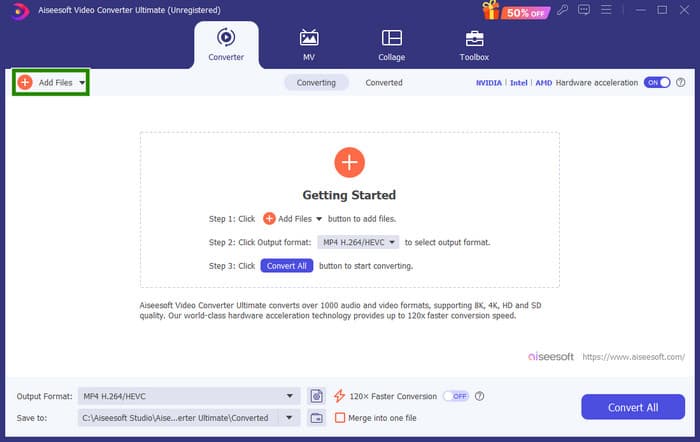
Step 2. Once the files are loaded, you may now proceed to set them to the regular MP4 format. Click the inverted triangle button at the right part of each uploaded file, then go to Video > MP4 and select the source you want.
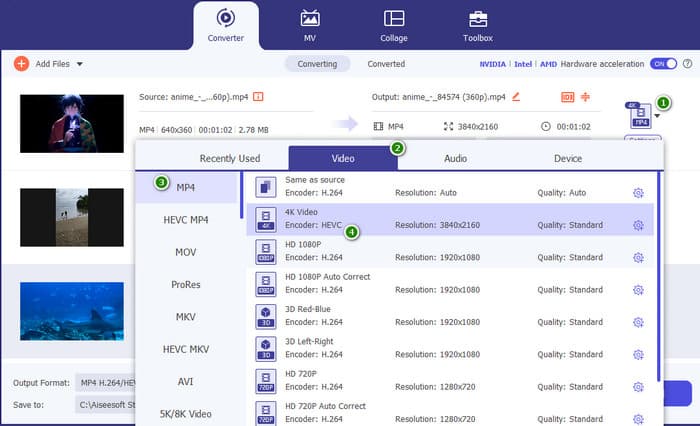
Step 3. As simple and quick as that, you can now click Convert to process the conversion.
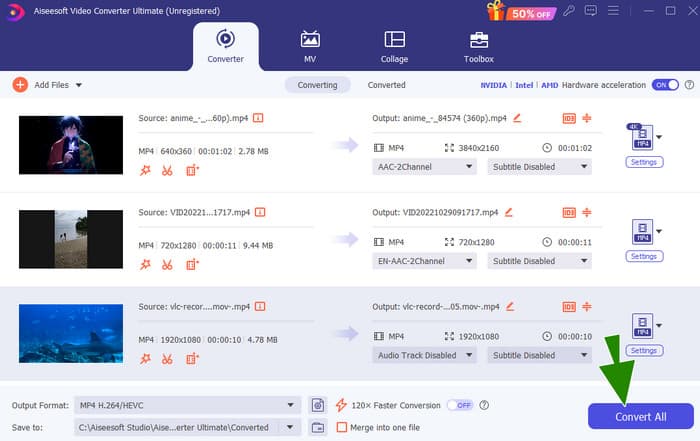
Part 4. Expert Way to Convert Fragmented MP4 into Traditional MP4
Suppose you are searching for a professional solution that will handle well your task of converting fragmented MP4 to MP4. That said, think of FFmpeg as a free Swiss Army knife for your videos and music. Ffmepg can record, change formats, and even stream them. However, you got to know that it uses a command line process for you to do the conversion. Fortunately, this guide will show you how to use FFmpeg to convert your media files from one type to another, like changing a .fmp4 to a regular video file!
Step 1. Install the FFmpeg on your PC, then open the Command Prompt.
Step 2. To start, use the cd command to navigate to the folder containing your fragmented MP4 file. You can type the cd / (path to your video).
Step 3. Once done, you may start the conversion command. To convert your fMP4 to MP4, use this command: ffmpeg -i video name.fmp4 - copy regular video.mp4.

Part 5. FAQs about Fragmented MP4 Convert to MP4
Why can’t I play the fMP4 to my regular MP4 player?
The reason why your regular MP4 player can’t play fMP4 is that fMP4s are optimized for streaming and might have a different structure compared to regular MP4s.
Should I convert the MP4 to fMP4?
Not necessarily. Unless you want to play the video on modern devices and don't need features like adaptive bitrate streaming, then there's no need to do the conversion.
Why do I need to convert a Fragmented MP4 to a regular MP4?
You may need to do the conversion due to compatibility. Some older media players and video editing software do not support the fragmented video.
Conclusion
You’ve just learned something about fragmented MP4. You now know how it works, how it differs from the regular MP4, and most importantly, how to make the conversion easily and expertly.



 Video Converter Ultimate
Video Converter Ultimate Screen Recorder
Screen Recorder