How to Reduce Image Size with the Exceptional Methods and Tools
There comes a time when the presence of large digital photos can pose challenges for your task. Also, having these files hinders the ability of the websites to load these images efficiently. Long waits for crucial image information can harm the viewer's mood. To address this concern, it becomes imperative to reduce the image size or the data volume associated with the images. By doing so, it helps enhance the efficiency of image transmission and storage. In addition, effectively reducing the size of the images proves instrumental in improving the loading speed of files. Luckily, in this article, we will magnify some valuable and practical methods, presenting effective approaches to compressing images. So, without further adieu, let’s get this started!

Part 1. 3 Effective Methods to Reduce Image Size
There are three different ways to reduce the size of an image, and these are compressing, cropping, and decreasing dimensions. Each has the ability to cater to various aspects of your images. Moreover, By combining these methods, you can effectively tailor the image to your specific needs. Thus, they are effective even if this task is for conserving storage space, optimizing for online use, or balancing file size with visual quality. For a particular use case, it's often recommended to experiment with these methods to find the right balance between size and quality. Hence, here are explanations for two common methods: cropping and compressing, as well as reducing image size or dimensions.
1. Compress Image Size
Compressing an image is a sophisticated method used to minimize file sizes. It works by optimizing the encoding of data to achieve a delicate balance between compact storage and preserved image quality. That said, this method proves particularly advantageous in contexts where striking the right balance between file size and image fidelity is crucial. Furthermore, prominent compression algorithms, such as JPEG or PNG, play an important role in this process by systematically identifying and removing redundant information within the image data. The outcome is a streamlined file size that facilitates efficient storage and fast online transmission without excessively compromising the overall visual integrity. Remarkably, this compression process is partially reversible, allowing you the flexibility to fine-tune the trade-off between file size reduction and the retention of image quality according to your specific preferences. Overall, image compression stands as a versatile technique, ensuring the optimal presentation of visuals in a digital landscape while reducing the demands on storage resources.
2. Reduce Image Dimensions
Modifying the dimensions of an image, commonly known as resizing, is a process that influences the file size and visual presentation of the image. The act of decreasing the dimensions correlates with a comparable reduction in the overall file size. Moreover, this approach proves highly advantageous when a scaled-down version of the image is deemed acceptable. This is particularly true in scenarios such as creating thumbnails or preparing images for online display. By altering the width and height of an image, you can control its size and adapt it to specific requirements. Also this method of reducing image size without losing quality also stands out as an effective and swift method of optimizing images for uploading and sharing. All in all, resizing images is crucial for saving storage space and sharing online.
3. Crop the Image
Lastly is the cropping method. It is a photo editing technique that deliberately removes certain sections from an image. This directs the viewer's attention towards a specific subject or alters the overall composition. The primary benefit of this method is that it can highly reduce the file size by eliminating extraneous areas in the image display that may not contribute to the intended visual impact. Furthermore, this strategic removal of excess content ensures that the final image remains focused and impactful without the burden of unnecessary data. Hence, instead of compressing images for the web, you can perform the cropping effectively by employing different photo editing tools that enable you to select and eliminate unwanted sections of an image manually. This process directly influences the file size, as the data corresponding to the cropped regions is intentionally discarded. As a result, you will have a streamlined image that maintains its communicative power while occupying less storage space.
Part 2. How to Compress Image Size Online
1. Using FVC Free Image Compressor
The first worthy online tool to use is this FVC Free Image Compressor. This compressor stands out as an efficient and rapid tool designed for photo compression, employing advanced optimization and compression algorithms. Furthermore, the versatility of this tool extends to various image formats such as PNG, JPEG, SVG, and animated GIFs. Also, it allows you to achieve substantial size reduction without compromising image quality because its primary objective is preserving optimal resolution and quality while significantly reducing the image size in kb. One of the great features of this free image compressor is its support for batch compression. You can conveniently resize multiple images simultaneously right after uploading them! This streamlines the process and saves valuable time.
What’s more? This FVC Free Image Compressor accommodates images of up to 40 and a maximum size of 5MB each. And it provides ample flexibility for you and other users with diverse compression needs.
Features
◆ Upload and compress procedure.
◆ Batch procedure.
◆ Swift compression process.
◆ High-quality outputs.
◆ 100% secured server.
◆ A completely free image size reducer.
How to Compress with FVC
Step 1. Visit the official website of FVC Free Image Compressor.
Step 2. Drop the image files you want to compress or click the Upload Images button to put them in.
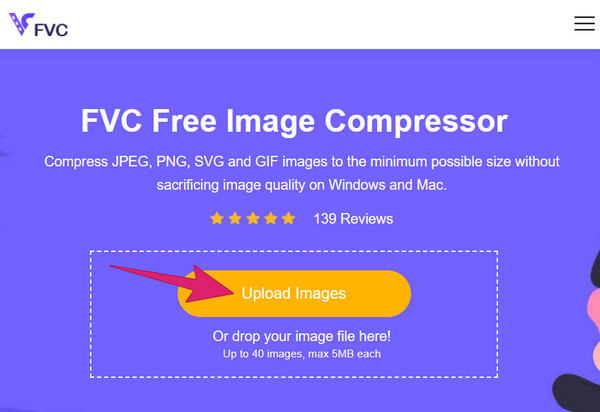
Step 3. The tool will reduce image size without losing quality as soon as the photos are uploaded. Once done, click the Download All button to export the compressed images.
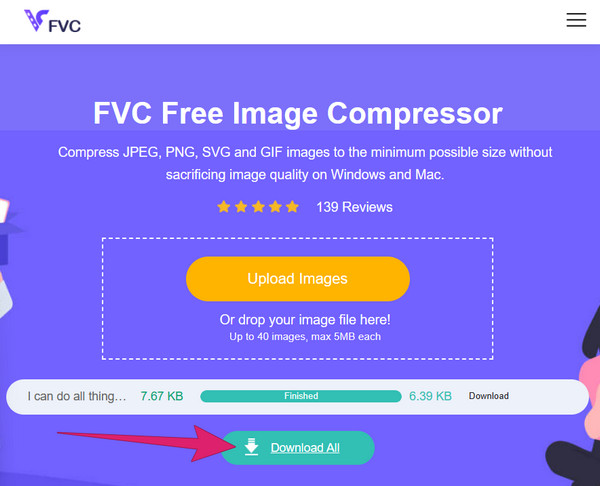
2. Using TinyPNG
The next best online image compressor is TinyPNG. This compressor tool is one of the most popular and long-standing free compression tools designed for PNG and JPG formats. We cannot deny that its reputation as a reliable solution has endured over time, making it a trusted resource for those seeking to reduce image size. Moreover, this TinyPNG is an indispensable tool for optimizing image sizes, which is precious for applications and online store websites. One of the noteworthy features of this compressor is its exceptional performance, which consistently achieves a reduction of over 70% in image size. However, TinyPNG can only cater to up to 20 images as its maximum number.
Features
◆ Original quality maintenance.
◆ WordPress plugin.
◆ Reduce the file size significantly.
◆ Batch procedure.
How to Compress an Image to 50kb with TinyPNG
Step 1. Upon reaching the TinyPNG website, you can already begin uploading files.
Step 2. To upload files, simply drop the files into the box saying drop your images here.
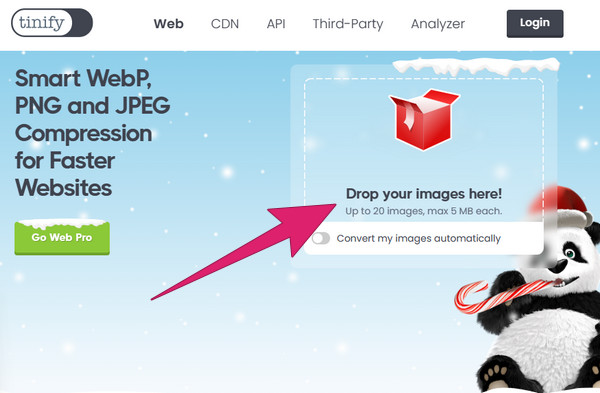
Step 3. Once the images are compressed, hit the Download All button.
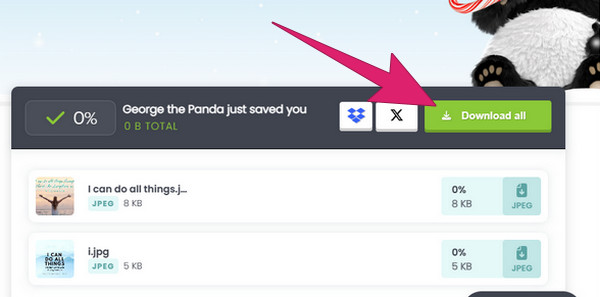
3. Using Compressor.io
Finally, here comes Compressor.io, which stands out as an exceptionally effective image compression tool. It is famous for its remarkable compression rates and employs a dual approach by incorporating both lossy and lossless compression methods. Additionally, Compressor.io allows for efficient batch processing, enabling you to compress up to 10 images simultaneously. Moreover, each image can have a maximum file size of 10 MB, providing flexibility for handling multiple files within a reasonable size limit. However, it can only achieve up to 5% -20 % of reduction.
Features
◆ Compress images from PowerPoint.
◆ Lossless image compressing process.
Step 1. Drop your files into the upload area, or click the Select Files button to import the images.
Step 2. Choose a compression type and click it.
Step 3. Click the Download button after the process to export the photos.
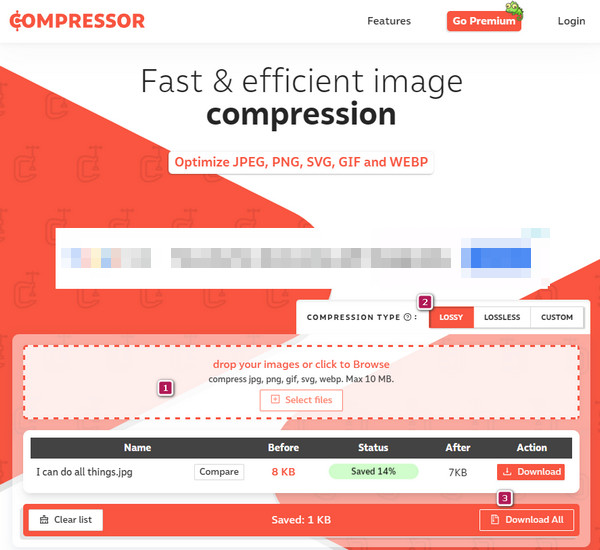
Part 3. How to Reduce Image Size or Dimensions
1. With JPEG Optimizer
Although its name, JPEG Optimizer, sounds like JPEG is the only compatible format, the truth is not. You can also use it as a GIF compressor and PNG file size reducer. This user-friendly online tool is known for its reliability and simplicity as an image compressor. The optimization process caters to the JPEG Optimizer is straightforward. It ensures ease of use for the users seeking to enhance the performance of their images. Furthermore, this tool excels in resizing images to meet specific dimensions, making it ideal for adapting visuals to different platforms and purposes. Simultaneously, it efficiently and significantly compresses images. However, it's important to note that the compression process done in JPEG files may lead to reduced resolution of an image.
Features
◆ Image conversion.
◆ Personalize the image quality.
◆ Resize images to your preferred size.
How to Compress Images
Step 1. Get to the page of the compressor, and drop the image file into it.
Step 2. Navigate the Options according to your preferences.
Step 3. Then, click the COMPRESS button to start the process. Aftward, download the output.
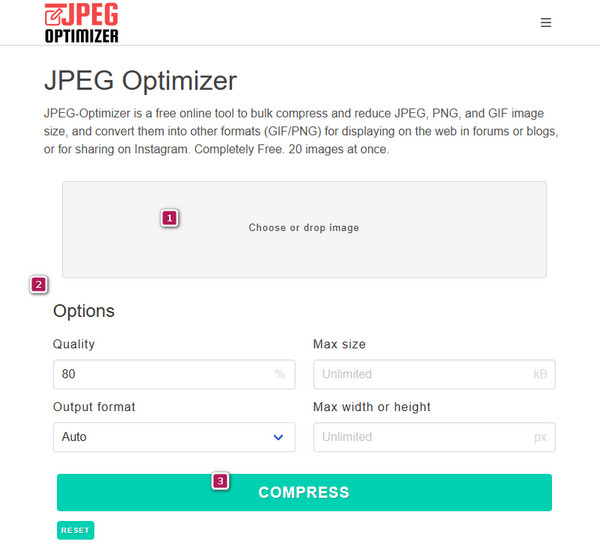
2. Photo Resizer
Another dimension reducer that’s worth your time is Photo Resizer. This tool provides a versatile solution by not only resizing images but also incorporating a range of editing features to enhance the visual appeal of the file. Furthermore, to reduce file sizes and adjust dimensions, you can use its creative elements to elevate your image's overall aesthetics. However, you must note that it can only allow you to reduce image dimension one at a time.
Features
◆ Shrink, crop, and grow images.
◆ Basic editing features.
◆ Share pictures on social images.
Step 1. On its page, click the Browse button and upload the image file.
Step 2. Drag the resizer bar freely according to your preferred size.
Step 3. Once it is all done, to save your changes, click the Apply button.
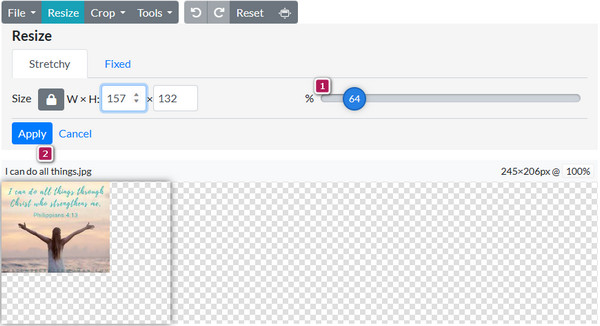
Part 4. FAQs about Image File Size
What is the ideal image file size for a webpage?
The ideal image size for a webpage is below 100-200 KB.
How can I reduce the MB size of a photo?
Use a reliable image compressor such as FVC Free Image Compressor.
Does reducing the image size make the quality drop?
Yes, reducing the file size may reduce the image quality due to decreased pixels.
How much can JPEG be compressed?
The standard compression size of JPEG is 10:1 to 20:1.
Is there an image format that has no compression?
Yes. BMP and RAW formats typically don’t have compression.
Conclusion
The presented methods to compress and reduce image size are indeed ideal. That said, you can select the best tool and method for you! If you want the best size reducer apps for your mobile devices and desktops, go to FVC Image Compressor Online for the best solution.



 Video Converter Ultimate
Video Converter Ultimate Screen Recorder
Screen Recorder


