Upload High-Quality (HD) Photos to Facebook to Elevate Profile
The importance of uploading HD photos to Facebook cannot be overstated. Your Facebook profile serves as a digital representation of yourself or your brand, and the quality of the images you upload significantly impacts how your audience perceives you. No one wants a low-quality way of introducing themselves in the digital world. Although problems like blurry poor-quality photos are unavoidable, it's still a matter of finding the right tools to avoid or fix concerns when uploading HD photos to your Facebook.
In this article, we will delve into upscaling your image quality, offering valuable tips and techniques to elevate your profile to new heights, from giving solutions to adjusting your Facebook settings to ensure a high-quality upload. So start reading through this article, and learn to improve and fix the bad quality of your Facebook photos.
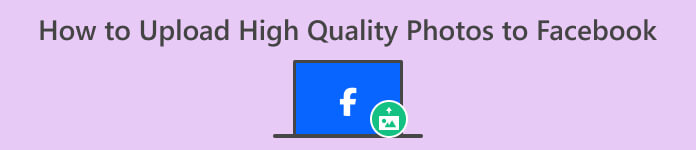
Part 1. How to Upload High-Quality Photos to Facebook
How to upload HD photos on Facebook? Uploading HD-quality photos on the likes of Facebook can sometimes cause problems such as automatically lowering their quality, making them blurry or less detailed when viewing your photos in your profile. In uploading high-quality photos to Facebook, make sure you have the best image size available to your end and what's best at keeping your photos in their best quality possible. That is the use of an online image upscaler, and that tool is the FVC Free Image Upscaler. Utilizing advanced AI technology, this tool ensures enhanced accuracy in every result, rendering it both fast and safe. Notably, no account registration is necessary to access its features, allowing users to freely utilize the tool across various image formats all across devices and web browsers. With its user-friendly interface and straightforward steps, enhancing your images becomes a hassle-free endeavor.
Steps to Use the FVC Free Image Upscaler:
Step 1. Before uploading your photos to Facebook, make sure to have your photo quality upscale by visiting the FVC Free Image Upscaler website.
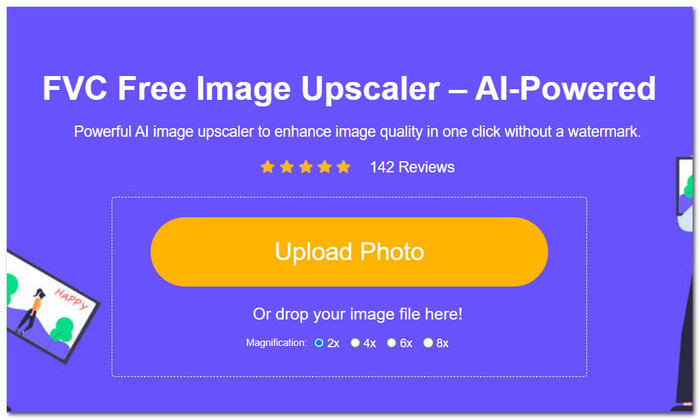
Step 2. In the tool interface, click on the Upload Photo field. Then, once your photo loads in the tool, specify and click on your desired Magnification option located on your upper screen from 2x to 8x.
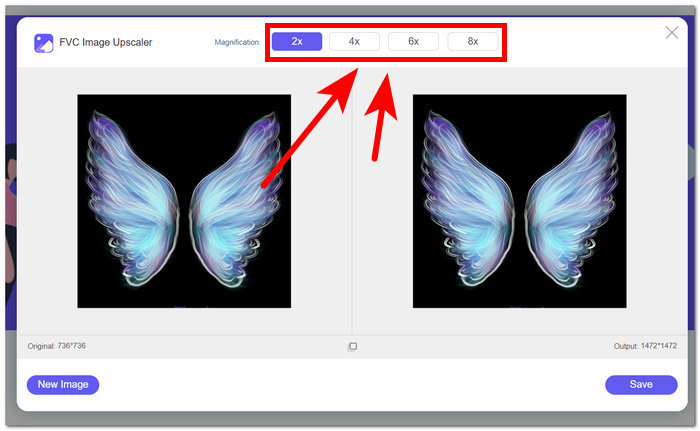
Step 3. Once you select your ideal magnification settings, It will undergo a process to increase the quality of your photo.
Step 4. Finally, once the process is done, download your upscaled photo by clicking on the Save button.
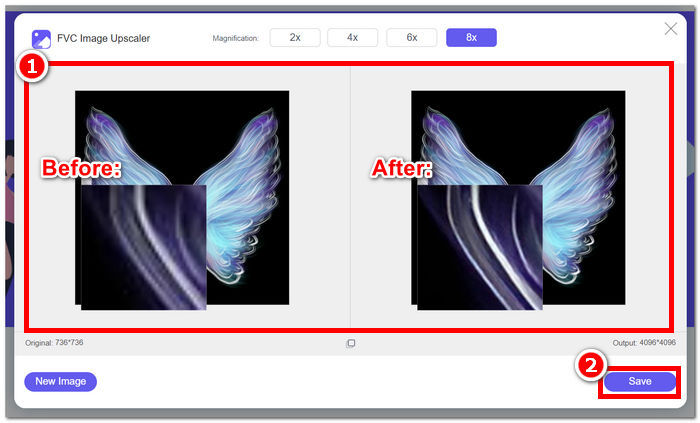
Steps to Upload Your Upscaled Photo on Facebook:
Step 1. To upload your now upscaled photo using the FVC Free Image Upscaler tool, go to your Facebook account.
Step 2. Click on the Photo/Video section located right under your Create Post section.
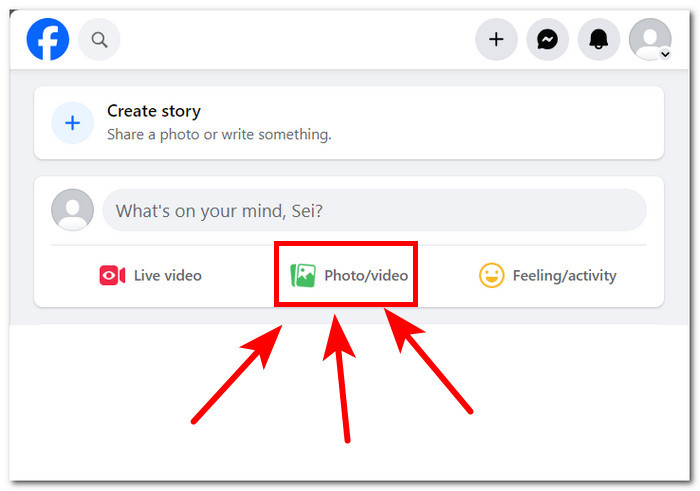
Step 3. Upload your now upscaled photo by clicking on the Add Photos/Videos section.
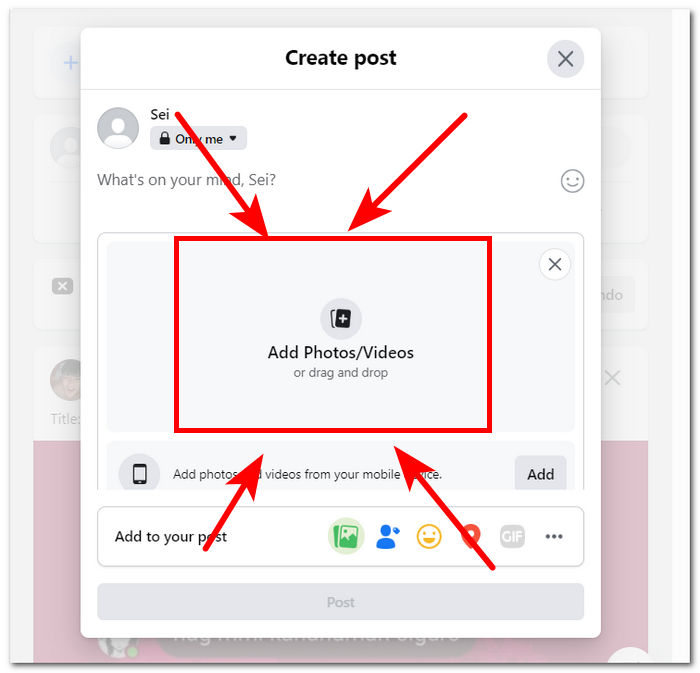
Step 4. Finally, once your photo loads up to post a photo, click on the Post button and enjoy viewing your lossless quality image.
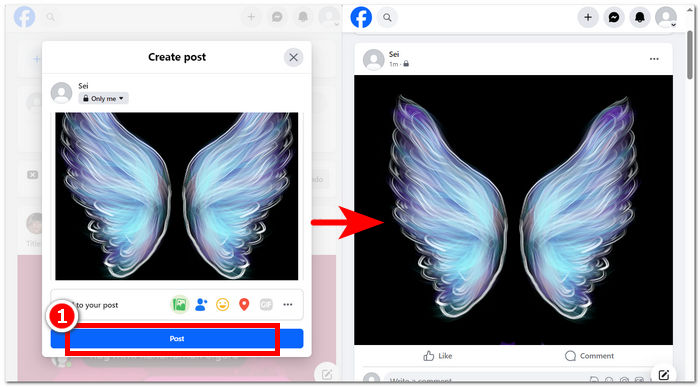
In conclusion, using online tools like FVC Free Image Upscaler can guarantee a time-saving process when wanting to upload your photos in their HD resolution on Facebook. Using it for free without having you sign up or pay for the tool just makes this tool an ideal tool to use for every user. Following the steps above surely answers concerns like how to upload high-definition photos on Facebook.
Part 2. Adjust Facebook Photo Upload Quality Settings
Uploading your photos to Facebook can sometimes result in a blurry quality. Consequently, this lets users not enjoy their time on the platform as Facebook photos upload blurry and sometimes pixelated in response to your upload quality setting. This part will let you adjust your quality settings in uploading your photos as well as videos.
Step 1. Go to your account in your Facebook app or Website.
Step 2. Click on the Menu section, then scroll down to locate and click on the Settings & Privacy section.
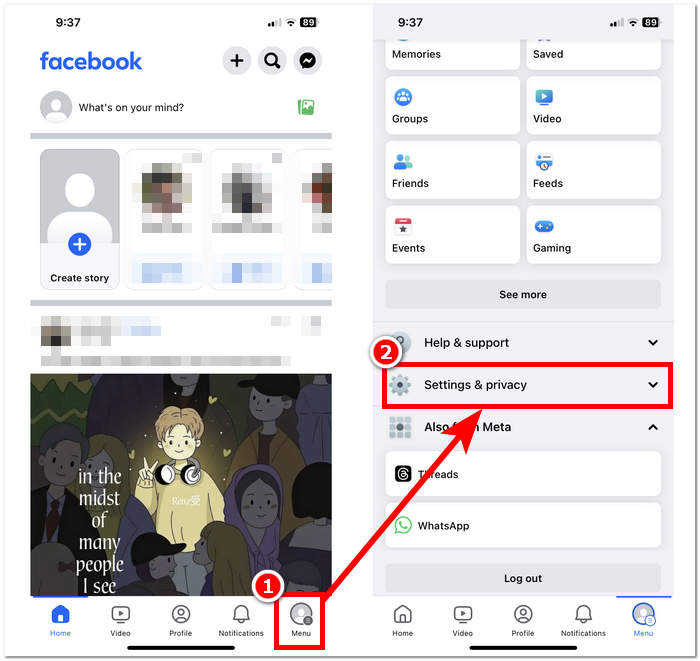
Step 3. Under Settings & Privacy, locate then click on the Media section under the Preferences settings.
Step 4. To change the upload quality of your photos and videos, make sure to select the Optimized settings for Video Quality. This will make sure to always upload not just your videos but photos as well, depending on your internet connection.
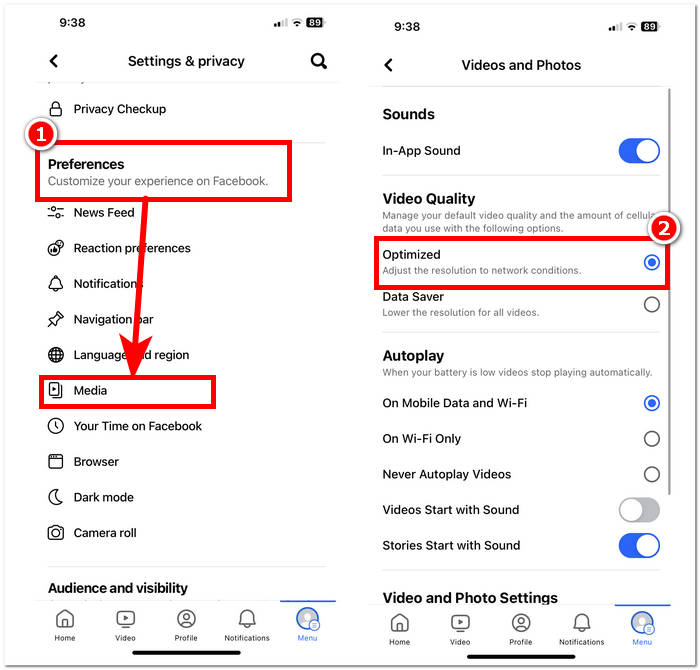
The steps provided above are easier to follow than you expected them to be. Hence, this answers the concerns about how to upload high-quality photos to Facebook mobile. Following the steps above gives you solutions for fixing or optimizing the quality of your photos uploaded on Facebook and also on videos.
Part 3. FAQs About Uploading HD Photos to Facebook
What is the maximum photo quality supported by Facebook?
The maximum photo quality supported by Facebook is 2048 pixels on the longest side for images uploaded from a computer. However, for images uploaded from a mobile device, Facebook supports resolutions of up to 960 pixels on the longest side.
Can you upload a Live photo on Facebook?
Yes, you can upload Live Photos on Facebook. Live Photos is a feature available on iOS devices that captures a few seconds of video before and after you take a photo. When you upload a Live Photo to Facebook, it will appear as a still image, but users can press and hold on to the photo to see the motion captured in the Live Photo.
Why are my Facebook photos blurry?
There could be several reasons why your Facebook photos appear blurry. Some common reasons include uploading photos with low resolution or compressing them too much, uploading photos that are too small for the space provided on Facebook, or viewing photos in low-resolution mode on a slow internet connection. To ensure your photos appear sharp on Facebook, try uploading images with higher resolutions and avoiding excessive compression. Additionally, make sure you're viewing photos on a stable internet connection to prevent them from loading in low resolution.
Why should I upload HD photos to Facebook?
Uploading HD photos to Facebook ensures that your images maintain their quality and clarity, providing a better viewing experience for your audience. High-resolution photos also stand out more on users' newsfeeds, increasing the likelihood of engagement with your content.
Will uploading HD photos affect my storage limit on Facebook?
Uploading HD photos may consume more storage space on Facebook compared to standard-resolution images. However, Facebook offers ample storage for photos and videos, so you're unlikely to encounter storage issues unless you upload a significant volume of content.
Conclusion
It is important to note that posting HD photos on Facebook is quite important. The photographs you submit to your Facebook profile are a digital version of your brand or yourself, and how your audience perceives you is greatly influenced by the caliber of the photos you post. Essentially, giving priority to high-quality uploads on Facebook improves both your profile and the experience your audience has, making it more visually appealing and engaging. In today's digital world, knowing how to upload high-quality photos is crucial for anybody trying to establish a polished online presence or a business trying to project a professional image.



 Video Converter Ultimate
Video Converter Ultimate Screen Recorder
Screen Recorder


