Why and How to Fix Video Buffer Effectively [Beginner Guide]
Nothing is more annoying than experiencing video interruptions like buffering while watching video content online. Like, who does want it, no one right? With that, you’re in the right place. This article is your go-to guide to fixing those annoying choppy in your video playback. We understand the importance of a smooth streaming experience, and here, we'll unravel how to fix video buffers. So, from optimizing your internet connection to exploring advanced settings on streaming platforms, we've got you covered. By the end of this read, you'll have a toolkit to bid farewell to buffering and enjoy uninterrupted online video content. Let's make your streaming experience hassle-free and say goodbye to those distracting buffering blues!
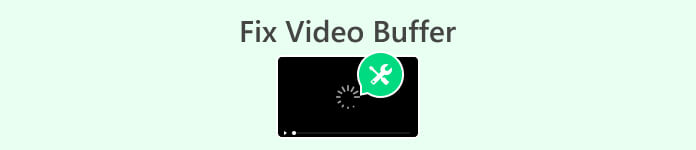
Part 1. What Does it Mean When a Video Buffers?
Video buffering is a process in which the video player downloads a certain amount of video data before starting the playback. It is done to ensure that the video can be played continuously without any interruptions. The video player needs to have enough data loaded in the buffer to play the video smoothly. Therefore, when a video buffers, it means that the video playback is paused or delayed, or video not playing due to the insufficient availability of data to play the video smoothly. This interruption occurs when the player doesn't have enough data to continue playing the video without interruptions.
Part 2. How to Fix Video Buffers?
There are various types of video buffers. They could be video buffers related to video streaming, local video playback, or video buffers in some software like Handbrake.
Why Video Buffers During Video Streaming?
Video buffering occurs during video streaming when there is a temporary delay in downloading and playing the video content in real time. There are several reasons why video buffering may happen:
Slow Internet Speed.
If your internet is quite slow or unstable, it can't download video data fast enough for smooth playback, causing buffering.
Network Congestion.
During peak hours or high traffic, limited bandwidth may result in buffering as the video competes for network resources.
Video Quality and Resolution.
Higher-quality videos need more data for playback. If your internet or device can't handle the demands, buffering may occur.
Server Issues.
Problems with streaming service servers can lead to inefficient video data delivery, causing buffering.
Device Performance.
Outdated or less powerful devices may struggle to process video data smoothly, causing buffering as they catch up with playback.
To address this problem, the following are the common solutions you can make:
◆ Ensure a stable, high-speed internet connection. Upgrade your plan or switch providers if needed.
◆ Lower your video resolution to decrease data, easing buffering. Most platforms allow quality adjustments.
◆ Shut down other applications to free up bandwidth for smooth video streaming.
◆ Keep your streaming app or browser up to date for bug fixes and performance enhancements.
Addressing these factors enhances the quality of your streaming and decreases interruptions caused by video buffering. This guarantees a more seamless viewing experience, that would allow you to enjoy your favorite content without any hitches.
Why Video Buffers in Local Video Playback?
Insufficient Device Resources.
If your device lacks processing power or memory, it may struggle to play videos smoothly, leading to buffering as it catches up with playback.
Video Format Compatibility.
Certain formats demand more processing power, causing buffering on resource-limited devices. Incompatibility between the video format and player can result in playback issues.
Corrupted Video Files.
Damaged or corrupted video files can trigger buffering as the player faces challenges decoding the content during playback.
Background Processes.
Concurrent applications or processes can consume device resources, impacting video player performance and causing buffering as resources are allocated.
Outdated Video Player Software.
Using outdated or unsupported video players may lead to buffering. Newer codecs or playback technologies may not be supported, causing compatibility issues during playback.
To address this problem, the following are the common solutions you can make:
◆ Shut down unnecessary apps to free up system resources for smoother video playback.
◆ Ensure your video player is up to date for bug fixes and performance enhancements that can alleviate buffering.
◆ Verify the video format works with both the player and your device. Convert the file or switch players if needed.
◆ Inspect the file integrity and confirm your video file isn't corrupted. Try a different file to identify if the buffering issue is file-specific.
◆ If buffering persists, consider upgrading to a device with better processing power and memory for improved local video playback.
By addressing these potential causes and implementing the suggested solutions, you can minimize buffering during local video playback and ensure a smoother viewing experience.
Why is Handbrake Video Choppy?
Handbrake video playback may be choppy due to various reasons:
Insufficient Hardware.
If your device lacks processing power or RAM, close other applications or consider a hardware upgrade.
Incorrect Output Settings.
Ensure proper settings, such as compatible video codec and frame rate, for your intended playback device.
High Bitrate or Resolution.
Optimize performance by reducing bitrate or resolution during conversion for resource-intensive videos.
Outdated Handbrake Version.
Update to the latest Handbrake version for optimizations and bug fixes.
Corrupt Source File.
Try using a different, undamaged source file for smoother playback.
Software/Driver Conflicts.
Keep your operating system, video drivers, and software up to date to avoid conflicts.
Insufficient Disk Space.
Ensure enough free space on your hard drive for Handbrake to process and store files during conversion.
The solution for handbrake video playback being choppy or video buffering is to check the specifications of the device being used for video playback. By doing so, we can determine if the device meets the requirements to play videos smoothly.
Step 1. First, in your window home screen, click the Start button.

Step 2. Next, type System in the search bar and choose the System Information option.
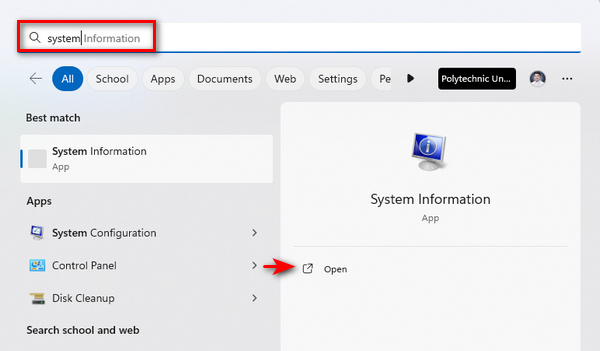
In the System Information window, you will find various details about your computer, including the processor, RAM, and graphics card.
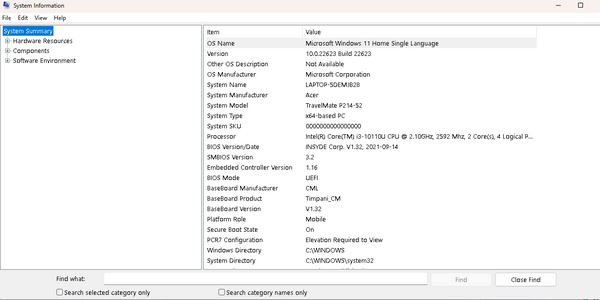
Now, let's analyze the specifications that can affect video playback:
Processor: Check if your processor meets video file requirements. An outdated or underpowered processor may struggle with high-quality videos.
RAM: Ensure sufficient RAM for multitasking and video playback. Consider upgrading if RAM is low or closing unnecessary applications for better performance.
Graphics Card: Opt for a dedicated graphics card, especially for HD or 4K videos. Integrated graphics may not provide adequate performance for smooth playback.
Storage: Maintain ample free storage space to avoid buffering and playback issues. Delete unnecessary files or free up space for improved performance.
Software and Drivers: Keep video drivers and software updated to prevent compatibility issues. Check specifications against Handbrake's recommendations for potential playback problems.
If your device meets minimum requirements but issues persist, optimize Handbrake's playback settings or consider using a different player better suited to your device's specifications or else a video repair tool.
Other Way to Fix Video Buffer Issues
FVC Video Repair is a powerful tool designed to fix unplayable videos due to damage, crashes, or viruses. Utilizing advanced AI ensures a high success rate in efficiently repairing videos from various devices. While its primary focus is on video restoration, this tool could also be an effective solution for video buffers and video choppy issues.
To use this, follow the steps below:
Step 1. First, free download to get the software. Once it's downloaded, go ahead and install it on your computer.
Free DownloadFor Windows 7 or laterSecure Download
Free DownloadFor MacOS 10.7 or laterSecure Download
Step 2. Run FVC Video Repair. You will see on the left side of your screen the Red Plus button, and on the right side is the Blue Plus button. Now, click the red plus button to add the video, and add the sample video by clicking the blue plus button for quick and effective repair.
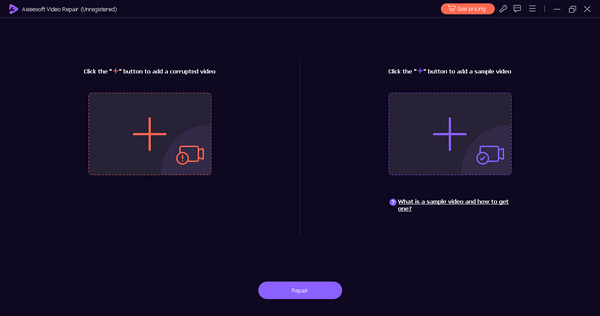
Step 3. After that, click the Repair button. The software will process the repair of your video file.
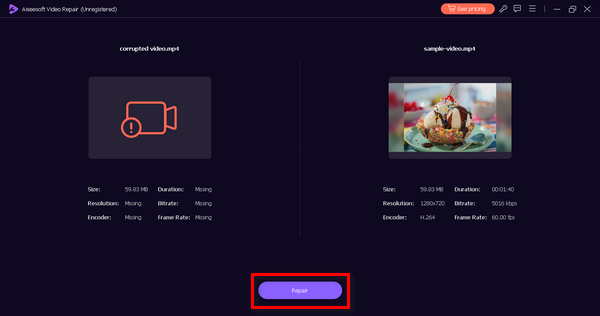
Step 4. Lastly, click the Preview button to check if the repair is successful. You can now save the file afterward.
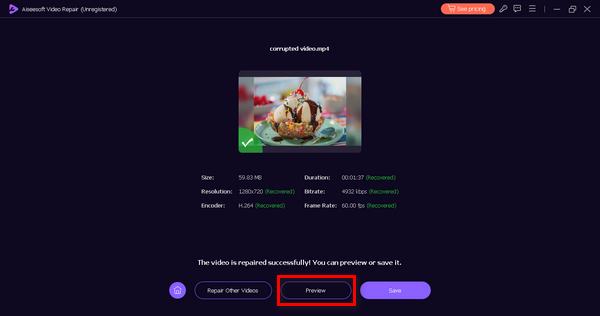
FVC Video Repair is a great alternative to fix video buffers and choppy video issues when the problem persists despite following the above solutions.
Part 3. FAQs about Video Buffer
How do I make my video buffer better?
Improve video buffering by checking your internet connection, closing unnecessary apps, using a wired connection, reducing streaming quality, updating your browser app, clearing cache, and streaming during off-peak hours.
Why is YouTube buffering lagging?
Buffering on YouTube may lag due to slow internet, server issues, device performance, outdated browsers/apps, network congestion, or background processes.
What is the problem with video buffering?
Video buffering issues lead to stuttering, freezing, quality degradation, and frustrating delays and may result in viewer disconnection.
Does buffer size affect playback quality?
Yes, a larger buffer improves playback quality by pre-loading more video data, reducing interruptions. However, finding the right balance is necessary to avoid longer initial buffering times. Adjust buffer size in streaming settings.
Conclusion
There are various reasons why video buffers happen, and fixing video buffers varies on their types. However, if it continues to persist despite following their respective solutions, you can try alternative ways to fix them by using a video repair tool.



 Video Converter Ultimate
Video Converter Ultimate Screen Recorder
Screen Recorder



