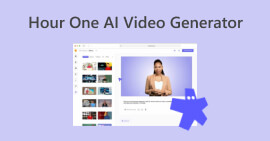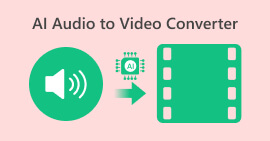Best AI Upscaling Software to Upgrade Your Video Resolution
Who wants low-resolution videos? Of course, no one. In this review, we are going to help you elevate your viewing experience by upgrading the resolutions of your videos. If you are unsure of the tools you are going to use, we will provide the best AI video upscale software, as well as their features, pros and cons, and quick guides on how to use them. Read for more!
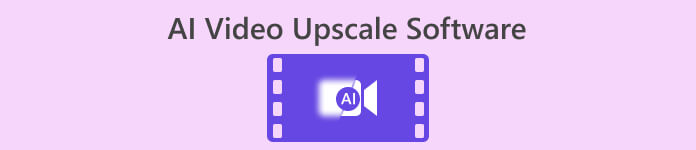
Part 1. What Is AI Video Upscale Software?
The AI Video Upscaling Software is a tool that employs artificial intelligence to enhance the resolution and overall quality of videos. This process involves a thorough analysis of individual video frames, utilizing advanced algorithms to predict and generate new pixels based on the surrounding pixel data.
The key concept behind upscaling is to increase the video resolution, a process that proves particularly beneficial for older videos intended to be played on contemporary devices. By upscaling, these software applications aim to improve the visual quality of the videos, making them more compatible with and suitable for display on modern devices.
Part 2. 4 Best AI Video Upscale Software
There are various AI upscaling video online tools we can find and use. However, with their numbers, it’s hard to choose what will work best for us. But fret not! The following are the best AI upscale video software that you can learn.
FVC Video Converter Ultimate
The FVC Video Converter Ultimate is a tool that goes beyond just converting videos. With this software, you can easily enhance and upscale the resolution of your videos. It allows you to adjust important video details like bitrate, sample rate, frame rate, and resolution according to your preferences.
Aside from that, it utilizes an AI algorithm to achieve a full-automatic repair of videos, so upscaling videos is ultimately a good result. Further, with this software, you can adjust the brightness and contrast, remove video noise, and remove video shaking.
Lastly, the best part is that you can export your edited videos without losing quality, ensuring a sharp and clear resolution. It's a user-friendly solution for both converting and improving the visual quality of your videos.
Features:
◆ Enhance video in 4 ways.
◆ Supports various video/video formats.
◆ Adjustable settings (bitrate, sample rate, frame rate, resolution, volume).
◆ No watermark.
◆ Multiple output format options.
◆ Safe and stable conversion process.
Pros
- Super easy-to-use interface.
- Format compatibility
- High -quality output.
Cons
- Dependency on the internet.
Quick Guide:
Step 1. Download the FVC Video Converter Ultimate on your device.
Free DownloadFor Windows 7 or laterSecure Download
Free DownloadFor MacOS 10.7 or laterSecure Download
Step 2. Click the Toolbox.
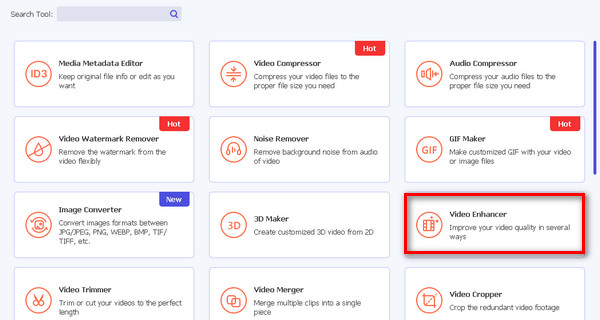
Step 3. Open the Video Enhancer.
Step 4. Now, click the Red Plus button to add the video you want to upscale.
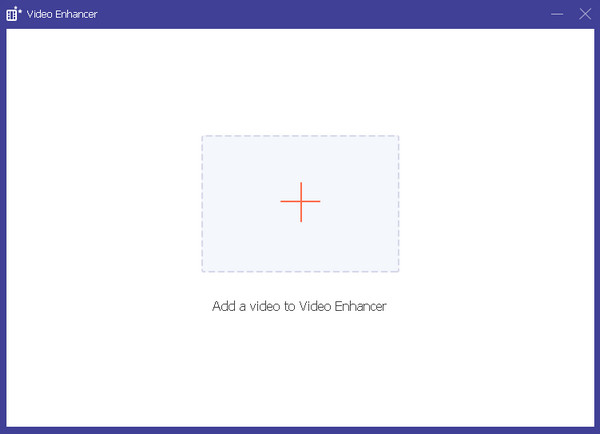
Step 5. Next, select the Upscale Resolution and click the Enhance button.
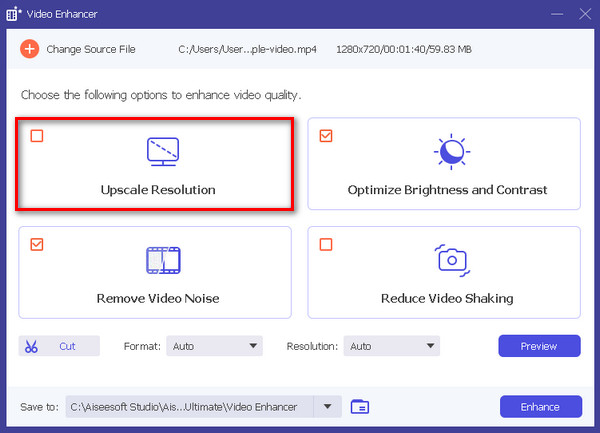
Step 6. Once done, you’ll see a message if you want to boost it again or if it’s okay.
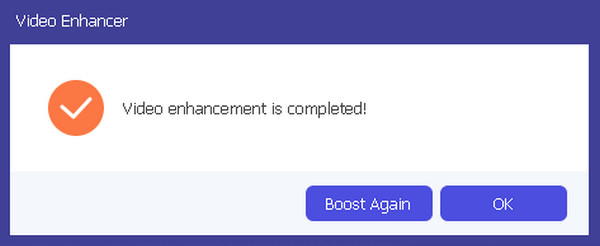
DVDFab Video Enhancer AI
DVDFab Video Enhancer AI is a tool designed to upscale video quality and boost resolution using artificial intelligence technology. The tool employs advanced AI models trained through neural networks alongside super-resolution technology to automatically enhance the visual quality of videos or movies characterized by subpar image quality and low resolution.
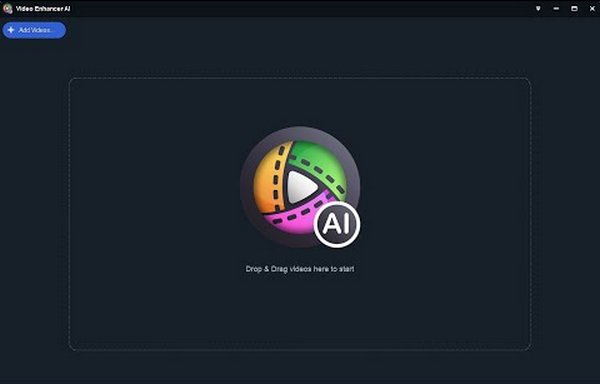
Features:
◆ Restore old movies.
◆ Enlarge video and images by 300%.
◆ Reproduced in colorful with natural video.
Pros
- Offers essential features in the free version.
- User-friendly and easy to operate.
Cons
- Requires superior hardware capability for smooth operation on the device.
- Lacks a clipping feature.
- Unable to adjust the video resolution.
- Only available on Windows.
Quick Guide:
Step 1. Download and install the tool.
Step 2. Click or drag the video file you want to upscale.
Step 3. Click the Preview option to process the video.
Step 4. Lastly, tap the Export button to save the upscaled video.
Pixop
Pixop is an online tool that uses automated AI and ML filters to easily enhance and remaster digital videos, ranging from standard definition to impressive UHD 8K quality. It requires no expensive hardware or complex setups, making it a straightforward solution for improving video quality, especially for digitally shot footage from the 90s onwards.

Features:
◆ Pre-built filters.
◆ Frame rate conversion.
◆ Denoiser.
◆ Upscale higher resolution.
Pros
- No expensive hardware or plugins.
- Fast and intuitive.
- No subscription fees.
Cons
- Quite expensive if you have many long videos to upscale
Quick Guide:
Step 1. Go to their website and create an account.
Step 2. Next, click the Drop Video Files to upload the video that you want to upscale.
Step 3. Click the Process button to begin the upscaling of your video.
Step 4. Preview and compare the file by clicking the Preview and Compare button.
Step 5. Lastly, to save the file, click the Download button.
AVCLabs Video Enhancer AI
AVCLabs Video Enhance AI is a video upscaling and video resolution converter software that uses AI to improve the quality of videos. It can make videos clearer, remove noise, add color, and increase resolution. It's handy for enhancing old or low-quality footage, and it can also create smooth, slow-motion effects or convert videos to higher frame rates.
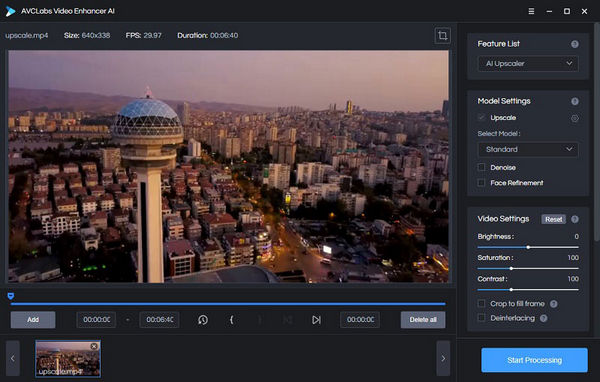
Features:
◆ Improve visual quality with multi-frame technology.
◆ Upscale low-res videos to HD, 4K, and even 8K using AI.
◆ Choose from four built-in AI models for exceptional results.
◆ Remove video noise.
◆ Sharpen and enhance facial details in fixing blurry videos.
◆ Add vivid colors to old black-and-white videos.
Pros
- Simple to use, no expertise needed.
- Improves facial details with Face Refinement.
- Can pause and resume enhancement.
- Adjusts brightness, contrast, and saturation.
- Works with various video formats.
- Enhances productivity with batch processing.
Cons
- The free trial adds a watermark.
- Requires high-end computer hardware.
Quick Guide:
Step 1. Go to the AVCLabs Video Enhancer AI website.
Step 2. To add the file that you want to upscale, click the Browse button.
Step 3. Now, to upscale the video, select the AI Model and set the output parameters as well as other performance settings. Once done, click the Start Processing button.
Step 4. If you’re satisfied with the result, you can save the file by clicking the Export button.
Part 3. FAQs about AI Video Upscale Software
Can you upscale videos with AI?
Yes. AI video upscale software can intelligently enhance and upscale videos to higher resolutions using artificial intelligence. You can explore the tools we have mentioned in the post.
Can a 1080p video be upscaled to 4K?
Yes. AI technology allows 1080p video to 4K and even 8K upscaling, resulting in improved visual quality.
What are the disadvantages of upscaling?
While upscaling enhances resolution, it may lead to some loss of detail and may not create genuine high-resolution content. The process depends on interpolation, and artifacts may be introduced, particularly in low-quality source material.
Does AI Video Upscaling work in real time?
The real-time performance of AI Video Upscaling depends on the software and hardware capabilities. Some applications may support real-time processing, while others may require some processing time.
Can AI Video Upscaling improve facial details in videos?
Yes. Many AI Video Upscale Software includes features like Face Refinement, which specifically enhances facial details in videos.
Conclusion
So, if you have old videos that you want to upscale or restore, the tools that were mentioned in this post can help you. There are various tools that you can utilize, and we recommend those four best tools, especially the FVC Video Converter Ultimate- Video Enhancer, as it is best for any kind of user, whether you are a tech pro or just a beginner. What are you waiting for now? Use AI to upscale your videos.



 Video Converter Ultimate
Video Converter Ultimate Screen Recorder
Screen Recorder