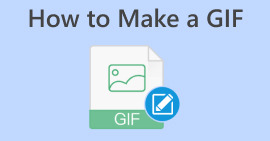How to Resize a GIF for Discord Using GIF Maker Applications
GIF is short for Graphic Interchange Format, animated images frequently used on social media networks. Discord, for instance, allows users to add fun to its website through GIFs. However, there are some cases when you cannot resize GIFs on Discord. Some users encountered size restrictions during uploading. Fortunately, you can fix this kind of error using GIF maker applications!
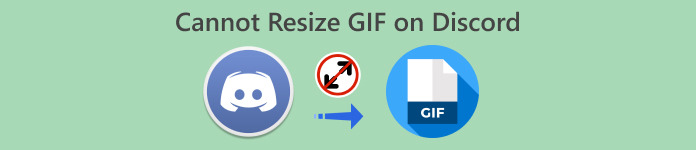
Part 1. 5 Solutions to Fix Discord Cannot Resize GIF
You finally made your own GIF for your Discord profile only to find this error – cannot resize GIF. It usually happens when you try to upload GIFs above their supported file size and dimension requirements. To help you, here are the top five GIF Maker applications for 2023.
1. FVC Free Video to GIF Maker
FVC Free Video to GIF Maker is an application software that turns any video into GIF animations supporting 100+ formats. You can use GIF settings to customize and resize your GIFs to your needs. It is available on both Windows/Mac. Moreover, it is a practical and convenient application you can use freely.
Step 1. Install the Application
The first thing you have to do is to download the application. You can do this by clicking the link below. Once you've downloaded the installer file, double-click it to install it on your device. After that, run it. You may now explore and get familiar with its features and tools.
Free DownloadFor Windows 7 or laterSecure Download
Free DownloadFor MacOS 10.7 or laterSecure Download
Step 2. Import your GIF file
You should now add the GIF file that you want to resize. Import your GIF by tapping the Add File tab in the upper left corner. An explorer window should appear, allowing you to choose your GIF file.
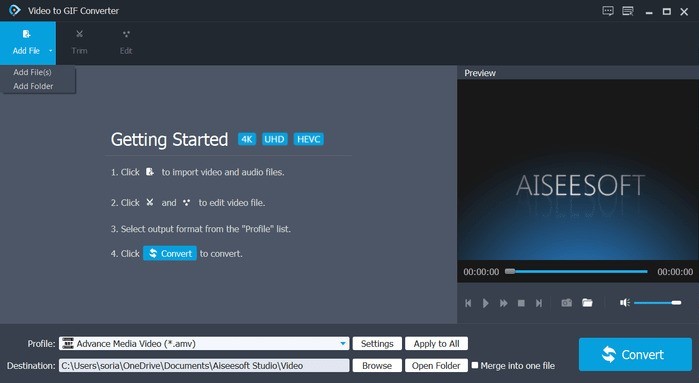
Step 3. Customize file to GIF
You should see the profile section below the imported files; click Settings. Your GIF can now be resized in the Video settings. Select 128×96 pixels by clicking the resolution option. It should be at most 128×128, according to Discord's specifications.
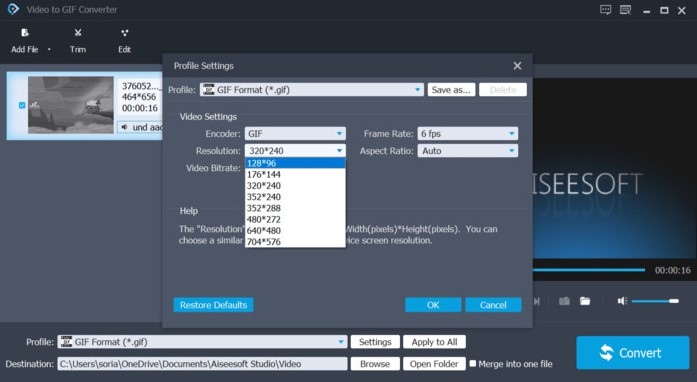
Step 4. Convert
Once done, hit the Convert button at the lower right corner of the program.


Video Converter Ultimate
335+ Downloads- Easy to make GIFs without size limitation.
- Flexible and can be used offline.
- Fast and multiple GIF conversion for free.
- Supports more than 100+ formats.
- Highly recommended by past users.
Free DownloadFor Windows 7 or laterSecure Download
Free DownloadFor MacOS 10.7 or laterSecure Download
2. EZGIF
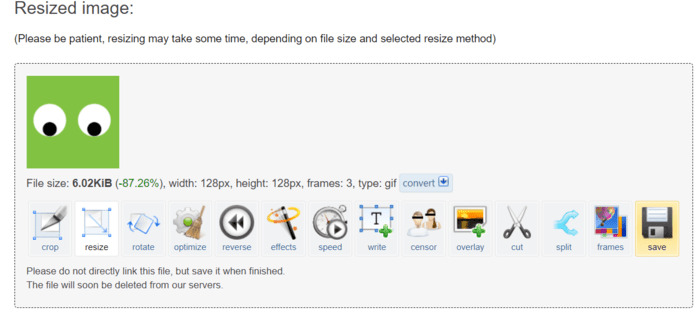
EZGIF is an online GIF editor directly in the web application. You can easily resize your GIFs using the tools provided. It is completely free and can be used at any time.
Step 1. To use this web application, go to your browser and enter EZGIF.com. Open the Resizer tab to begin.
Step 2. Import your file by clicking the Choose file button or paste the file's URL. Click the upload button to proceed.
Step 3. To Resize your GIFs, enter the dimensions 128×128 in the height and width of the inputs. Right after that, click the Resize button.
Step 4. Lastly, you only need to click the save icon on the bottom left corner of your GIF.
3. RedKetchup.io
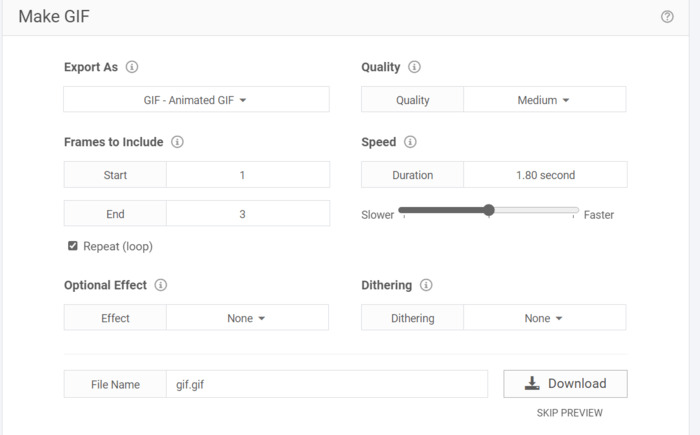
RedKetchup.io is an online GIF Resizer. It is a free web application for cropping, resizing, and making GIFs online for instant downloads. It provides more clear options and scaling parameters.
Step 1. To begin, run your browser and visit to redketchup.io. Open the resizer tab by clicking the hamburger menu in the website's upper left corner.
Step 2. In the select GIF box, click the Browse button and select your chosen file.
Step 3. Scroll down and find the Resize GIF box. To meet Discord standards, you must scale it down to 20.48% or a dimension of 128×128 pixels.
Step 4. Click the download button below to download your file.
4. Kapwing
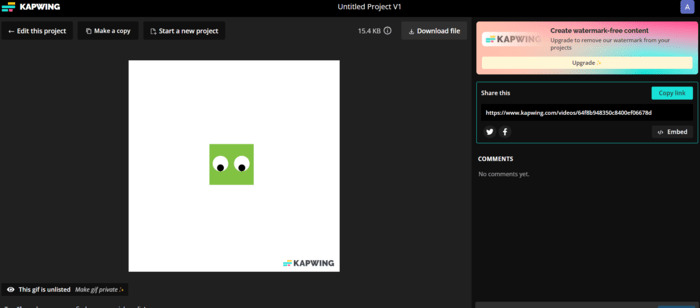
Kapwing offers a free online Resize GIF tool. The application resembles professional software, and It uses AI technology. With this app, resizing GIFs is very simple. However, considering you use the free edition, the tool watermarks your GIFs.
Step 1. Go to Kapwing.com. To start, click the button that indicates Choose GIF.
Step 2. Import your file by clicking the Upload button.
Step 3. Click the crop function in the right section of the page. You can resize the file by dragging it into smaller. It should be no more than 128×128 pixels in dimension.
Step 4. Click the Export Project button to download the file. You are required to sign in first to save your projects online. Lastly, click the file to see the Download File button above.
5. GIFGIFs

It serves as a GIF toolkit available for free online. They have pre-made GIFs with different categories that you can download. It’s similar to EZGIF in terms of simplicity since they don’t have paid and exclusive tools.
Step 1. Visit gifgifs.com in your browser. Get started by clicking the Resizer tab.
Step 2. You can import files by clicking the Upload button or by pasting the URL of the GIF.
Step 3. To resize your GIF, you can use the range input or simply type the dimension of your GIF. The requirement is 128×128 pixels in size.
Step 4. The result will appear at the bottom. Click Download the Result below the GIF file.
Part 2. Tips on Discord GIF Uploading Requirements
Discord has resize features, but in some cases, it just doesn't apply to every GIF. Thanks to GIF maker applications, optimizing and resizing your GIFs is now easy. When uploading, your GIFs should have a maximum dimension size of 128×128 pixels to send correctly. You may alter the resolution quality if it is at most 25 MB. Did you know there is a trick in uploading GIFs more than the limit restrictions? Yes! If you want to share something bigger, up to 100MB, you only need to compress them into ZIP. Ultimately, If Discord still fails to upload your GIF, try the following:
◆ Log out and Log in to your Discord account
◆ Try updating your Discord
◆ Reinstall your Discord application
◆ Contact the support team of Discord on their page or send an email to support@discord.com
Further Reading:
5 Latest Software You Can Use to Make an Incredible Reverse GIF
Trim GIF: Best Online, Desktop, and Mobile Tools to Trim a GIF
Part 3. FAQs about Resizing GIF
How to resize GIF for Discord profile picture?
By utilizing application tools designed to make and modify GIFs. I recommend using FVC Free Video to GIF Maker because it supports more than 100 formats. Plus, it has several tools to customize GIFs according to your needs.
Why are Discord GIFs not working?
The usual cause of this problem is having oversized GIfs.You might not have enabled the automatic play GIFs when possible functionality in your settings. Sometimes, it does have to do with your internet connection.
How do I contact Discord support?
You can contact Discord support through their page or by sending an email to support@discord.com.
Is Emotes Discord Servers down?
GameWisp is no longer active, and the integration has been shut down since October 31, 2020. As a result, global emotes that are created by the integration are still available in your server settings as regular emotes but can no longer be global emotes.
Does Discord have inappropriate GIFs?
It might have inappropriate GIFs. I suggest filtering your content to make sure you can avoid seeing inappropriate GIFs.
Conclusion
GIFs can help make Discord servers more lively and entertaining. However, only a select few people have experience handling files. For this reason, innovative applications like the FVC GIF Maker help new users resolve difficulties. For instance, when Discord cannot resize GIFs. It is an advantage to have such applications as they can save time and effort. Considering everything, you can see that GiF maker applications improve creativity and smooth user experience when using Discord.



 Screen Recorder
Screen Recorder