How to Remove Background from GIFs Using Effective Programs
GIF is the short term for Graphics Interchange Format and is used widely in online communications, such as messaging someone or even commenting on a post. Removing background from GIFs or images can be hard unless you have software programs that are made to do that kind of task! Due to its popularity, more users are intrigued by how to edit and create their own GIFs. Luckily, we have gathered reliable and easy-to-use online software that could help users remove background from GIFs.

Recommended: FVC Free Background Remover
FVC Free Background Remover is a useful utility when it comes to removing background from your pictures. It uses AI to trace out and recognize the person within the photo. Moreover, the tool is available on Windows/Mac. Overall, it is a convenient and reliable tool that you can use anytime and anywhere.
Step 1. Upload Image/GIF
The first step is to open the browser on your computer. Upon opening the online program, you are met with the option to upload your image. Click Upload Image to add the GIF you wish to remove the background from.
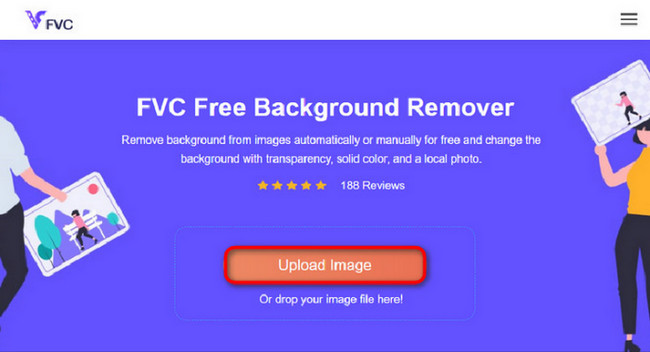
Step 2. Edit Image
After uploading, you are now allowed to remove any imprecise highlights removal from the AI recognition. Just click and drag your mouse, and do it to your liking.
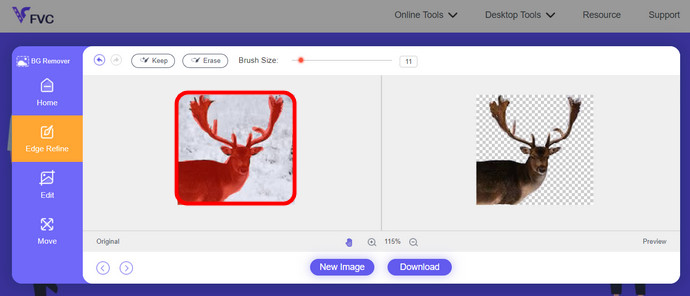
Step 3. Download Edited Image
Then finally, click the Download button. You now have successfully removed the background from your picture.
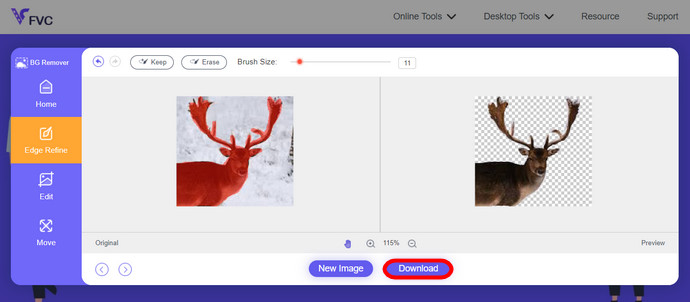
Part 1. Remove GIF Background using EZGIF.com
This online software is a photo/gif editing and conversion software. It can edit and convert GIF, PNG, WEBP, IMG, and many more formats. Here, you can edit your GIF with editing software that comes with the software.
Step 1. Enter Site
To use this online tool, launch your browser and enter the link. You are instantly given choices according to your needs. This site gives you the possibility of removing background from your GIF. Click Effects to start.
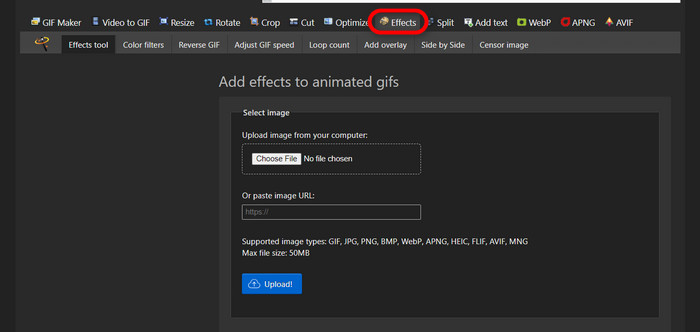
Step 2. Choose and Upload an Image/GIF
Now, choose your file of choice to upload. Click Choose Files, find it in your designated directory, and hit Upload to upload your chosen file.
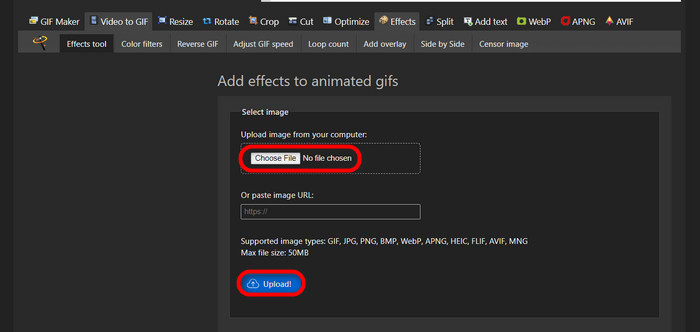
Step 3. Edit Image
After uploading, you are nearing the process of removing the background from your GIF or making the background from your GIF black. Now, click grayscale to make your background dark.
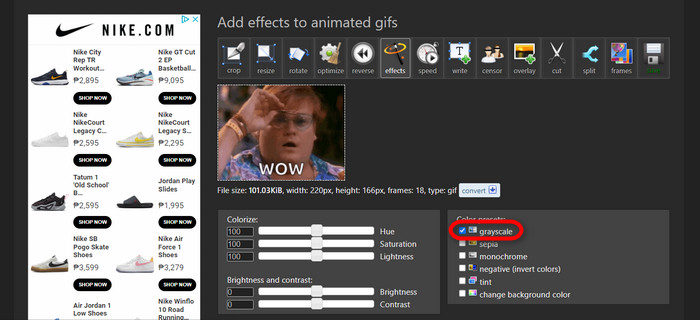
Step 4. Preview and Convert Image/GIF
After putting effect, resizing, and cropping your new GIF, click Apply Selected, and it will show you a preview of your edited GIF. Then, click the convert button to download your file.
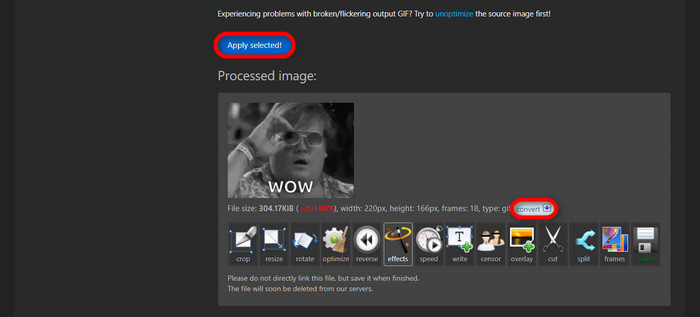
Part 2. Make a GIF without any Background in Remove.bg
This site is also designed to remove any background from any photo. Here, it gives you the option to still edit your automatically removed background photo. It is powered with a skillful AI that can recognize the main subject and remove its background flawlessly.
Step 1. Upload Image/GIF
Let's start by uploading our image. Open the online software on your browser when you are on the page. Then, click Upload Image.
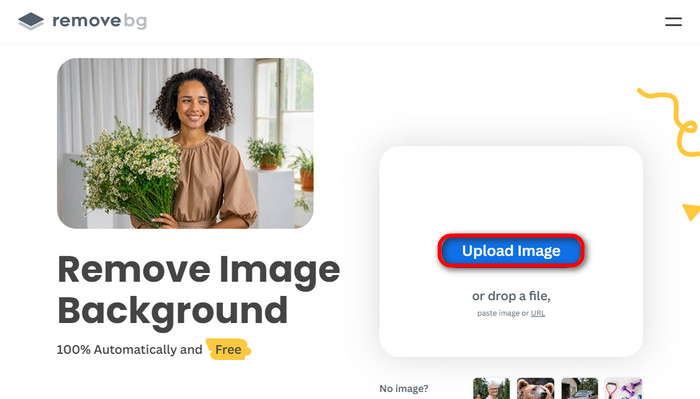
Step 2. Review and Edit Image
Once your image is uploaded, your photo should already have its background removed automatically, but you can still edit your photo. You can see the original photo by clicking the Original button next to the Removed Background button. Users can put a black background into their image seamlessly using this software.
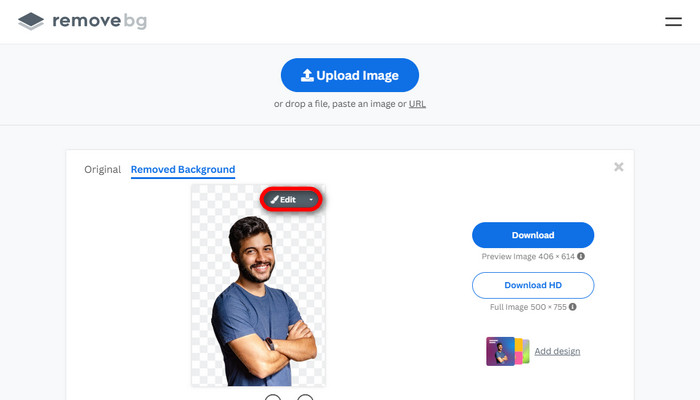
Step 3. Download Edited Image
In this part, you are now done with the editing, and you can now download your image photo. Just click the Download button below your photo.
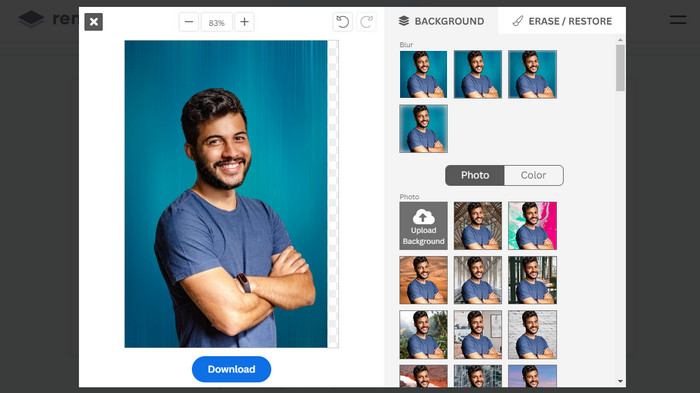
Part 3. Utilize GIFMagic in GIF Background Removal
In GIFMagic, special effects, adding text, animating, and many more! These are all possible using this online program. GIFs are easy to work with when it comes to editing in this software!
Step 1. Upload Image/GIF
Upon logging in, the site allows you to upload your chosen file into the software. You can upload .gif or .img files that are useful to other users. To choose your file, click Upload, and after you have chosen your file, click the OK button.
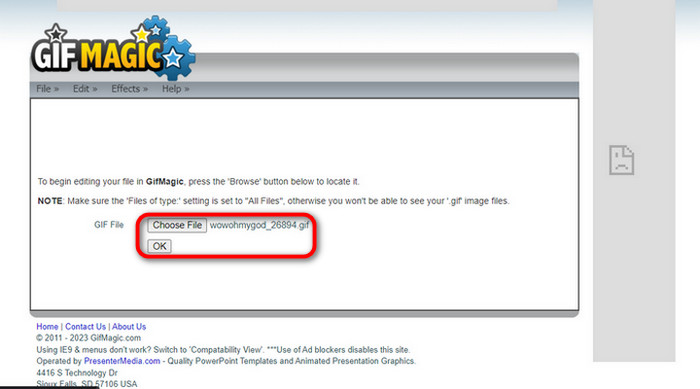
Step 2. Edit Image
Once you land on the page, you will see the Edit and Effects buttons next to the File button. Your file can be edited in this section, so do your magic and enjoy editing.
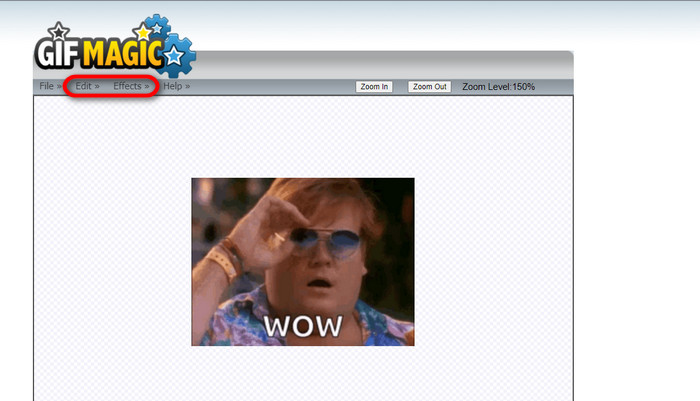
Step 3. Download Edited GIF
After you have made your GIF a transparent background, just click the File button and click Save. Voila! Done and downloaded.
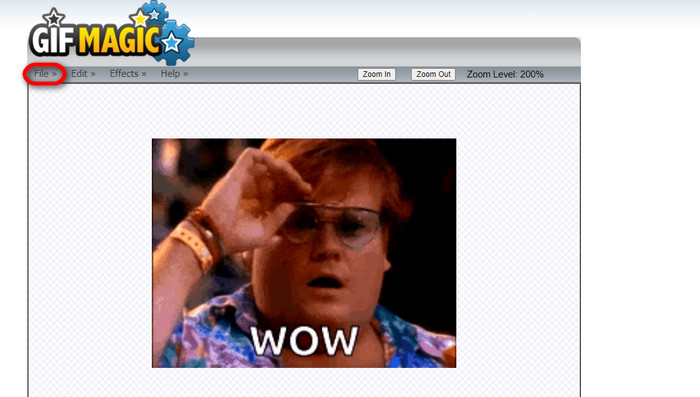
Part 4. Make GIF Background Transparent Using LunaPic
LunaPic is a free online tool that is capable of removing background GIFs online. It can assess and edit PNG, GIF, JPG, JPEG, and many more types of images. It is a well-grounded software that is used for editing on many platforms.
Step 1. Upload Image/GIF
After entering the site in your default browser or any browser of your choice, upload your .img or .gif file to the site. Just click the Upload button.
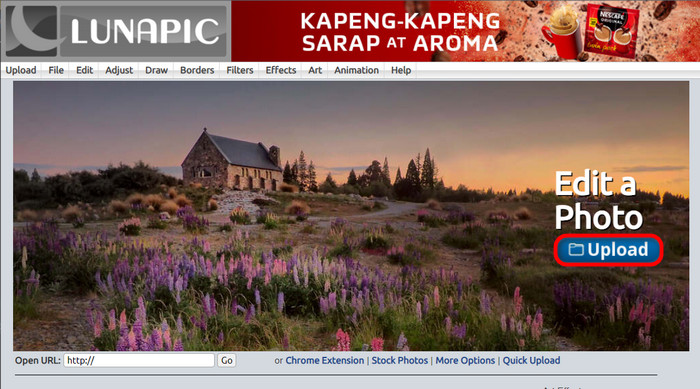
Step 2. Edit Image/GIF
Then, you can edit your file and make the GIF background transparent by clicking the Edit then Crop Image tool button. Start cropping the background image.
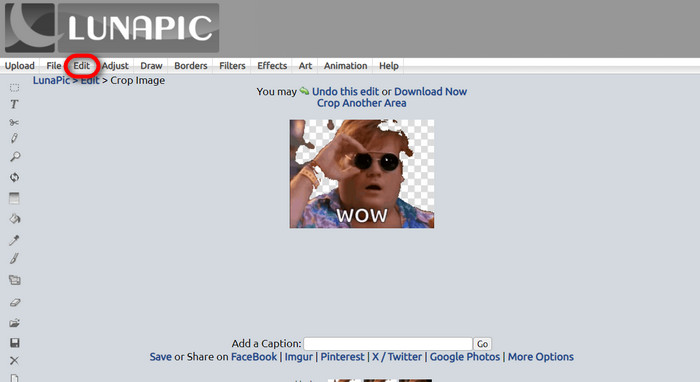
Step 3. Download Edited GIF
After cropping the background or if you tried to put a white background GIF, you can now click the Download now! button to save your edited file!
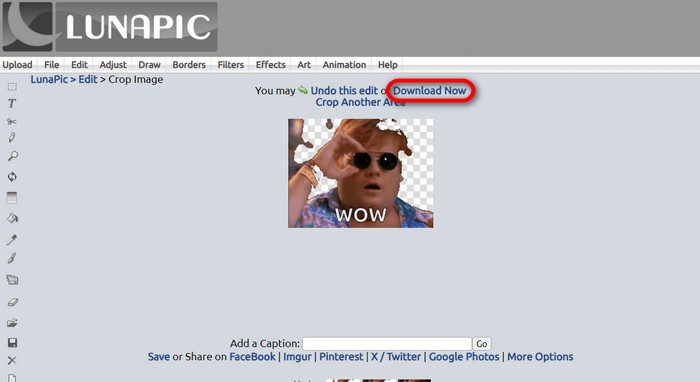
Further Reading:
4 Greatest Ways to Remove the Watermark from GIF [Online & Offline]
Unveiling Top Tools for Desktop, Online, and Mobile Delights

Video Converter Ultimate
345+ Downloads- Enjoy watching your videos without those annoying watermarks that block your content.
- Produce good quality videos that have high resolutions for better viewing.
- Let you remove any watermark from any type of video.
- Provide you with countless formats to convert your file into.
Free DownloadFor Windows 7 or laterSecure Download
Free DownloadFor MacOS 10.7 or laterSecure Download
Part 5. FAQs about Removing Background
Can I convert an animated PNG to a GIF?
Yes, it is possible to convert PNG to GIF. However, there are several types of data that can be converted into several formats as long as you have the right program.
Can I change the color of my GIF background after removing it?
Absolutely, there are a lot of programs that offer that kind of work. Try FVC Background Remover for easy background removal.
Can I make a GIF background transparent in paint?
No, paint does not have that kind of capability. But you can look for other programs that offer that kind of job.
What is an animated GIF with transparency?
An animated GIF with transparency is an image that only displays a certain part of the image once placed on a certain website. It can have multiple images displayed if put into another website.
Does GIF allow transparency?
Yes, but not fully transparent. It only supports 1-bit transparency.
Conclusion
There is now a big importance and demand for programs that can edit GIFs, such as the ones mentioned above. Cropping, editing, layering, and deleting are all possible with just a few clicks nowadays. Users are now innovating and thinking of things that nobody has ever done, like making a white background GIF. These kinds of users are why powerful programs such as these are created, like FVC Background Remover.



 Screen Recorder
Screen Recorder



