Harnessing the Power of AVI to WebM for Optimal Web Compatibility
In the rapidly evolving digital landscape, effective media integration plays a pivotal role in enhancing user experience and maximizing content accessibility. One common challenge faced by multimedia enthusiasts, web developers, and content creators alike is the compatibility of video file formats across various platforms and devices. With the proliferation of different codecs and file extensions, seamless media integration has become a pressing concern.
This article delves into the domain of AVI to WebM conversion, shedding light on the importance of this conversion process and its impact on web compatibility. Also, we will highlight the programs to use for this conversion. With little ado, you can refer to the tools below.

Part 1. 5 Best Ways to Convert AVI to WebM
1. Video Converter Ultimate
Video Converter Ultimate is a comprehensive software tool designed for video conversion tasks, including AVI to WebM conversion. It comes with a user-friendly interface and advanced features, making it a powerful option for offline conversion.
Step 1. Download and set up the application
Choose one of the Free Download buttons, then save the file to your computer by following the on-screen directions. The next step is to launch the app and become acquainted with its simple controls.
Free DownloadFor Windows 7 or laterSecure Download
Free DownloadFor MacOS 10.7 or laterSecure Download
Step 2. Include AVI files
Go to the location of the audio file you want to convert after choosing the + symbol from the main screen. A preview of a file will show up on the user interface when it has been uploaded. You can upload a folder of files if you want to batch convert AVI to WebM.
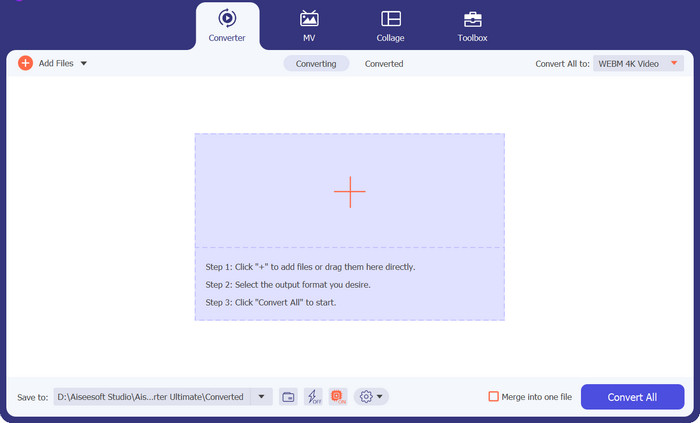
Step 3. Determine the output format
The output format can then be selected by clicking the Audio tab in the drop-down menu, accessible from the tool's upper right corner. You can convert between AVI and WebM using either format.
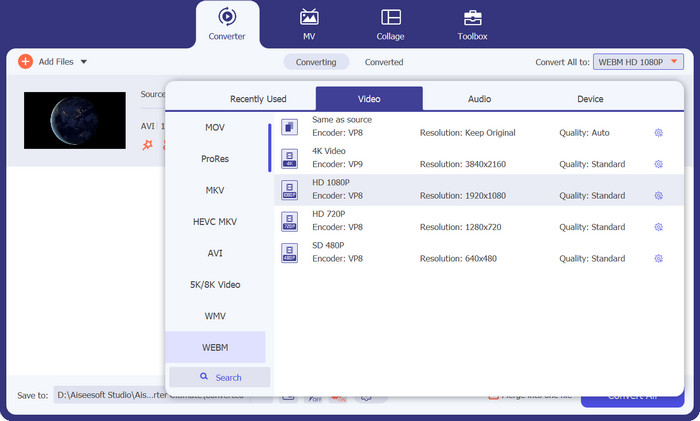
Step 4. Save the results
Select the target folder from the menu at the bottom of the screen. Click the Convert All button when you're ready to start the conversion.
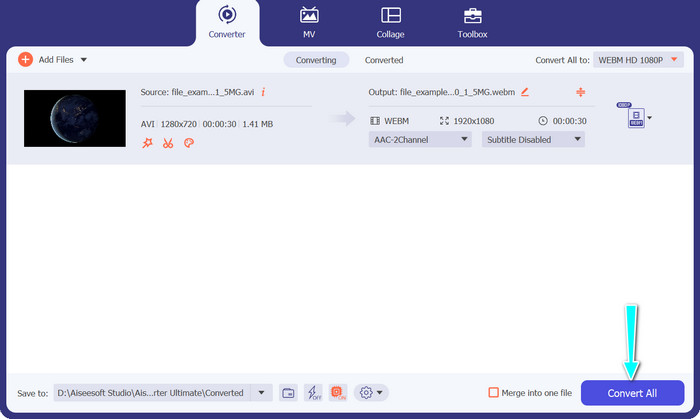
Pros
- It supports a wide range of video formats, including AVI and WebM.
- Offers advanced video customization options.
- High-speed conversion process.
Cons
- The free version has limitations, and the full version requires a purchase.
2. FFmpeg
FFmpeg is a powerful command-line tool widely known for its versatility in handling multimedia tasks, including AVI to WebM conversion. It provides extensive control over video parameters, making it a favorite among experienced users and developers. Here are the steps to use this AVI to WebM converter:
Step 1. Install FFmpeg on your computer, or ensure you have it already installed. Open the command prompt or terminal.
Step 2. Enter the following command: ffmpeg -i input.avi -c:v libvpx -b:v 1M -c:a libvorbis output.webm.
Step 3. This command instructs FFmpeg to convert the AVI file to WebM with specified video and audio codecs, bitrate, and output file names. Then, press Enter to execute the command.
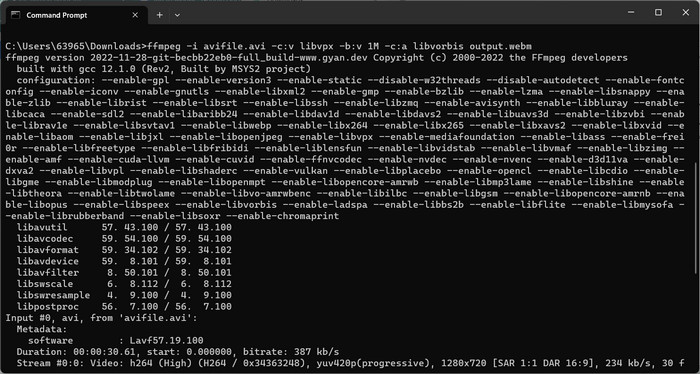
Pros
- Comprehensive control over video and audio settings.
- It supports a wide range of video and audio codecs.
- Suitable for advanced users and developers.
Cons
- It requires familiarity with command-line interfaces.
- It may have a steeper learning curve for beginners.
3. VLC Media Player
If you are looking for an AVI to WebM converter free program, VLC Media Player is the program. It is known for its versatility as a media player, and also offers offline video conversion capabilities, including AVI to WebM conversion.
Step 1. Install and open VLC Media Player on your computer. Next, click on Media in the menu bar and select Convert/Save.
Step 2. In the File tab, click on the Add button to import the AVI file. Then, hit the Convert/Save button at the bottom.
Step 3. In the Profile dropdown menu, select Video - WebM + VP8 or Video - WebM + VP9. Then, specify the destination folder and the output file name.
Step 4. Tick the Start button to begin the conversion process.
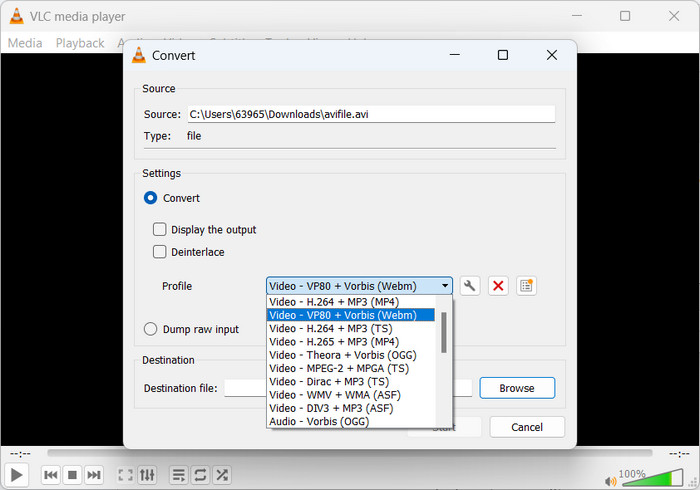
Pros
- Familiar and easy-to-use interface.
- Allows customization of video and audio settings.
- Additional features like media playback, streaming, and more.
Cons
- Conversion options may be limited compared to dedicated converters.
- Speed and performance may vary based on system specifications.
4. Freemake Video Converter
Freemake Video Converter is a popular offline video conversion software that supports AVI to WebM conversion and various other formats. It also offers a user-friendly interface and a range of preset conversion profiles for ease of use.
Step 1. Install and launch Freemake Video Converter on your computer. After that, hit the +Video button to import the AVI file you wish to convert.
Step 2. Now, select WebM as the output format from the bottom panel and customize video settings if desired.
Step 3. Afterward, choose a destination folder to save the converted WebM file. At last, click the Convert button to initiate the conversion process.
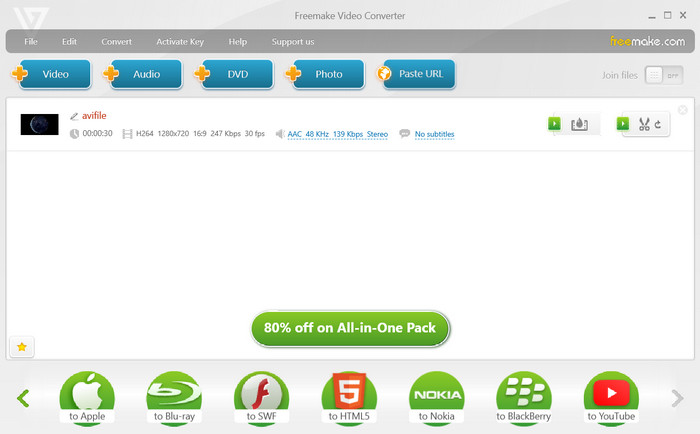
Pros
- Offers preset conversion profiles for different devices and platforms.
- Provides basic video editing capabilities.
- Fast and efficient conversion process.
Cons
- Ad-supported in the free version.
- Some advanced features are only available in the premium version.
5. FVC Free Video Converter Online
If you are into AVI to WebM converter online tools, Free Video Converter Online is for you. Free Video Converter Online is a web-based tool that allows users to convert AVI to WebM without the need for software installation. It offers a simple and convenient way to perform file conversion online.
Step 1. Visit the FVC Free Video Converter Online website. Then, tick on the Add Files to Convert button.
Step 2. Next, choose the AVI file you want to convert from your computer. After that, select WEBM as the output format.
Step 3. Lastly, click the Convert button to commence the conversion process and wait for the conversion to complete.
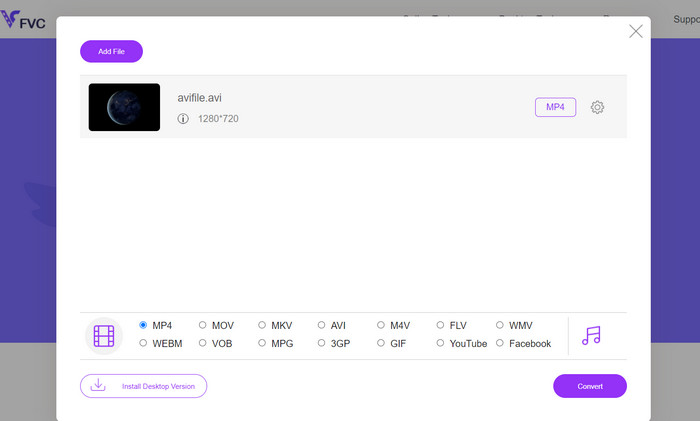
Pros
- No software installation is required.
- Simple and user-friendly interface.
- Works across different platforms and devices.
- Quick and hassle-free conversion process.
Cons
- Requires a stable internet connection.
- Limited customization options compared to offline software.
Further Reading:
Methods to Convert AVI to M4V Using Online and Offline Tools
Convert MOV to WebM to Boost Your Website’s Performance
Part 2. FAQs about AVI to WebM Conversion
Can I convert WebM back to AVI if needed?
While it is technically possible to convert WebM back to AVI, it's important to note that each conversion introduces some loss of quality. It is generally recommended to keep a backup of the original AVI files or maintain them in their original format to avoid unnecessary quality degradation.
How long does AVI to WebM conversion take?
The conversion time varies depending on factors such as the size of the AVI file, the hardware specifications of your computer, and the software or conversion method used. Generally, smaller files and more powerful systems result in faster conversion times.
Are there any legal considerations for AVI to WebM conversion?
It's important to ensure that you have the necessary rights or permissions to convert and use the AVI files you intend to convert. Respect copyright laws and terms of use when dealing with copyrighted content.
Can I convert AVI files with subtitles to WebM while preserving the subtitles?
Yes, it is possible to convert AVI files with embedded subtitles to WebM and maintain the subtitle track. However, the capability to preserve subtitles may vary depending on the software or converter being used. Ensure that the chosen software supports subtitle conversion and select the appropriate options during the conversion process.
Can I convert encrypted or protected AVI files to WebM?
AVI files that are encrypted or protected with digital rights management (DRM) may not be directly convertible to WebM or any other format without proper authorization or decryption. Respect copyright protection measures and ensure you have the necessary rights to convert and use the files you are working with.
Conclusion
The conversion from AVI to WebM emerges as a valuable solution for transcoding videos while ensuring optimal quality and compatibility across diverse online platforms.



 Video Converter Ultimate
Video Converter Ultimate Screen Recorder
Screen Recorder



